9. Client Tools – Billing
The Hub Billing tool enables you to create & sell product and service packages to your clients, and manage all aspects of your billing process with Stripe, right from your Hub or Hub Client plugin installed on your own site. Included for free with your WPMU DEV membership.
Want to generate recurring revenue with automated client billing? How about becoming your own hosting reseller? Check out our blog post on Running Your WordPress Business Like a Pro for more info.
9.1 Getting Started Checklist
Copy chapter anchor to clipboardThis checklist outlines the basic steps you need to take to get your Billing tool configured, and get you up & running in no time.
- Connect your Stripe account and choose your billing currency.
- Configure Billing per your business needs.
- Create your products with different pricing plans you offer.
- Add clients to your Client Tools.
- Test your Billing & Stripe configuration.
- Create your first invoice for a client.
- Embed your reseller pricing tables on your own site.
Note that this is just a getting started checklist, and there are many more things included in your Client Tools. If you need more information about any of the available tools and their settings, please refer to the Client Tools documentation.
1. Connect your Stripe account and choose your billing currency
When you visit the Billing tool for the first time, you’ll need to connect your Stripe account and select the billing currency you want to use for your client billing. See some important Stripe Policy details that may apply to you.
2. Configure Billing per your business needs.
Once your Stripe account is connected to the Billing tool, you’ll be redirected to the Billing Settings page where you’ll set things up according to your business requirements.
- Add a Statement Descriptor that appears on your clients’ credit card statements.
- Set up your business branding (logo and brand color) to personalize the billing experience for your clients.
- Add your business info that should appear to your clients on invoices, billing emails, etc.
The steps mentioned above are just the mandatory steps, but there are many more configurations in the Settings section. Feel free to explore them all and set up everything else as needed. In addition, you can refer to the docs of other configurations whenever you feel stuck.
3. Create your products with different pricing plans you offer.
Go to the Products & Services tab in your Billing tool and create your first product per your requirements. See the Adding Products chapter below for detailed steps. Note that hosting & domain reseller products are created in the Reseller tool in your Client Tools, not in Billing. See our Reseller documentation for details.
4. Add clients to your Client Tools.
If you haven’t already done so, go to the Clients tab to add your first client. Make sure you have the Hub Client plugin set up on one of your sites, and you choose that site as the Primary Client Portal for a completely white-labeled experience for your clients. See How to White-Label the Client Experience in the Clients documentation for details.
5. Test your Client Billing & Stripe configuration.
Once you’ve connected your Stripe account and have added at least one product & pricing plan, it’s a good idea to test your client billing configuration before sending your first invoice to a real client. See the How to Test the Client Experience chapter for details.
6. Create your first invoice for a client.
Now that you have set up your product plans and added a client, click on the Bill Client button at the top to open the Bill Client modal. Select the client you want to bill, select a website if this invoice is for one of the sites connected to the Hub, add the product plans you wish to bill for, and send the invoice to your client after previewing it. See the Creating Invoices chapter below for more details.
7. Embed your reseller pricing tables on your own site.
If you create hosting & domain reseller products, you’ll want to configure the Reseller features in the Hub Client plugin on your own site and embed the pricing tables there so your clients can purchase directly from your brand.
To maintain brand consistency for your WordPress business, please be sure to use the Hub Client plugin installed on your own site. Then set the Primary Client Portal for any invited client to that site. This will ensure your clients never see the WPMU DEV Hub and won’t be confused by unneeded & irrelevant options in its interface. See How to White-Label the Client Experience in the Clients documentation for details.
9.2 Connect Your Stripe Account
Copy chapter anchor to clipboardTo get started, click the Billing item in the Client Tools menu.
If you can’t see or access this feature in your Hub, please be sure the Client Tools option is set to Visible under your Hub Preferences menu. See My Sites Overview > Getting Started for more information.
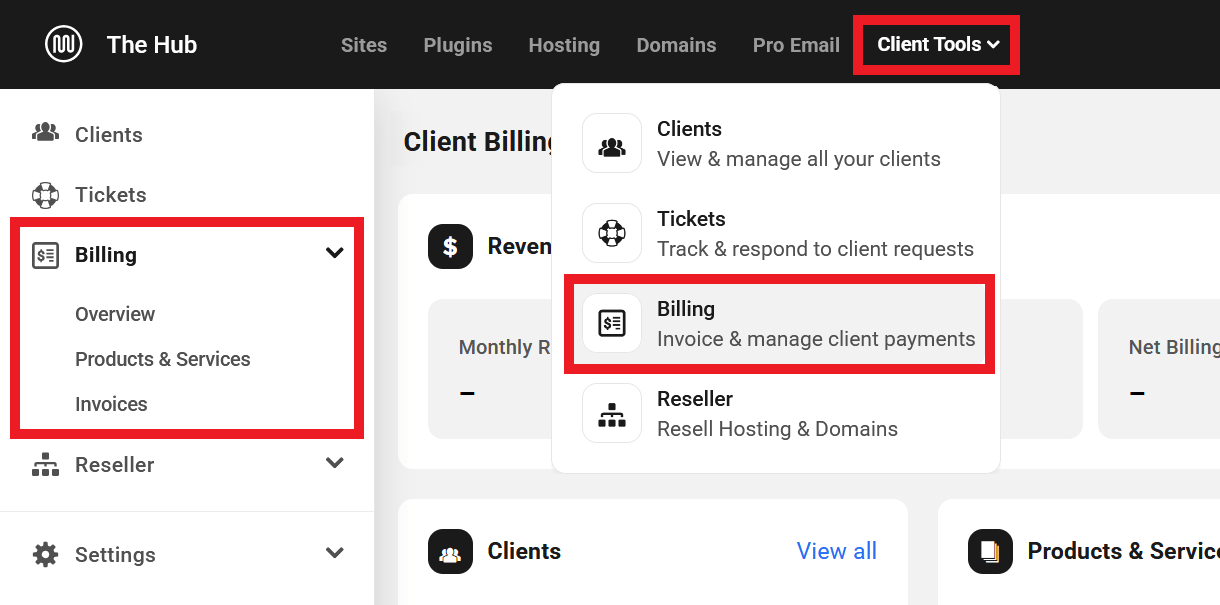
If this is the first time you’re visiting the Billing section in your Client Tools, you’ll be prompted to first connect your Stripe account so you can begin accepting payments. Click the Get Started button in the wizard to begin.
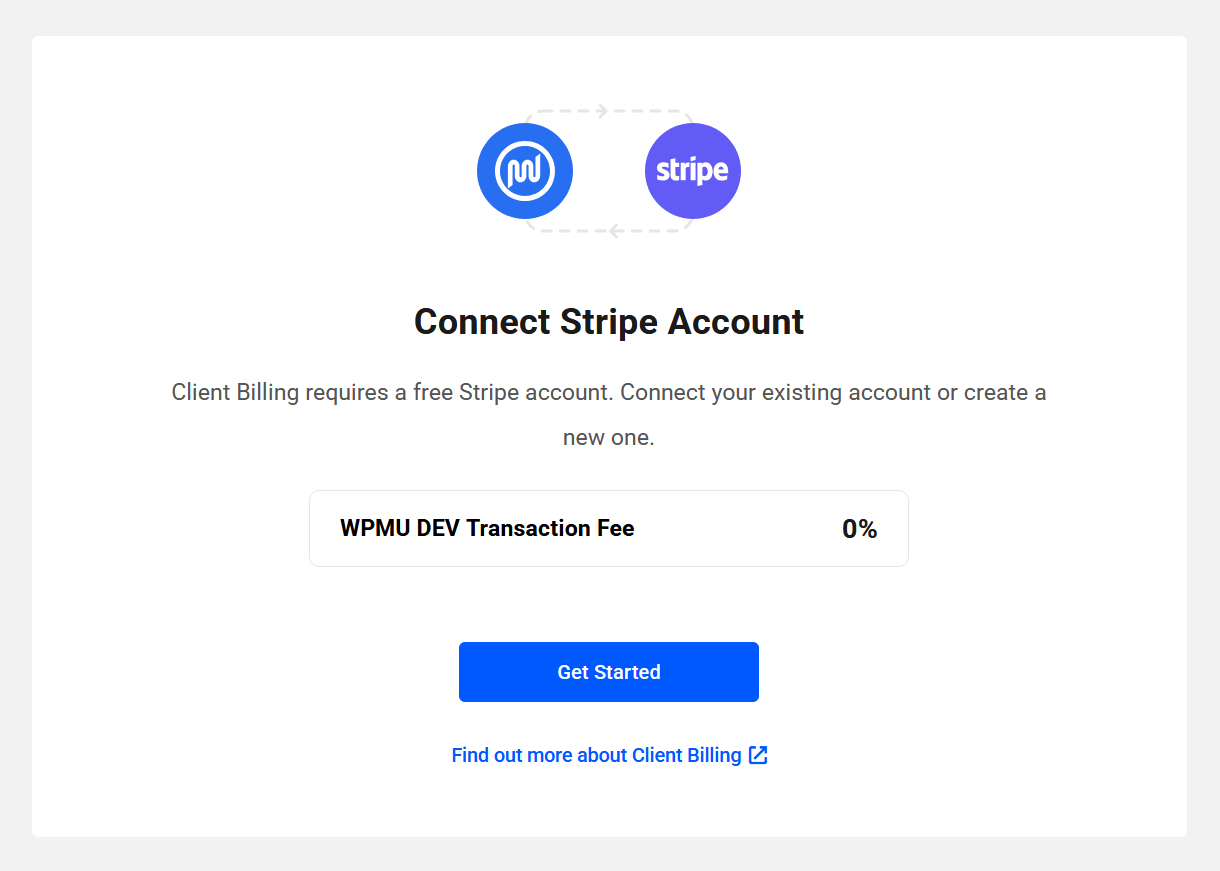
Click Continue on the information screen that appears. Then enter the Email address and Password associated with the Stripe account you wish to use and click Submit.
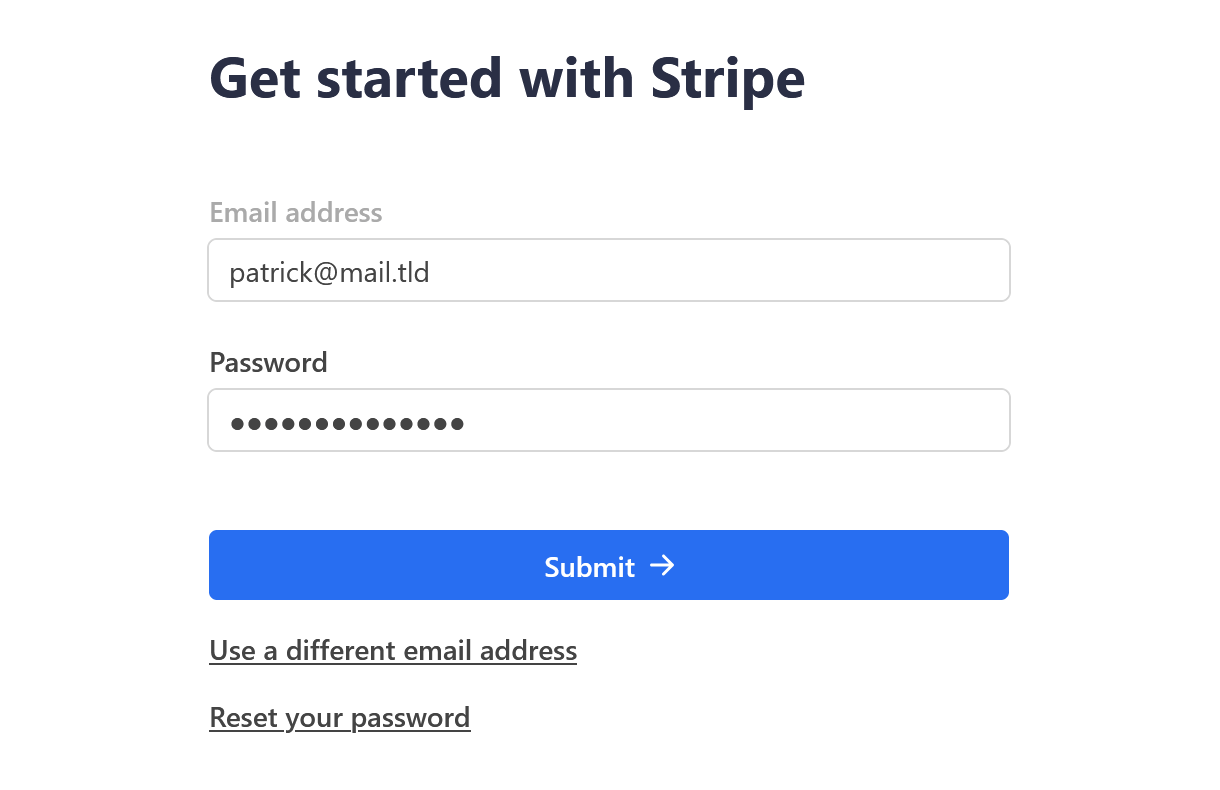
If you have multiple Stripe accounts associated with that same email address, they will be available for selection here. Select the account you wish to connect, and click the Connect button. If you do not see the account you wish to connect here, see the Important Stripe Policy information below.
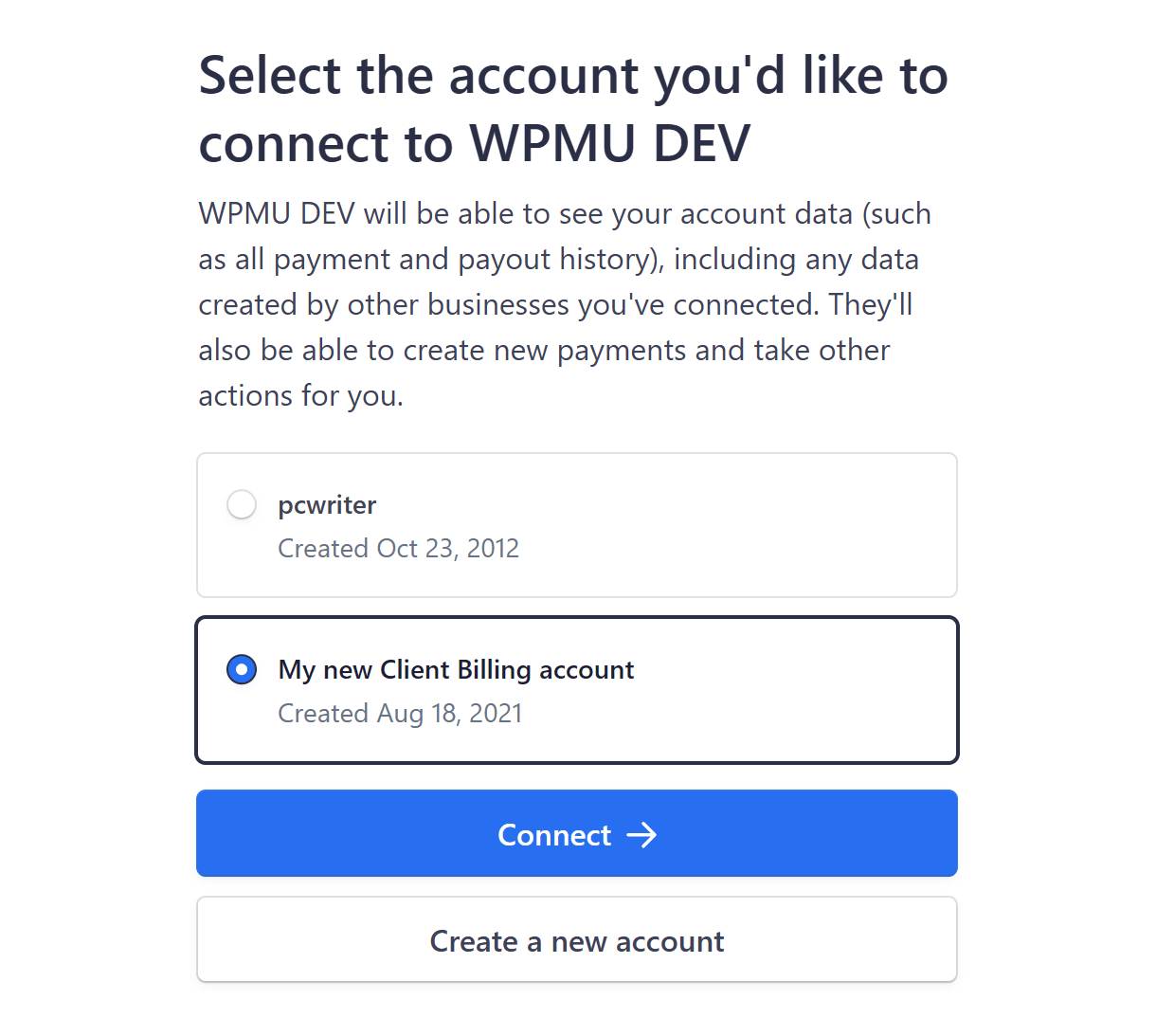
Follow any additional setup steps in the Stripe connect wizard. You can start over at any time by clicking the Return to WPMU DEV link on the left side of the screen.
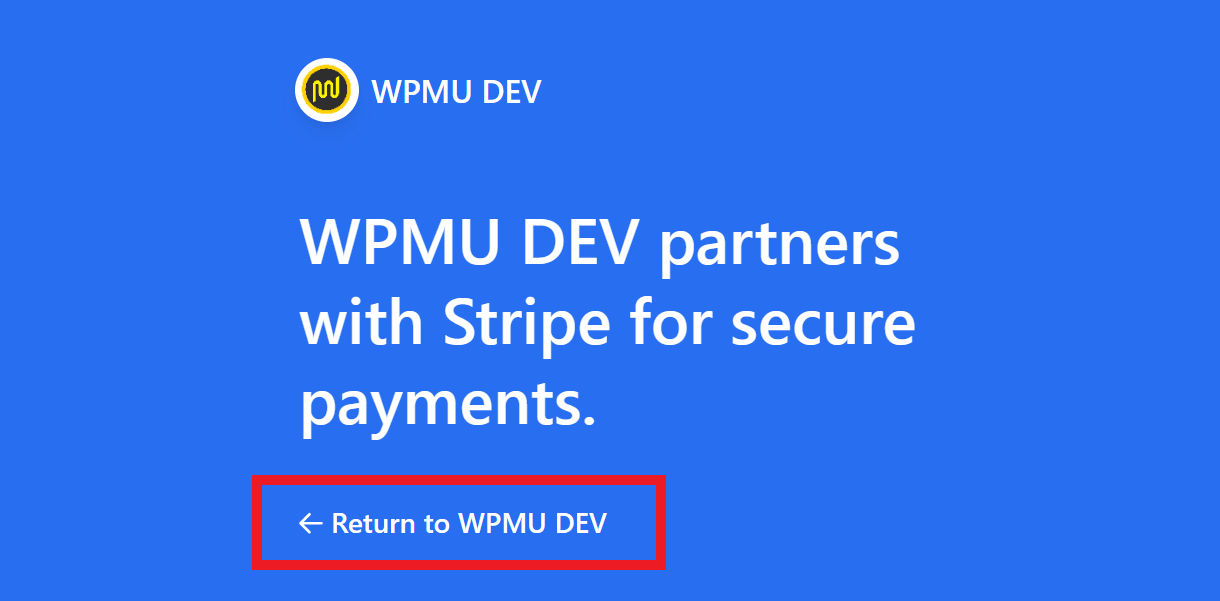
Once you’re done, you’ll then be redirected back to the Billing section in your Client Tools where you’ll be prompted to select the currency to use for your Billing portal.
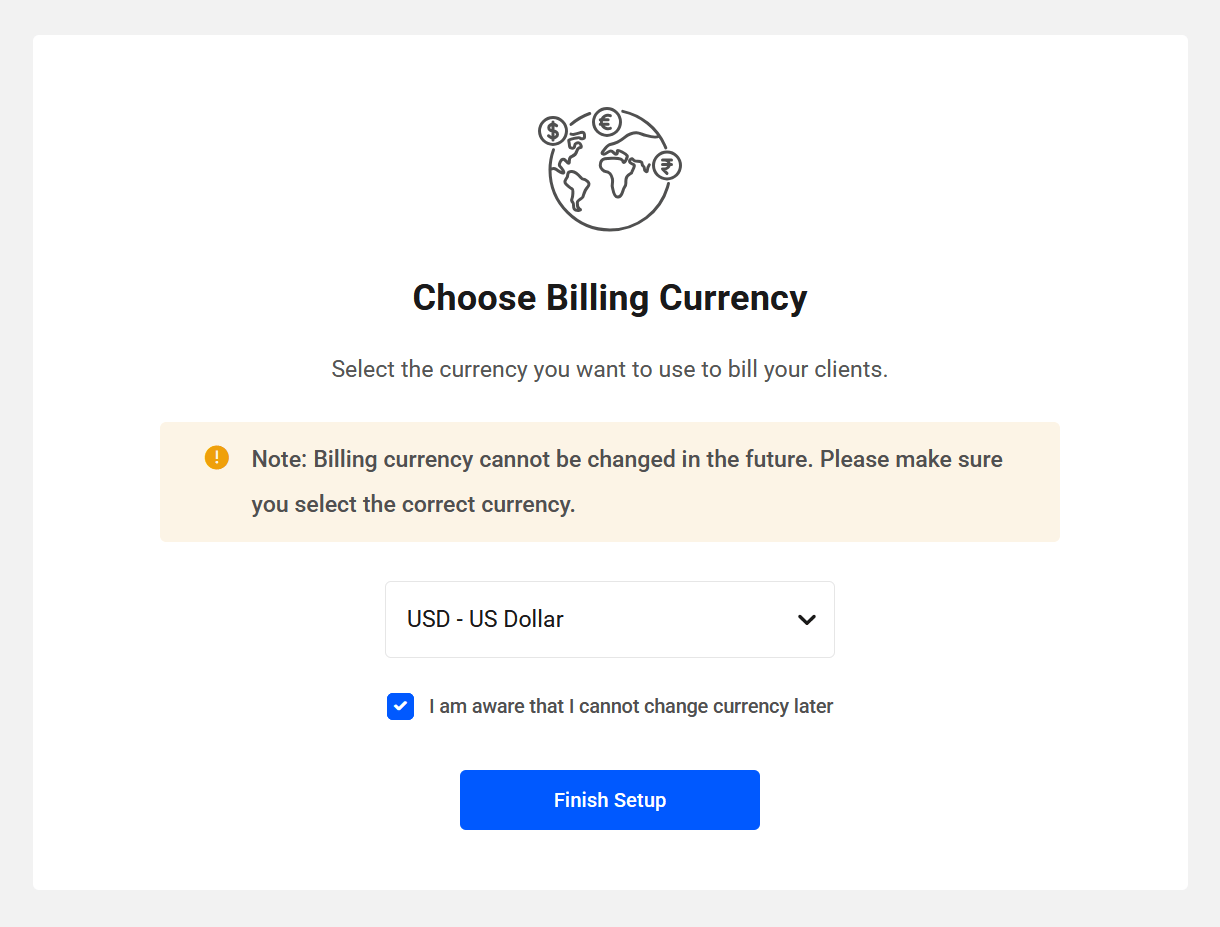
The billing currency you set here cannot be changed once you finish the setup. Also see the important note at the beginning of Paying Invoices in The Client Experience chapter.
Click the Finish Setup button and you’ll see a confirmation screen to inform you that your selected Stripe account is now connected to your Client Tools.
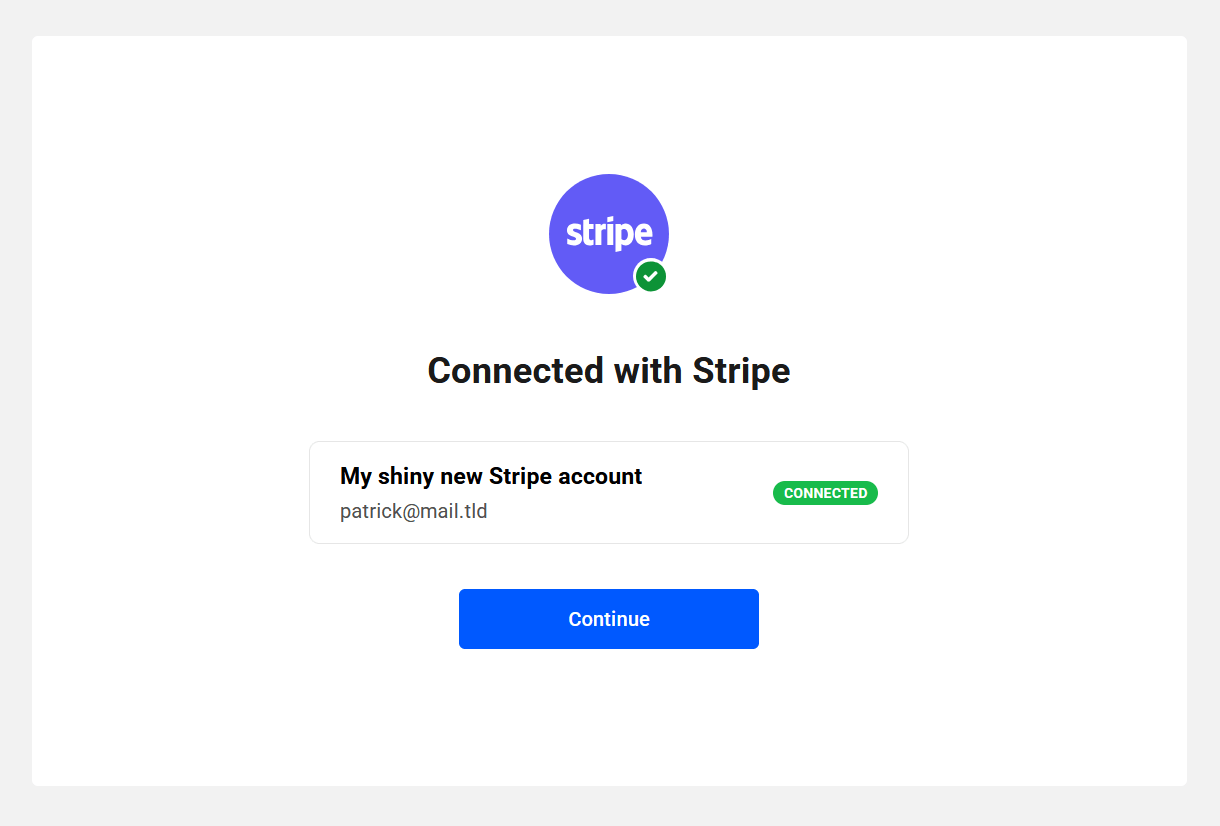
Click the Continue button on that screen to be directed to the Settings section of your Client Tools where a short tour will become available to help you get started with configuring your client Billing tool.
Disable Stripe Emails
The client Billing tool automatically sends emails to both you and your clients for all important actions. So you’ll want to ensure that all email sending features from Stripe to your customers are disabled in the connected Stripe account. See this Stripe help article for more information.
Important Stripe Policy Information
Stripe has recently changed their policy for platforms (like WPMU DEV Client Billing) that connect to a Stripe account: only one Platform can be connected to a Stripe account at any one time.
This means that if your existing Stripe account is already connected to another platform, you will not be able to connect that account to your client Billing tool, and it will not be available to you for selection in the Getting Started wizard steps as above.
So, in this case, you’ll have 3 options:
- Before launching the Getting Started wizard, first revoke access to other applications in your existing Stripe account. It will then appear for selection in the Getting Started wizard and you can connect it to your client Billing tool. See this Stripe document for help if needed.
- Before launching the Getting Started wizard, manually create a new account in your Stripe Dashboard to use with client Billing. That new account will then appear for selection in the Getting Started wizard and you can connect it to your client Billing tool. See this Stripe document for help if needed.
- When you go through the Getting Started wizard and there are no accounts available for connection to this platform, Stripe will prompt you to create a new account. A drawback to creating a new account from within the wizard is that you would not be able to later revoke access to the platform (your client Billing tool) in your Stripe dashboard, as that account would have been created by the platform itself. If you try, you would just see a message saying “You don’t have permission to revoke access. WPMU DEV helps manage this account.” See this Stripe document for more details if needed.
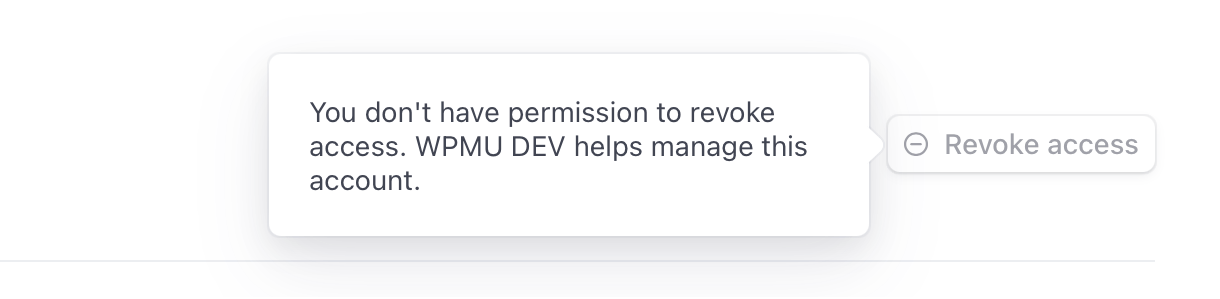
9.2.1 Disconnecting Your Stripe Account
Link to chapter 2It is not possible to disconnect your Stripe account, or switch to a different one, from within your client Billing tool.
This is because, if you switch to a different Stripe account, the existing clients, subscriptions and invoices in your client Billing tool won’t be present in the new Stripe account, so every action in your Billing tool would error out.
For example, if you tried to bill a client from a previously connected Stripe account, it would result in an error because the customer doesn’t exist on the newly connected Stripe account. Or if a different Stripe currency is used later, these clients would not be billable because the Stripe currency of a customer can’t be changed. It would also create issues with old invoices which would be in a different currency.
So if you do need to disconnect your Stripe account for any reason, you would need to do that at Stripe. Go to your account Settings screen, click on the Installed Apps tab in the Team and security section, then click the Revoke access button for your app or extension.
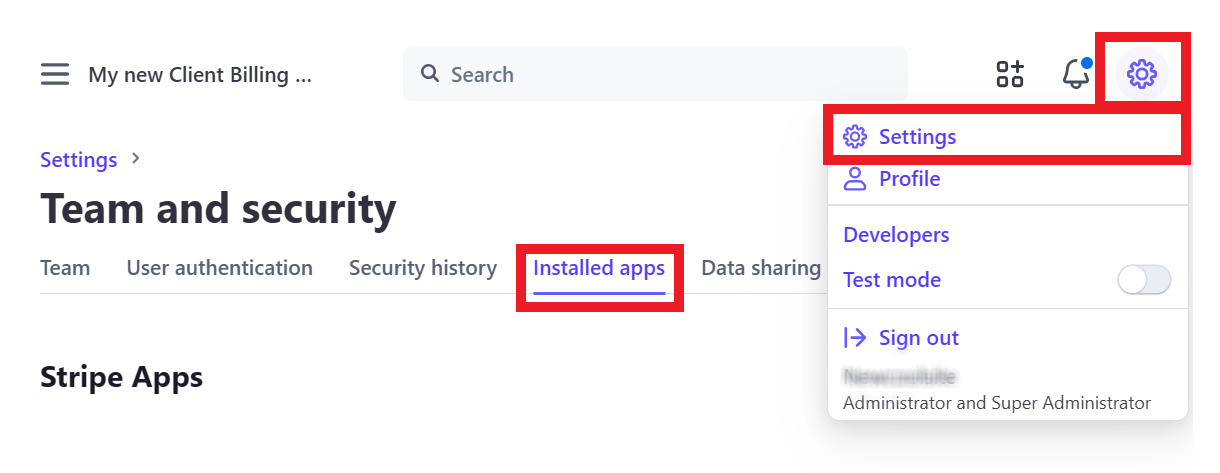
Note that simply revoking access from your Stripe account does not delete any data from your client Billing tool. If you later connect the same Stripe account you had previously connected, all your existing client & product data would still be intact in your client Billing tool. However, if you connect a different Stripe account, all your existing client & product data will still be present in your client Billing tool, but would cause errors as explained above.
So if you intend to connect a different Stripe account to your client Billing tool, switch to a different billing currency, or disconnect Stripe altogether, you have 3 options:
1. Reset client Billing when there is no data
Use this option if you don’t have any data yet in your client Billing tool (no clients, products, subscriptions and/or invoices).
- Revoke access in your Stripe account as noted above.
- Then optionally follow the steps above to connect a Stripe account again.
2. Reset client Billing and delete all data from Stripe
Use this option if you wish to start fresh in both your client Billing tool and Stripe account.
- First, delete all clients, products & subscriptions/invoices from your client Billing tool in your Hub. That will also delete that same data from your Stripe account.
- You can then proceed to revoke access from Stripe, and connect the same or a different account to your client Billing tool.
3. Reset client Billing without deleting any data from Stripe
Use this option if you wish to keep existing customers and subscriptions active in your Stripe account, but remove everything from your client Billing tool.
- First, contact our support superheroes who will be happy to help you reset your client Billing tool in your Hub without affecting anything in your Stripe account.
- You can then proceed to revoke access from Stripe, and connect a different account to your client Billing tool.
In this case, any recurring invoices for subscriptions created in your client Billing tool would continue to be issued from your Stripe account. Our support team will ensure that any applicable WPMU DEV transaction fee is no longer automatically levied from those invoices.
What happens if I revoke access in my Stripe account without resetting client Billing?
If you simply revoke access in your Stripe account while you have active subscriptions created in your client Billing tool, those subscriptions will continue to function at Stripe and will continue to generate recurring invoices.
However, any applicable WPMU DEV transaction fee would also continue to be levied from those invoices. See this Stripe document for more info.
In this case, our support team would not be able to correct that on your behalf. So you would need to use either of the options below to stop the transaction fee from being levied.
- In your Stripe account, cancel the subscriptions that were initially created via your client Billing tool. Then reissue those subscriptions directly from your Stripe account.
- Or use the Stripe API to update all the subscriptions, and either remove
application_fee_percentor set it to0.
9.2.2 Transaction Fees
Link to chapter 2The client Billing tool is completely free to use for all our full members. If you are subscribed to our Plus, Premium, or any legacy full membership, WPMU DEV does not charge any fees whatsoever.
If you are on our Free, Basic or Standard memberships, WPMU DEV charges a flat 2.1% fee on every transaction made through the client Billing tool.
The fee is calculated on the transaction total in addition to any fees charged by Stripe, over which we have no control.
As an example, let’s look at a $100 transaction for a member on our Free, Basic or Standard memberships:
If you are not sure which type of WPMU DEV membership you’re subscribed to, you can check if the client Billing fee applies to you in the Add-Ons section of your Account page.
Members on a Plus, Premium or any legacy full membership will see this:
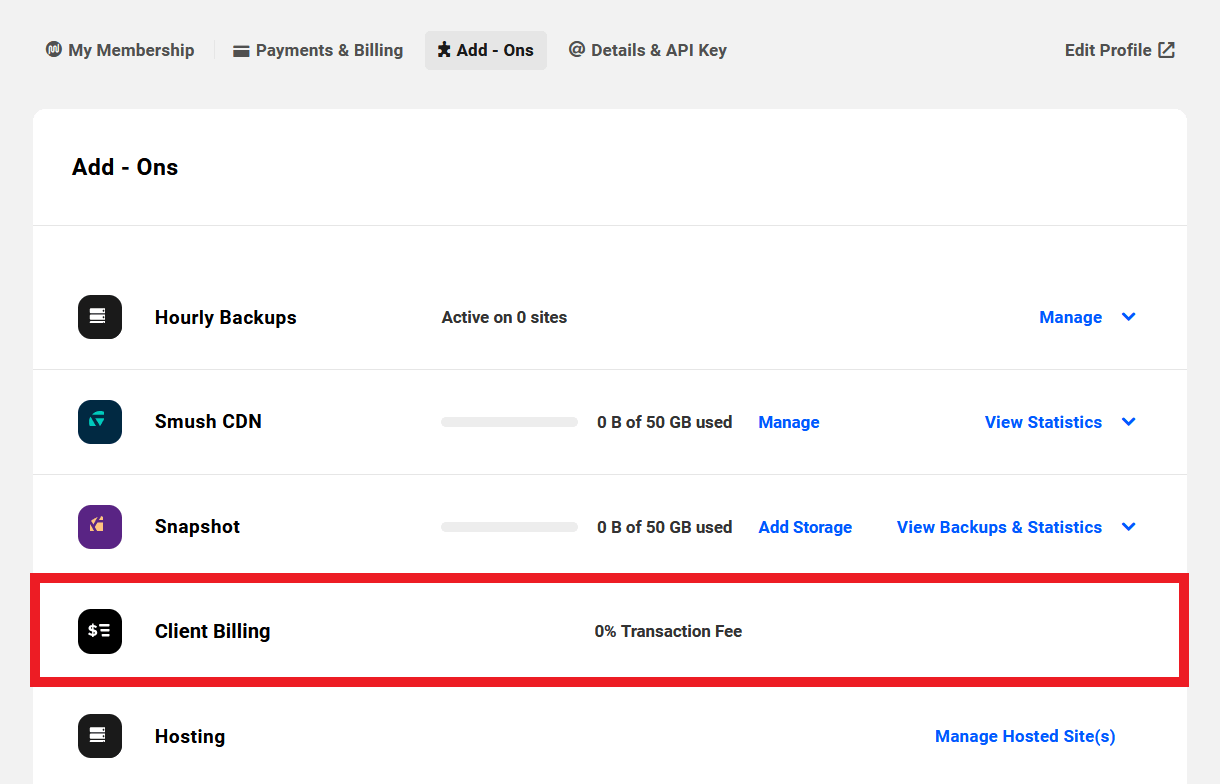
Members on a Free, Basic or Standard membership will see this:
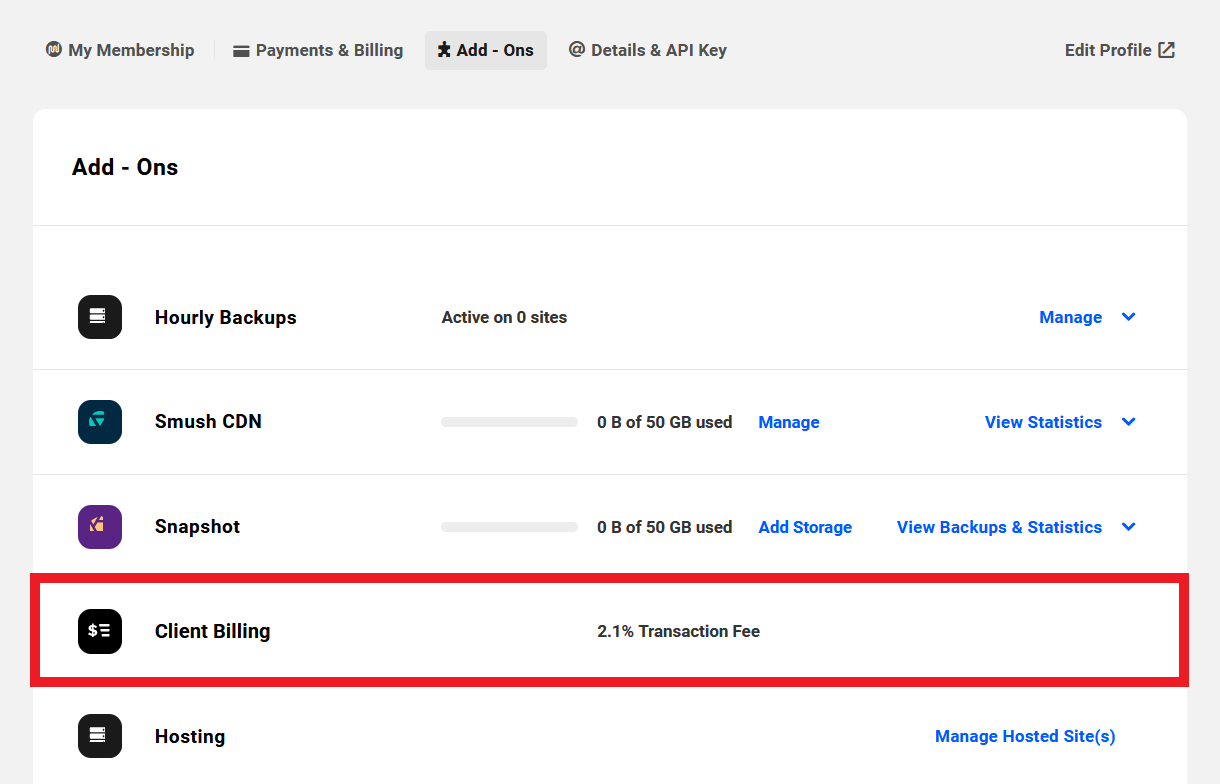
9.3 Overview
Copy chapter anchor to clipboardThe Overview section is where you can see, at a glance, summary information about your billing activities, as well as handy links to the more commonly accessed areas of your Clients and Billing tools.
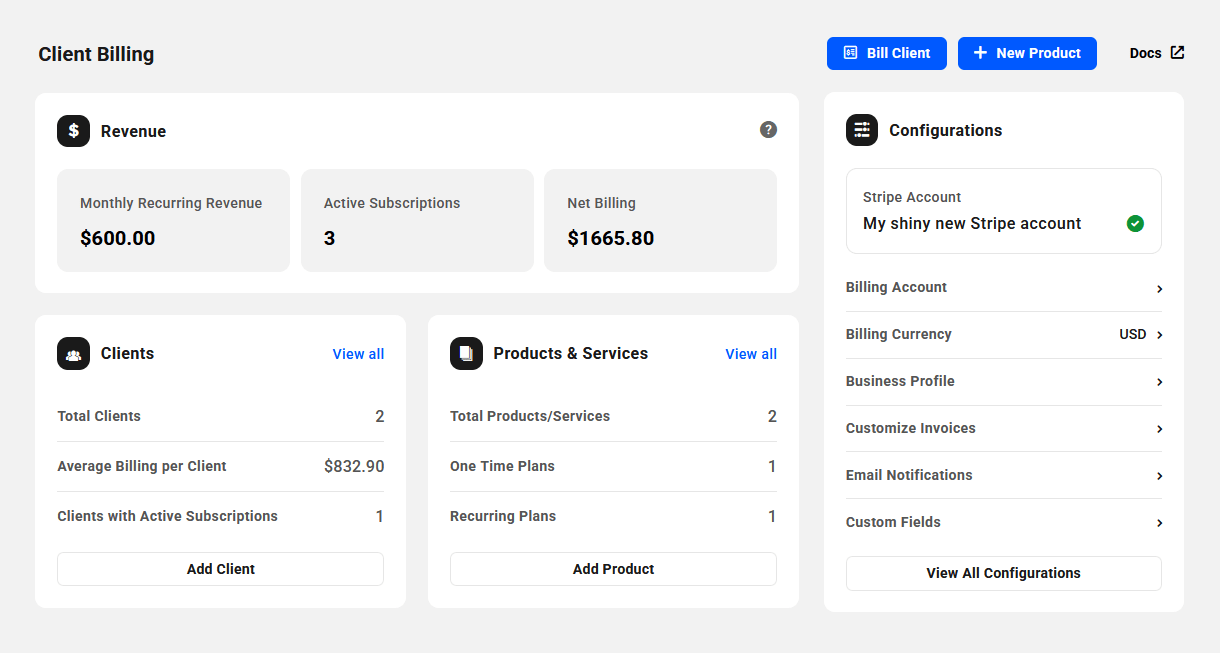
The Revenue module displays the following information:
- Monthly Recurring Revenue – This is the normalized total monthly revenue from all active subscriptions combined, regardless of their billing periods. In other words, the value of yearly subscriptions would be divided by 12, the value of weekly subscriptions would be multiplied by 4.33, and so on. Then all the monthly equivalent values would be totalled and displayed here. This amount does not include any taxes you may have added to your invoices.
- Active Subscriptions – The total number of active subscriptions for all clients combined.
- Net Billing – The total amount billed for all subscriptions and other products combined, minus any refunds. This amount includes any taxes you may have added to your invoices.
The Clients module displays the following information.
- Total Clients – The total number of your active, inactive and pending clients.
- Average Billing per Client – Your Net Billing divided by the Total Clients. This amount includes any taxes you may have added to your invoices.
- Clients with Active Subscriptions – The total number of clients with active subscriptions.
Click the View All link to be redirected to the main page of the Clients section in your Client Tools. Click the Add Client button to pop open the Add Client modal to add a new client.
The Products & Services module displays the following information.
- Total Products/Services – The total number of products & services, including those with no pricing plans attached.
- One Time Plans – The total number of active one-time pricing plans.
- Recurring Plans – The total number of active recurring pricing plans.
Click the View All link to be redirected to the main page of the Products & Services section in your billing tool. Click the Add Product button to pop open the Create Product or Service modal to add a new product to your billing tool.
The Configurations module displays the name of the Stripe account you’ve connected to your Billing tool and its status: a green check mark indicates an active account. Click any of the configuration option names to be redirected to the corresponding configuration screen in your Client Tools.
The Recent Invoices module at the bottom displays the 5 most recent invoices issued by your Billing tool. Click the View All link to be redirected to the Invoices tab where you can view details of all invoices.
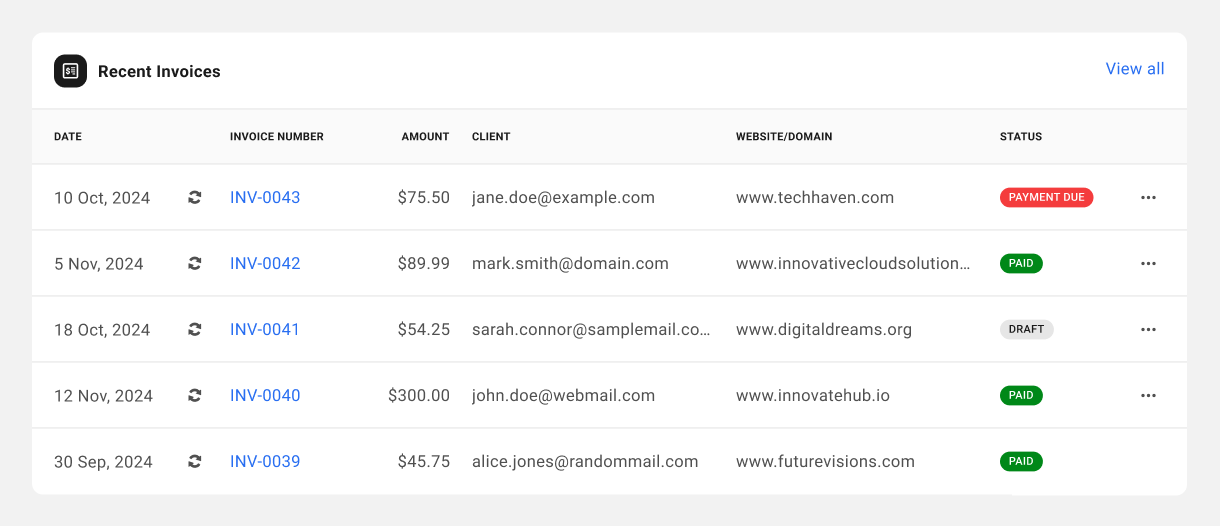
9.4 Products & Services
Copy chapter anchor to clipboardThe Products & Services section is where you can manage all the products & services that you offer to your clients.
If you haven’t already imported any products or services under the Billing Account tab of your Client Tools > Billing Settings, you’ll initially be prompted here to either manually add your first product or import some from your Stripe account. Click either link below to jump to the corresponding section in this chapter.
For details about managing or editing individual products, see the Managing Products & Services chapter below.
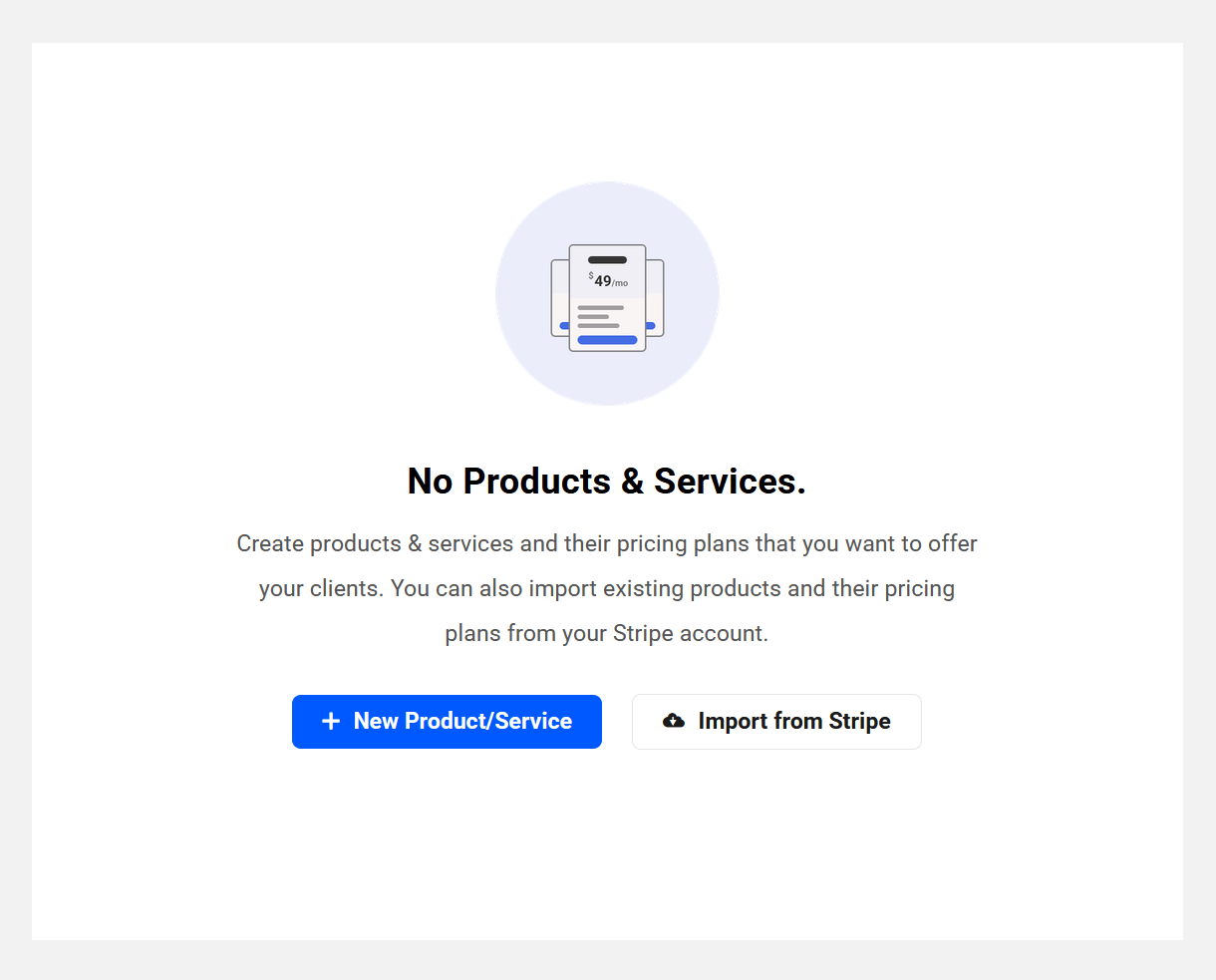
For details about adding WPMU DEV hosting and/or domain reseller products, see the Hosting Reseller and Domain Reseller chapters in our Reseller documentation.
9.4.1 Adding Products
Link to chapter 4Adding Products Manually
To manually add a new product or service, click either the + New Product/Service button on the initial No Products screen as shown above, or the + New Product button at top-right of your Products & Services screen if you already have one or more added.

In the modal window that pops open, the first thing you’ll want to do is give your product a Name and optionally upload a Product Image.
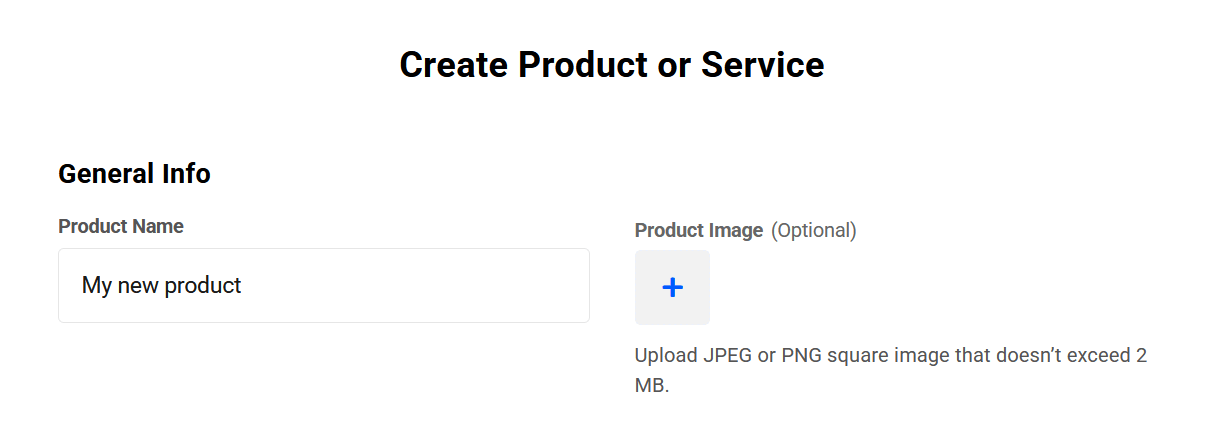
In the next section of the modal, you’ll want to create at least one pricing plan to associate with the product. For each pricing plan you add to your product, you’ll provide the following information.
- Plan Name – This is the name of the pricing plan to differentiate it from other plans in the same product.
- Billing Type – Select whether this plan should be billed on a recurring basis or one-time only.
- Price – The price for each billing period if recurring, or the price for the one-time bill.
- Bill Every (appears only if you select Recurring as the Billing Type) – Set the billing interval if this is a recurring plan. This can be any number of days, weeks, months or years up to a maximum of 3 years total (1095 days, 156 weeks, 36 months or 3 years). For example, you may wish to bill the client on a recurring basis every 3 months, or perhaps only every 2 years.
- No. of Billing Cycles (appears only if you select Recurring as the Billing Type) – This is the number of times the client would be billed for a recurring plan before the subscription expires. Leave this field blank if you want the subscription to auto-renew until canceled.
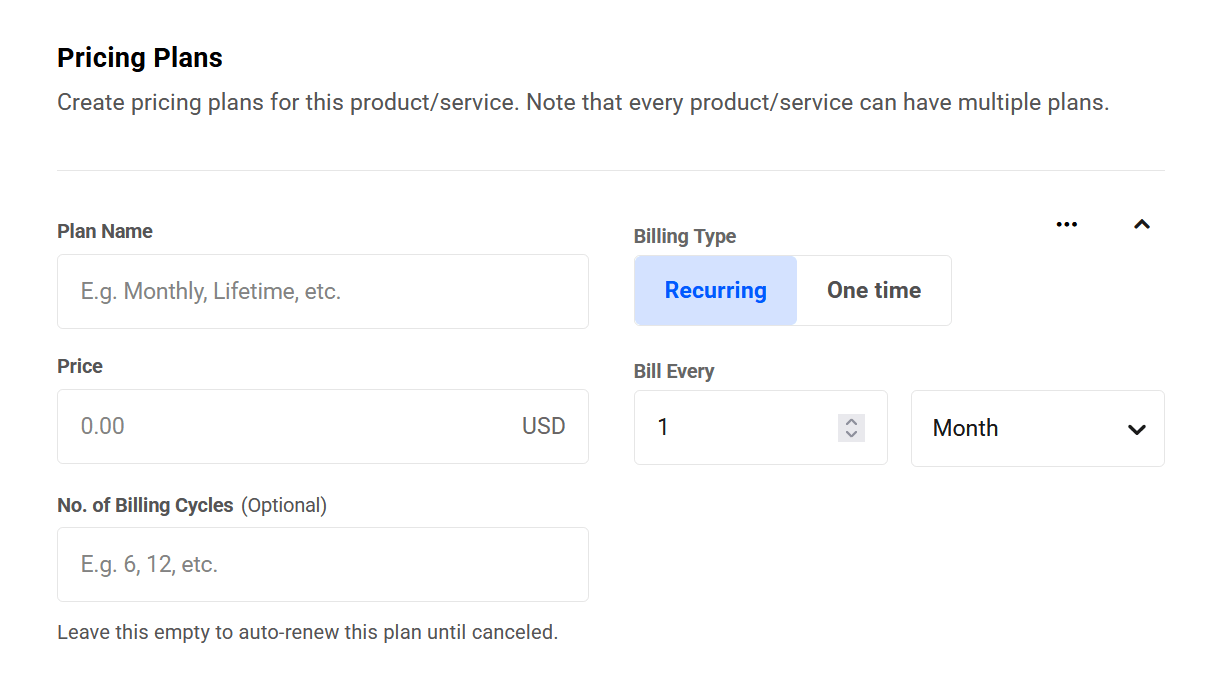
If you wish to add another pricing plan to the product, click the + Add Another Plan button. That will pop open another instance of the form as above. Fill in the fields for the new plan as above. Remember to click Create at the bottom once you’ve finished adding your plans.
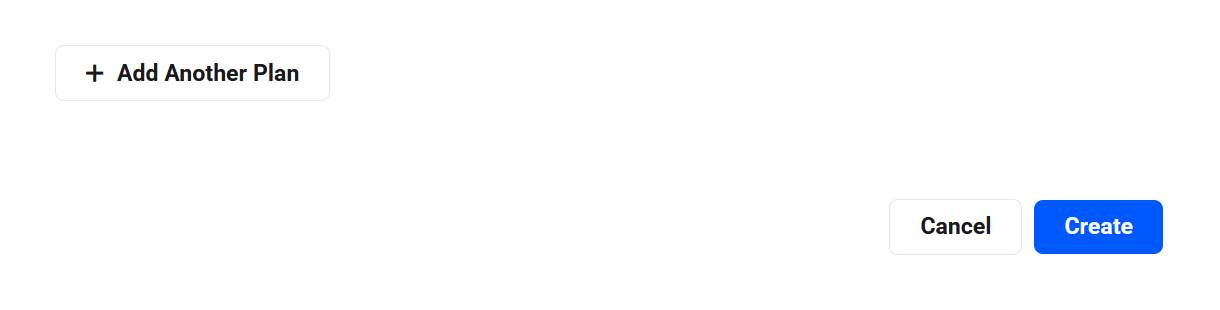
In our example below, we’ve created a product named Support Only with 2 recurring pricing plans; one monthly and one yearly.
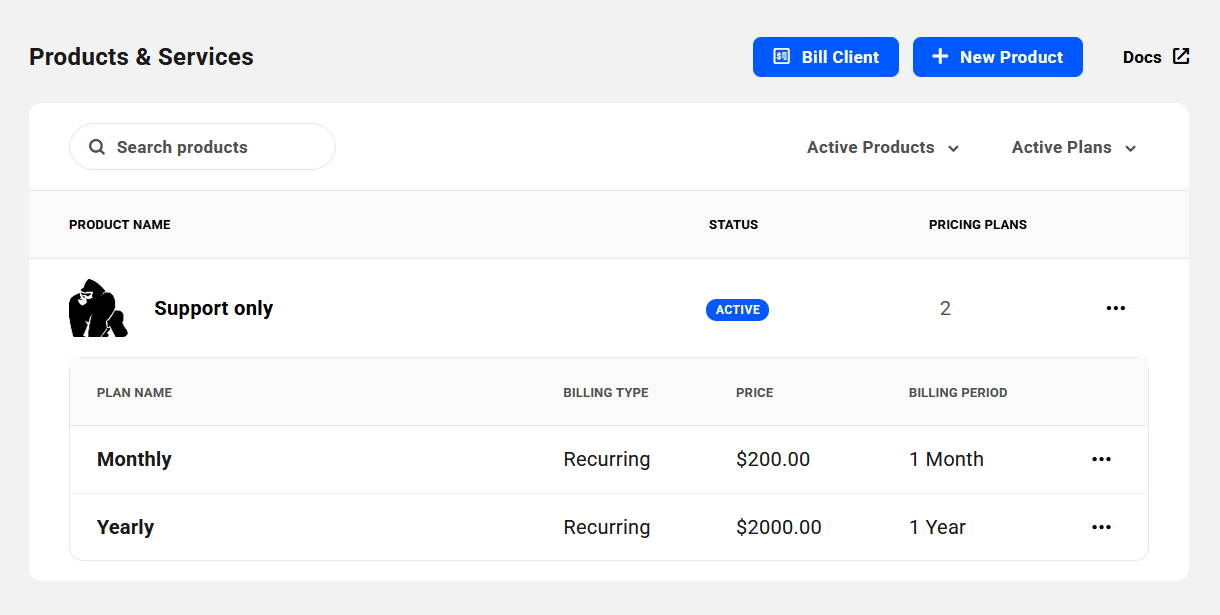
Adding WPMU DEV add-ons and services
To sell WPMU DEV add-ons or services to your clients, manually create a new product and associate a pricing plan for the add-on or service you wish to offer.
For example, if you wish to offer an hourly backup add-on to your clients, create a new product and set the price. Once the client makes the purchase, you can manually activate the hourly backup service for their site in your Hub.
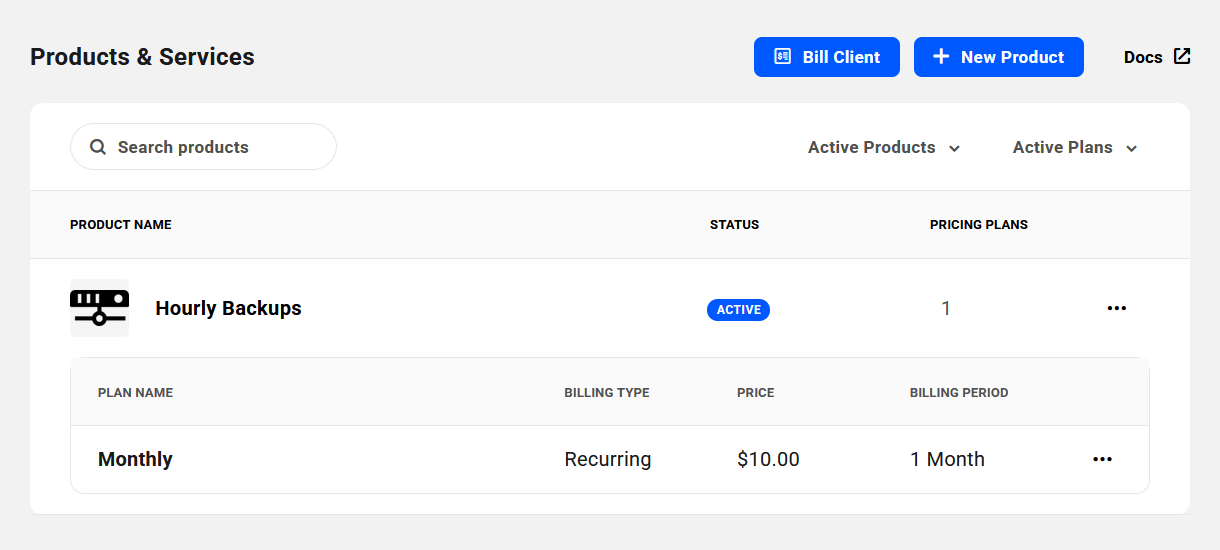
Importing Products from Stripe
If you have not yet imported products from your Stripe account under the Billing Account tab of your Client Tools > Billing Settings, click the Import From Stripe button on the initial No Products screen as shown above.
If you have already added one or more products to your Hub, and wish to import more from your Stripe account, you will need to do that from the Billing Account tab of your Client Tools > Billing Settings.
When importing products from your Stripe account, only the pricing plans with the same currency as you set when Connecting Your Stripe Account will be imported. If a product only contains plans in a different currency, the product itself will still be imported, but it will have no associated plans. You can of course create new pricing plans for any product in your client Billing tool. See Adding Products Manually for details.
Select the individual products you wish to import by checking the box next to their Product name. If you wish to import them all, check the box at top-left, just above the Product column. Click the Import button to proceed.
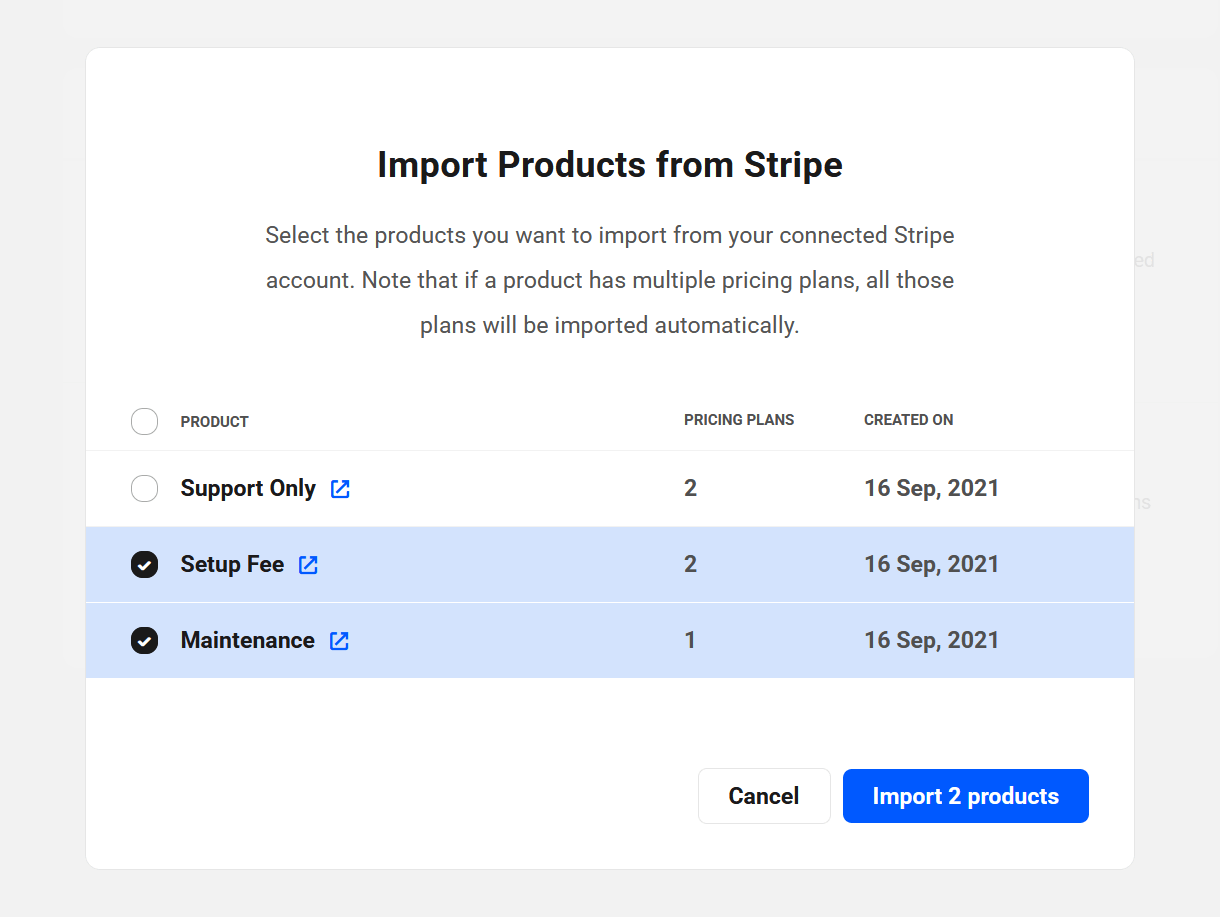
The selected products will then be imported, along with all the pricing plans attached to them, and added to your list of Products & Services.
9.4.2 Managing Products & Services
Link to chapter 4Once you have at least one product created, you’ll see it listed on the Products & Services screen, where its Status and the number of Pricing Plans associated with it will be displayed. Click the ellipsis icon to pop open the management options.
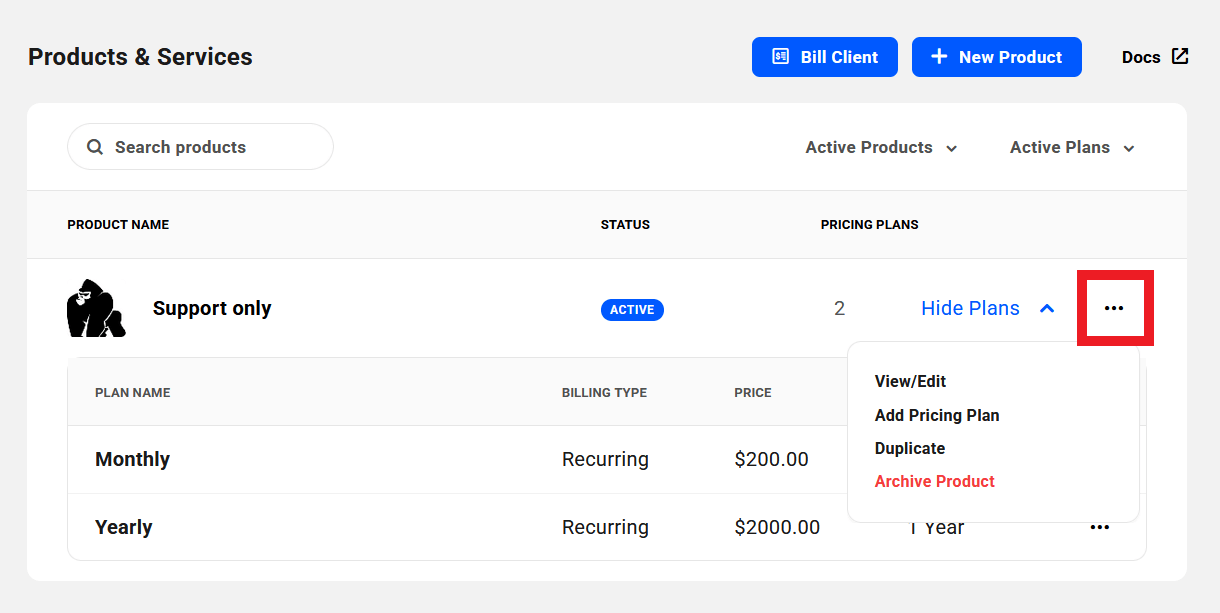
- View/Edit – Click this to pop open a modal where you can edit the info associated with your product. See also Editing a Pricing Plan below.
- Add Pricing Plan – Select this option if you want to add another pricing plan to the product.
- Duplicate – Click this option to create an exact duplicate of the product that you can edit afterwards.
- Archive Product – Select this option if you ever need to deactivate a product so it is no longer available for your billing. Note that archiving a product does not affect any existing client subscriptions, it just makes it unavailable for selection when billing a client.
Click the Show Plans link to expand the product and view details about the pricing plans associated with that product. When viewing the plans, you’ll again see an ellipsis icon in each one which, when clicked, will reveal management options for that pricing plan.
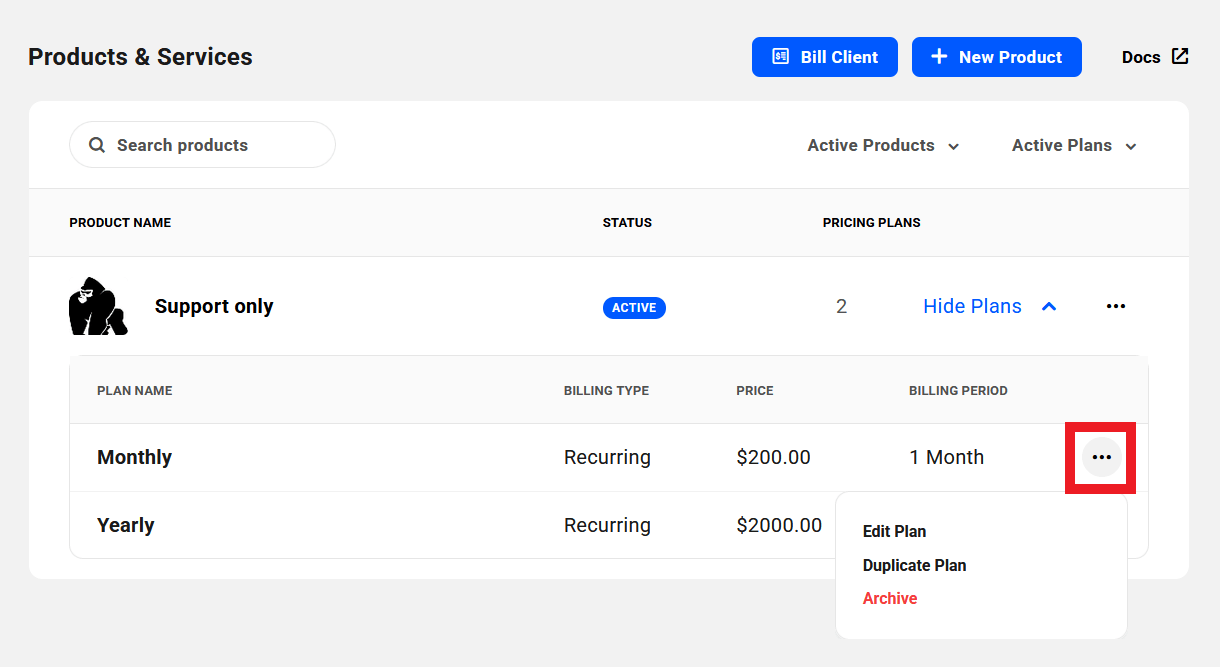
- Edit Plan – Select this option to edit settings related to the plan. See also Editing a Pricing Plan below.
- Duplicate Plan – Select this to create an exact duplicate of the plan that you can edit afterwards.
- Archive – Select this option to deactivate the pricing plan. Note that archiving a pricing plan does not affect any existing client subscriptions, it just makes it unavailable for selection when billing a client.
When you select the View/Edit option for any product on the main Products screen, you’ll have access to all settings of the product and the plans associated with it. Click the Edit button on that screen, or any of the options displayed there, to pop open a modal where you can adjust things as needed.
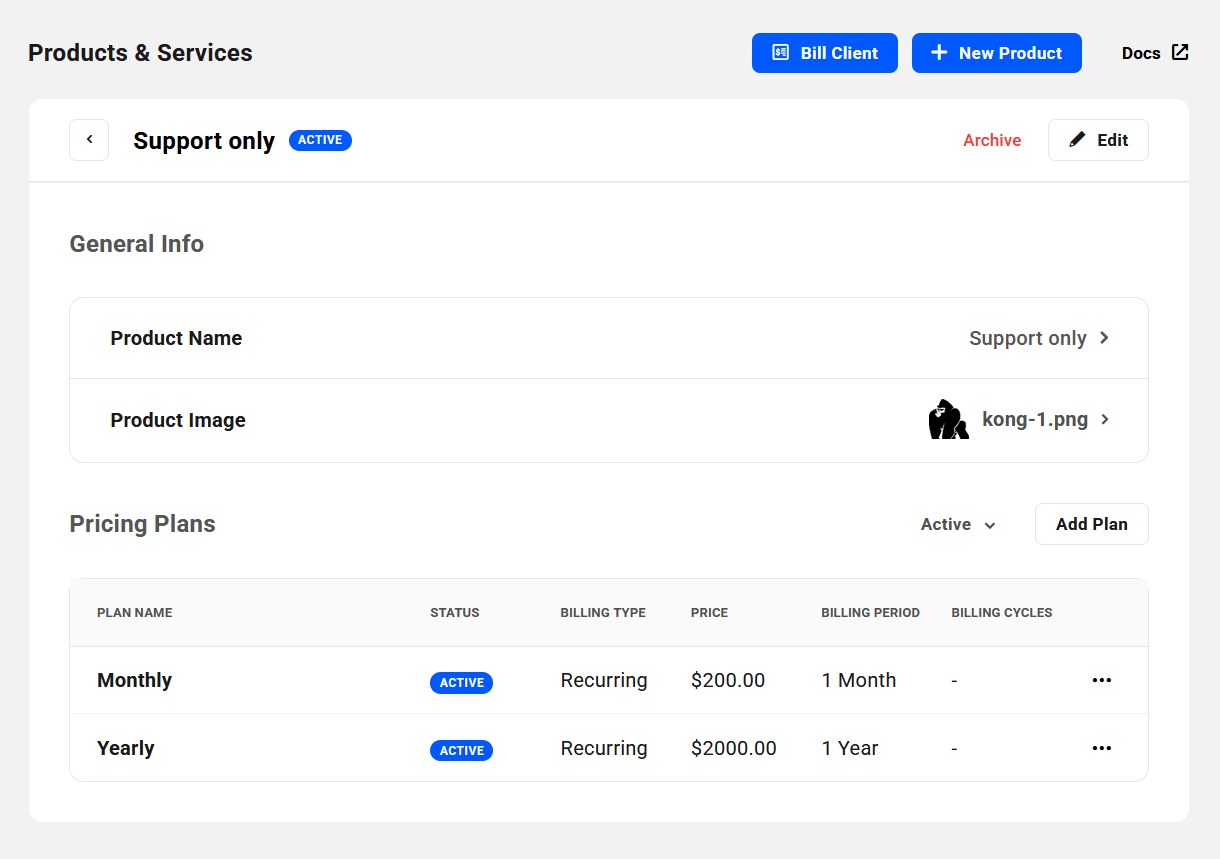
When you click the Archive option for a product or a pricing plan, a confirmation message will pop up prompting you to confirm the action, with a reminder that existing subscriptions will not be affected.
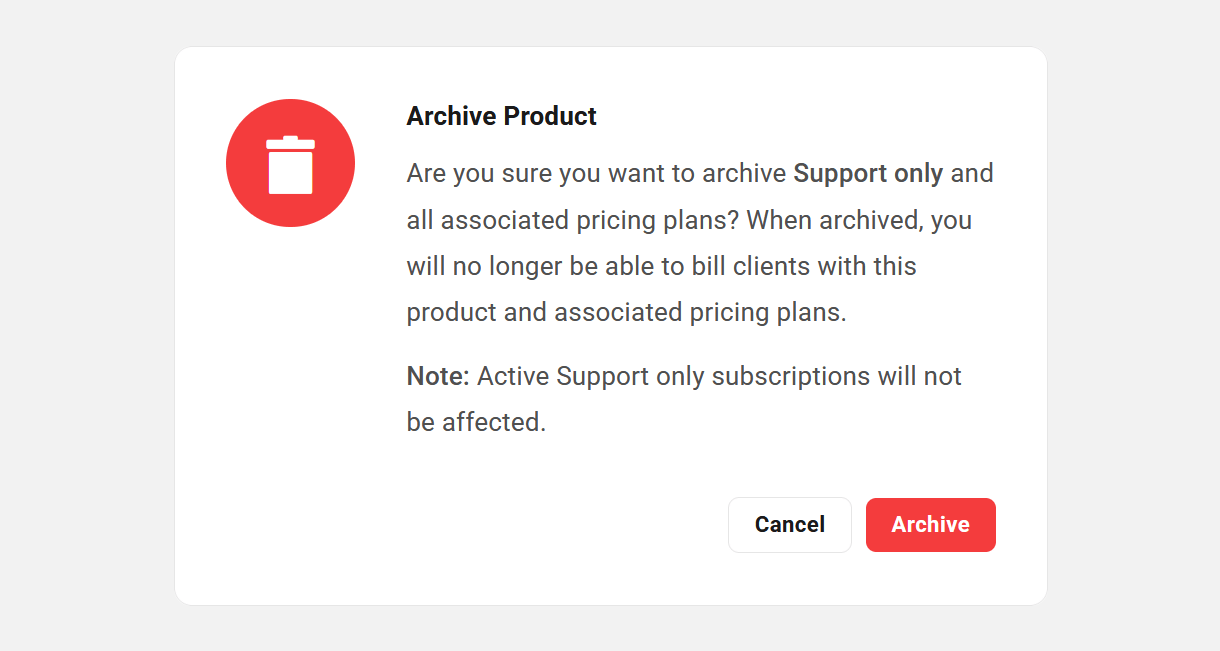
Editing a Pricing Plan
When editing a product or a pricing plan, you can only change the name & image of a product, or the name of a plan. No other options can be changed once created. This is a limitation of the Stripe API and this behavior cannot be modified.
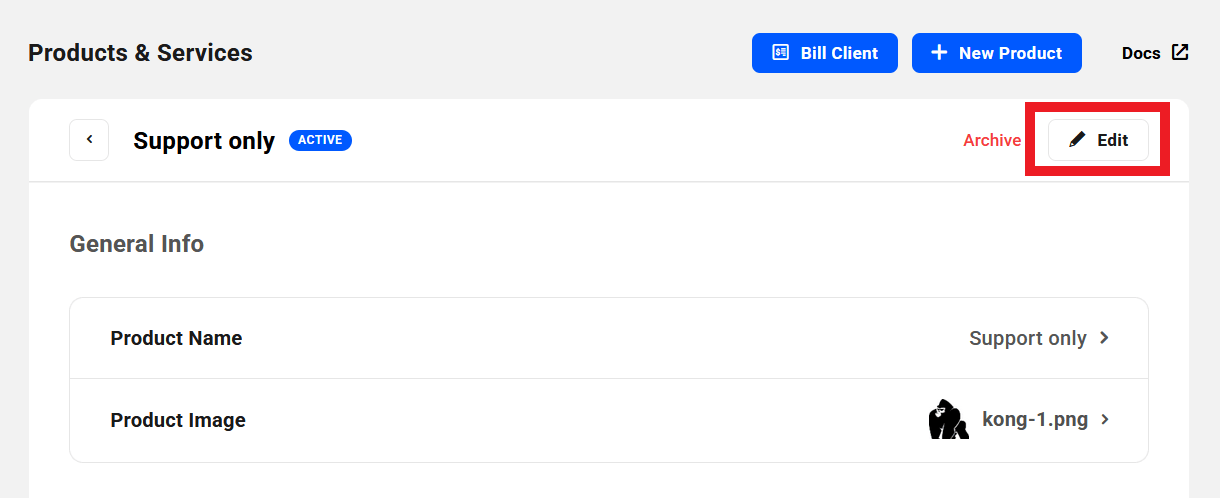
So if you do need to change other settings in an existing pricing plan, like the price or billing frequency, you’d need to first duplicate the plan, then edit the duplicate before saving it.
To get that done, click the Duplicate option under the ellipsis icon of the plan you want to edit. That will create an exact copy of the plan that you can edit before hitting the button to Save the updated product.
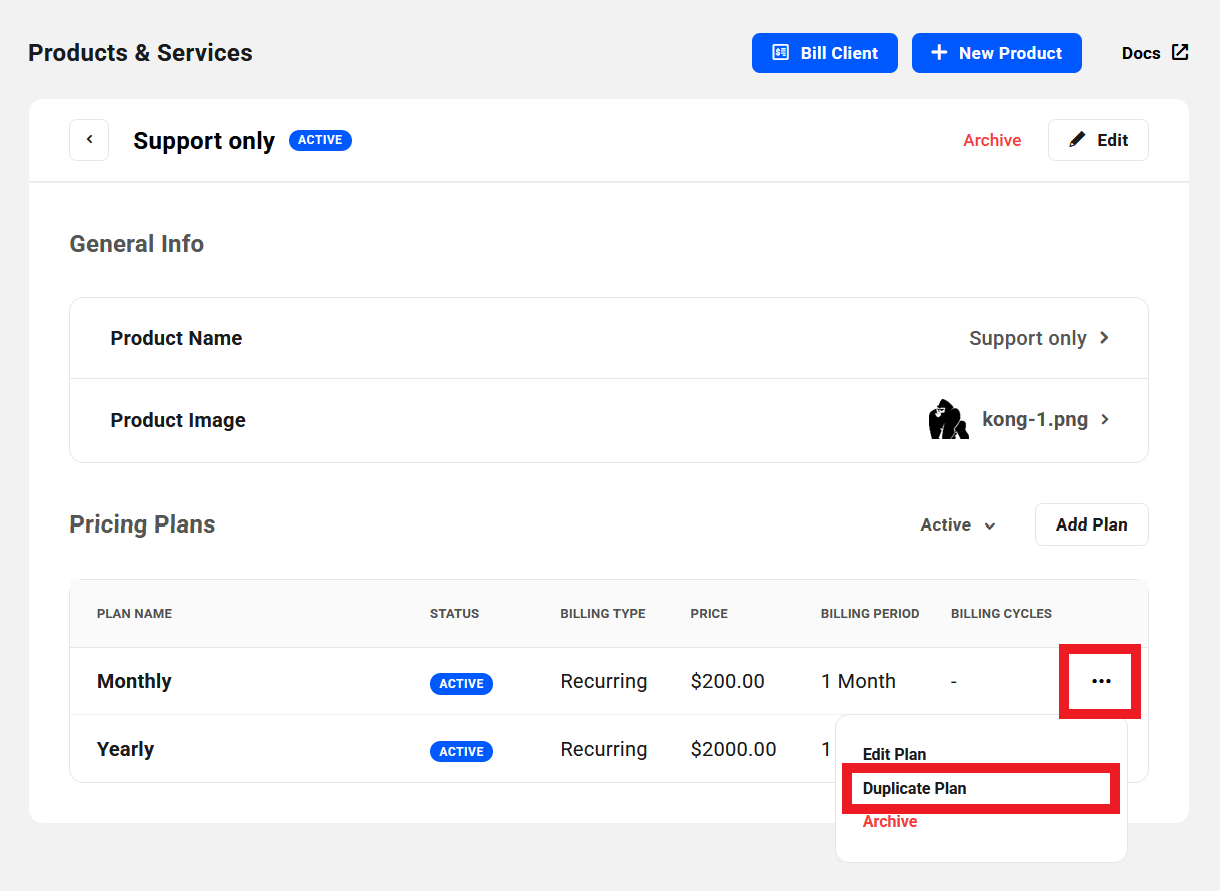
Once you’ve updated the duplicate plan and saved your product, you can archive the original plan if needed so it can no longer be used to bill your clients.
Remember that archiving a plan does not affect existing subscriptions on that plan. So this method can be used to increase the price of a plan when needed, while grandfathering existing customers on their original pricing plan.
Deleting a Pricing Plan
It’s important to note that it is not possible to delete a pricing plan from the Hub; you can only archive existing plans so they can’t be used when invoicing clients, as noted above.
However, you can delete a pricing plan in your Stripe account, as long as the plan has not yet been used in a transaction. If it has, then it can only be archived there as well.
9.5 Invoices
Copy chapter anchor to clipboardThe Invoices section is where you can view and manage all invoices for all clients. If you have not yet created any invoices, you’ll see the initial No Invoices Found screen, with a + Bill Client button at the bottom to create your first invoice. See the Creating Invoices chapter below for more details.
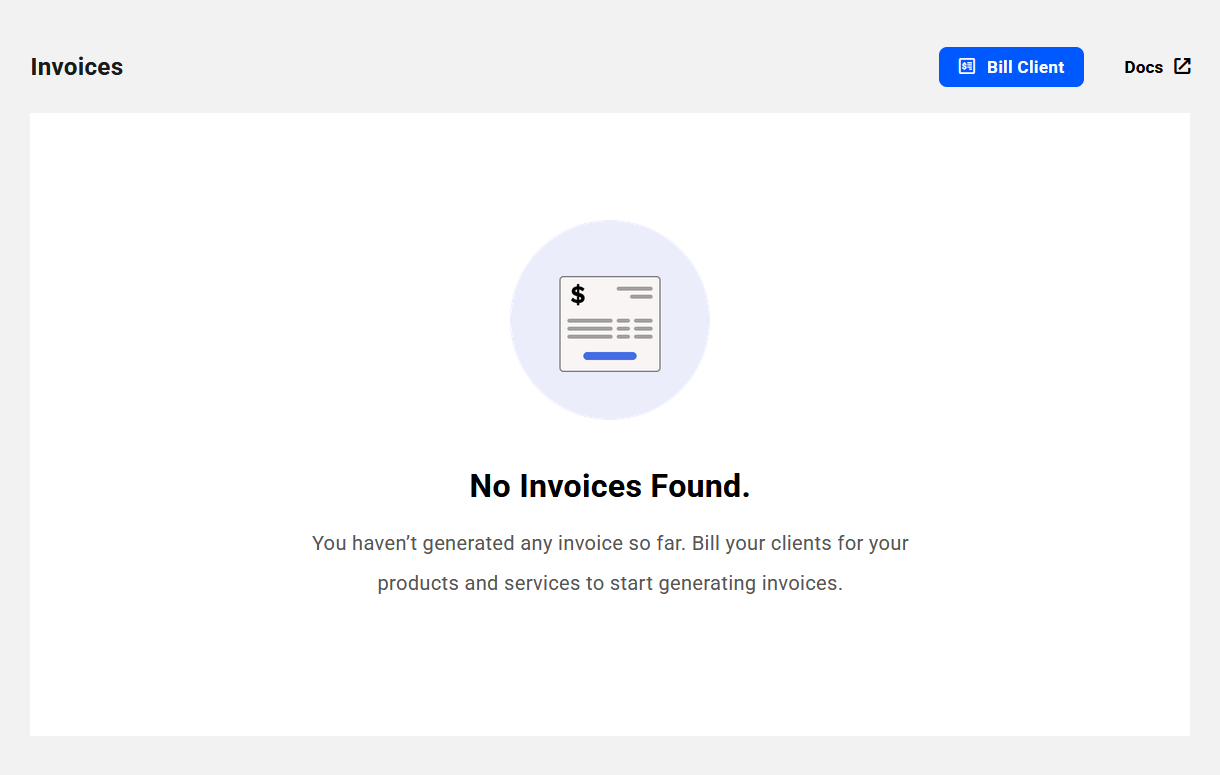
Once you have at least one invoice created, this screen will be populated with a list of all your invoices, and will display summary information in columns as follows:
- Date – The date the invoice was created.
- Recurring icon – This icon, when present, indicates that the invoice has been created by a subscription and is recurring.
- Invoice Number – The invoice number including your custom prefix.
- Client – The email address of the client whose invoices you are viewing.
- Website/Domain – If there is a website or domain associated with the invoice, its URL or TLD will be shown here.
- Status – This will indicate one of the following for each invoice: Payment Due, Paid, Failed, Refunded, Draft or Void. See the Invoice Status Options section below for more info.
- Amount – The total amount of the invoice, including any added taxes.
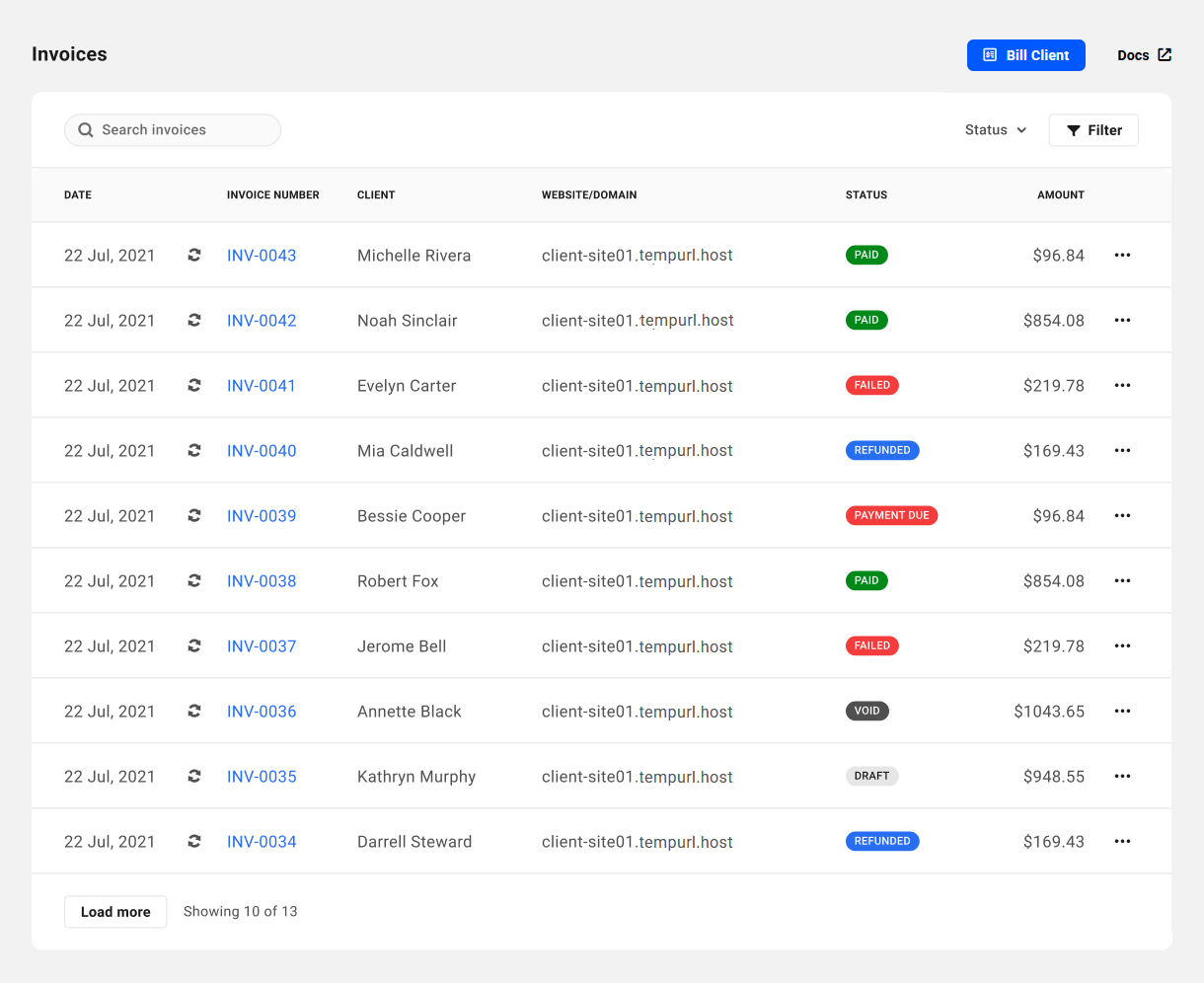
Use the searchbox at the top to search the list by invoice number. Click the Status dropdown to filter the list by invoice status, or click on the Filter button to filter the list by any of the following additional criteria.
- Created On – Use to filter by the date invoices were created.
- Client – Filter to only display invoices for a selected client.
- Website – Filter to only display invoices for a selected website.
- Domain – Filter to only display invoices for a selected domain.
- Product/Plan – Filter to only display invoices for a specific product or plan.
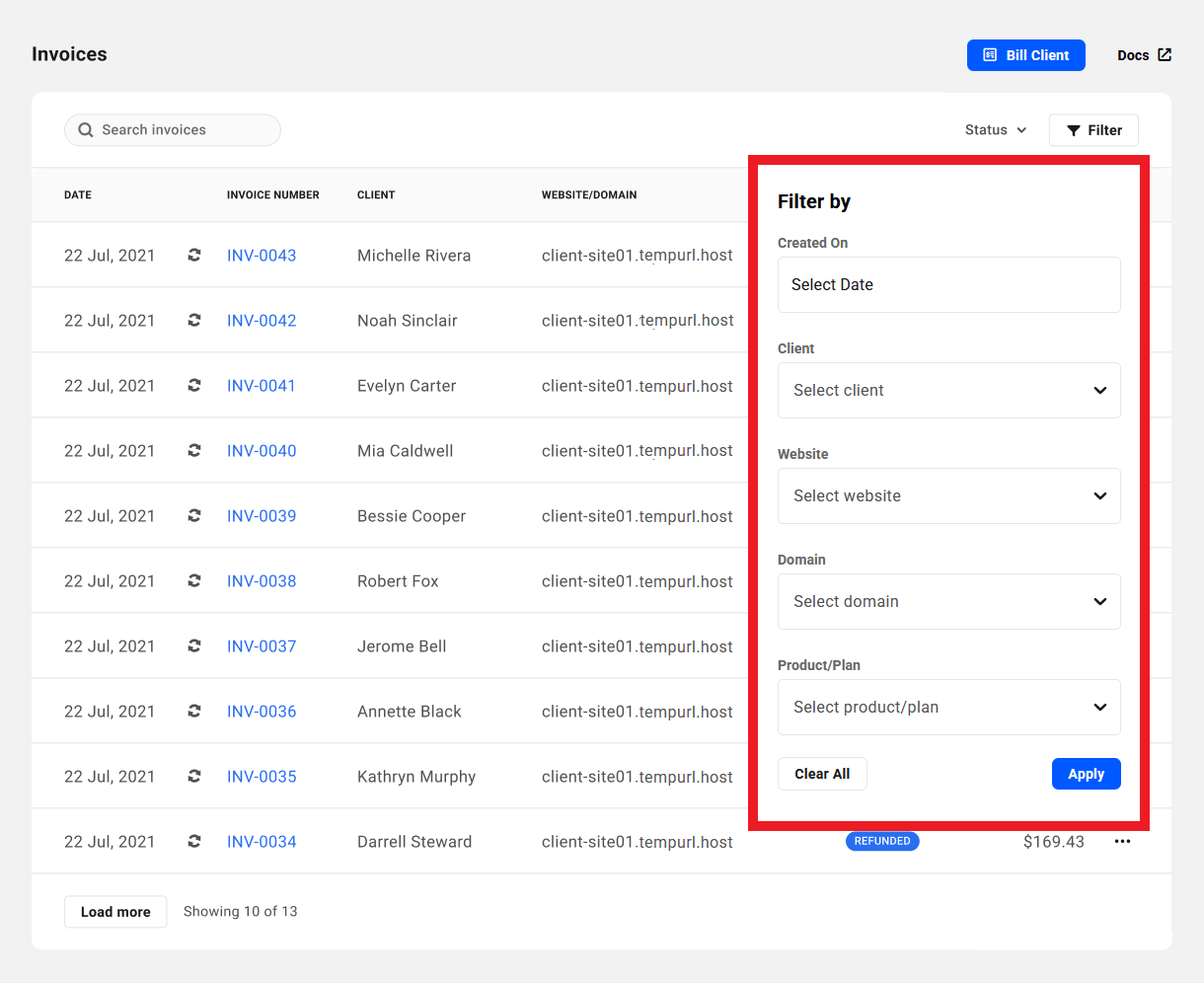
Hover your mouse over any filter and click the [X] to remove it, or click the Clear All button to remove all filters and revert the list to displaying all invoices.
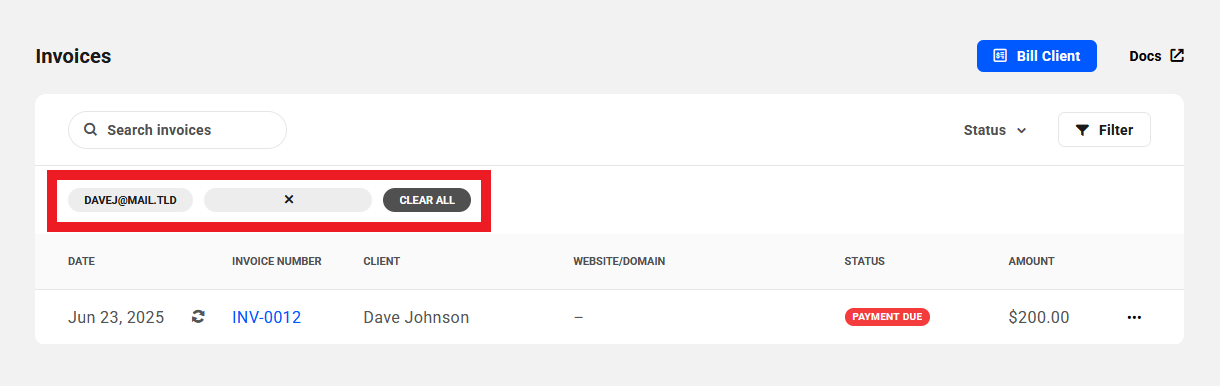
Some countries, like Spain & Portugal, require the use of authorized invoicing software that communicates with and shares records with local tax authorities. You can still use your client Billing tool to manage invoicing and payments from clients in this case. Simply make it clear, perhaps in an invoice footer note, that while the client can make their payment by clicking the Pay button in the invoice emailed to them from your client Billing tool, that invoice is pro-forma only to simplify the payment process for them, and they would receive their offical tax invoice from the other platform.
9.5.1 Creating Invoices
Link to chapter 5Once you have added at least one client, either manually or by importing customers from your connected Stripe account, you’ll see a Bill Client button available at the top-right of every page in the Billing section of your Client Tools.
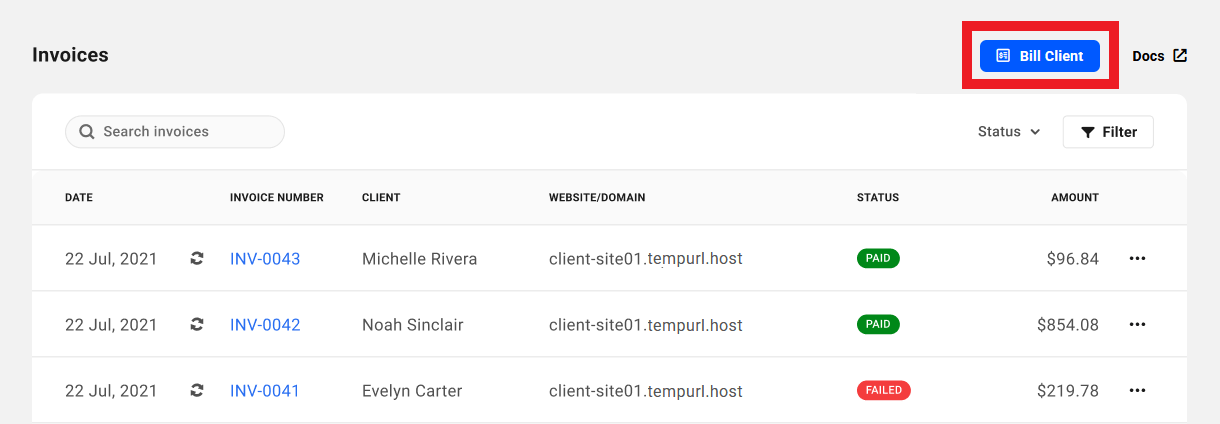
Click the + Bill Client button to pop open a modal window to create a client invoice.
You’ll first be prompted to select the Client you want to bill, and optionally associate the invoice with a Website that is connected to your Hub.
If your lists of clients or websites are long, start typing the name in the search field to dynamically search for the ones you want.
Note that if you click the + Bill Client button while viewing any page in a specific client’s profile, the Client field will be automatically filled in with that client’s name.
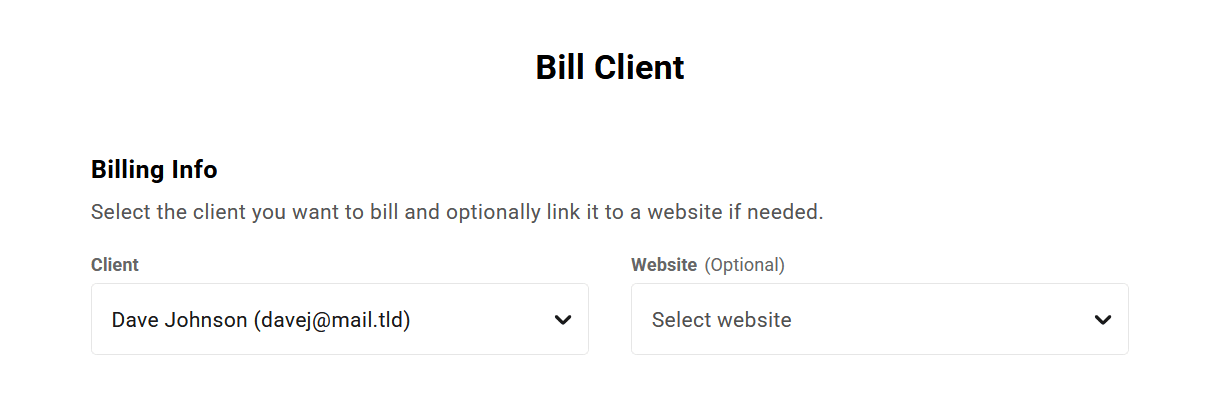
Then select a Product/Plan that you want to bill the client for. Here again, if your list of products is long, just start typing the product name in the search field to narrow it down to the one you want. Then adjust the Quantity if you want to bill the client for more than one unit of the selected product.
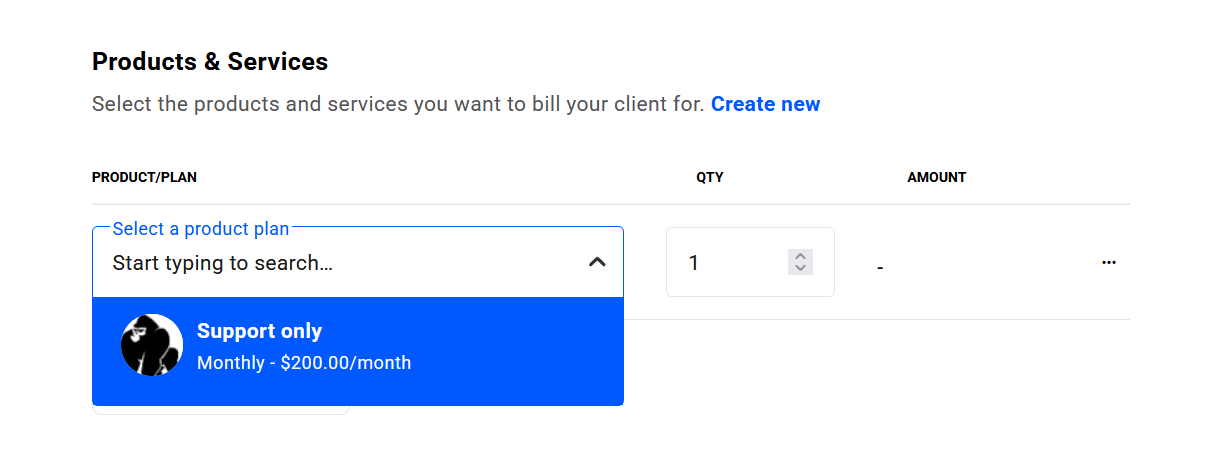
If you wish to add another Product/Plan to the same invoice, click the + Add Another Plan button, and select as above.
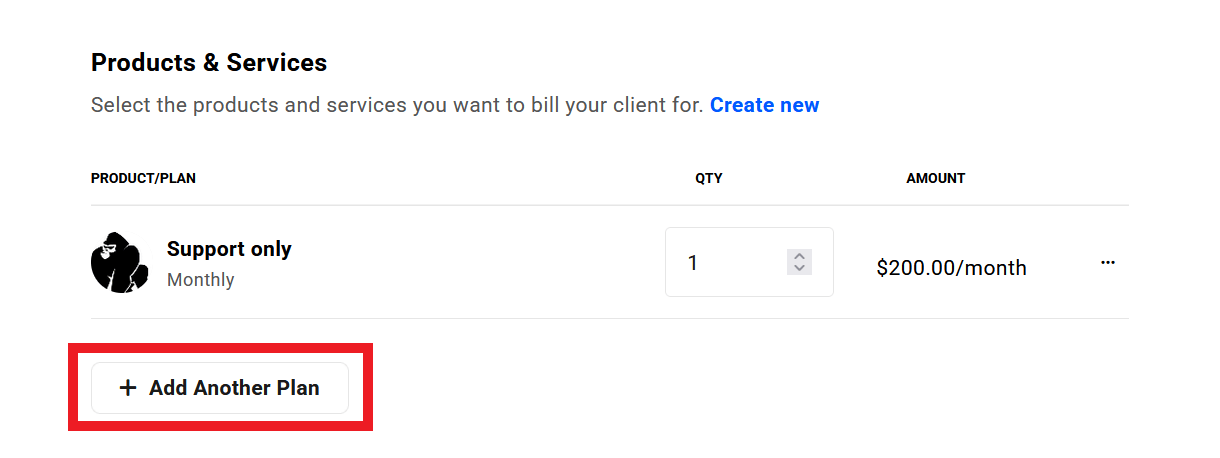
Note that you can add as many products or services to the same invoice as you wish, but they all must have the same billing interval and the same number of billing cycles. If you need to invoice a client for several products with different recurring billing intervals or cycles, you would need to create separate invoices for each billing interval or cycle.
However, you can include one-time billed products on the same invoice as products with recurring billing. The one-time product will only appear on that one invoice; all subsequent invoices will only include the recurring products.
In the last section of this modal window, you can choose to add any needed taxes to the invoice if you have created any tax rates in your Client Tools Billing Settings. Simply click the Tax dropdown and select the tax rate you wish to add to the invoice.
Click the + Add Another Tax for any additional tax rates you need to add to the invoice. You can add up to a maximum of 5 separate taxes to any one invoice.
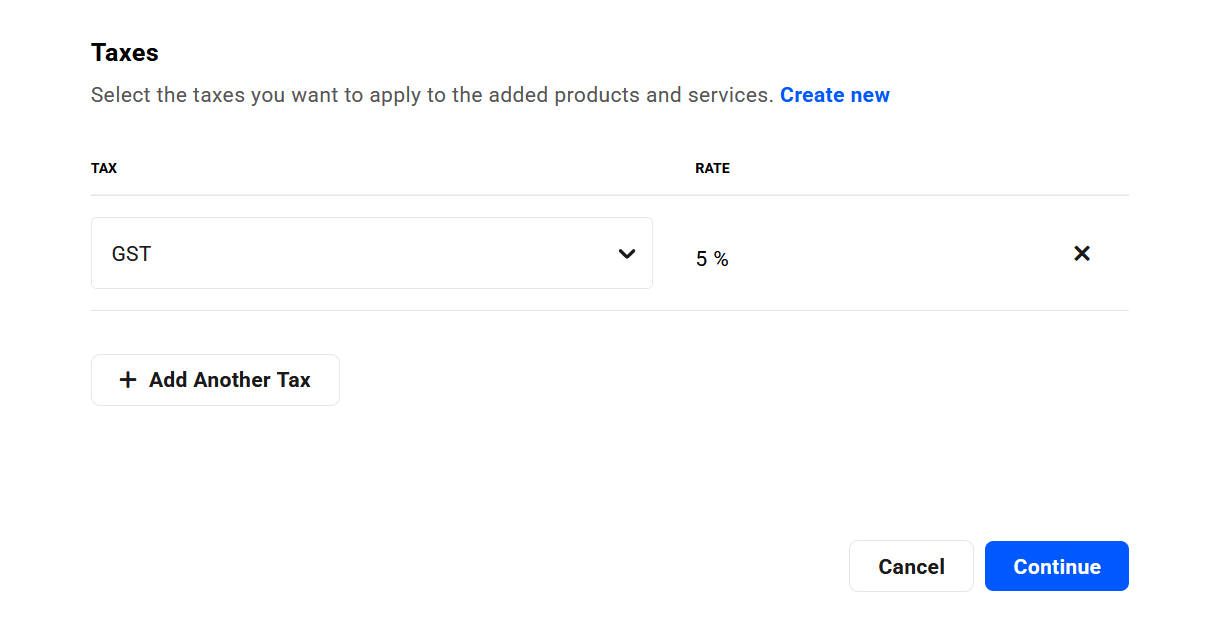
To change an added tax to a different one, first click the X icon icon to remove it, then select a new one from the dropdown.
If a tax you need for this invoice is not available in your list, click the Create New link to pop open a modal where you create the new tax rate needed. Note that this action would close the existing invoice modal and you’d need to start over where the new tax rate would then be available for selection.
Any taxes you add to an invoice will be applied to the total value of the invoice; it is not possible at this time to add taxes per product or service. A future release of Client Tools may include this functionality however.
Once you’re done adding your products & optional taxes to your invoice, click the Continue button at the bottom to move on to the next step.
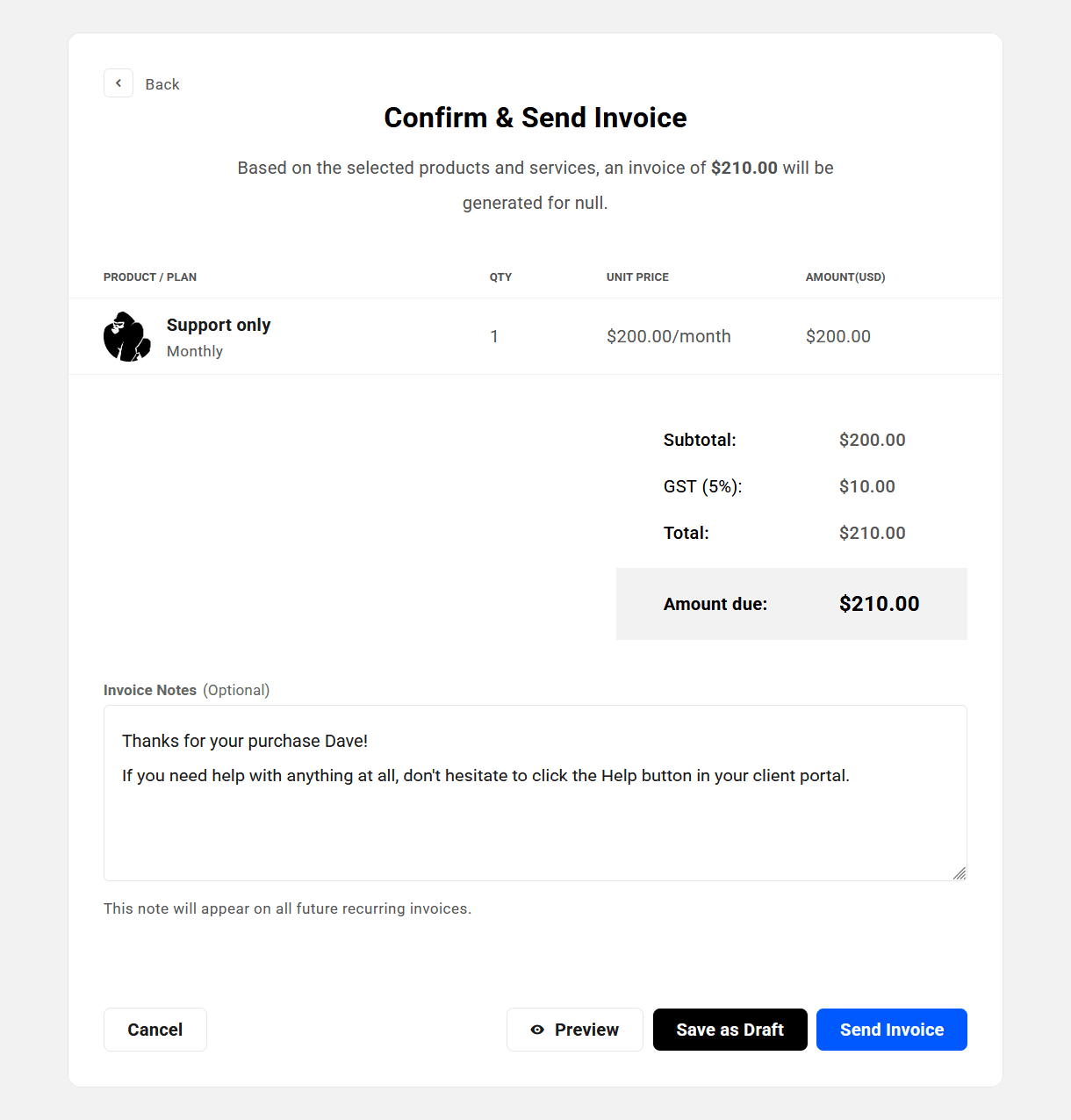
On this screen, you can double-check that the products/services you’re billing the client for are correct, that you’ve added any needed taxes, and optionally add a personalized Invoice Note that will appear in the footer of the invoice sent to the client.
If you need to make any changes, click the Back button at the top-left to go back to the previous step.
Click the Preview button to open a preview of the invoice in a new tab. To send the invoice right away, click the Send Invoice button. To cancel the invoice without saving or sending anything, click the Cancel button.
Click the Save as Draft button to save the invoice so you can edit or send it at a later time. You’ll find the Edit option when you click the ellipsis icon at the far right of its row. See Managing Invoices below for more information on available management options for draft and other invoice status.
9.5.2 Managing Invoices
Link to chapter 5To make it easy to distinguish between the various states of your invoices, the status of each one is displayed in a color-coded badge at the far right of its row.
- Paid invoices have a green badge.
- Draft invoices have a light grey badge.
- Payment Due and Failed invoices have a red badge.
- Refunded and Void invoices have a dark grey badge.
You’ll see these same badges appear both here in the main Invoices section, and under the Invoices tab for each individual client.
Each invoice has a distinct set of management options depending on its status. Its options can be accessed by clicking the ellipsis icon at the far right of its row.
Invoice Status Options
Paid
An invoice with a Paid status has the following management options available.
- View Invoice – Select this option to view the corresponding invoice details. See Viewing Invoice Details below for more info.
- Issue Full Refund – This option will trigger a full refund of the invoice value to the Payment Method the client has on file with you. See Additional Status Notes below.
- Download as PDF – Click this option to download the invoice as a PDF.
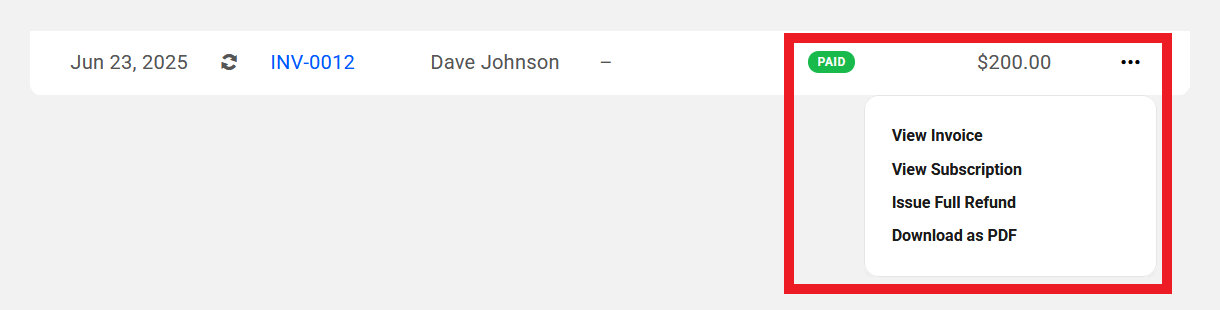
Draft
An invoice with a Draft status has the following management options available.
- Edit Invoice – Click this option if you need to edit anything in your draft before sending it to the client.
- View Invoice – Select this option to view the corresponding invoice details. See Viewing Invoice Details below for more info.
- View Subscription – Only appears if the invoice is for a product with recurring billing. Click to view details of the associated subscription.
- Send To Client – Click this option to send the invoice to the client. The status will then change to Payment Due until the client has Paid the invoice, or Failed if there is an issue with the payment.
- Download as PDF – Click this option to download the invoice as a PDF.
- Delete Invoice – Click to delete this draft invoice.
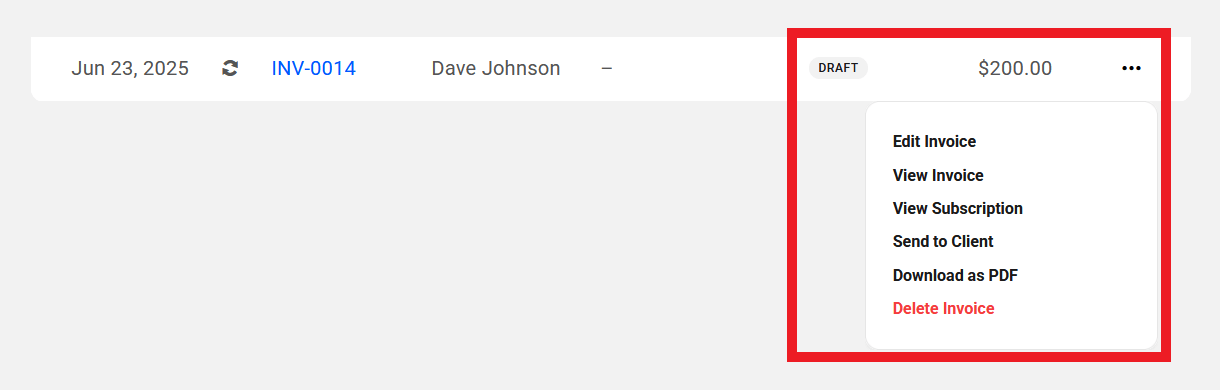
Payment Due
An invoice with a Payment Due status has the following management options available.
- View Invoice – Select this option to view the corresponding invoice details. See Viewing Invoice Details below for more info.
- View Subscription – Only appears if the invoice is for a product with recurring billing. Click to view details of the associated subscription.
- Mark as Paid – Select this option to change the status to Paid. See Additional Status Notes below.
- Resend To Client – Click this option to send the invoice again to the client. The status will then change to Payment Due until the client has Paid the invoice, or Failed if there is an issue with the payment.
- Download as PDF – Click this option to download the invoice as a PDF.
- Cancel Invoice – Select this option to cancel the invoice and mark it Void. Note that if you cancel the 1st unpaid invoice of a subscription, that will also cancel the subscription.

Failed
An invoice with a Failed status has the following management options available.
- View Invoice – Select this option to view the corresponding invoice details. See Viewing Invoice Details below for more info.
- View Subscription – Only appears if the invoice is for a product with recurring billing. Click to view details of the associated subscription.
- Mark as Paid – Select this option to change the status to Paid. See Additional Status Notes below.
- Resend To Client – Click this option to send the invoice again to the client. The status will then change to Payment Due until the client has Paid the invoice, or Failed if there is an issue with the payment.
- Download as PDF – Click this option to download the invoice as a PDF.
- Cancel Invoice – Select this option to cancel the invoice and mark it Void. Note that if you cancel any failed invoice of a subscription, you will also have the option to cancel the subscription when prompted to confirm this action.
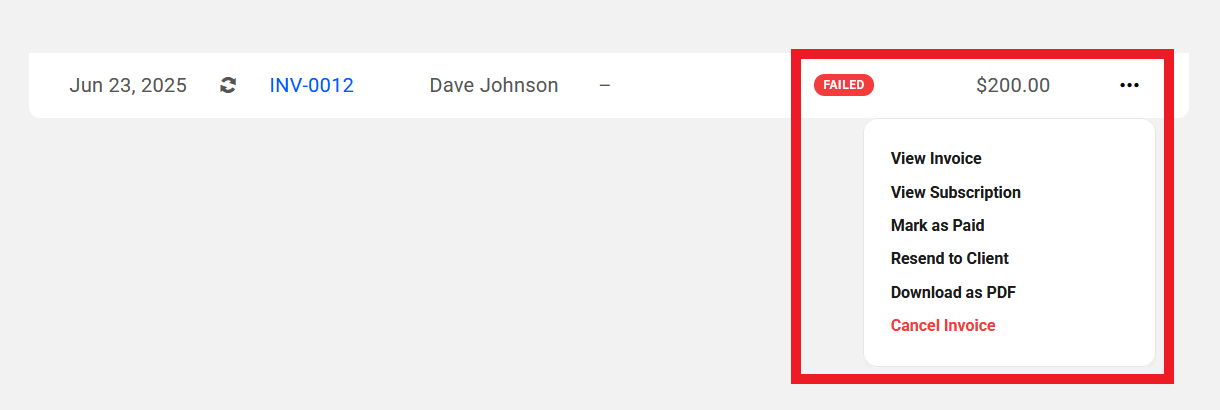
Refunded
An invoice with a Refunded status has the following management options available.
- View Invoice – Select this option to view the corresponding invoice details. See Viewing Invoice Details below for more info.
- Download as PDF – Click this option to download the invoice as a PDF.
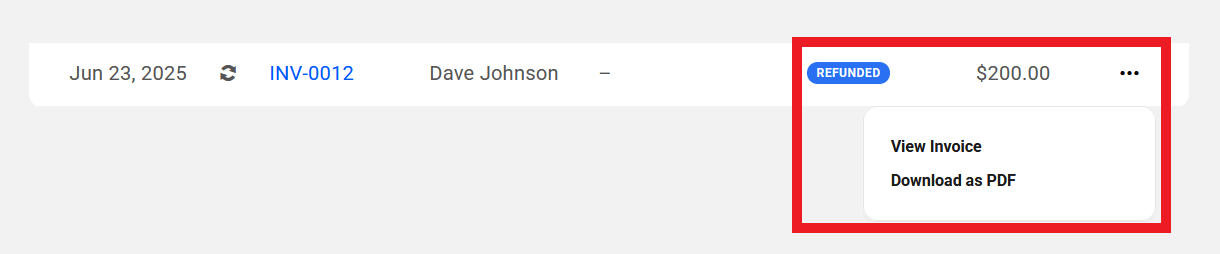
Void
This status only appears if you have canceled an invoice, or if any payment due/failed invoices linked to a subscription have been voided in your Stripe account. An invoice with a Void status has the following management options available.
- View Invoice – Select this option to view the corresponding invoice details. See Viewing Invoice Details below for more info.
- View Subscription – If there is a subscription associated with this invoice, click to view the subscription details.
- Download as PDF – Click this option to download the invoice as a PDF.
- Delete Invoice – Select this option to delete the invoice.
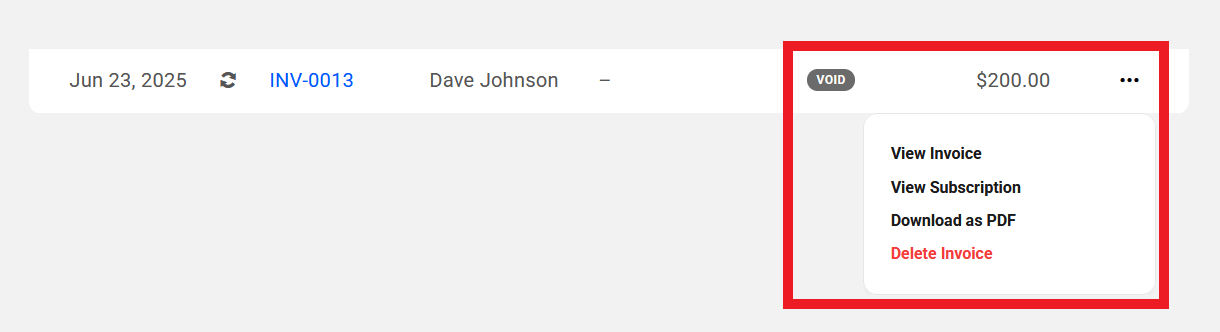
Additional Status Notes
Mark as Paid
This action should only be used if the client pays the invoice with any method other than the Payment Method they have on file with you, if any.
Selecting this option will open a modal window where you’ll be prompted to select the paid Date, as well as either Cash, Check, Bank Transfer, or Other as the Payment Method. Note that only full payments are supported at this time; a future release of the client Billing tool may include support for partial payments.
If you are back-dating a payment for the first invoice of a subscription to force it to start on a selected date, you can only select a date that is within the billing cycle of that subscription. For example, if the subscription is set to be invoiced on a weekly basis, you can only select a date that is within the last 7 days. The Next Renewal date for the next invoice in the billing cycle will be automatically adjusted according to the date you select here.
You can also optionally enter a Reference Number if needed and Send a receipt to the client.
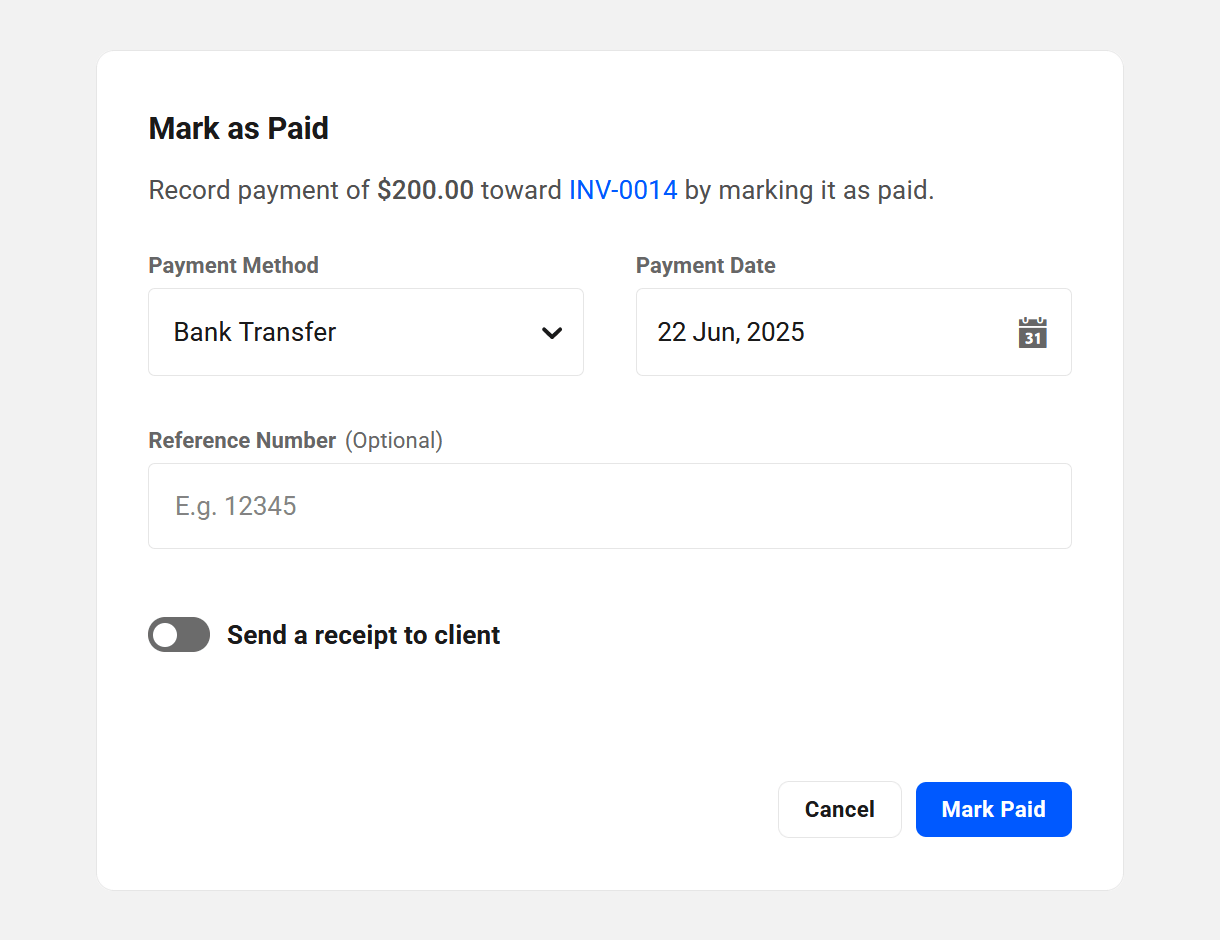
When you manually mark a subscription invoice Paid, a credit note for the value of the invoice is added in your Stripe account and immediately deducted to begin the subscription. Below is an example of what you might see in your Stripe account for a credit note issued on a $5.00 invoice that the client paid in cash, and that you had marked as Paid in your Hub.
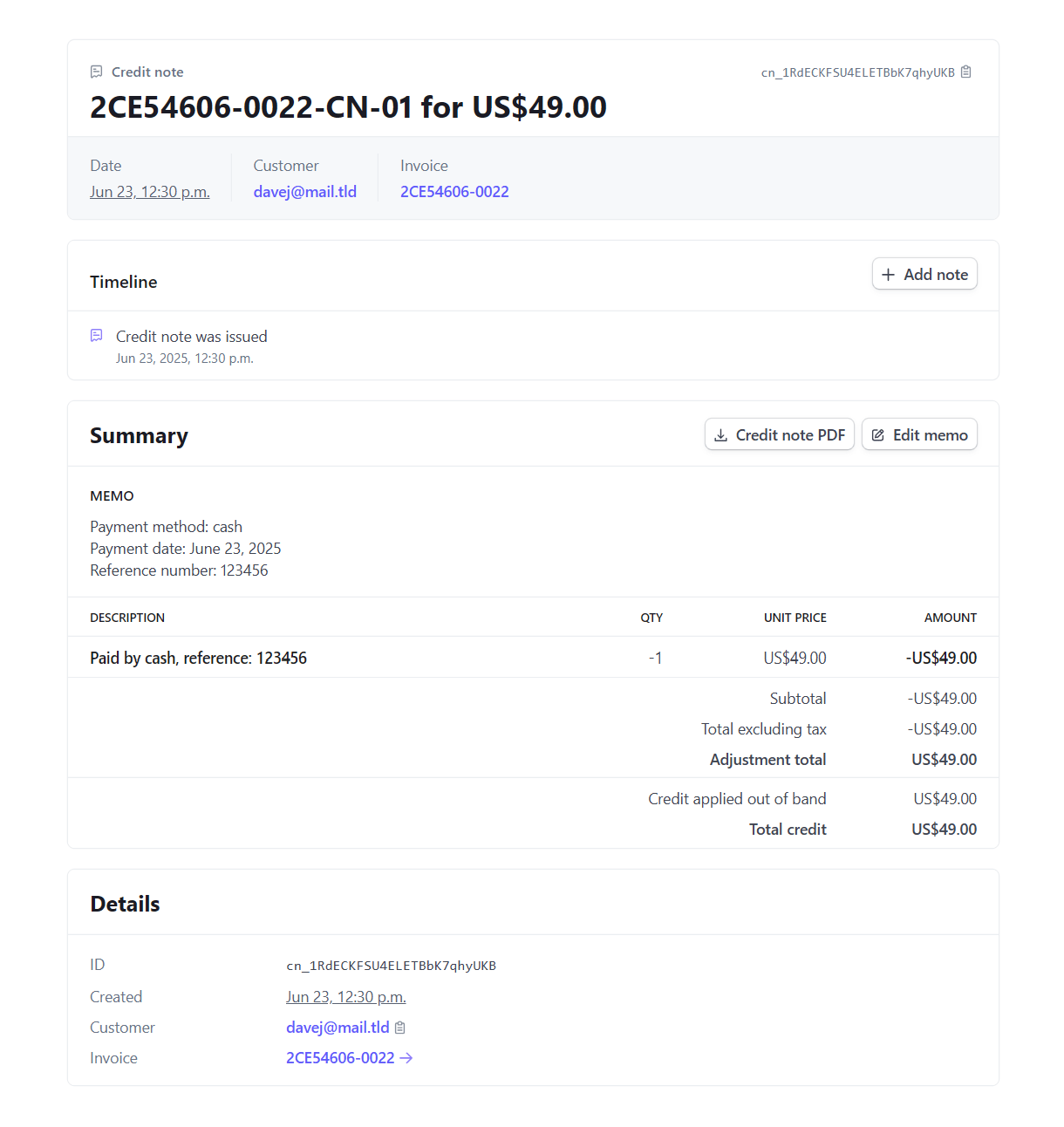
If there is no Payment Method set for the client when the next payment comes due, the subscription will be suspended and the invoice for that next payment will be marked Payment Due. Once a Payment Method is added and the client pays the invoice, the subscription will reactivate.
Note that once an invoice has been manually marked as paid, the only options available for it in your Hub will be to View or Download the invoice. It is not possible to issue a refund for such an invoice via Stripe.
Issue Full Refund
When you select to Issue a Full Refund to a client on a Paid invoice, the full amount of the invoice is credited to the credit card the client had as their Payment Method when they made the payment.
If the card in their Payment Method is changed after having paid an invoice, or that card has expired, and you then issue a full refund for that invoice, the client’s card issuer should direct the refund to their new card or send it directly to their bank account.
If neither of those options are available, the bank will return the money to your Stripe account and Stripe will contact you via email for further action.
For more information about how refunds are handled at Stripe, please see their Refunds documentation.
Once a Full Refund has been issued for an invoice, the only options available for it in your Hub will be to View or Download the invoice.
Note that only full refunds are supported at this time; a future release of the client Billing tool may include support for partial and prorated refunds. In the meantime, if you need to issue a partial refund to a client, you can do that directly in your Stripe account. Locate the payment you need in the Transactions section, and click the Refund button at top-right of the screen.
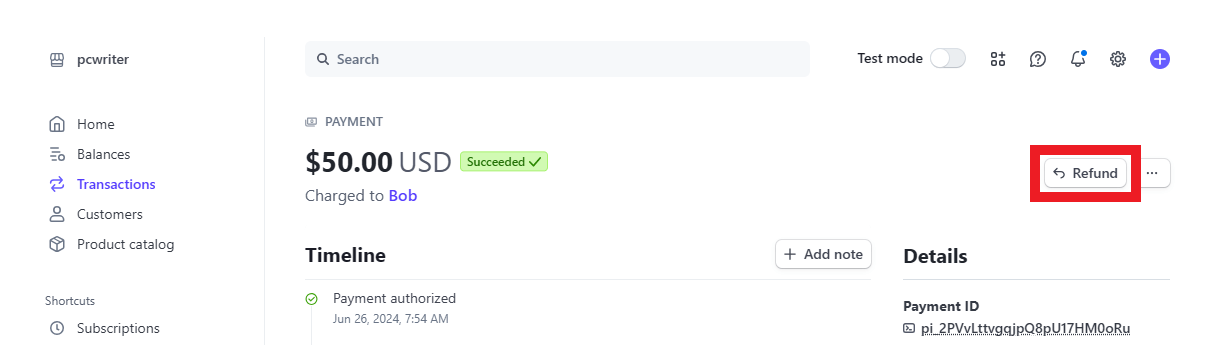
Once the partial refund has been issued in your Stripe account, the corresponding invoice in your Hub will have a Partially Refunded label. The only option available for a partially refunded invoice in your Hub will be to View the invoice.

9.5.3 Viewing Invoice Details
Link to chapter 5To view the details of any invoice, either from the main Invoices screen in your client Billing tool, or from the Invoices screen in any client profile, simply click on it to pop it open, or select View Invoice from the management options under the ellipsis icon in that invoice’s row.
You’ll see the invoice details are presented in three distinct sections: Overview, Products & Services and Payment Information.
The Overview section of an invoice contains the following details:
- Invoice Number – This is the invoice number with the custom prefix you set up in the Customize Invoices configuration step.
- Created On – The date the invoice was created.
- Client – The name and email address of the client the invoice was sent to.
- Website/Domain – Displays the website or domain the invoice is attached to, if any.
- Status – This displays the status of the invoice as seen in Managing Invoices above.
- Paid On / Refunded On – Depending on the invoice status, this would display the date the corresponding status was attributed.
- Type – This indicates whether the invoice is for a recurring subscription or a one-time billed product.
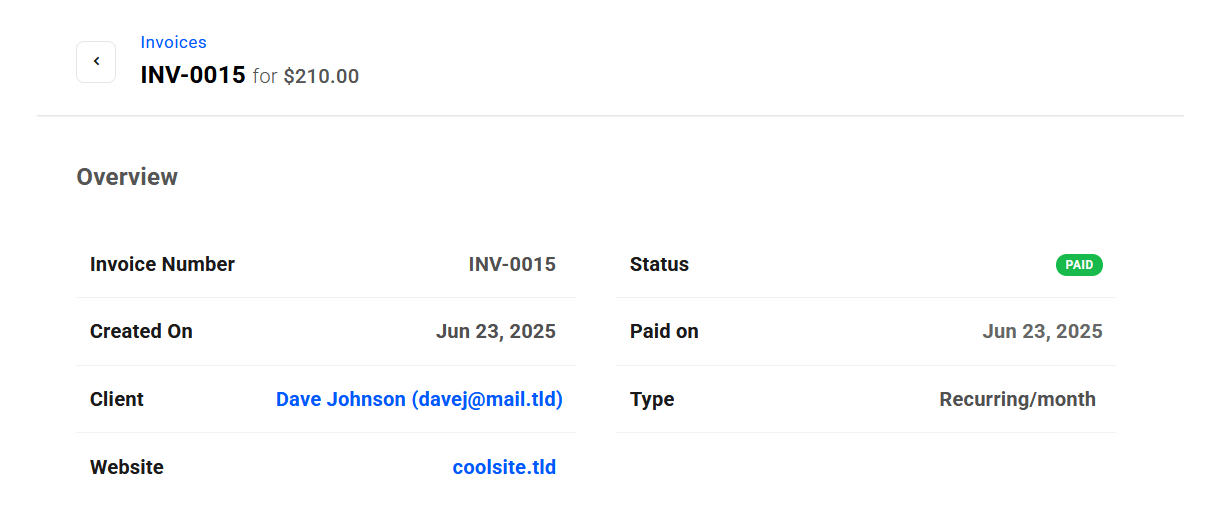
The Products & Services section of the invoice displays the following information:
- Product/Plan – This will display the Product/Plan(s) that was/were billed to the client, the Quantity of each, the Unit Price of each, and the total Amount for each product/plan included in the invoice.
- Notes – Here you’ll see any personalized notes you may have added in the last step of creating the invoice.
- Subtotal – If you have included taxes in your invoice, this will indicate the total of all products, excluding those taxes.
- Taxes – If you have included taxes in your invoice, they will be listed here.
- Total – The total of all products/plans and taxes included in the invoice.
- Amount Paid – This will indicate the full amount of the invoice if its status is Paid or Refunded. It would indicate 0 if any other status. Note that only full payments are supported at this time; a future release of the client Billing tool may include support for partial payments.
- Amount Due – This will indicate 0 if the status of the invoice is Paid or Refunded. It will indicate the full amount of the invoice if any other status.
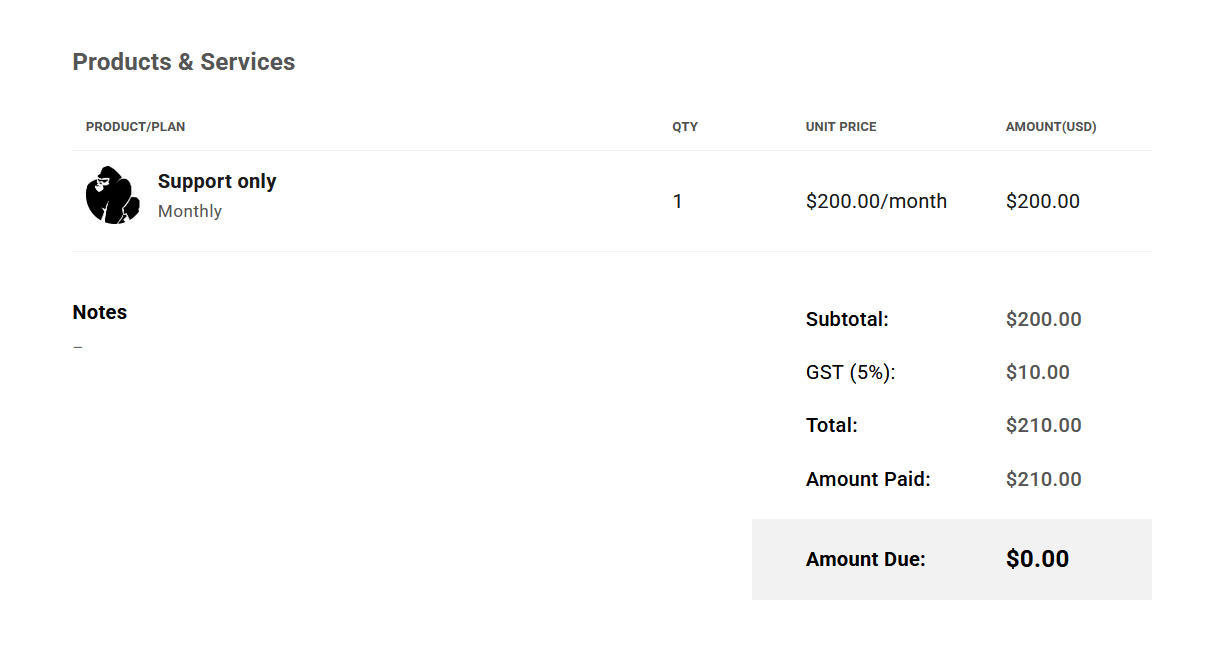
Finally, the Payment Information section, which only appears if there has been a payment made, contains the following information:
- Payment Date – The date the payment was made. In the case of an invoice that has been manually marked as Paid, this would be the date selected when that action was taken.
- Transaction ID / Reference Number – If the invoice was paid with a credit card via Stripe, this would indicate the Stripe Transaction ID, and links directly to that payment in your Stripe account. If the invoice was manually marked as Paid, this would indicate your custom reference number, if you added one.
- Payment Method – If paid via Stripe, this indicates the type of credit card used along with the last 4 digits of that card. If paid manually, this indicates the payment method you selected when the invoice was marked as Paid.
- Payment Amount – Indicates the amount paid.
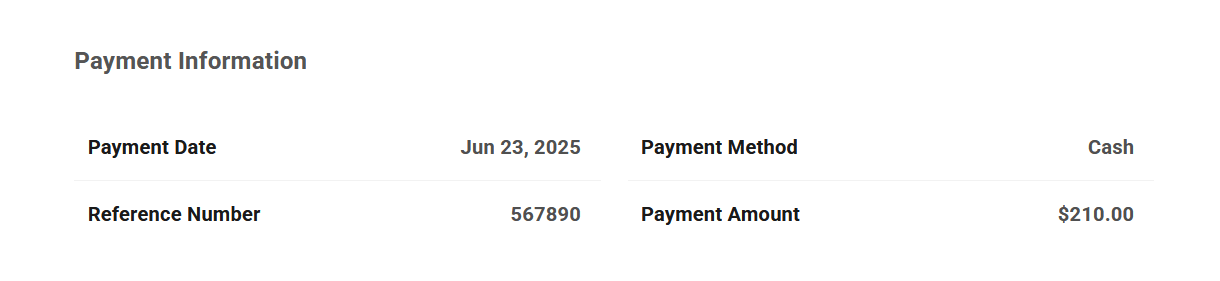
9.6 Site Billing
Copy chapter anchor to clipboardWhile viewing any site in your Hub, you can easily access and manage all of the billing activities that are specifically related to that site. Click Client in the sidebar navigation to get started.
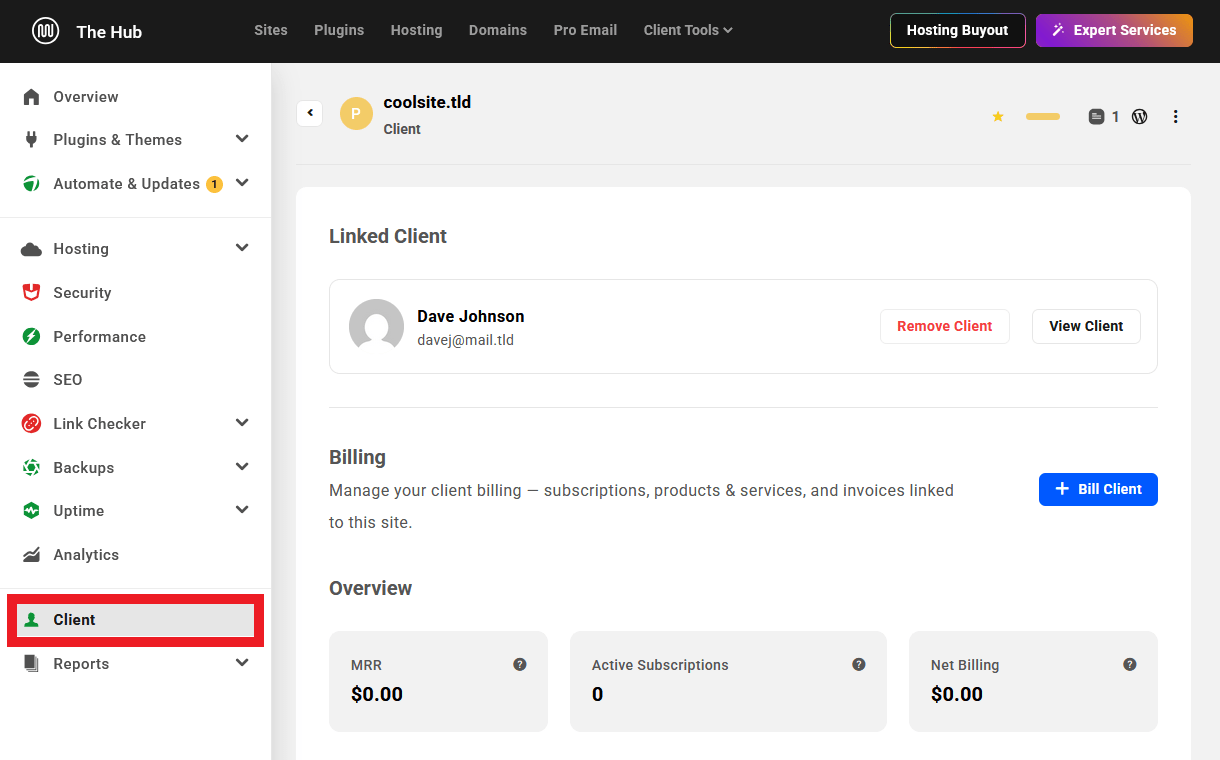
Note that if a client has been linked to a site while client Billing is not yet active, you would see a Client screen like this where you’d be prompted to set up client billing:
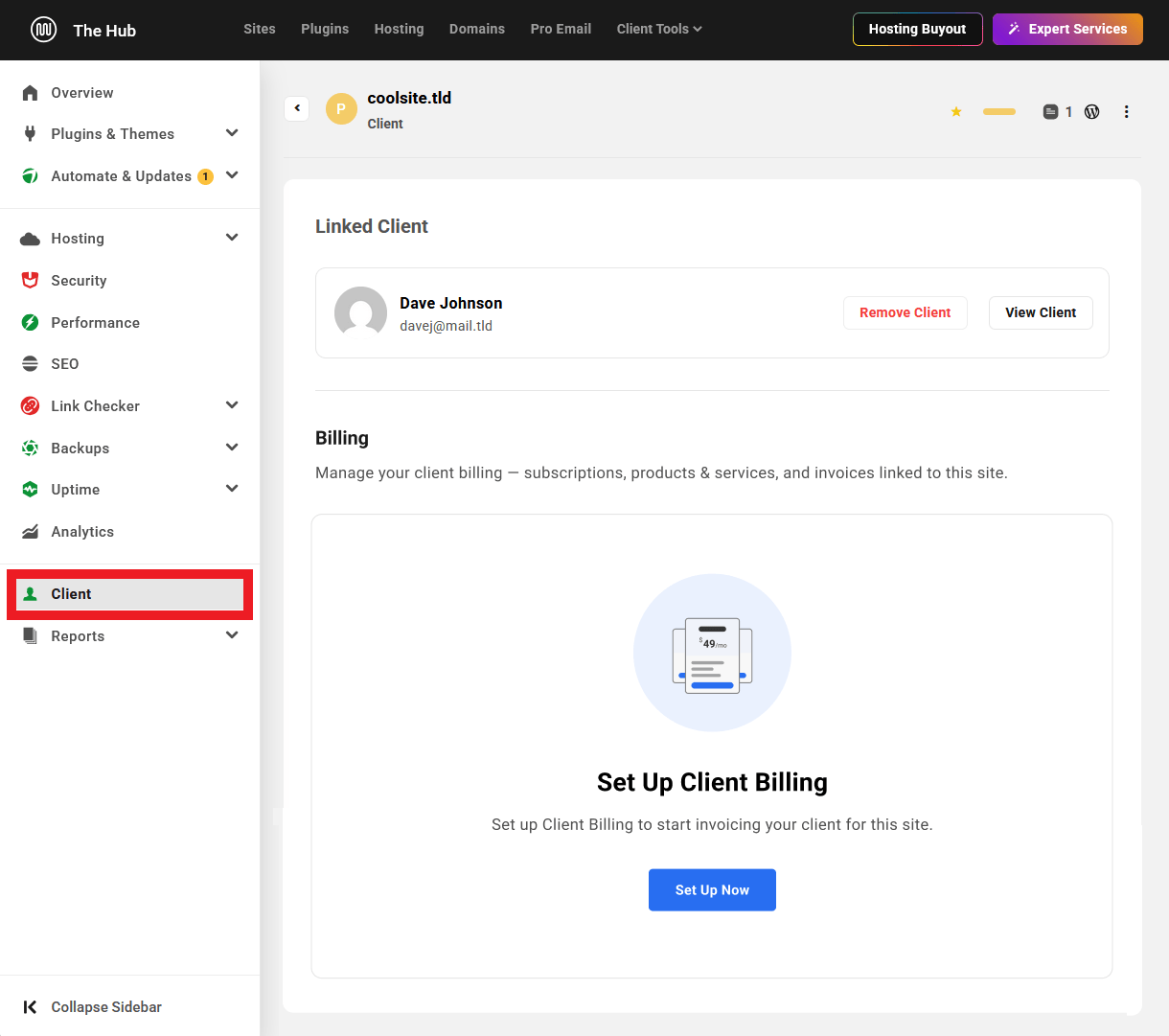
You can of course link clients to sites, without enabling Billing, if you just need to make managing sites easier for you and your clients. Billing is entirely optional.
9.6.1 Billing a Client
Link to chapter 6Add a Client
If there is no billing activity yet associated with the site you’re viewing, you’ll first be prompted to add a client to the site so you can begin billing for products & services.
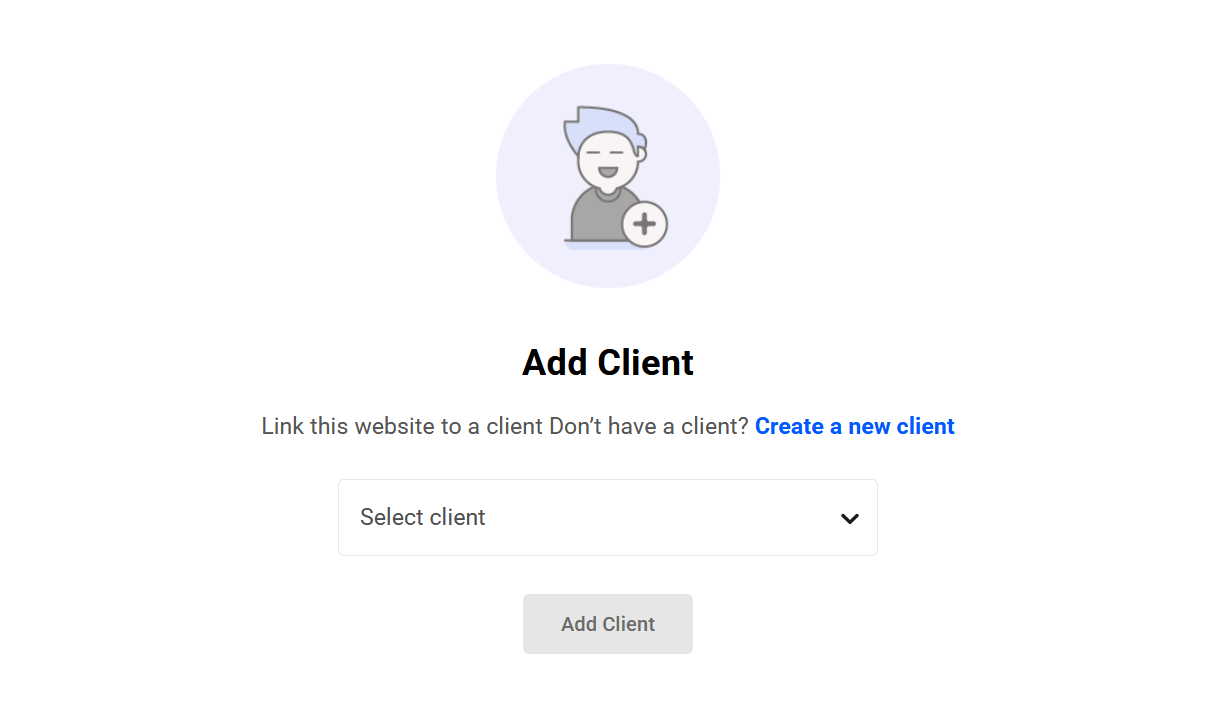
Select an existing client using the Select client dropdown, or click the Create a new client link to add a new client.
If you click the Create a new client link, you’ll be taken to the Clients tab in your Client Tools where you can add a new client. If you want to import an existing customer from your Stripe account instead, you can do that from the Billing Settings section. Once you’ve added the new client, come back to this Client screen in your selected site to continue the setup.
Once you’ve selected the client you want to add to this site, click the Add Client button. The screen will refresh and you’ll see the client you just added in the Linked Client section. You can then start billing that client for products attached to this site.
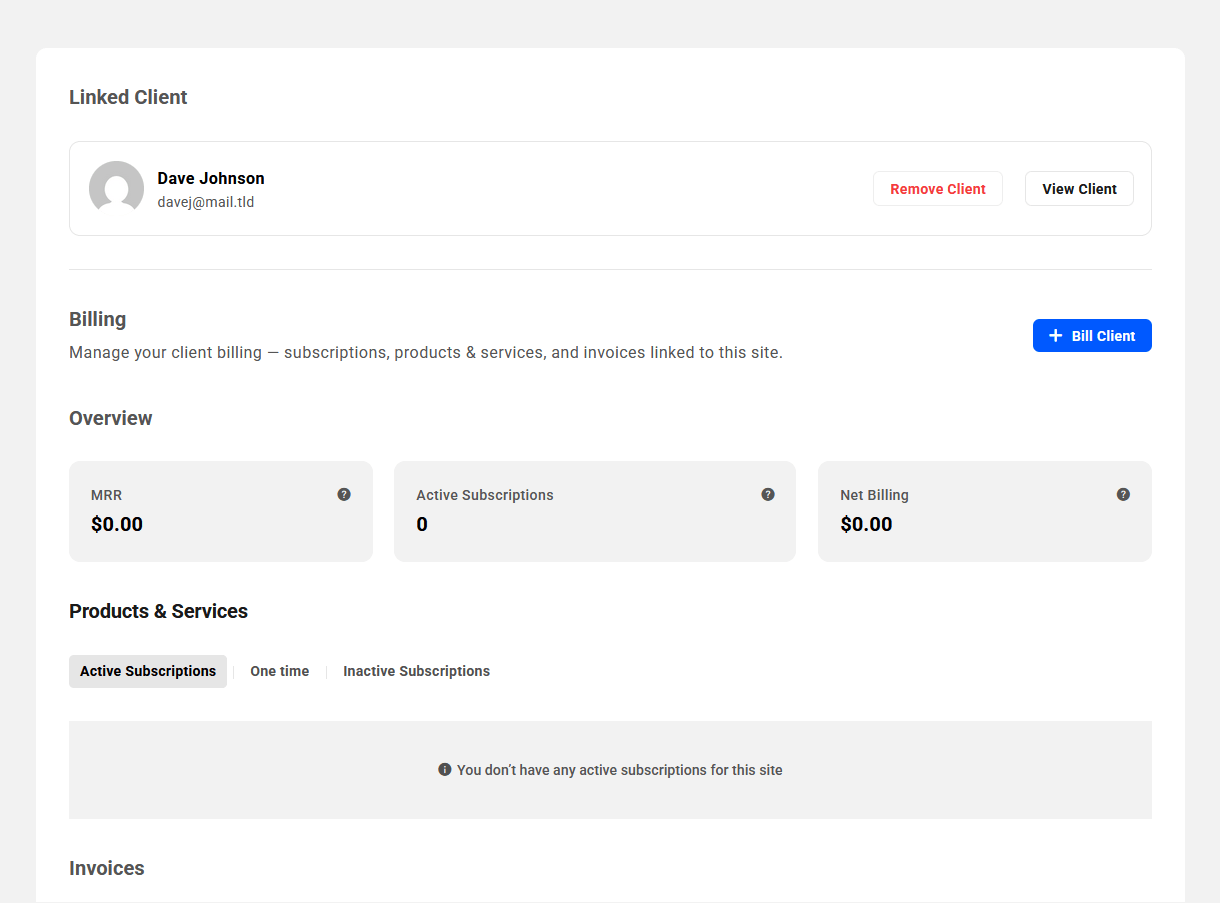
Once there is a client attached to a site, you’ll also find a handy module added to the site’s Overview screen with summary information about that site’s billing activity. See the Client chapter in our Managing a Website in The Hub document for more information about this widget.
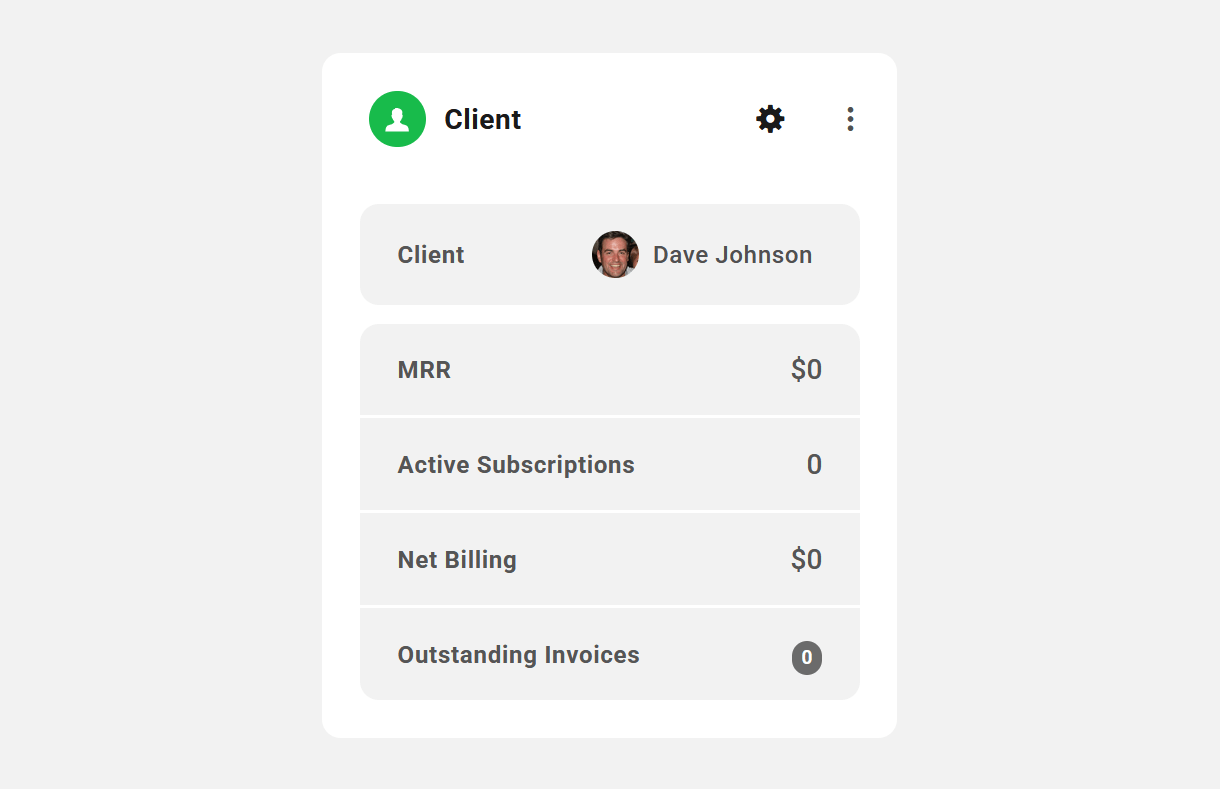
Bill Client
To create an invoice for this site, click the + Bill Client button at the top-right. That will pop open a Bill Client modal where the invoice creation process will be just the same as when creating an invoice from your Billing tool, with two exceptions: the Website and Client fields will be absent from the form since you’re billing the client directly from the site they’re linked to. If you need to change the client linked to the site, see the Linked Client section in Managing Site Billing below.
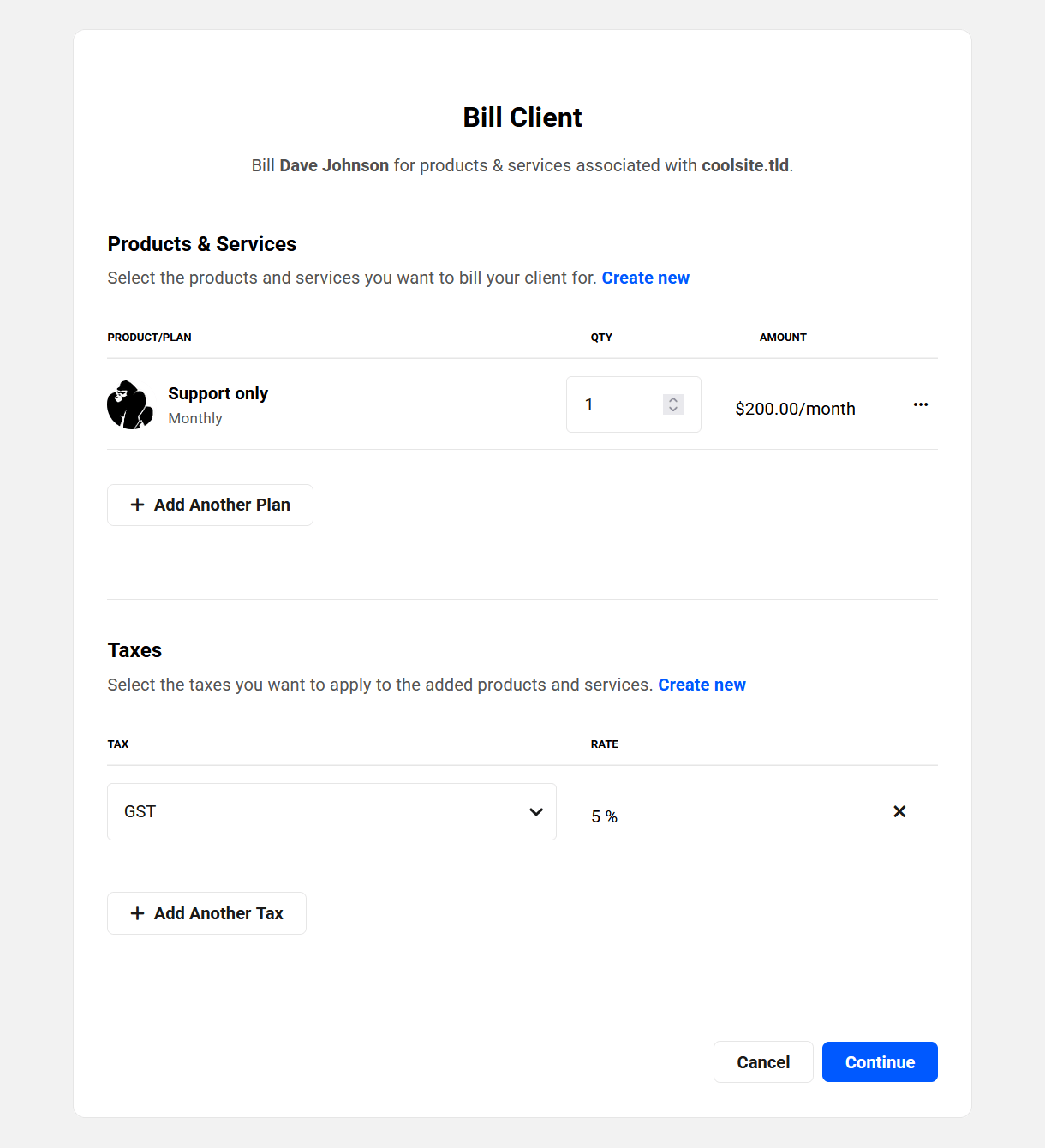
Once you’ve added the products/services, and optionally any taxes that you want to bill for this site, click the Continue button. You’ll see a confirmation screen that is identical to what you see when you manually create an invoice in your Billing tool.
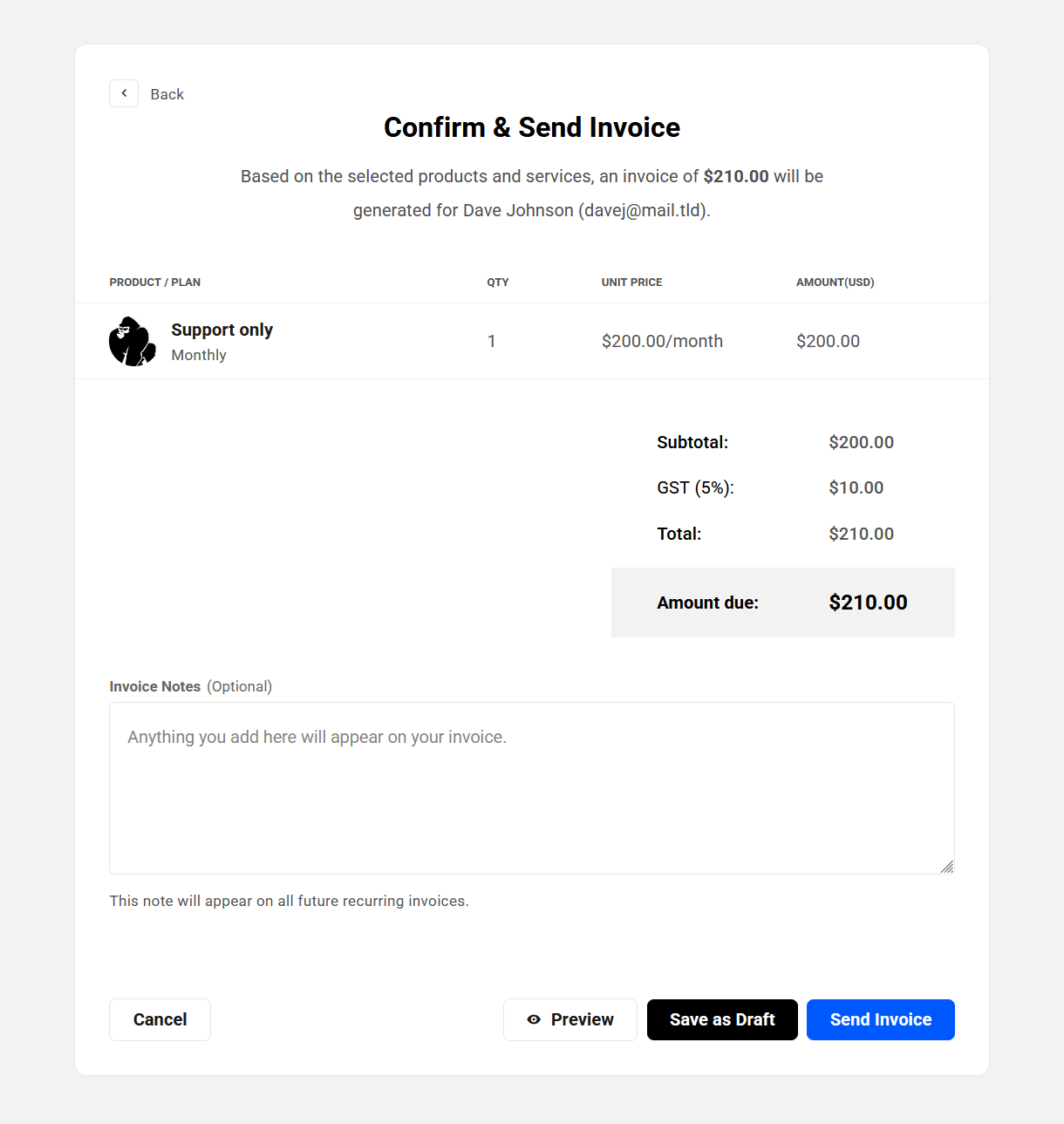
Add a custom message if needed in the Invoice Notes field. If the invoice is for a subscription, that message will appear on all subsequent invoices of this same subscription.
Then either send the invoice to the client right away by clicking the Send Invoice button, or click the Save as Draft button to do that later. Click the Preview button to open a preview of the invoice in a new tab.
If you need to adjust anything before saving or sending, click the Back button at the top. If you prefer to not proceed at all at this time, you can also click the Cancel button at the bottom-left.
If you choose to bill the client now and click the Send Invoice button, the screen will refresh and you’ll see the site Billing details with all the information you added to the client invoice for that site.

The Overview section at the top would be mostly empty for now as the client has not yet paid the invoice. Once that is done, you’ll see that populate with relevant data. Similarly, any Active Subscriptions would appear with a Pending status until the associated first invoice is paid.
9.6.2 Managing Site Billing
Link to chapter 6Once you have billed a client for products/services for a site, you’ll see all the relevant information displayed in the Client area for that site.

The image above illustrates what you might see immediately after sending your first invoice to a client for a site. You’ll notice that the Active Subscription is listed with a Pending status, and the Invoice has a Payment Due status. See Invoice Status Options above for more information.
If you need to add more products/services to this site, you can create a new invoice at any time by clicking the + Bill Client button at the top-right.
Linked Client
This section displays information relevant to the client attached to the site.
Click View Client to be redirected to the client’s profile in the Clients area of your Client Tools. Clicking Remove Client will remove the client from the website, and all active subscriptions for the site will be automatically cancelled.
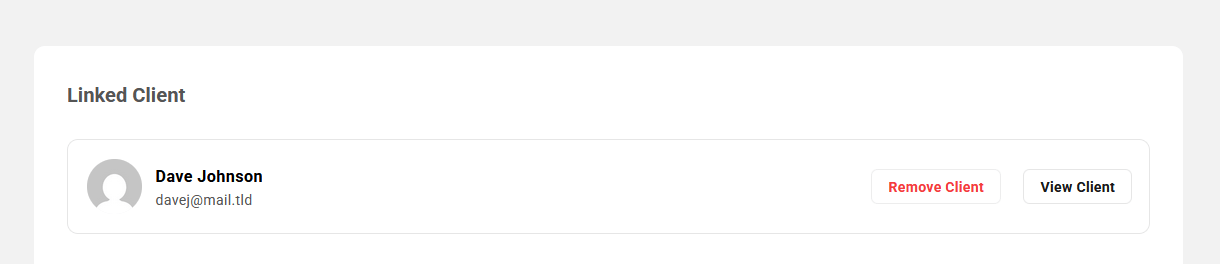
If you click the Remove Client option, a modal will pop up prompting you to confirm the action to help prevent accidental deletion & cancellation of active subscriptions.
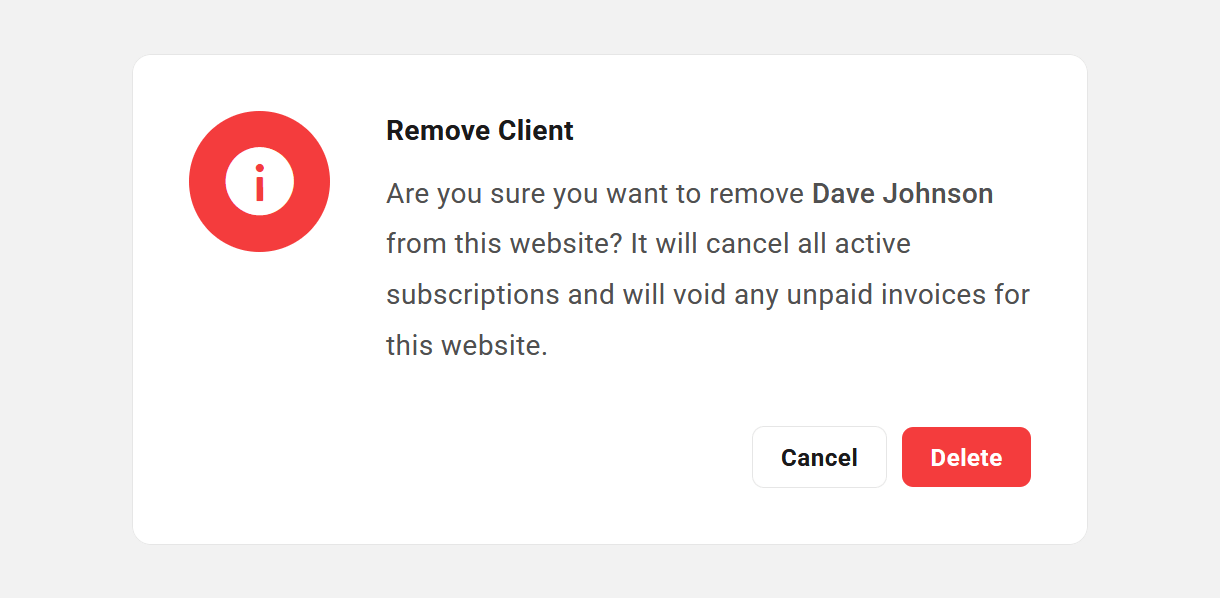
If you ever need to change the client attached to any site, you would need to first remove the existing client (which would cancel any existing active subscriptions), then add the new client. Once the new client is added, billing that client for a recurring product would create a brand-new subscription. It is not possible to transfer an existing subscription from one client to another.
Overview
If the client has not yet paid any invoices for this site, as in our example above, the Overview section at the top will be empty. Once at least one invoice has been paid, that section will populate with the following information:
- MRR (Monthly Recurring Revenue) – The normalized monthly revenue for all subscriptions of this client that are attached to this site. This amount does not include any taxes you may have added to your invoices.
- Active Subscriptions – The total number of active recurring subscriptions attached to this site. This number does not include one-time billed products.
- Net Billing – The total amount billed to date to this client for all products/services (subscriptions and one-time billed products) relevant to this site, minus any refunds that you may have issued. This amount includes any taxes you may have added to your invoices.

Products & Services
This section lists all the products and services that are attached to the site. The layout here is similar to what you see in the Products & Services section of the client’s profile in the Clients area of your Client Tools. The product display is divided under three distinct tabs:
- Active Subscriptions – This displays the currently active recurring subscriptions attached to the site.
- One Time – This displays the products/services attached to the site that were billed on a one-time basis.
- Inactive Subscriptions – This displays the recurring subscriptions attached to the site that have expired or were cancelled.
Active Subscriptions
- Created On – This is the date the client subscribed to this product or service.
- Status – The status here will be either Active, or Pending if the associated subscription invoice has not yet been paid.
- Amount – The amount billed per billing period, including any added taxes.
- Products – This number indicates how many products are included in the subscription.
- Website – The website associated with this subscription (the site you’re viewing).
- Next Renewal – When the next scheduled subscription payment is due.
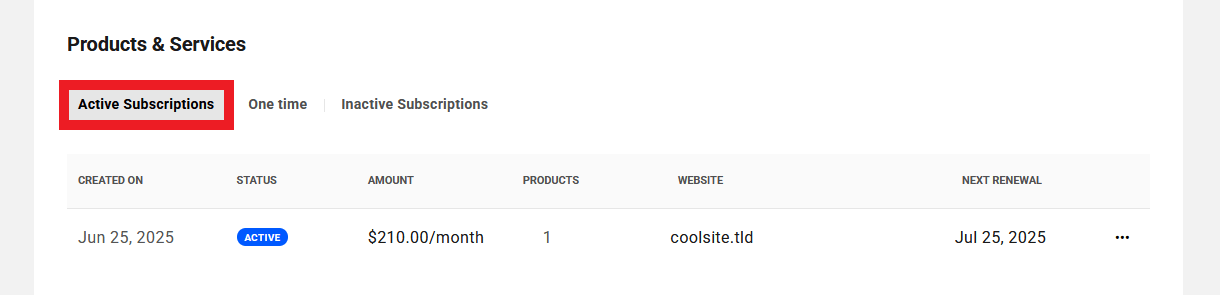
Hover your mouse over the number in the Products column to quickly see which products are included in the subscription.
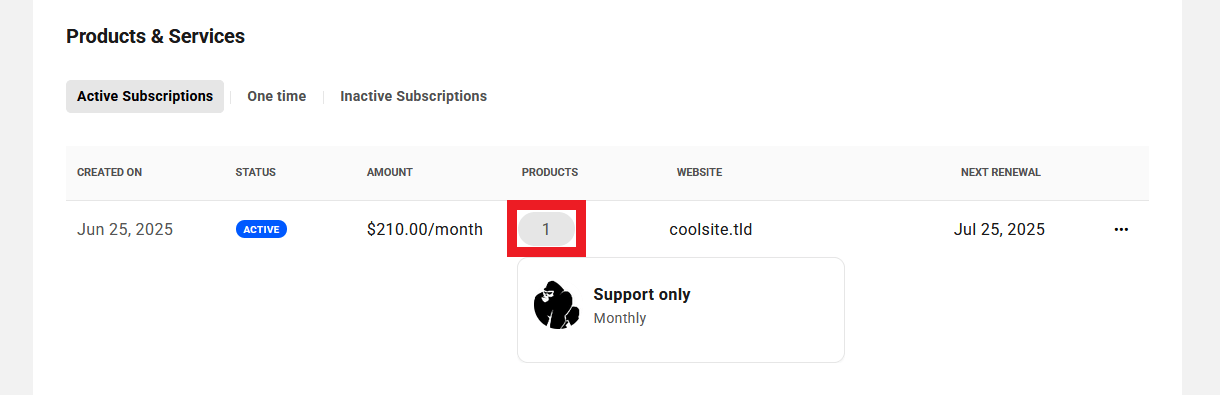
Click the ellipsis icon at the far-right to reveal additional management options for the subscription.

- View Subscription – Click this option to pop open a modal to view the subscription details. You can also click anywhere in the subscription row to open the same modal. The subscription details view here is identical to when viewing subscription details in a Client Profile.
- View Invoices – Click this option to be redirected to the Invoices section of the Billing area in your Client Tools, where the display will be automatically filtered to show only the invoices associated with this subscription.
- Cancel Subscription – Click this option to cancel the subscription.
One Time
For each product listed under the One Time tab, you’ll see the following information:
- Product/Plan – The name of the one-time billed product.
- Status – This indicates the invoice status of the product. See Managing Invoices above for more information about invoice status.
- Site – The website this product is attached to, if any.
- Amount – The amount billed for the product in your Stripe currency.
- Billed On – The date the invoice was created.
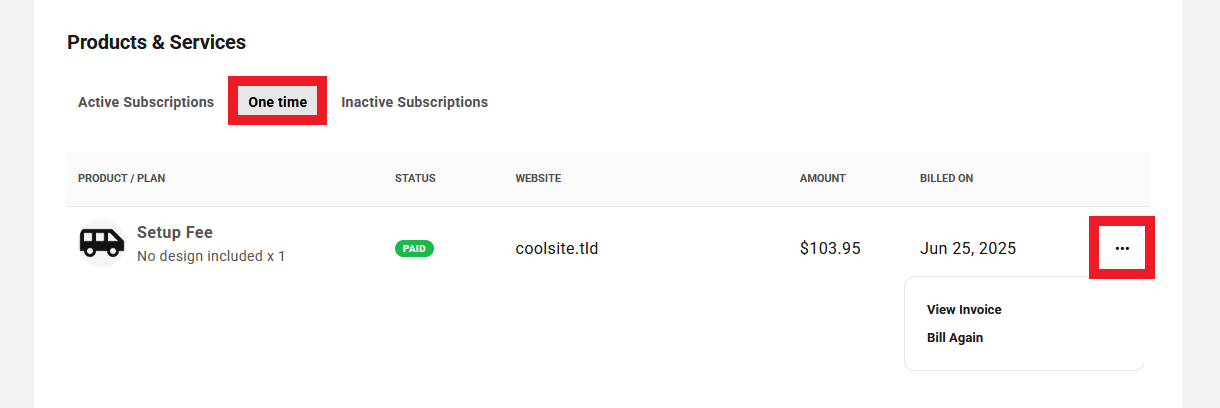
Click on the ellipsis icon at the far right of any row to reveal management options for that one-off product.
- View Invoice – Click to be directed to the main Invoices area where the list will be filtered automatically to show only the invoice associated with this product.
- Bill Again – Click this option to automatically bill the client again for the same one-time product.
Inactive Subscriptions
Products under the Inactive Subscriptions tab are the website subscriptions that have been cancelled or have expired.
- Created On – This is the date the client subscribed to this product or service.
- Status – This indicates whether the subscription was Cancelled or has Expired.
- Amount – The amount billed per billing period, including any added taxes.
- Website – The website associated with this subscription (the site you’re viewing).
- Products – This number indicates how many products were included in the subscription.
- Ended On – The date on which the subscription expired or was cancelled.
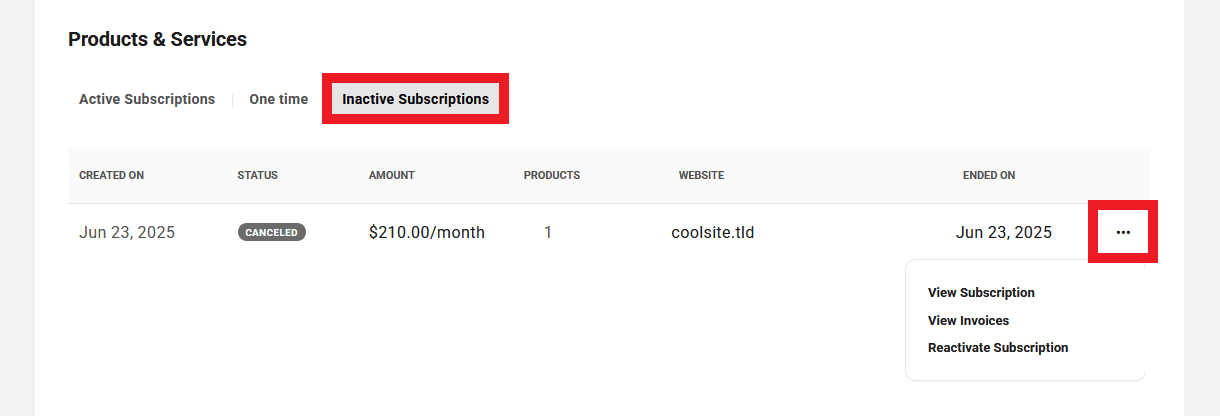
Click on the ellipsis icon at the far right of any row to reveal management options for that client subscription.
- View Subscription – Click this option to pop open a modal to view the subscription details. You can also click anywhere in the subscription row to open the same modal. The subscription details view here is identical to when viewing subscription details in a Client Profile.
- View Invoices – Click to be directed to the main Invoices area where the list will be filtered automatically to show only invoices associated with this subscription.
- Reactivate Subscription – Click to reactivate the same subscription for this client. Note that reactivating an inactive subscription sends a new invoice to the client and creates a new subscription that is activated the moment the invoice is paid.
You can also hover your mouse over the number in the Products column to reveal a tooltip listing all products contained in that subscription.
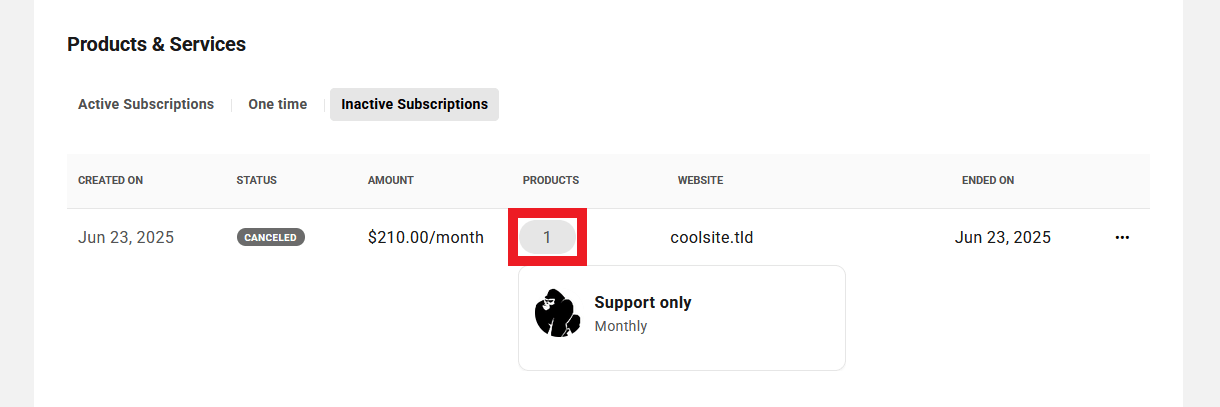
9.6.3 Billing in Site Reports
Link to chapter 6If there is client billing activity associated with a site in your Hub, you can include that information in any Summary or Detailed report generated in your Hub, and send the reports to yourself and/or your clients.
Note that the Reports feature is only accessible to you or your clients from the WPMU DEV Hub; it cannot be accessed from a custom domain using the Hub Client plugin.
So if you or your clients wish to generate reports for any site, that must be done from the WPMU DEV Hub. Please see the Client’s Portal Profile in the WPMU DEV Hub chapter in the Clients documentation for additional details.
Below are examples of how the site billing information could look in your site reports. For more information on creating reports and including Site Billing information in them, please see our Reports documentation.
Client Billing in a Summary Report
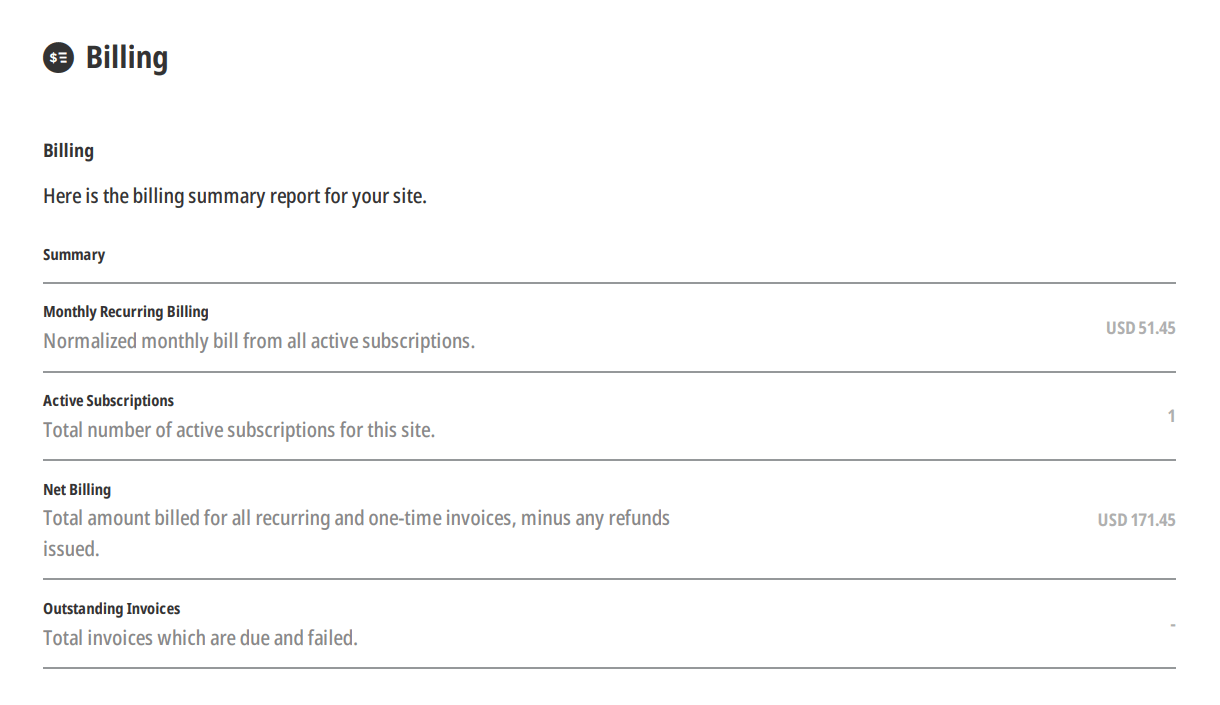
Client Billing in a Detailed Report
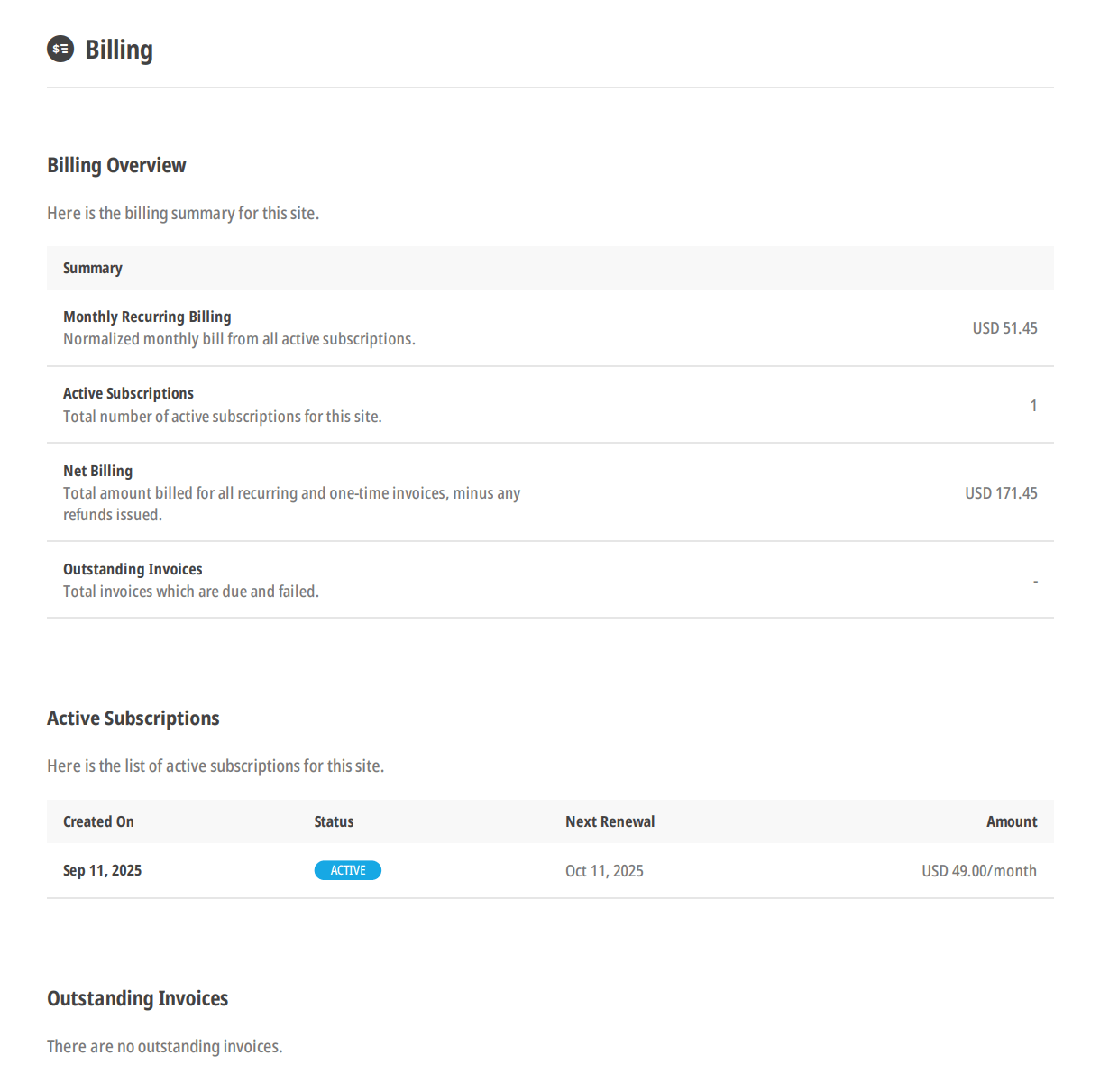
9.7 The Client Experience
Copy chapter anchor to clipboardThis chapter deals exclusively with the client’s billing experience in your client portal. It does not cover any additional access or edit capabilities that you may have granted to your clients via Client Roles. See the Client Roles chapter in the Client Tools documentation, and our Team & Client Role Customization documentation for more information on those features.
Also see How to White-Label the Client Experience in the Clients documentation for instructions on creating a fully branded experience for your clients.
For the purposes of illustration in this chapter, we will assume the view of a client to whom the View All & Access Billing system role has been granted. This role enables the client to access and manage their billing activities in the main Billing area in your client portal, as well as in the Billing area of any sites they have been added to.
9.7.1 The Client Main Billing Area
Link to chapter 7When a client accesses the Billing area of your client portal, they’re greeted with a billing overview that’s a bit different than what you see on the Client Details screen as Hub owner when viewing a client’s profile.
If they have just logged-in for the first time and have not yet added any Billing Info or paid any invoices, the overview they see will of course not yet display any information.
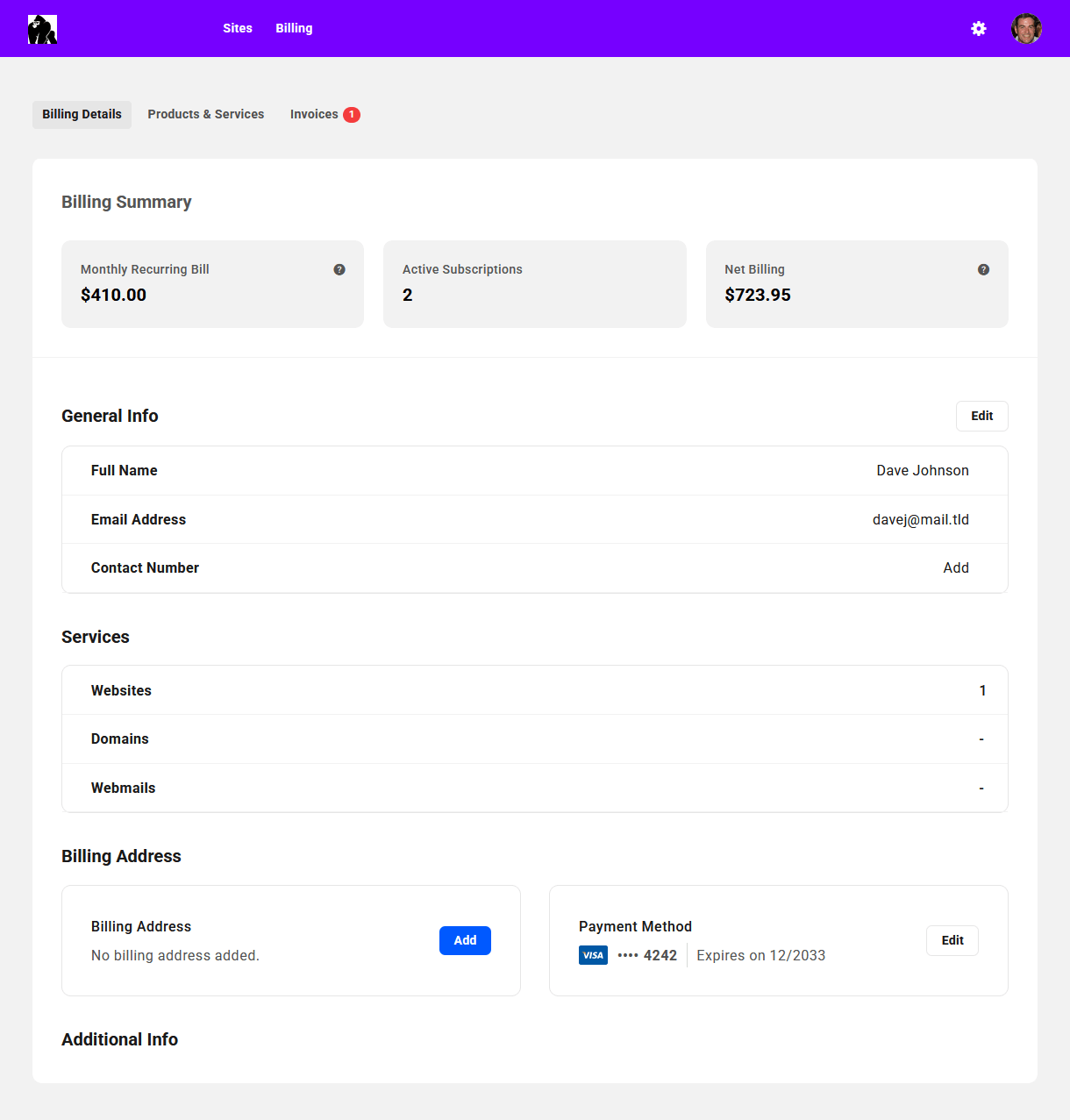
Note the main navigation menu at the top of their screen. For the client role we are viewing in our example here, the only client portal areas accessible to the client are their Sites (if any) and Billing, along with their profile links at the far-right.
Billing Details
Billing Summary
At the top of the Billing Details screen, your clients will find a summary of their billing activity that will be populated with data once at least one invoice has been paid. Tooltips there reveal short explanations of what each metric means if needed.
- Monthly Recurring Bill – The normalized monthly billing for all active subscriptions of this client. This amount includes any taxes you may have added to your invoices.
- Active Subscriptions – The total number of active subscriptions for this client.
- Net Billing – The total billed to date to this client, minus any refunds issued. This amount includes any taxes you may have added to your invoices.
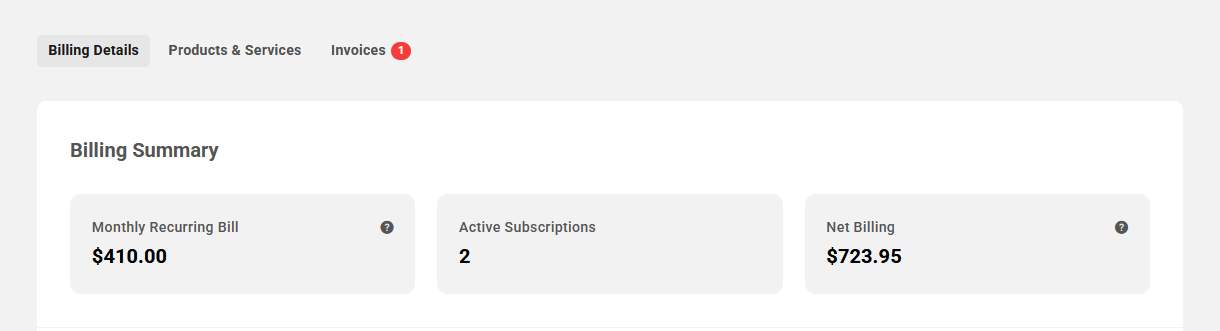
General Info
Directly beneath the summary section, they’ll find some General Info.
Here, the client can edit or update their Name and Contact Number as needed by clicking on the Edit button at top right. That will pop open a modal window with the corresponding form fields to update their information.
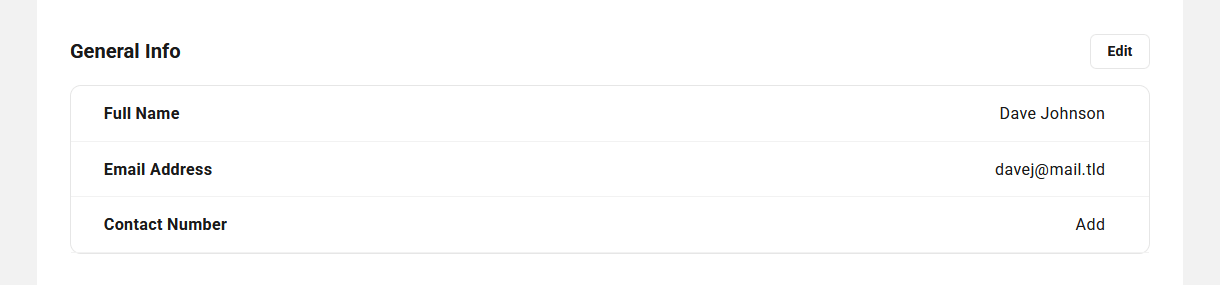
If the client wishes to update the email address associated with their billing account, that must be done in their client portal profile, as both Billing and client portal accounts are synced. See the Profile section in our Clients documentation for details.
Services
The Services section indicates how many Websites, Domains and Webmail domains are linked to the client.
Hovering their mouse over the number in any row will reveal a tooltip with a link to each website or domain that, when clicked, will direct them to the corresponding screen in their client portal.
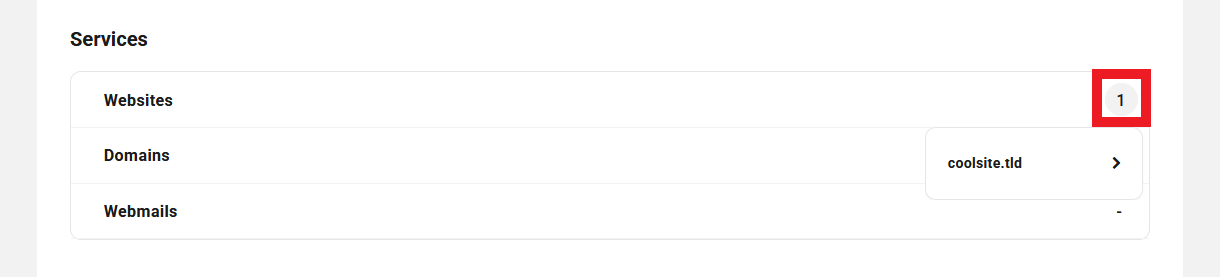
Billing Address
Here, the client can click the Add or Edit button in either the Billing Address and/or Payment Method sections to pop open modal windows where they can add or update the corresponding information.

Note that when adding or updating their Payment Method, credit card data is sent securely to Stripe and is not stored on WPMU DEV servers. See our Privacy Policy document for more info.
Additional Info
If you have created one or more custom fields in the Custom Fields section of your Client Tools and have made them available to clients to edit, they will see those fields here.
The example image below shows Client Profile custom fields that have been created for Additional Contact Name and Number that have been made available for clients to edit.
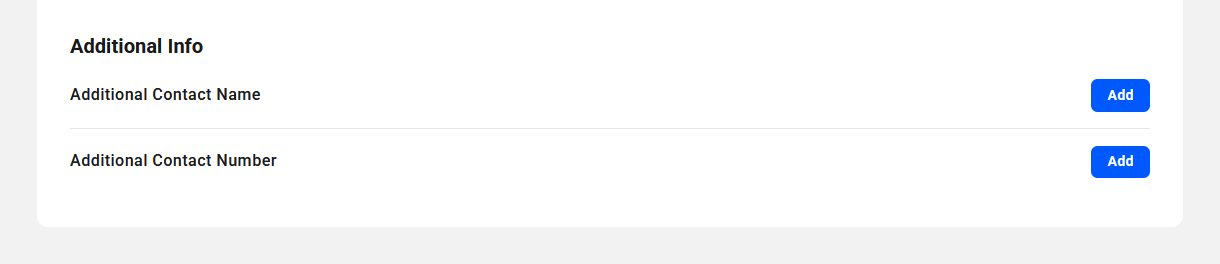
Products & Services
Under the Products & Services tab, the client will find all the information related to their subscriptions and products purchased from you. The layout here is similar to what you see in the Products & Services section of the client’s profile in the Clients area of your client portal.
Current Subscriptions
Products under the Current Subscriptions tab are the client’s active subscriptions with recurring billing.
- Created On – This is the date the client paid the first invoice for this product or service and the subscription was activated
- Status – The status here will be either Active, or Pending if the associated subscription invoice has not yet been paid.
- Amount – The amount billed per billing period, including any added taxes.
- Products – This number indicates how many products are included in the subscription.
- Website/Domain – If there is a website or domain associated with this subscription, its URL or TLD will appear here.
- Next Renewal – When the next scheduled subscription payment is due.
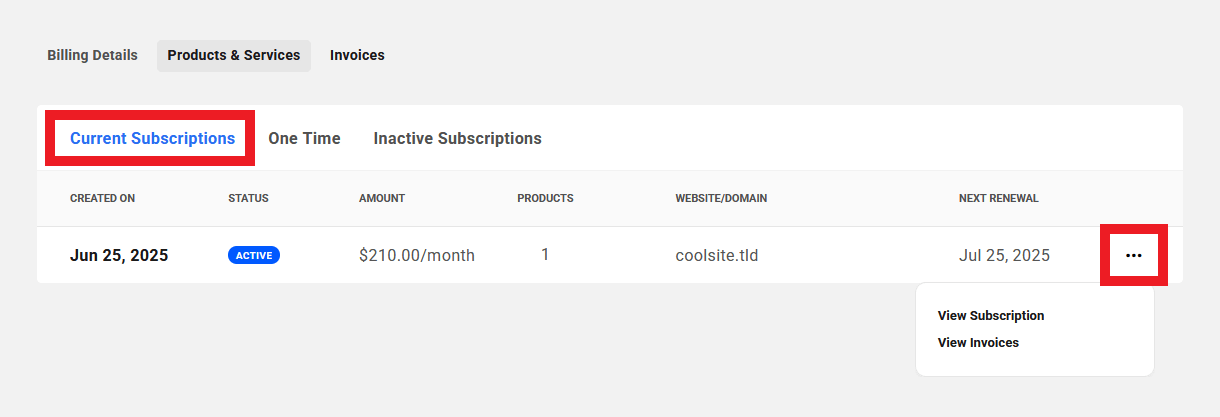
The client can click on the ellipsis icon at the far right of any row to reveal management options for that subscription.
- View Subscription – When clicked, this will pop open a modal window where all details of the subscription can be viewed. See below for details.
- View Invoices – Clicking this will redirect the client to their Invoices area.
- Request to Cancel – If the client clicks this option, a cancellation request email will be sent to you that includes a link to that specific subscription in your client Billing tool so you can take action on the request.
If you had associated a website with a subscription, and then canceled the subscription under the Products & Services tab of the client’s profile, that website would still be visible and accessible to the client in your client portal. If you wish to cancel the subscription and also revoke access to that website in your client portal, see the Linked Client section in Managing Site Billing above.
The client can also hover their mouse over the number in the Products column to reveal a tooltip listing all products contained in that subscription.
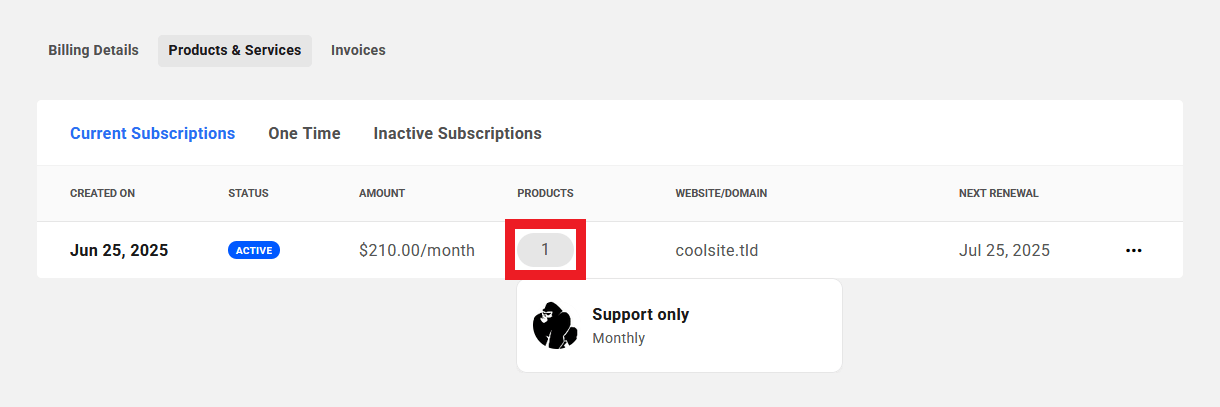
One Time
Products listed under the One Time tab are any single payment products the client has purchased from you.
- Product/Plan – The name of the one-time billed product.
- Status – This indicates the invoice status of the product. See Managing Invoices for more information about invoice status.
- Website/Domain – The website or domain this product is attached to, if any.
- Amount – The amount billed for the product in your Stripe currency.
- Billed On – The date the invoice was created.
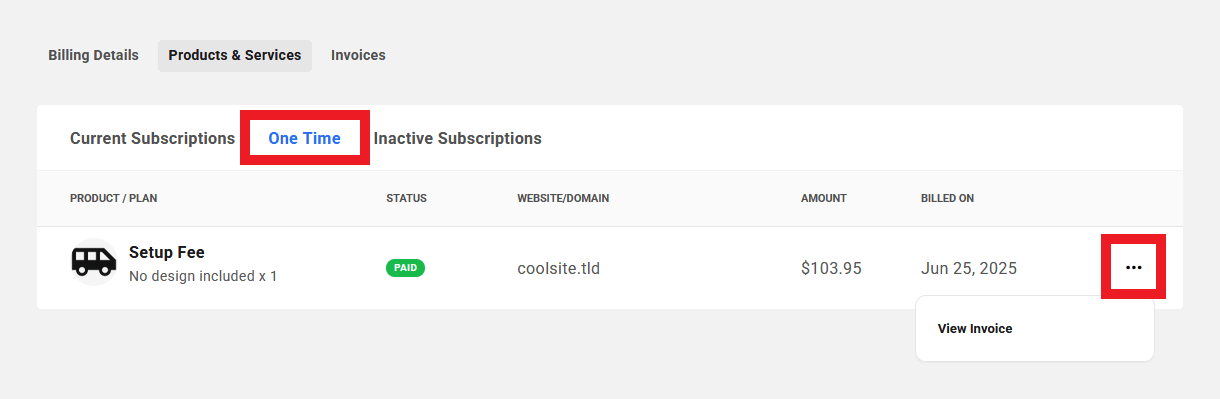
The client can click on the ellipsis icon at the far right of any row to reveal management options for that one-off product.
- View Invoice – Clicking this will redirect the client to their Invoices area where the list will be filtered automatically to show only the invoice associated with this product.
Inactive Subscriptions
Products under the Inactive Subscriptions tab are the client’s subscriptions that have been cancelled or have expired.
- Created On – This is the date the client subscribed to this product or service.
- Status – This indicates whether the subscription was Cancelled or has Expired.
- Amount – The amount billed per billing period, including any added taxes.
- Products – This number indicates how many products were included in the subscription.
- Website/Domain – If there was a website or domain associated with this subscription, its URL or TLD will appear here.
- Ended On – The date on which the subscription expired or was cancelled.
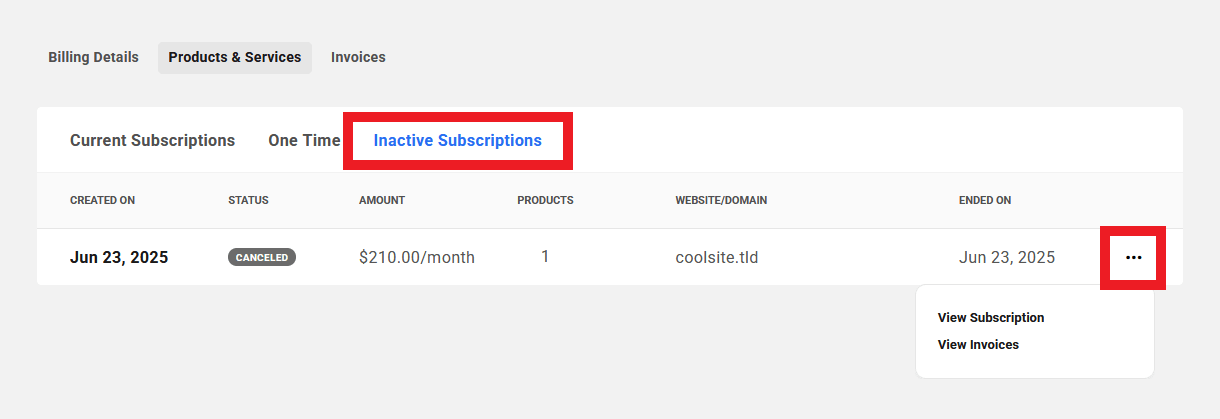
The client can click on the ellipsis icon at the far right of any row to reveal management options for that subscription.
- View Subscription – When clicked, this will pop open a modal window where all details of the subscription can be viewed. See below for details.
- View Invoices – Clicking this will redirect the client to their Invoices area.
The client can also hover their mouse over the number in the Products column to reveal a tooltip listing all products contained in that subscription.
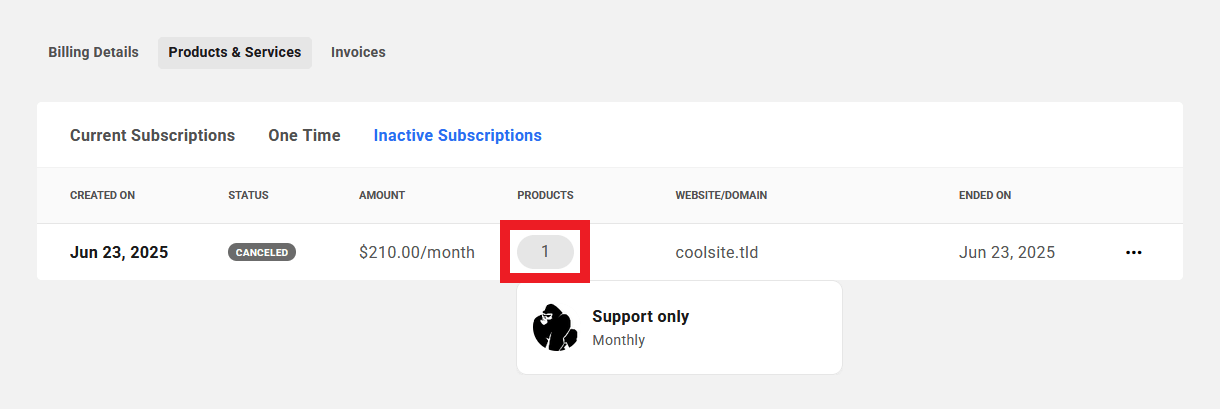
View Subscription
When a client clicks on any Active or Inactive subscription’s row, or the View Subscription option under the ellipsis icon in any subscription’s row, a modal will pop open where they can view all the subscription details.
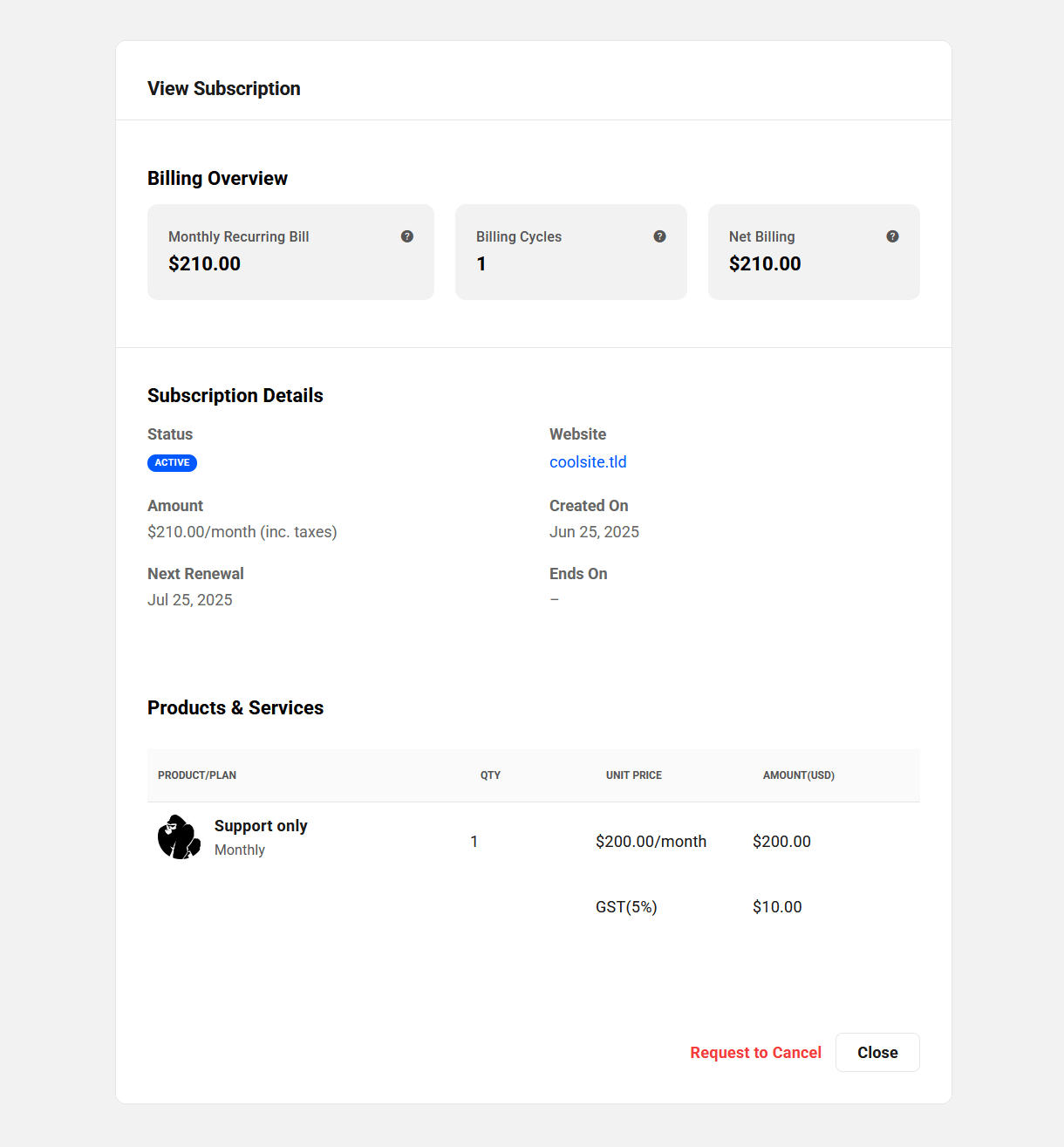
Billing Overview
This section presents the following information:
- Monthly Recurring Bill – This is the normalized monthly cost of the subscription. For example, if the subscription is an annual one, this would indicate 1/12th of the annual amount. This amount includes any taxes you may have added to your invoices.
- Billing Cycles – This indicates the current billing cycle. For example, if this displays 5, it means that this subscription has completed 4 billing cycles, and the 5th billing cycle is ongoing.
- Net Billing – The total amount billed to date from this subscription, minus any refunds that you may have issued to the client. This amount includes any taxes you may have added to your invoices.
Subscription Details
This section lists the following information:
- Status – The current status of the subscription: Active, Inactive, Pending, Expired or Cancelled.
- Website/Domain – The website or domain the subscription is attached to, if any.
- Amount – The amount billed per billing period, including any added taxes.
- Created On – The date the first invoice for the subscription was paid and the subscription was activated.
- Next Renewal – The date of the next scheduled payment due for the subscription.
- Ends On – The date the subscription will end if there is a set number of billing cycles.
Products & Services
This section displays the products included in the subscription, with the following details:
- Product/Plan – The name of the product and associated pricing plan.
- Quantity – How many units of the product/plan in the subscription.
- Unit Price – The unit price of each product/plan, and any added taxes.
- Amount – The total amount invoiced for the product, including any added taxes.
Invoices
Under the Invoices tab, a client can view and manage all their invoices, including those that have been issued for any of their sites. See also The Client’s Site Billing Area chapter below.
If the client has not yet received any invoices, they’ll see the initial No Invoices Found screen.

Once the client has received at least one invoice, this screen will be populated with a list of all their invoices, and will display summary information in columns as follows:
- Date – The date the invoice was created.
- Recurring icon – This icon, when present, indicates that the invoice has been created by a subscription and is recurring.
- Invoice Number – The invoice number including your custom prefix.
- Website/Domain – If there is a website or domain associated with the invoice, its URL or TLD will be shown here.
- Status – This will indicate one of the following for each invoice: Payment Due, Paid, Failed, Refunded or Void. See the Invoice Status section above for more info.
- Amount – The total amount of the invoice, including any added taxes.
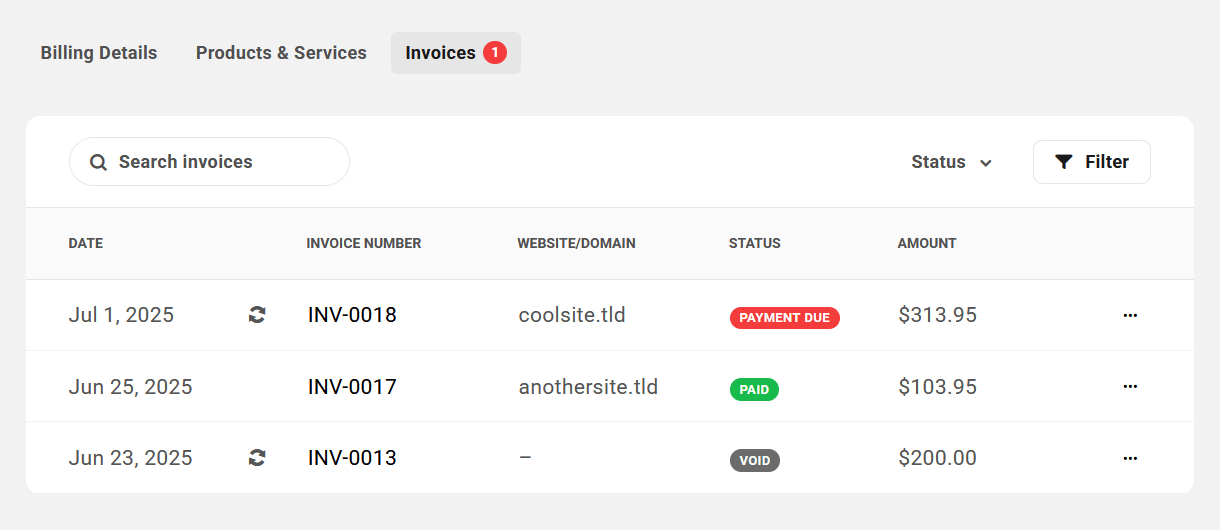
A red icon next to the Invoices tab in the header indicates the number of outstanding unpaid invoices for that client.
Clients can reveal available management options for any invoice by clicking on the ellipsis icon at the far right of any invoice’s row.
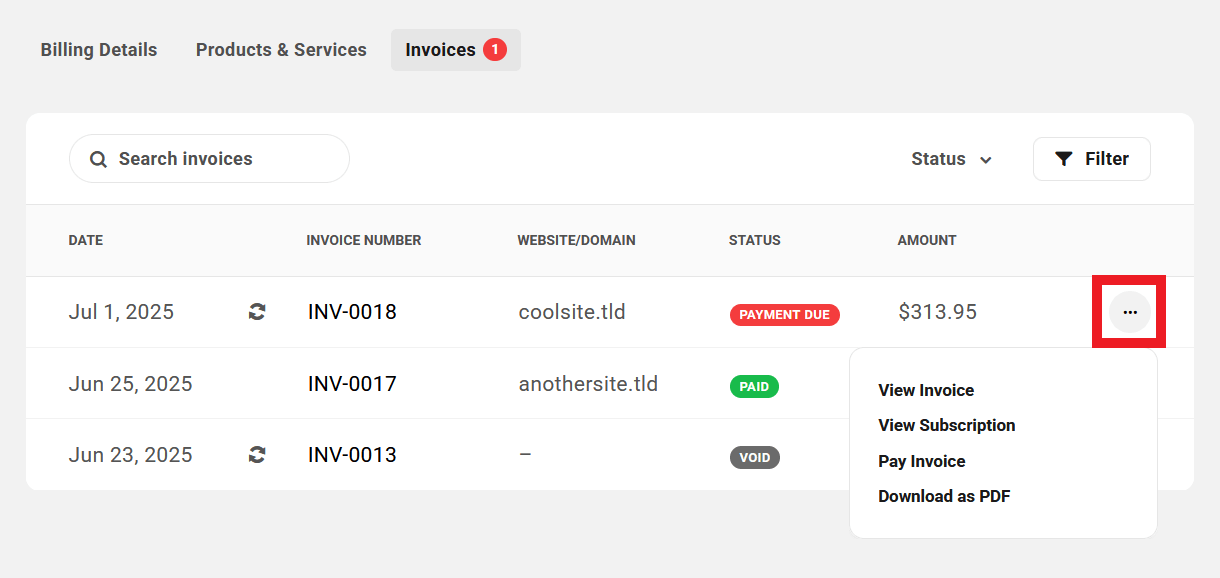
The management options available to clients for any invoice will vary according to the invoice status, as follows:
- Payment Due – View Invoice, View Subscription, Pay Invoice, Download as PDF
- Paid – View Invoice, View Subscription, Download as PDF
- Failed – Pay Invoice, Download as PDF
- Refunded – Download as PDF
- Void – View Invoice, View Subscription, Download as PDF
See also Invoice Status Options above for more information.
Clients can filter the list to show only invoices with a selected status by clicking the Status button.
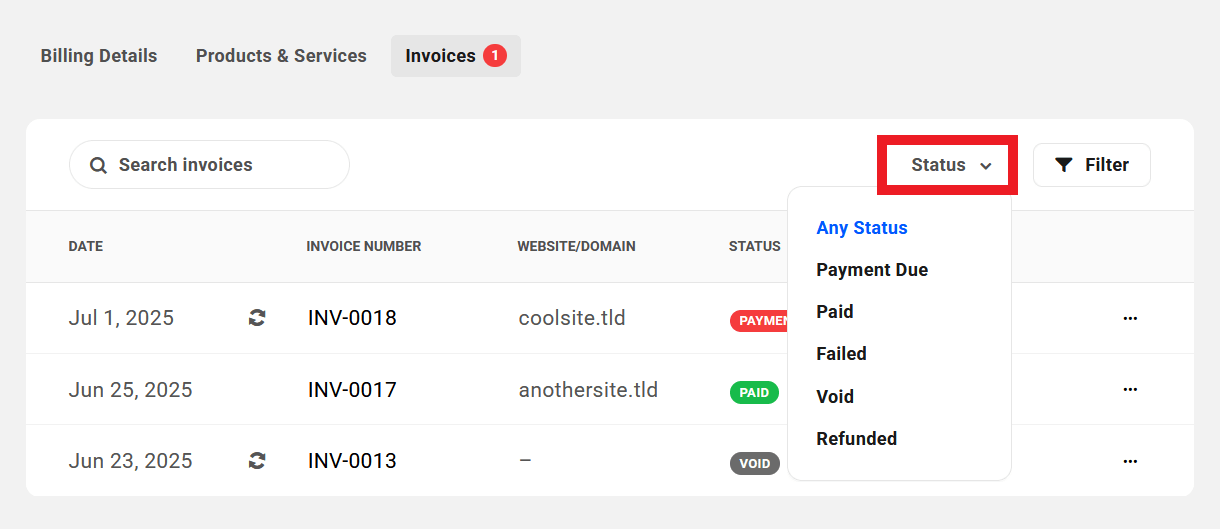
Clients can use the searchbox at the top to search the list by invoice number. They can click the Status dropdown to filter the list by invoice status, or the Filter button to filter the list by any of the following additional criteria.
- Created On – Use to filter by the date invoices were created.
- Website – Filter to only display invoices for a selected website.
- Domain – Filter to only display invoices for a selected domain.
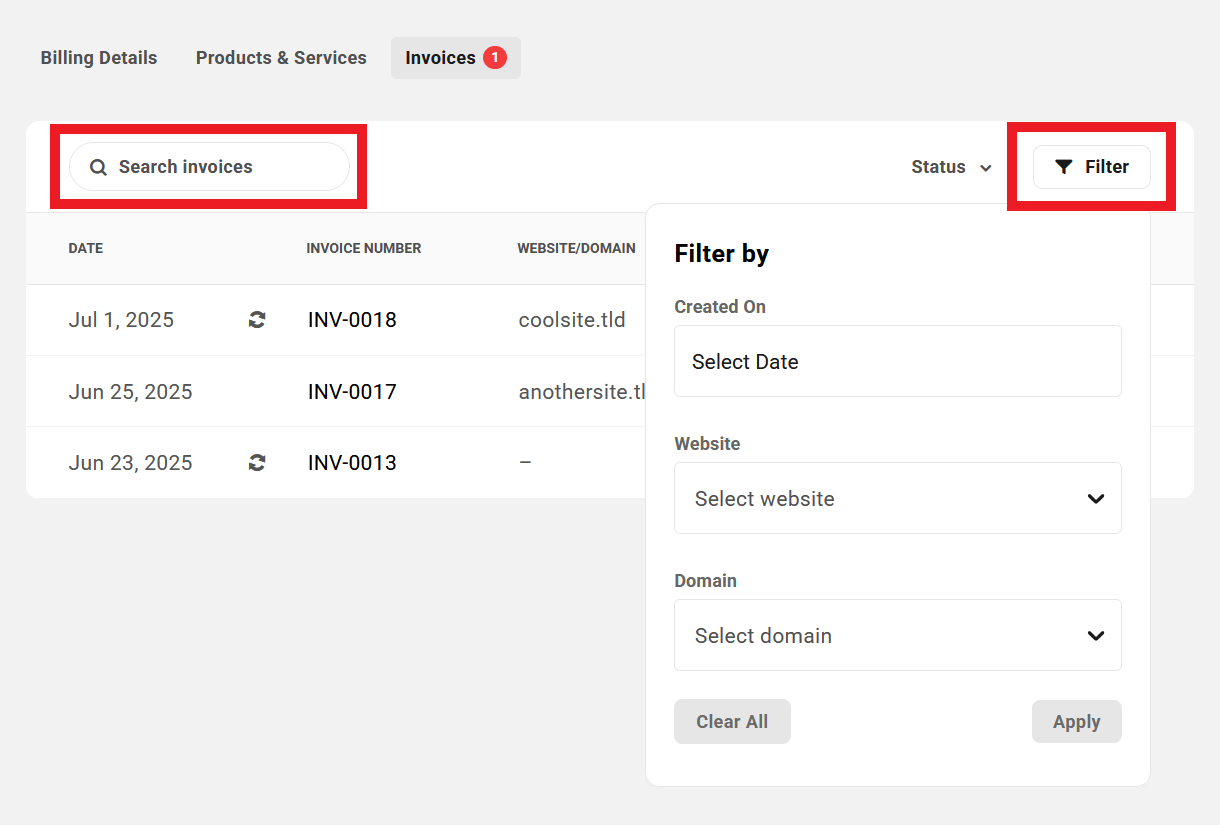
Clients can hover their mouse over any enabled filter and click the [X] to remove it, or click the Clear All button to remove all filters and revert the list to displaying all their invoices.
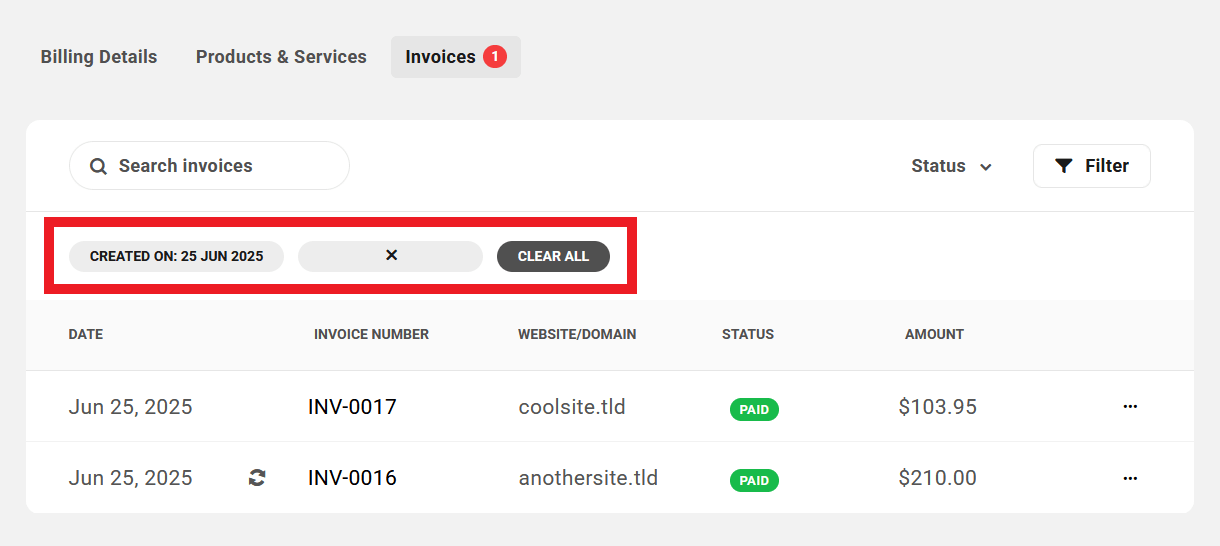
Viewing Invoices
The client can click on any invoice, or the View Invoice option under the ellipsis icon, to view the invoice details.
Depending on the invoice status, the information included in the invoice will vary. For example, an unpaid invoice will include a Make Payment button they can click to go straight to the payment page, and a paid invoice will include the payment details.
The Summary section at the top of every invoice will include the Invoice Number, the date it was Created On, the Website or Domain (if associated with a site or domain in the Hub), the invoice Status, and the Type (One-Time or Recurring subscription). Paid invoices will also include the Paid On date.
Example invoice with a Payment Due status:
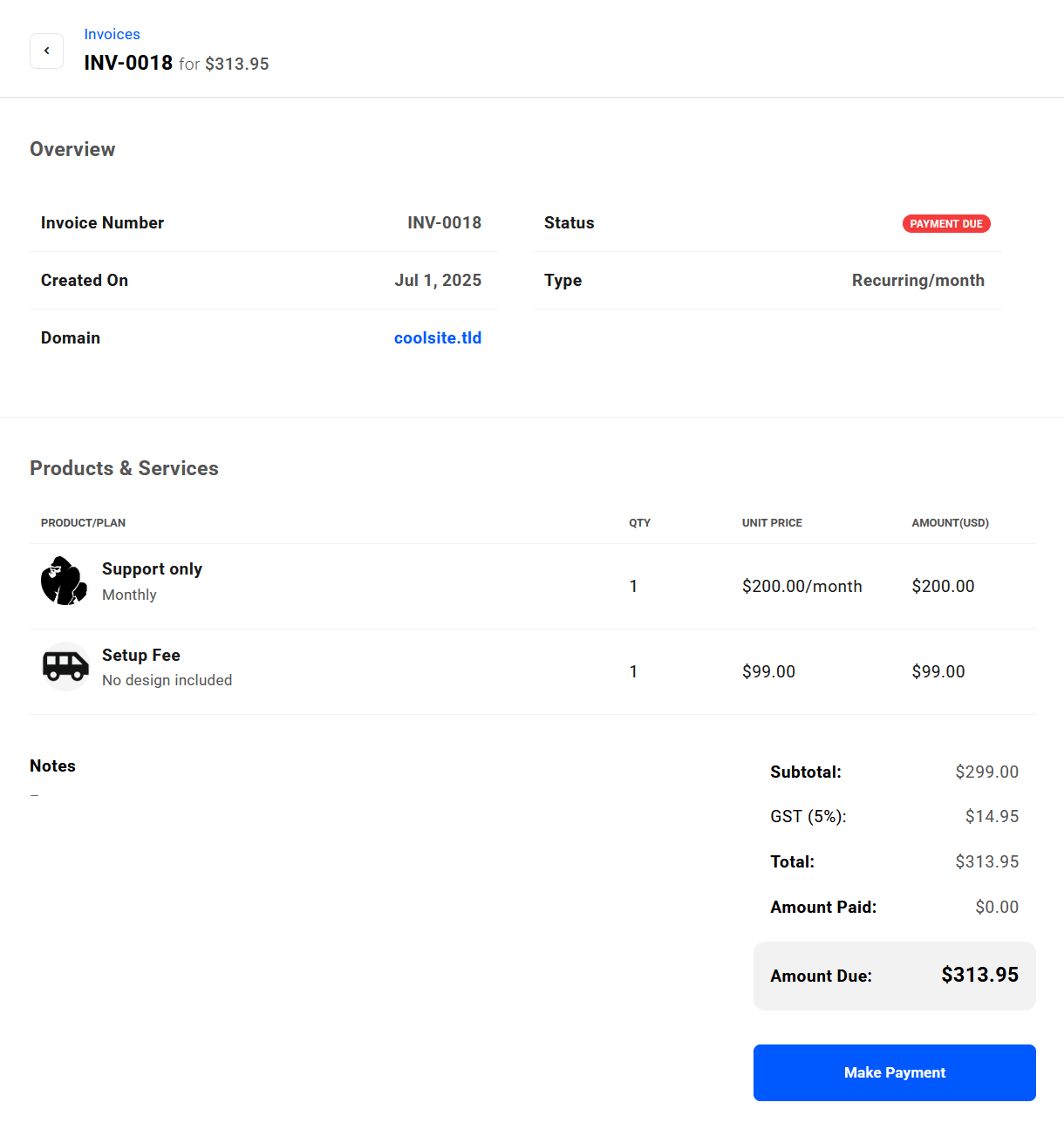
Example Paid invoice:
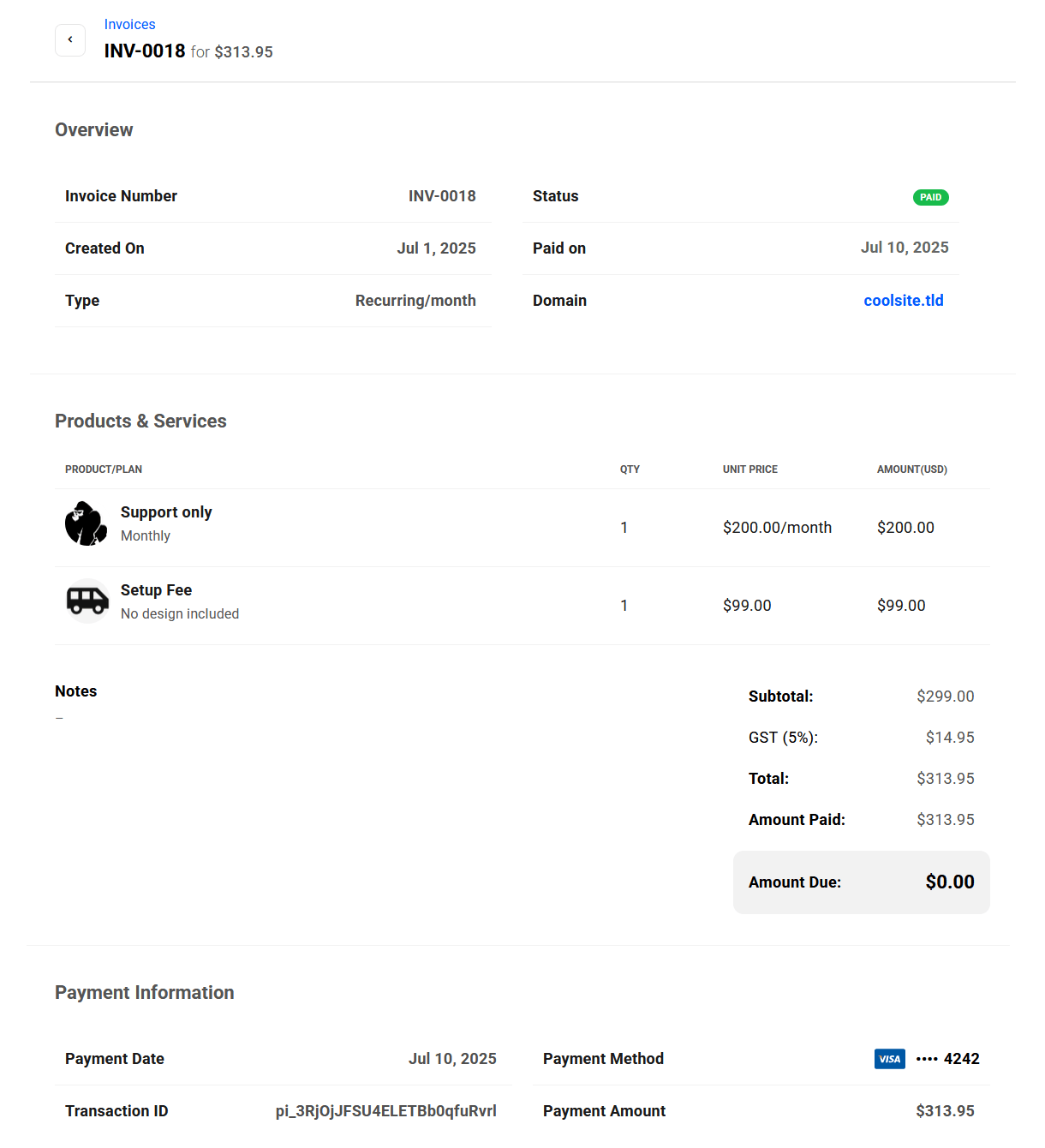
9.7.2 The Client Site Billing Area
Link to chapter 7While viewing any of their sites in your client portal, your clients can easily access and manage all of the billing activities that are specifically related to that site. The layout & information presented in the billing area for a site is nearly identical to what the client sees in their main Billing area
Clients need only click the Billing link in the sidebar menu of any site they’re viewing to get started.
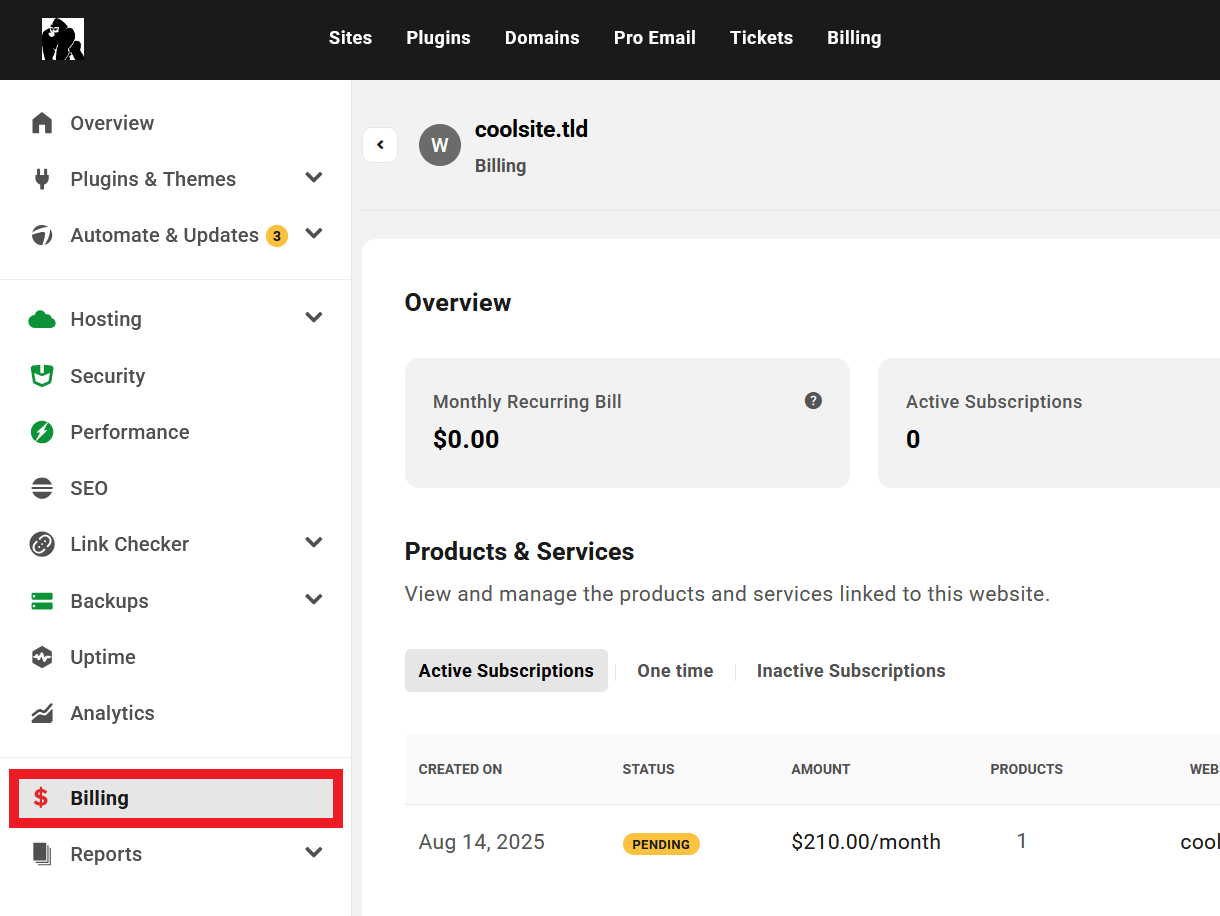
If you have added a client to a website but have not yet sent any invoice to the client, their site billing area will be devoid of any information.
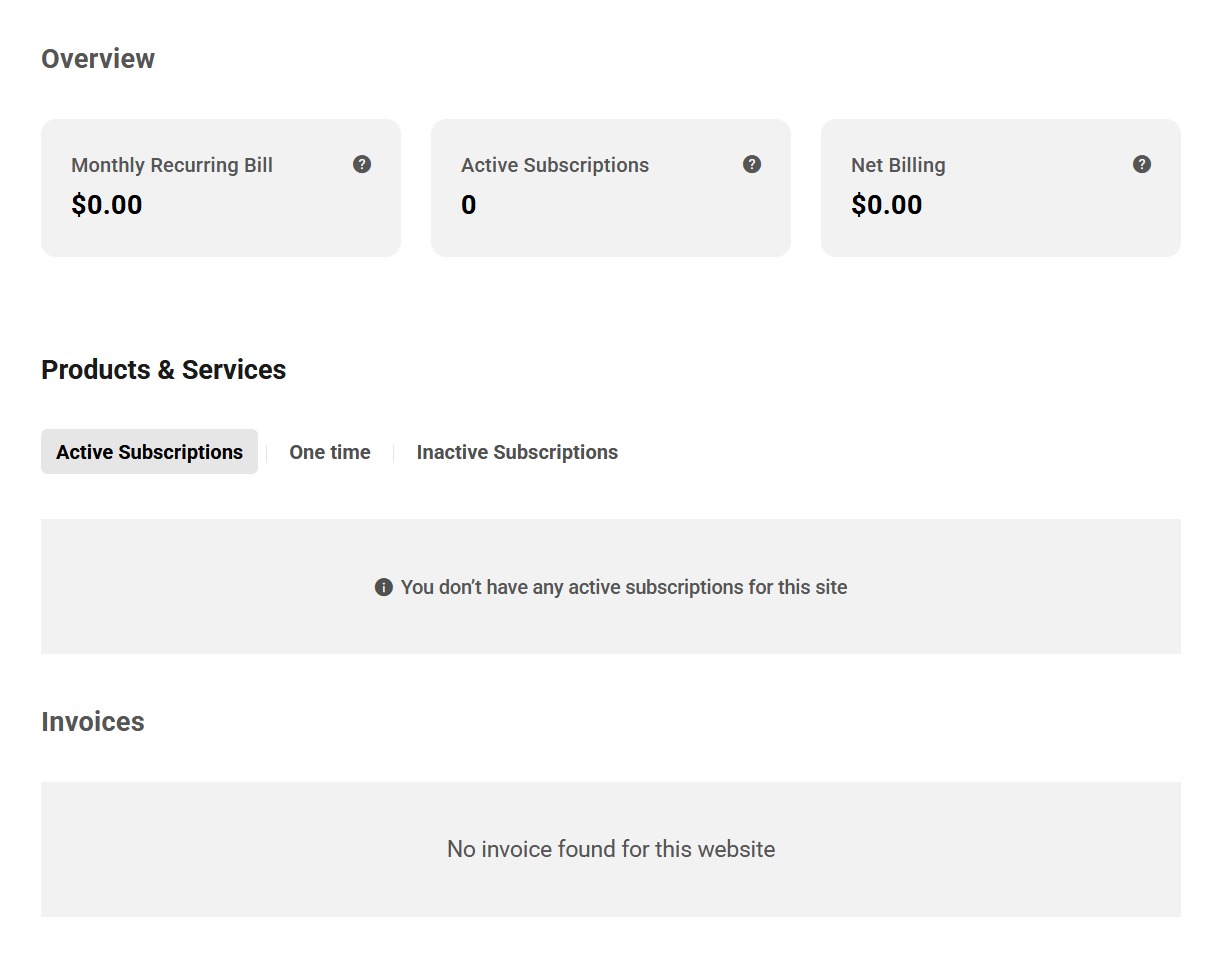
Once you have billed a client for products/services for a site, the client will see relevant information displayed in their Billing area for that site.

The image above illustrates what a client might see immediately after you have sent a first subscription invoice for a site. You’ll notice that the Active Subscription is listed with a Pending status, and the Invoice has a Payment Due status.
The Summary section at the top would have no data yet as the invoice is not yet paid. The client can click the ellipsis icon to reveal a link that will direct them to the corresponding invoice in their main Billing area. See the Paying Invoices chapter below for details about that process.
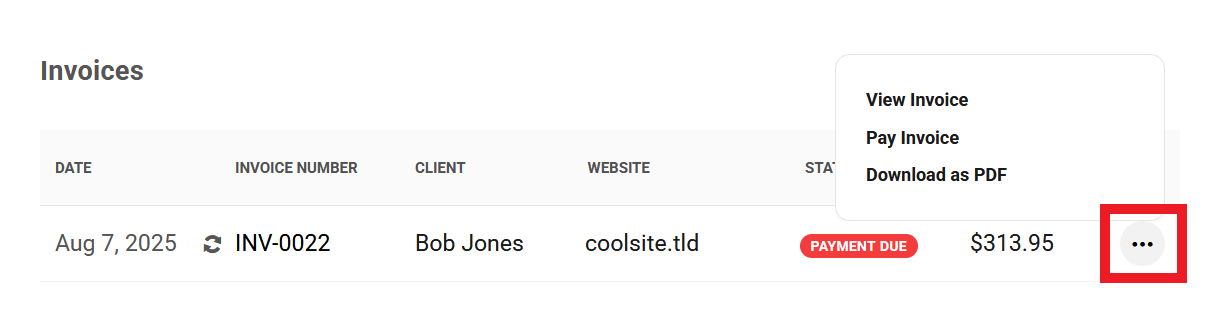
As soon as at least one site-related invoice has been paid, data will appear immediately in the Summary section, and the status in the Products & Services and Invoices sections will update to Active and Paid, respectively
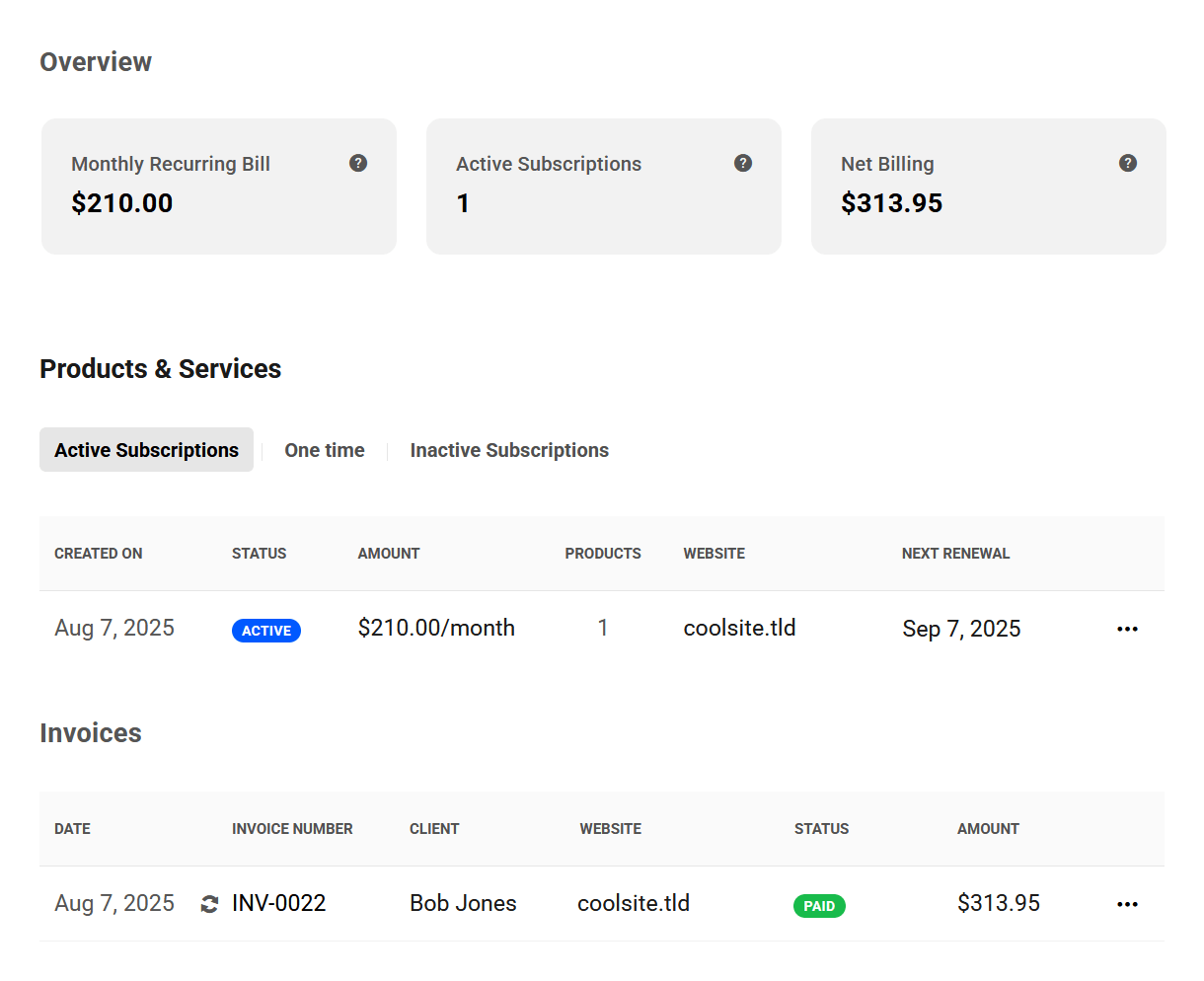
The Summary section will contain the following information specific to the site:
- Monthly Recurring Bill – The normalized monthly amount due for all active subscriptions of this site. This amount includes any taxes you may have added to your invoices.
- Active Subscriptions – The total number of active subscriptions for this site.
- Net Billing – The total billed to date for this site, including subscriptions and one-time products, minus any refunds issued. This amount includes any taxes you may have added to your invoices.
Information and options under the One Time and Inactive Subscriptions tabs here similarly pertain only to the site being viewed in the client’s portal.
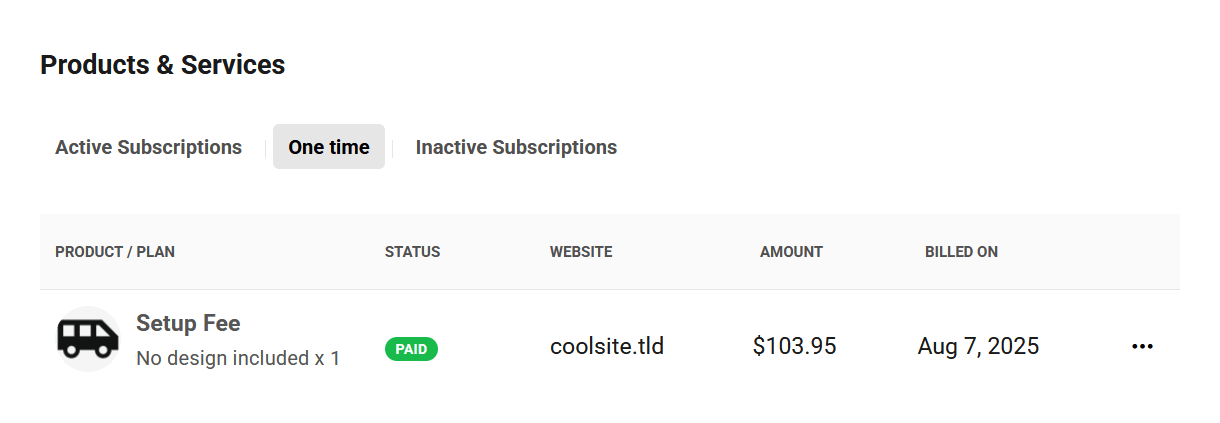
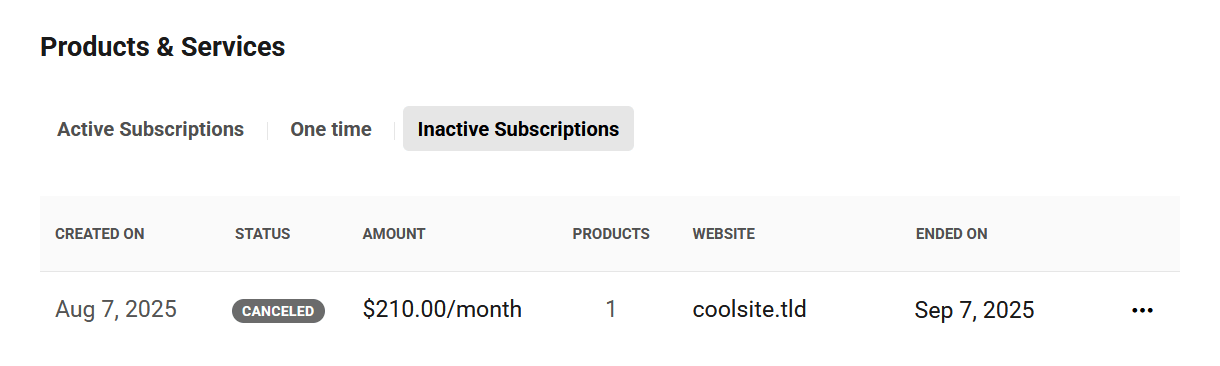
For more information about the client’s billing experience in your client portal, see the Invoices section in The Client Main Billing Area chapter above.
9.7.3 Paying Invoices
Link to chapter 7If you have imported a customer from your Stripe account who already has an active subscription in a currency other than the one you set when you connected that Stripe account to your Client Tools, they will not be able to pay any invoices sent from your client portal. This is a limitation of the Stripe API and this behavior cannot be modified.
If that imported customer does not have any active subscription in a different currency, they will of course be able to pay invoices in your selected Billing currency.
When you create and send an invoice to a client, the email they receive will be branded with your Business Profile logo and color, along with a handy button they can click to pay the invoice right away.
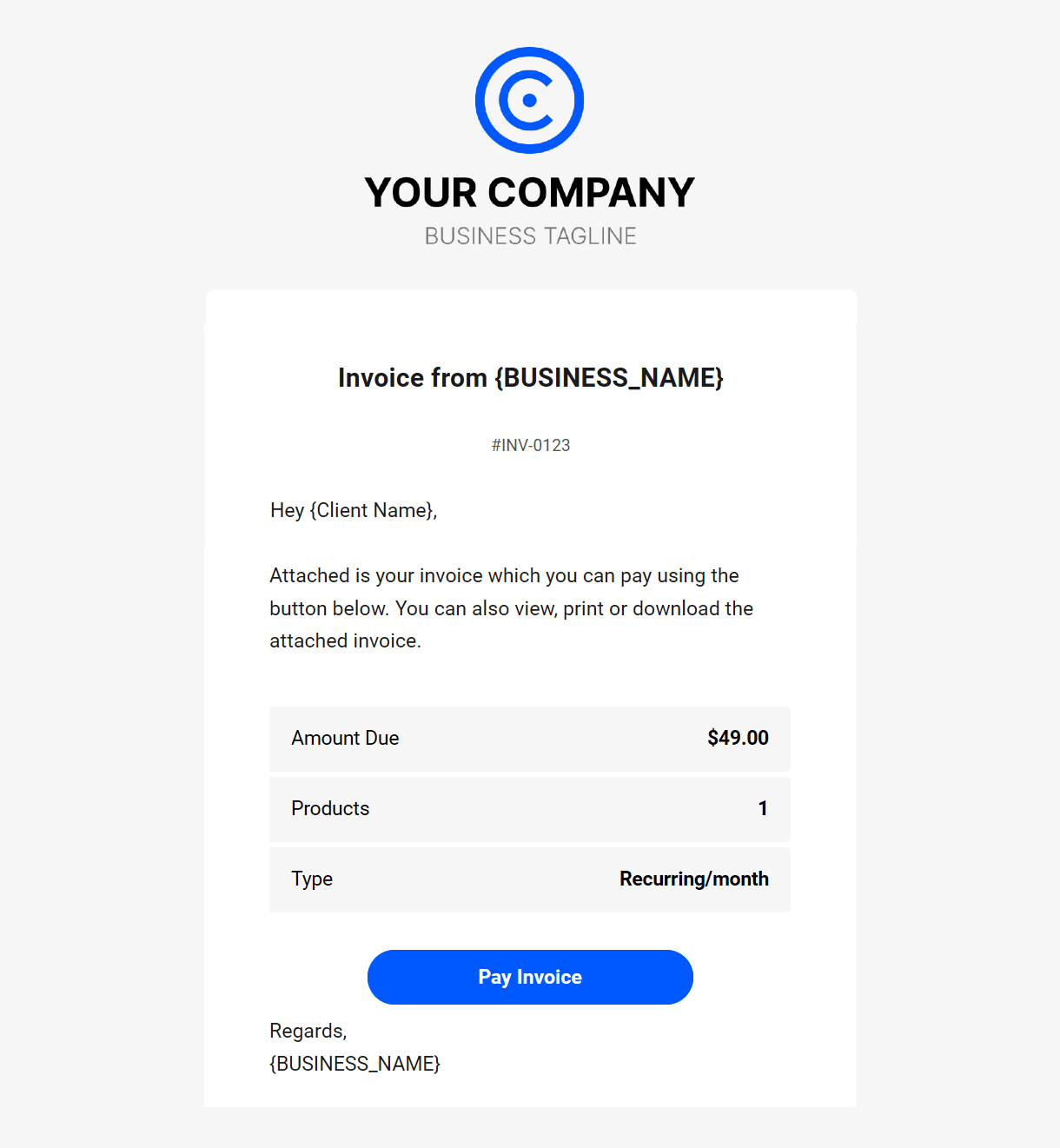
When a client clicks a Pay Invoice button in an email, they will be taken to the payment page in the Primary Client Portal you have assigned to that client. If they click a Pay Invoice link in the Invoices section of their Billing area in their client portal, they will be taken to the payment page in the client portal they are currently logged into.
On that payment page, they can review the products & services included in the invoice and make their payment. The page they land on is divided into two sections, as follows:
The section on the left contains details of all the Products & Services included in the invoice, the Subtotal of all those products, any Taxes you may have added to the invoice, the total Amount Due, and the Make Payment button:
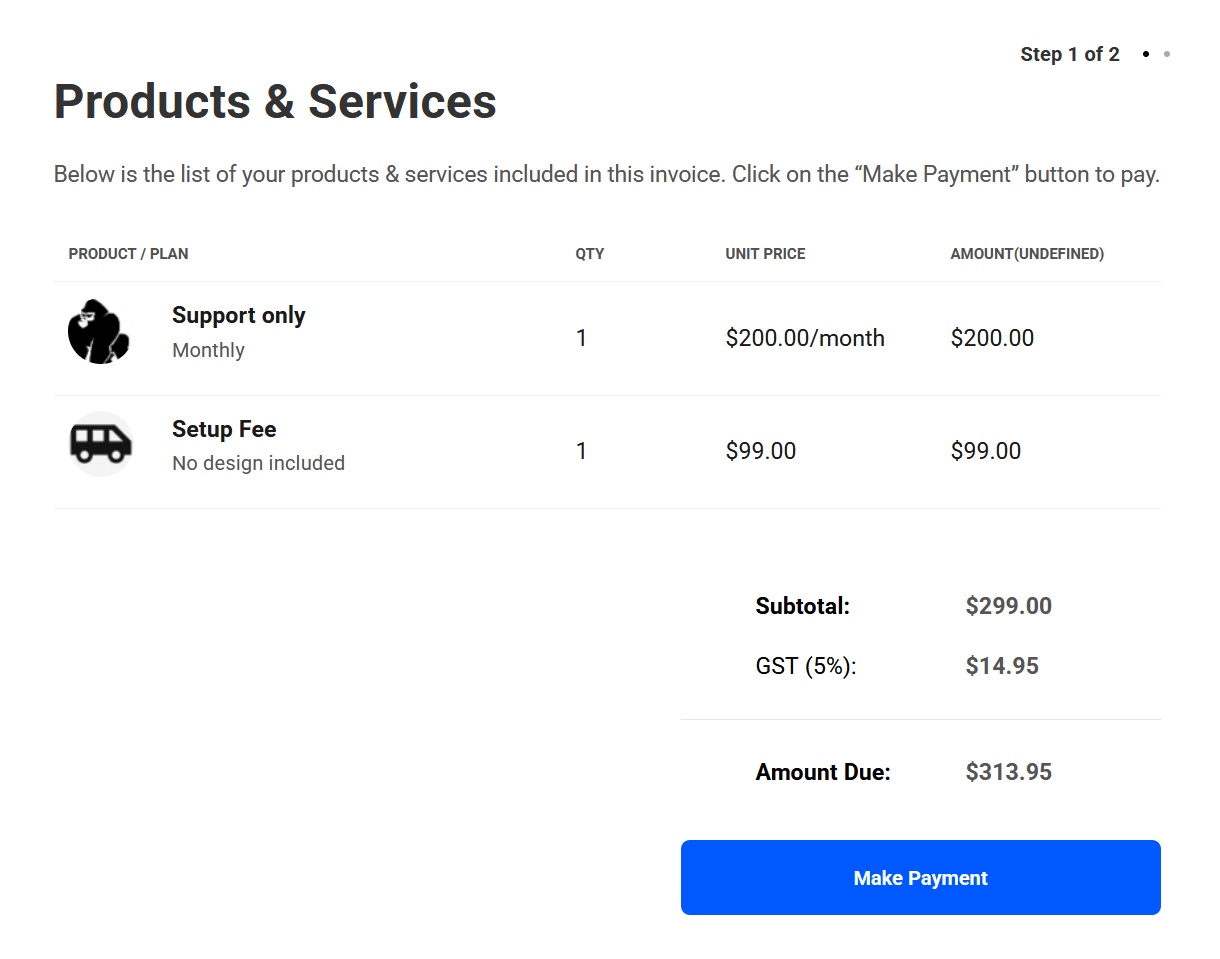
The section on the right contains a Billing Summary where the Invoice Number links back to that same invoice in the client’s Billing area. The invoice Type will indicate whether the invoice is for a One-Time billed product, or if it is for a Recurring subscription (if recurring, the billing cycle will be indicated as well).
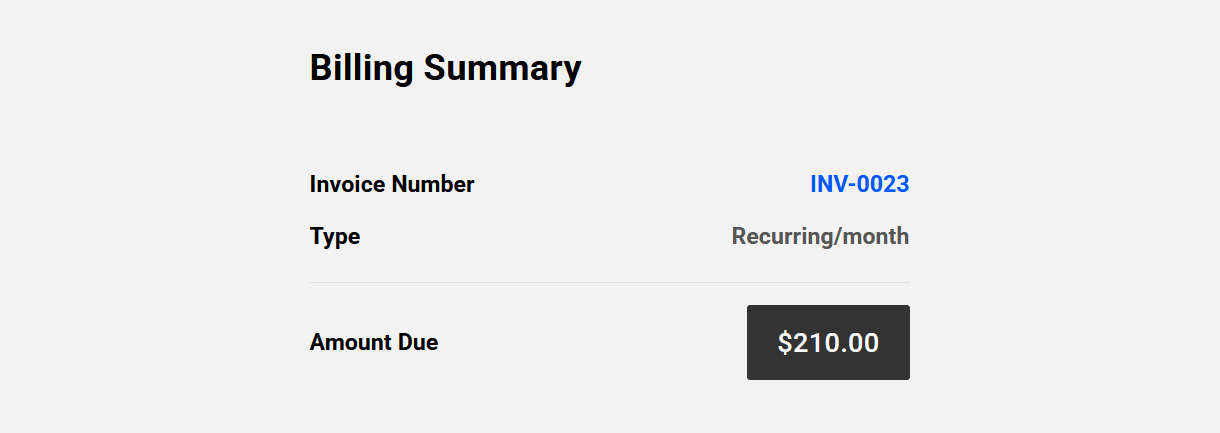
Clicking the Make Payment button on the left side of the screen will take the client to the 2nd step on that same screen. If they have not yet added a Payment Method under the Billing Details tab of their Billing area, they will be prompted to enter their credit card details here. Doing that will automatically update their Payment Method.
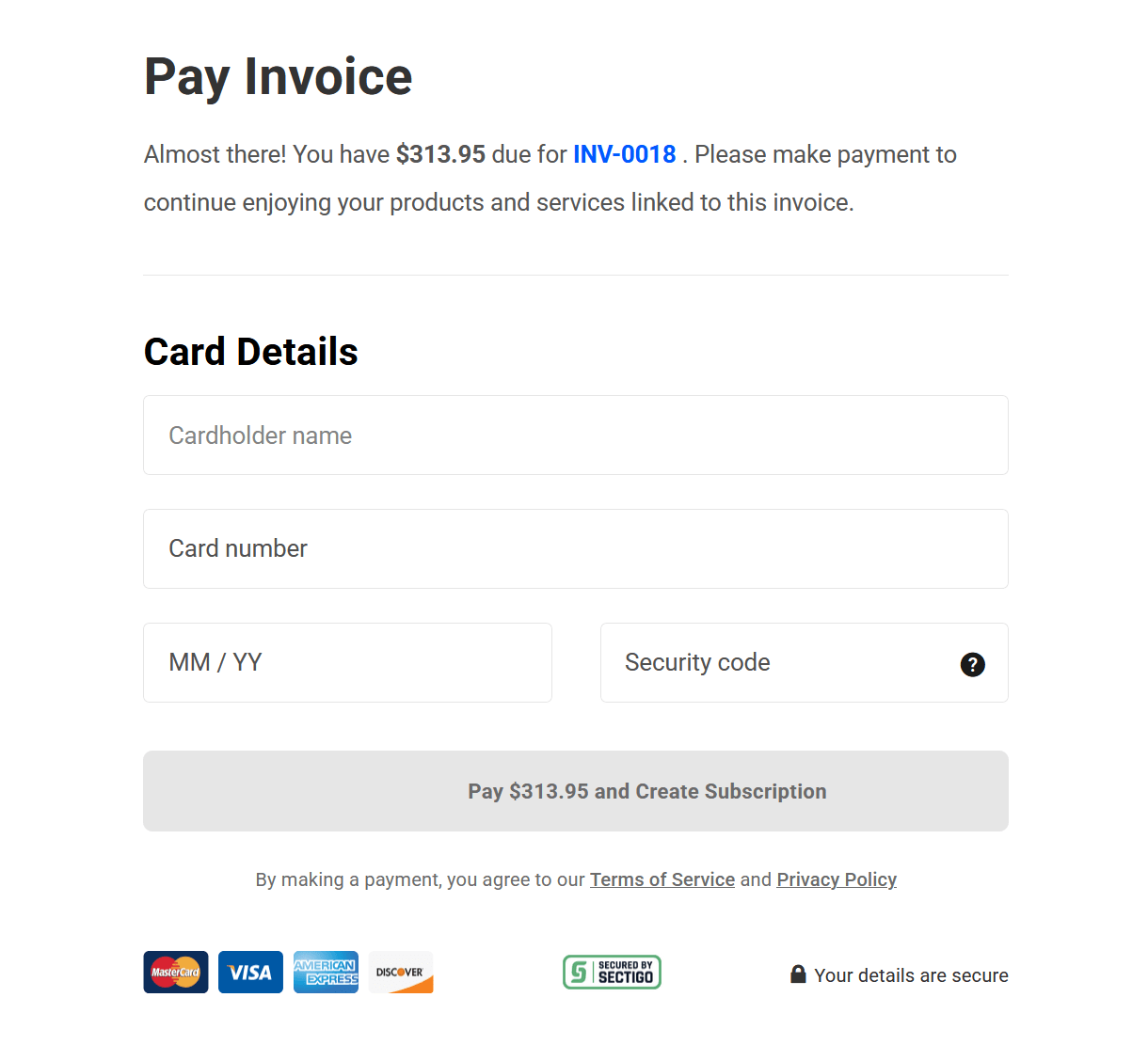
If they had already added a Payment Method prior to paying the invoice, this screen would display that info with an option to Change the payment method if they wish.
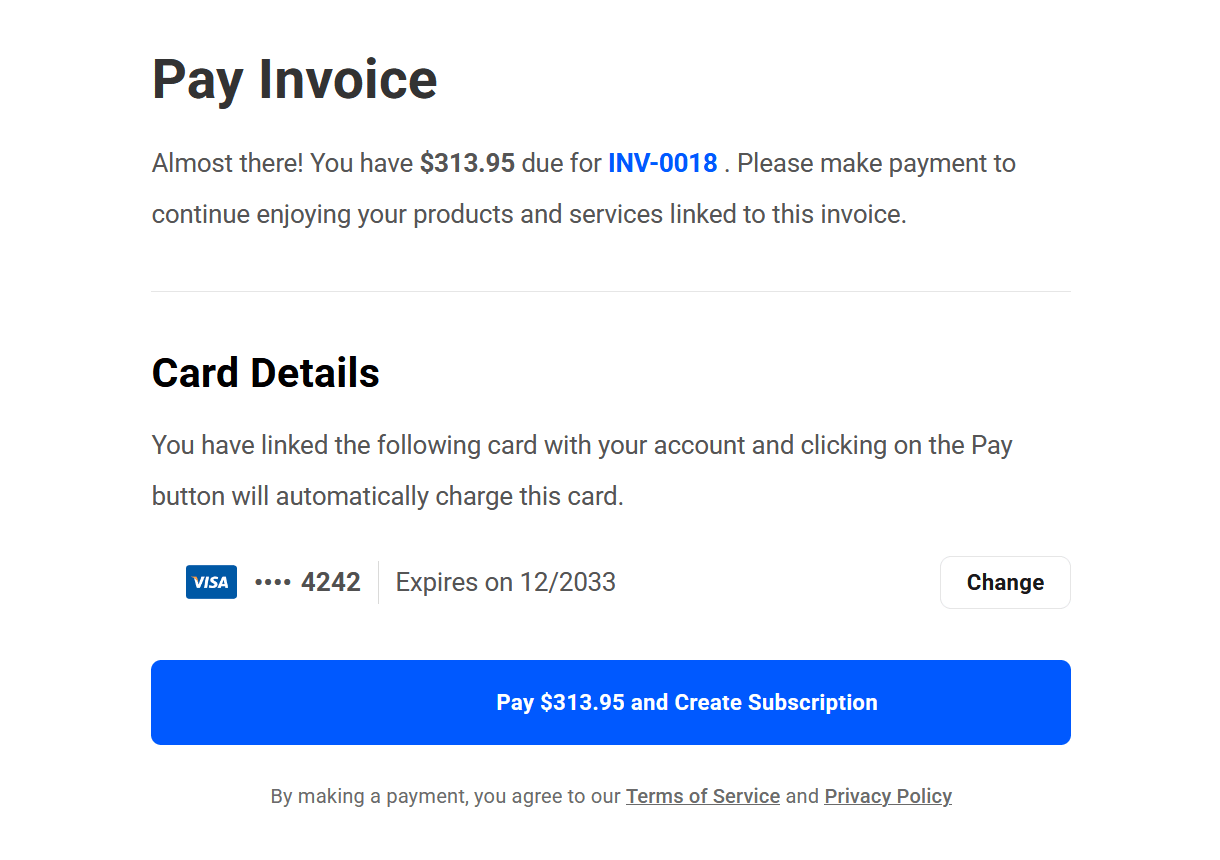
Clicking the Change button would bring up the payment form as seen above where they can enter new card details.
Their card will be charged for the full amount of the invoice when they click the Pay button on that screen. Note that if the invoice contains recurring products, this button will indicate that paying will start a subscription. If the invoice only contains one-time billed products, the button will have a simple Pay label instead.

Once paid, the screen will then refresh and they will be redirected to that specific invoice in the Invoices section of the Billing area in their client portal.
The invoice status will be updated to Paid, and all information relevant to the invoice as well as products & services included in it will be displayed there.
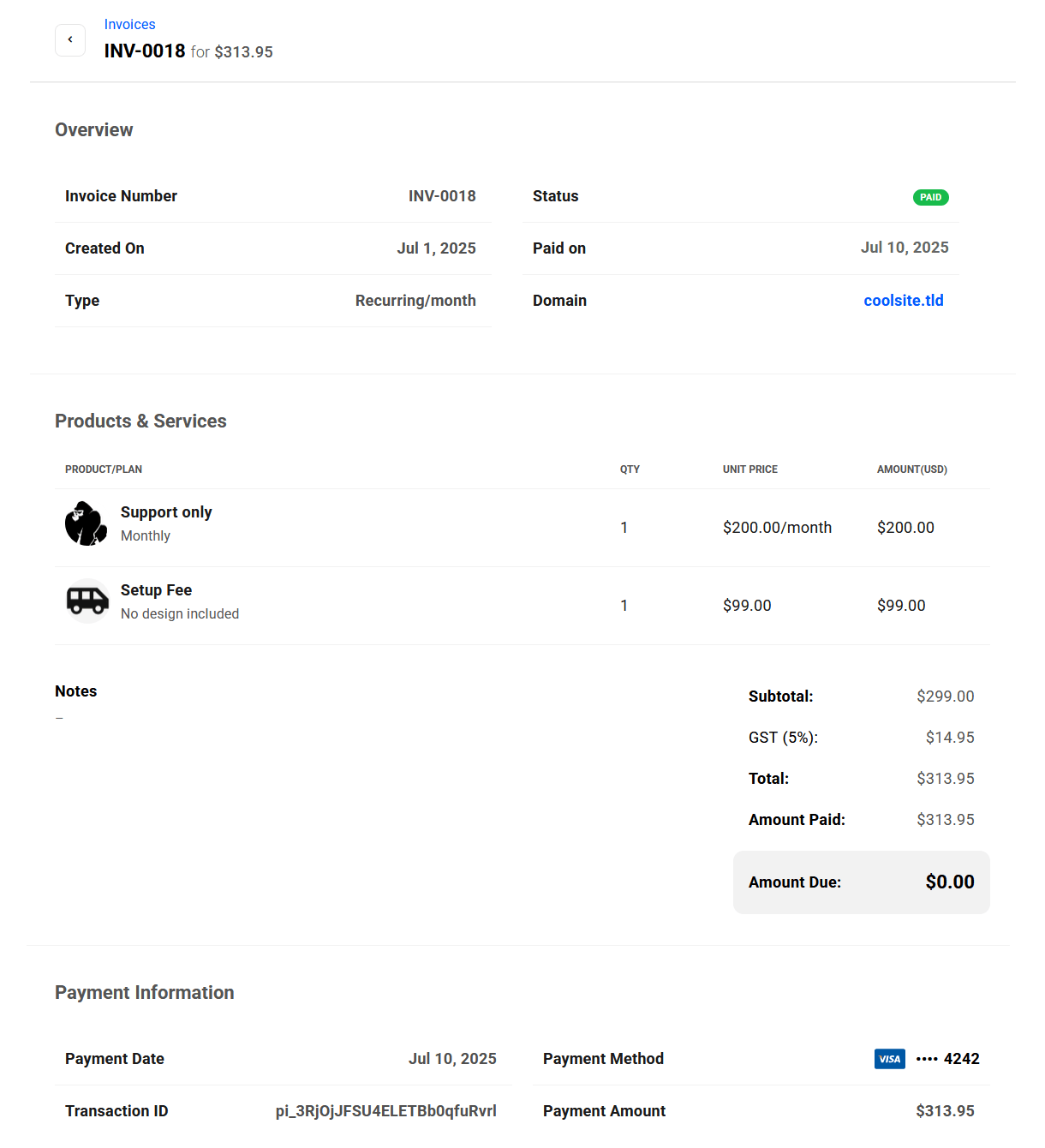
The client can download a PDF copy of any paid invoice by clicking the button at the top-right of the invoice. If there is a website attached to the invoice, clicking the site link will direct them to their site in a new tab.
Stripe credit
Client invoices can also be paid via “Stripe credit”.
Stripe credit adds a virtual currency to your client’s balance and that balance will decrease on the client’s next invoice, which can be handy in many situations (especially when performing tests during Stripe Live mode). See How to Test the Client Experience below for details.
In order to add Stripe credit to your client:
- Go to Stripe Dashboard.
- Open your desired client.
- Scroll down to the Credit Balance section and click the Adjust Balance button.
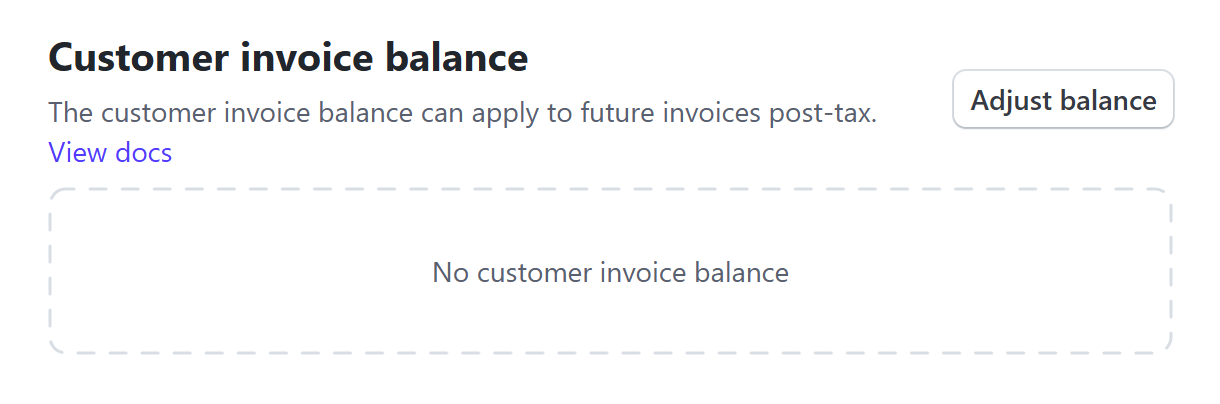
9.7.4 How to Test the Client Experience
Link to chapter 7Once you’ve connected your Stripe account and have added at least one product & pricing plan, it’s a good idea to test your client billing configuration before sending your first invoice to a real client.
You can use Stripe credit to perform live transactions with a test client to ensure everything is set up correctly, so you don’t need to tie up any actual money to test things. You will need a valid credit card though.
Step 1 – Create a Test Client
First, create a test client in your Clients tool. You can use any name & email address you like for your test client, as long as you have access to it.
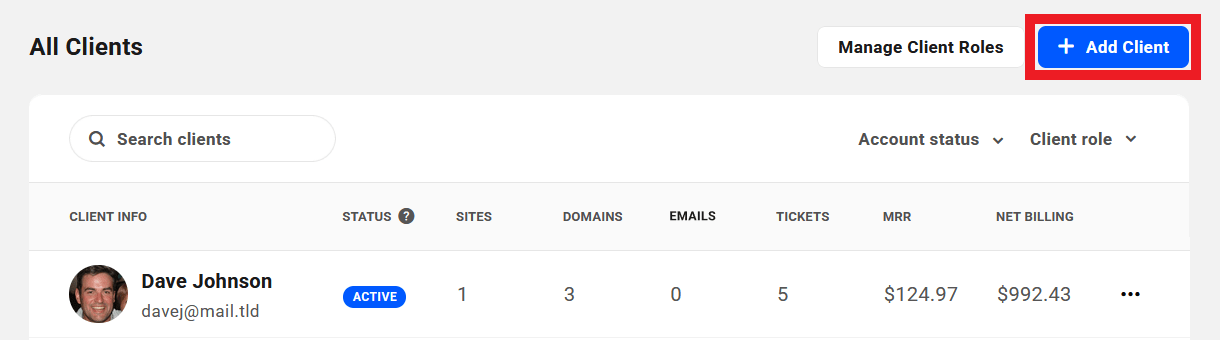
Then go to the client’s profile and click the Invite button in the Client Access section.
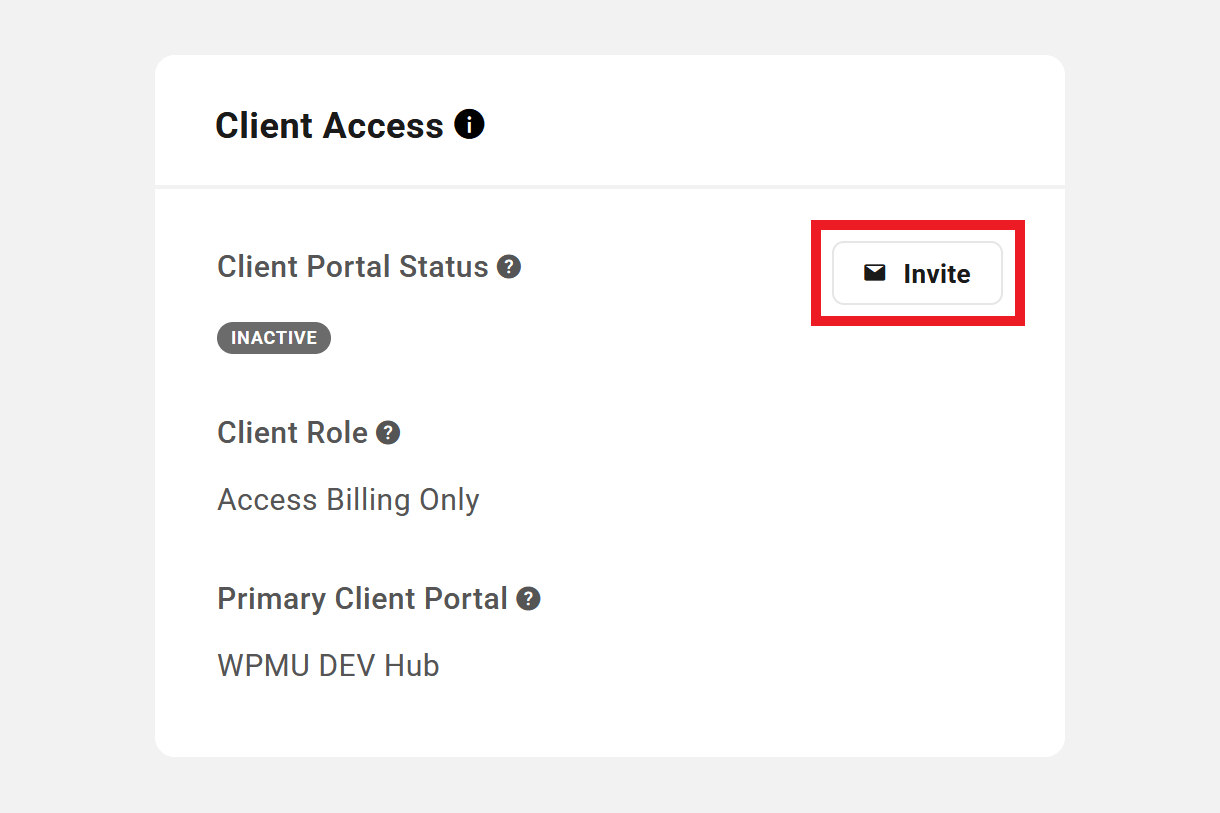
If you followed our recommendations and are using the Hub Client plugin on your own domain, select that domain as the client’s Primary Client Portal.
Once the invitation email is received at the test client’s email address, either click the Confirm button in that email or copy and paste the link in your browser’s address bar to create the client account. Be sure you’re not already logged into the selected Primary Client Portal in the same browser.
This will also create the customer in your Stripe account.
Step 2 – Add Stripe Credit
Log into your Stripe account and be sure you are viewing live data for the same account you connected to your Billing tool. Then, under the Customers tab, click on the client you just created.
Scroll down to the Credit Balance section and click the Adjust Balance button.
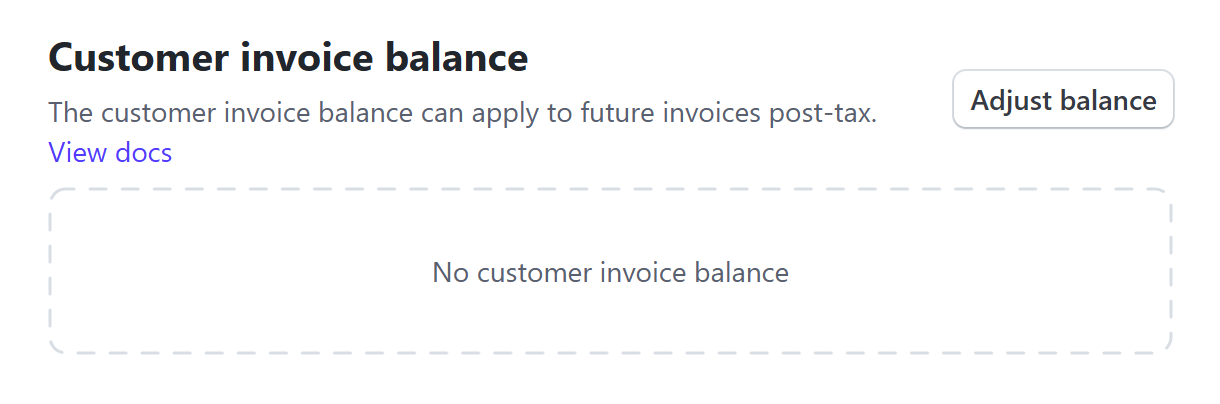
Add any amount of credit you wish to that customer.
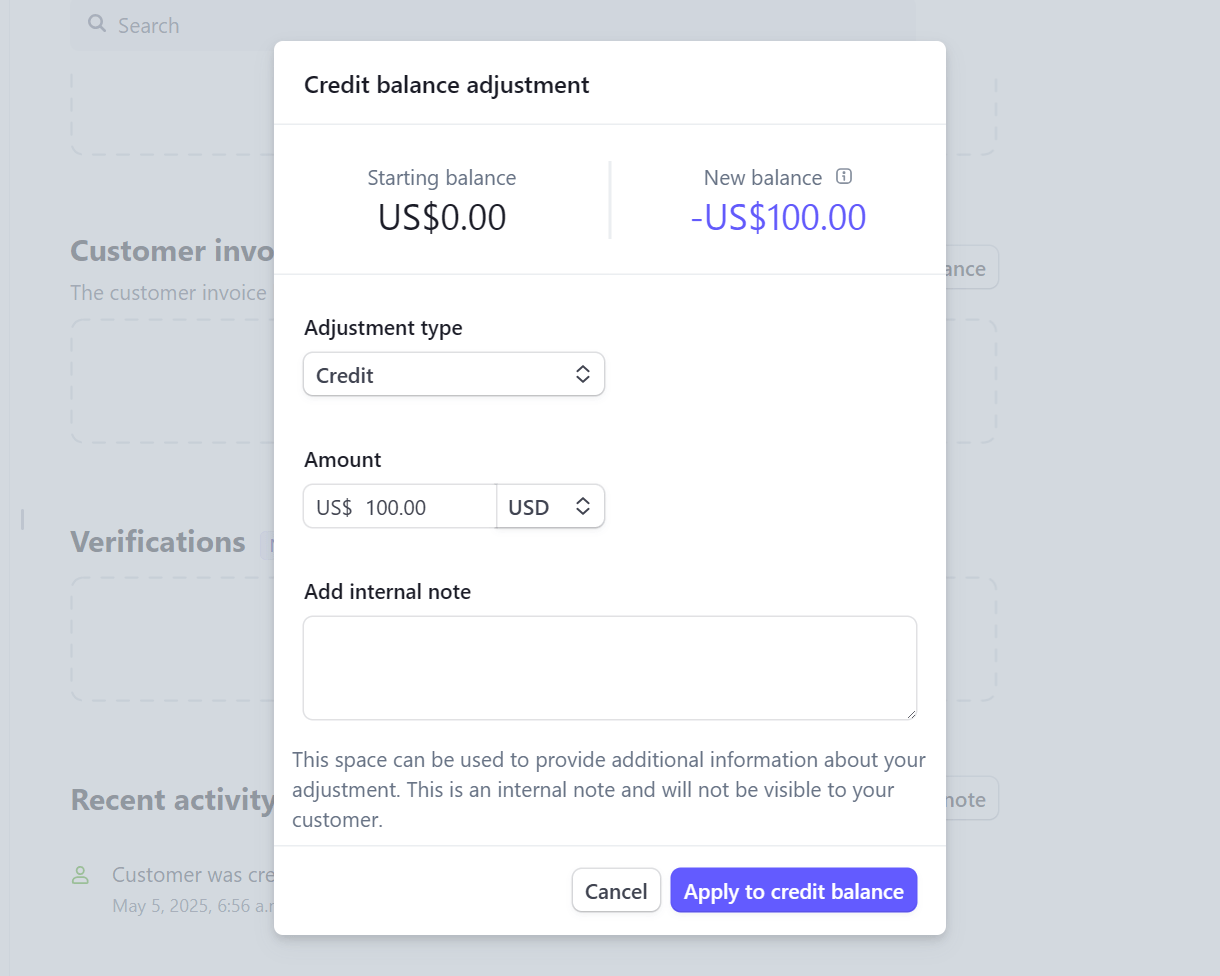
You’ll then see the new credit balance for your test client. This amount will be applied to any invoice paid by that client.
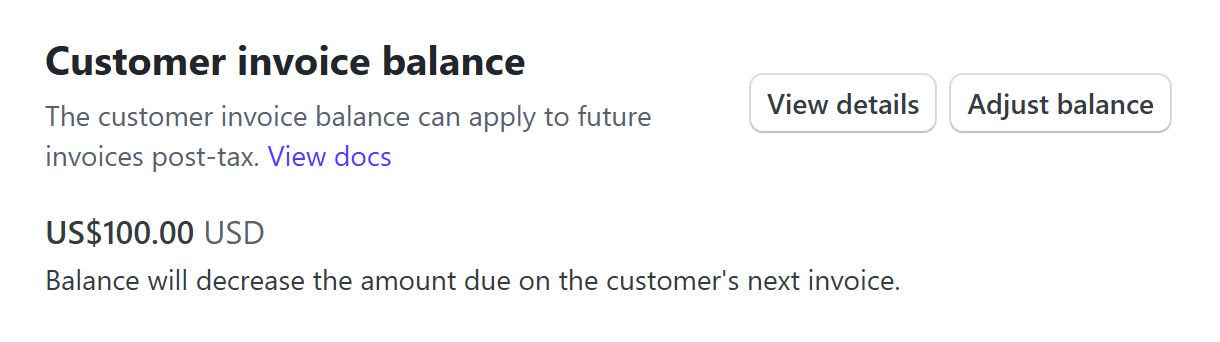
Step 3 – Create and Pay an Invoice
Now log into your Hub as you, and create an invoice for your test client.
Then log out and back into your Hub as the test client, go to the Invoices tab in the client’s Billing area, and click the Pay Invoice button for the one you just created.
Go through the payment process and add your credit card info as though you were actually making the payment. But don’t worry, as noted at the beginning of this chapter, no charge will be made to your card. The Stripe credit you added to the client will be automatically used to pay the invoice once you click the Pay button.
You will then see the invoice status change to Paid and, if the invoice you created was for a recurring product, you’ll see the new subscription in the Current Subscriptions section of the client’s billing area.
Step 4 – Confirm Credit Used at Stripe
Now if you go back to the customer’s page in your Stripe account, you’ll see the credit card info you added for the client in the Payment Methods section.
But you’ll also see that the Customer invoice balance has decreased by the amount of the invoice you just paid. Click the View Details button that now appears there to see additional details about the customer’s credit balance.
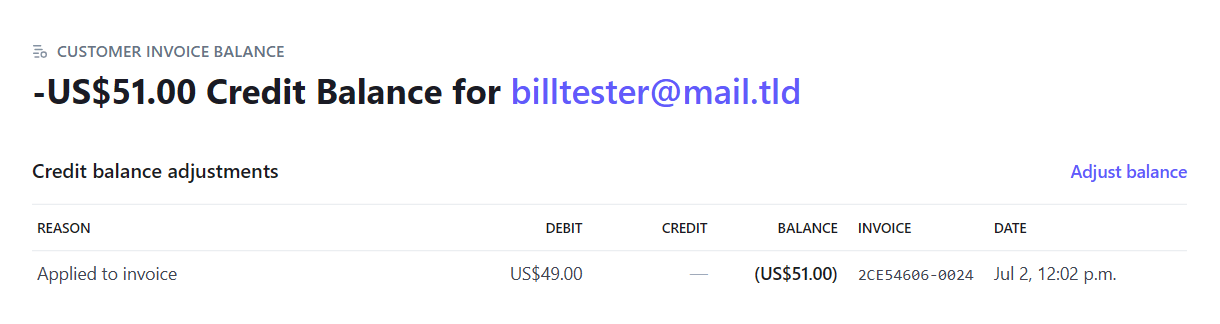
9.8 Email Examples
Copy chapter anchor to clipboardThis chapter provides examples of all the client billing emails sent to both you and your clients, and which actions trigger them.
All emails sent to you will be branded with the WPMU DEV logo and colors so you know where they come from.
Emails sent to your clients will be branded with the Brand Logo and Brand Color you set in the Business Profile section of your Client Tools. And if you have set a custom Emails Footer Note in the Email Notifications section, that would appear in the footer of all client emails as seen in the examples below.
In all emails sent, the placeholders shown in these examples will be replaced by actual data, as follows:
- INV-00048 – This number at the top of certain email examples below would be the actual invoice number following the Invoice Number Format you have set in the Customize Invoices section of your Client Tools.
- {{Client Name}} – The full name of the client to whom the email is sent.
- {{First Name}} – Your first name as it appears in your WPMU DEV account.
- {{Business Name}} – The Business Name you have set in the Business Profile section of your Client Tools.
9.8.1 Emails Sent to You
Link to chapter 8All client Billing email communications, including new client acceptance, invoice payment confirmations, etc., will be sent to the Hub owner’s email address.
Payment Received
This email is sent to you when a client pays an invoice, and contains the following information:
- Amount Received – The full invoice amount paid by the client, including any taxes you may have added in the invoice.
- Payment Method – This would indicate the last 4 digits of the credit card used by the client to pay the invoice. If you had manually marked the invoice as paid, the payment method you had selected then would be indicated here.
- Reference No – If the client paid with their credit card, this would be the Stripe transaction number and clicking it would redirect you to the specific paid invoice in your Stripe account. If the invoice was paid manually, this would indicate your custom reference number if you added one.
- View Invoice – Click this button at the bottom of the email to be directed to the specific invoice in the client Billing tool of your Hub.
A PDF copy of the paid invoice is also included with this email as an attachment.
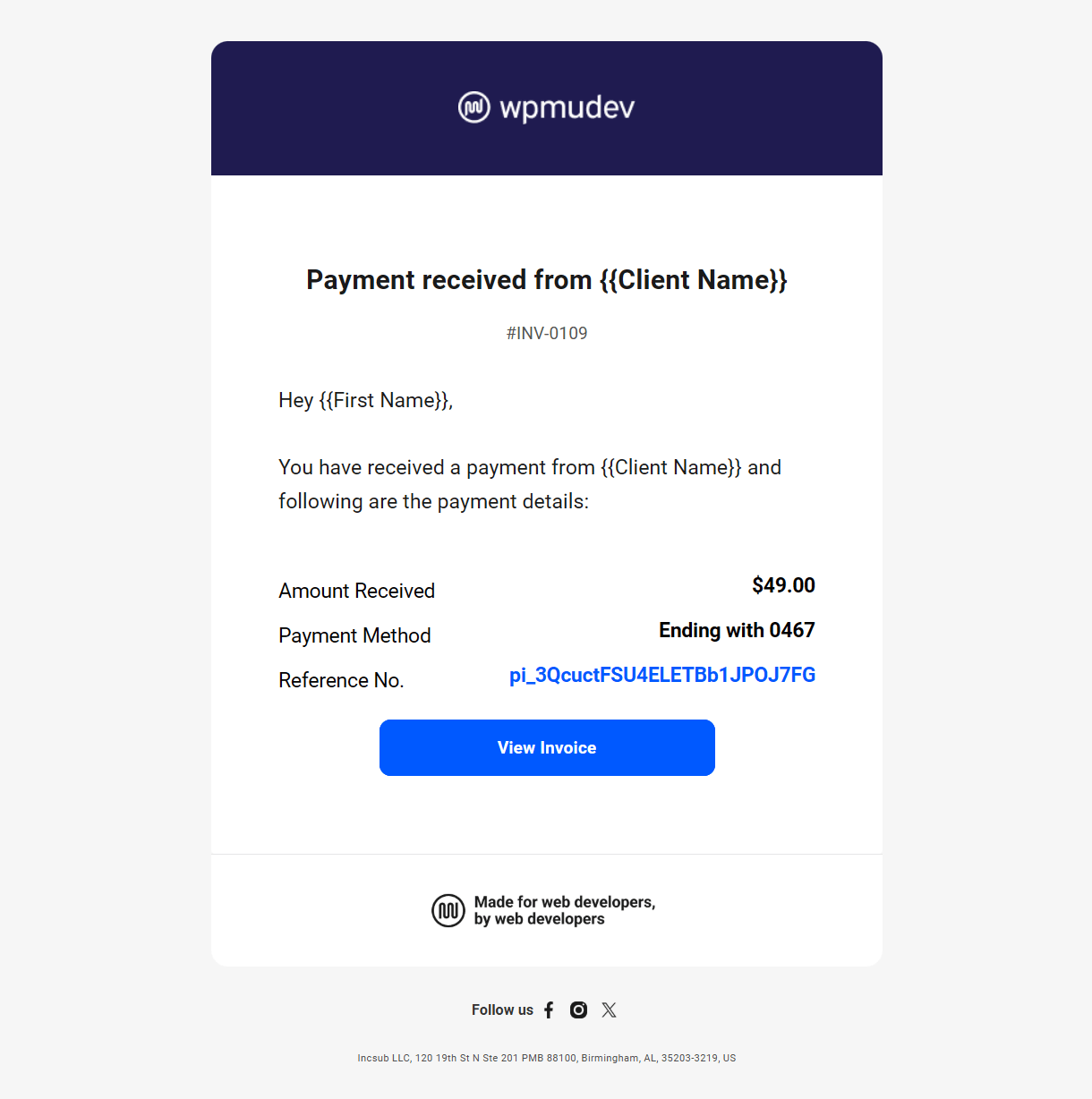
Payment Failed
This email is sent to you when a client’s invoice payment fails for any reason (usually insufficient funds or an expired card), and contains the following information:
- Amount Due – The full amount of the invoice due from the client, including any taxes you may have added in the invoice.
- Payment Method – This would indicate the last 4 digits of the credit card used by the client to attempt to pay the invoice.
- View Invoice – Click this button at the bottom of the email to be directed to the specific invoice in the client Billing tool of your Hub.
A PDF copy of the failed invoice is also included with this email as an attachment.
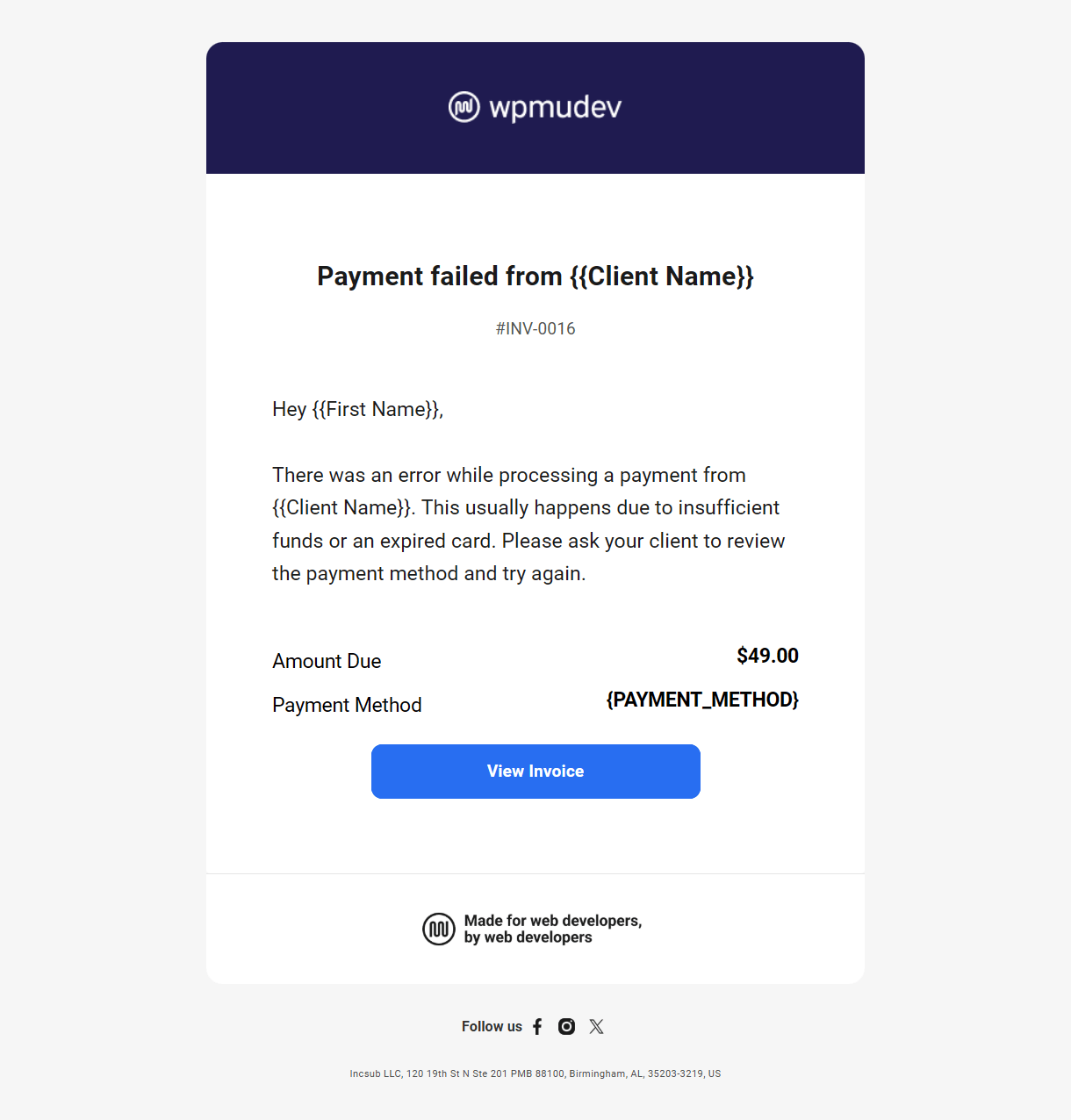
Payment Refunded
This email is sent to you when you refund a client’s payment, using either the Issue Full Refund option available in your client Billing tool or by issuing a full/partial refund directly in your Stripe account, and contains the following information:
- Amount Refunded – The full/partial amount of the invoice payment you refunded to the client.
- Refunded To – This would indicate the last 4 digits of the credit card used by the client to pay the invoice, and to which the amount was refunded
- View Invoice – Click this button at the bottom of the email to be directed to the specific invoice in the client Billing tool of your Hub.
A PDF copy of the refunded invoice payment is also included with this email as an attachment.
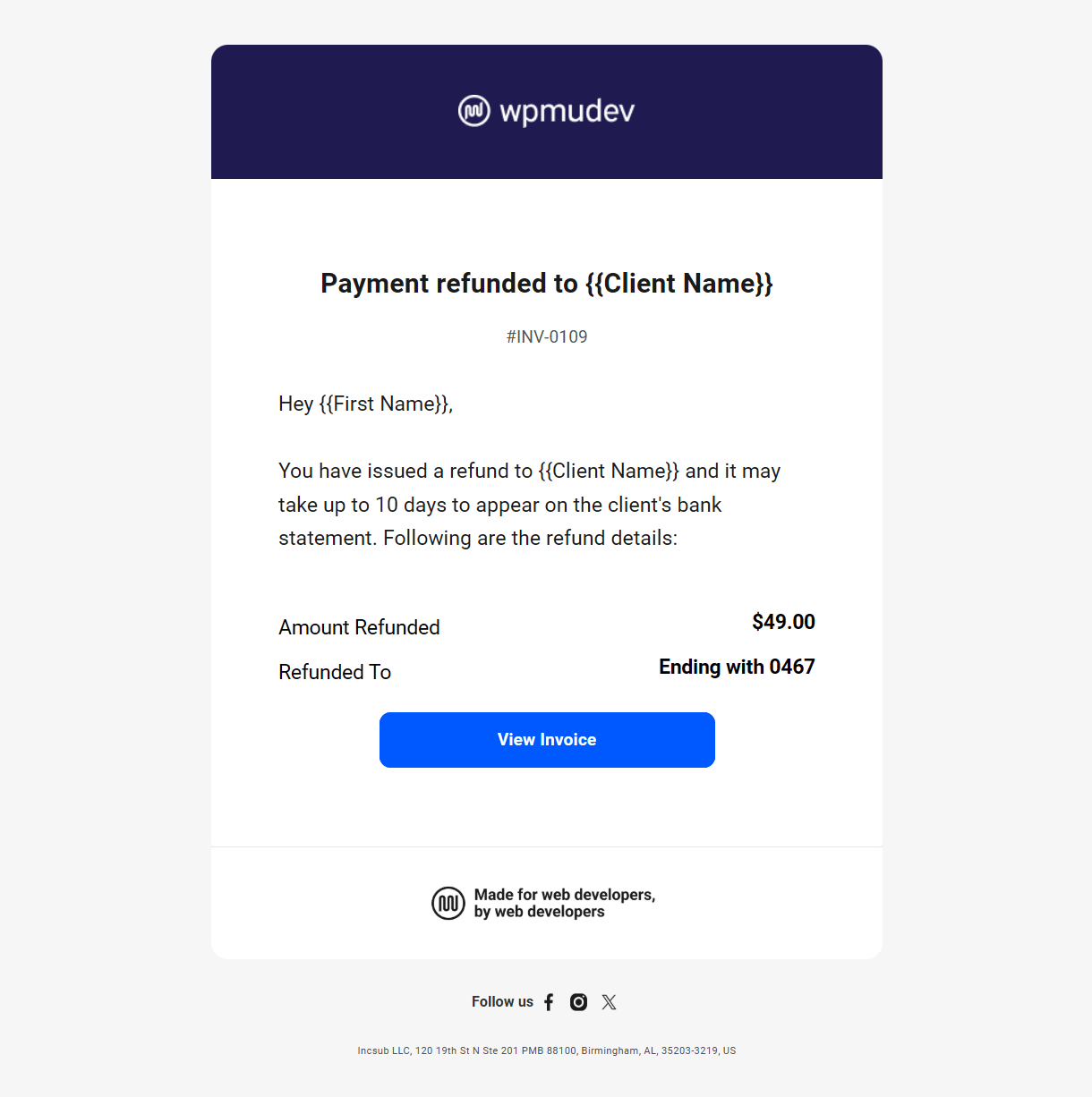
Subscription Started
This email is sent to you when a client pays an invoice for a recurring product and the subscription starts, and contains the following information:
- Created On – The date of the subscription start, which corresponds to the date the first subscription invoice was paid.
- Client – The full name of the client who paid the subscription invoice.
- Website – If there is a website associated with the subscription, it’s URL will appear here.
- Subscription Amount – The full amount of the recurring subscription payment, including any taxes that you may have added in the invoice.
- Products – The number of recurring product plans included in the subscription.
- View Subscription – Click this button at the bottom of the email to be directed to the specific client subscription in the client Billing tool of your Hub.
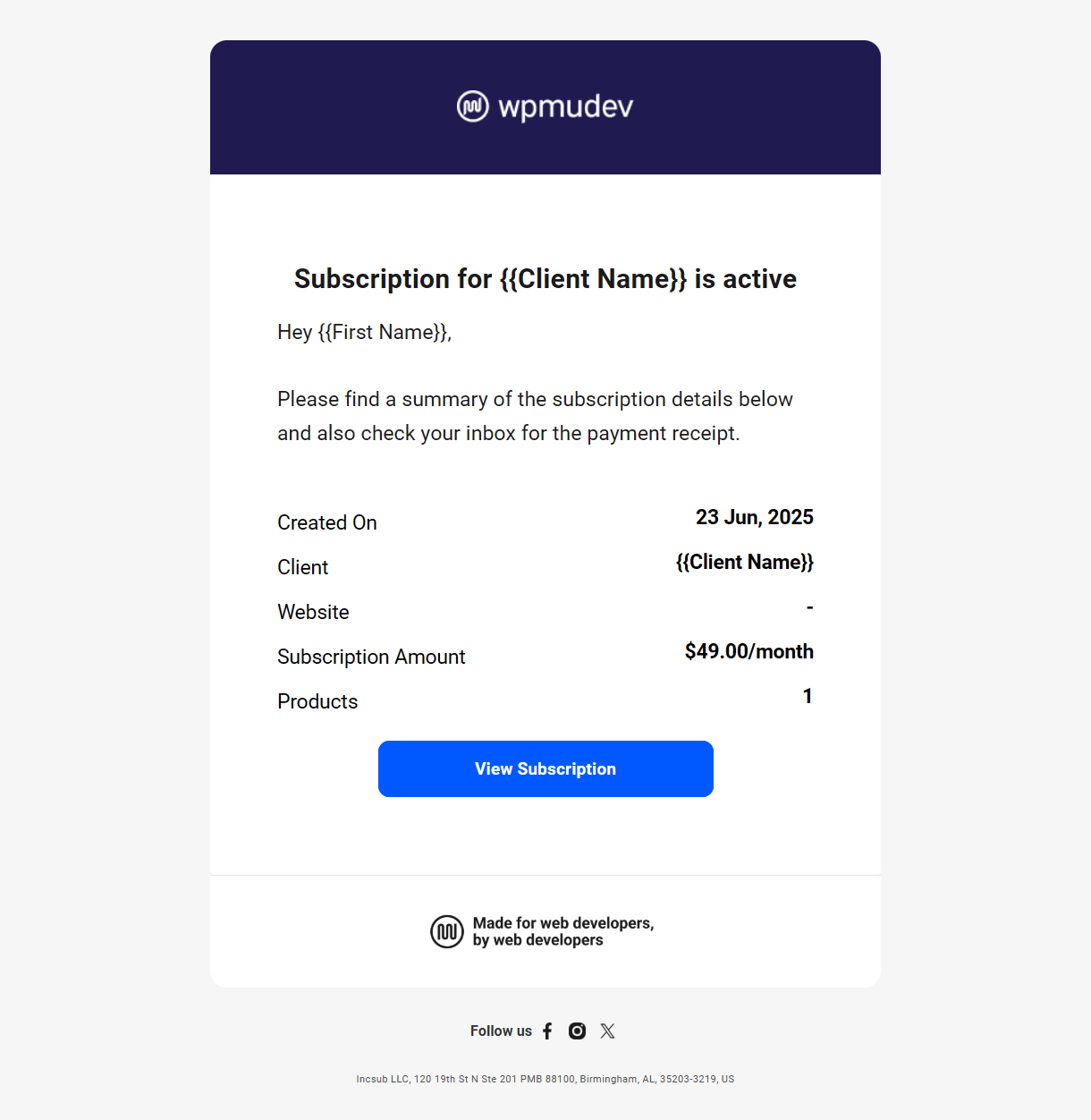
Request to Cancel Subscription
This email is sent to you when a client clicks a Request to Cancel link for any subscription, and contains the following information:
- Created On – The date of the subscription start, which corresponds to the date the first subscription invoice was paid.
- Client – The full name of the client who paid the subscription invoice.
- Website – If there is a website associated with the subscription, it’s URL will appear here.
- Subscription Amount – The full amount of the recurring subscription, including any taxes that you may have included in the invoice.
- Products – The number of recurring product plans included in the subscription.
- View Subscription – Click this button at the bottom of the email to be directed to the specific subscription in the client Billing tool of your Hub where you can take the necessary action.
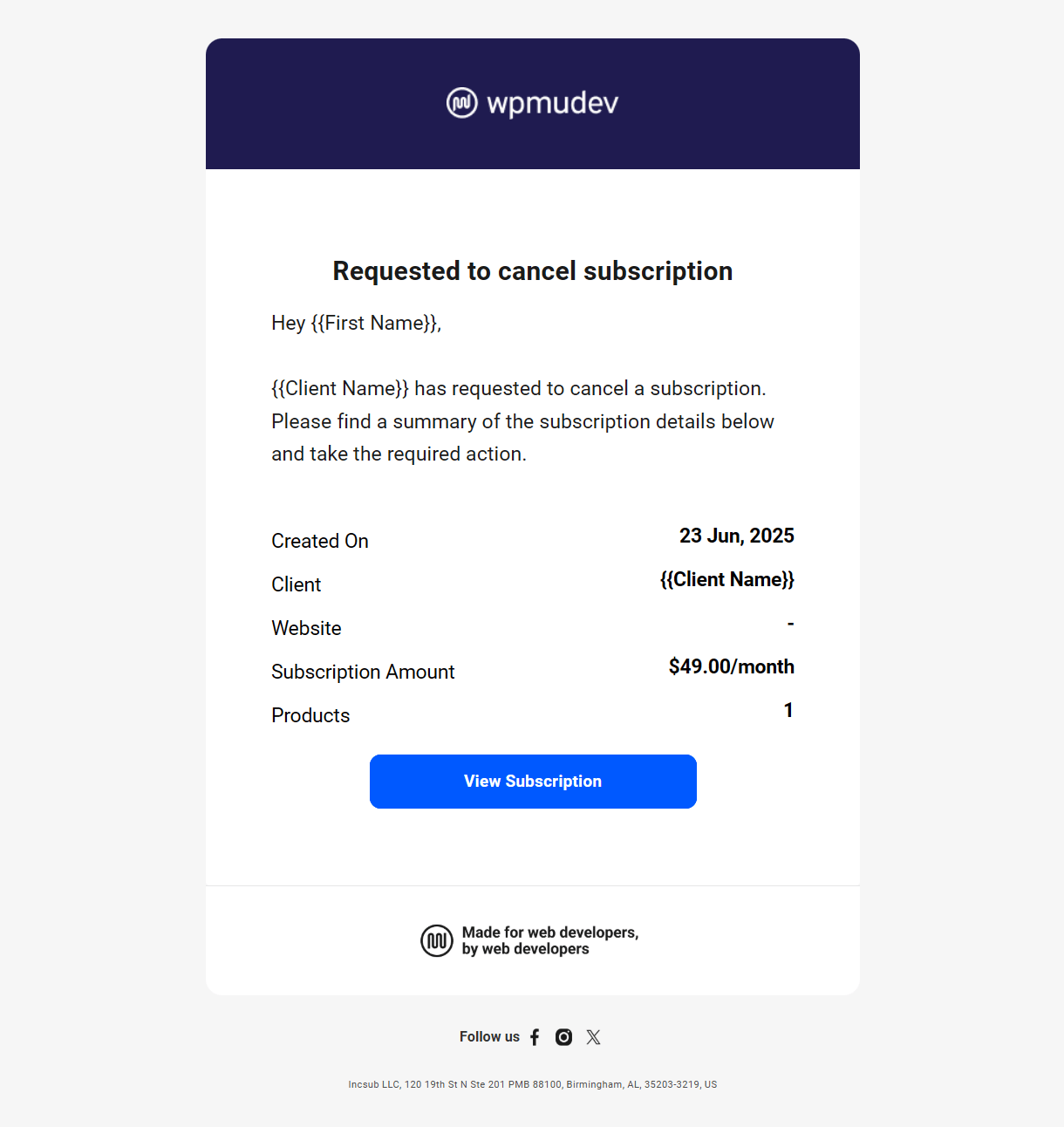
Subscription Ended
This email is sent to you when a client’s subscription expires or is canceled, and contains the following information:
- Created On – The date of the subscription start, which corresponds to the date the first subscription invoice was paid.
- Client – The full name of the client who paid the subscription invoice.
- Website – If there is a website associated with the subscription, it’s URL will appear here.
- Subscription Amount – The full amount of the recurring subscription, excluding any taxes that you may have included in the invoice.
- Products – The number of recurring product plans included in the subscription.
- Net Amount Billed – The total amount billed for the subscription since it started, including any taxes or refunds issued.
- View Subscription – Click this button at the bottom of the email to be directed to the specific subscription in the client Billing tool of your Hub.
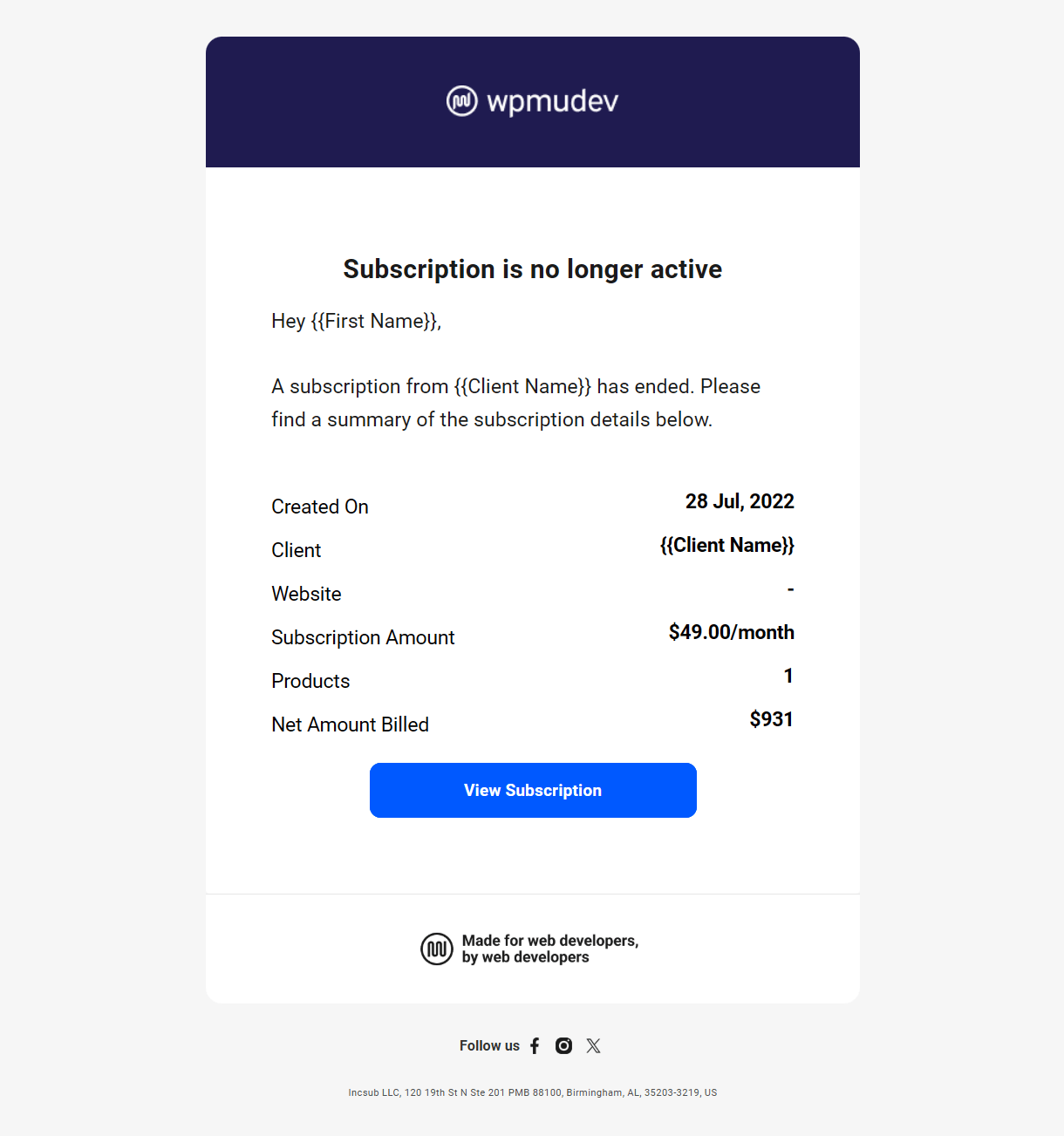
9.8.2 Emails Sent to Your Clients
Link to chapter 8Client Invitation
This email is sent to the client when you click an Invite Client link in the All Clients section or an Invite button in a client profile in your Client Tools, and contains the following information:
- Confirm Invitation – Clicking this button will direct the client to the account creation page of the Primary Client Portal that you have assigned to that client. See How to White-Label the Client Experience in the Clients documentation for details.
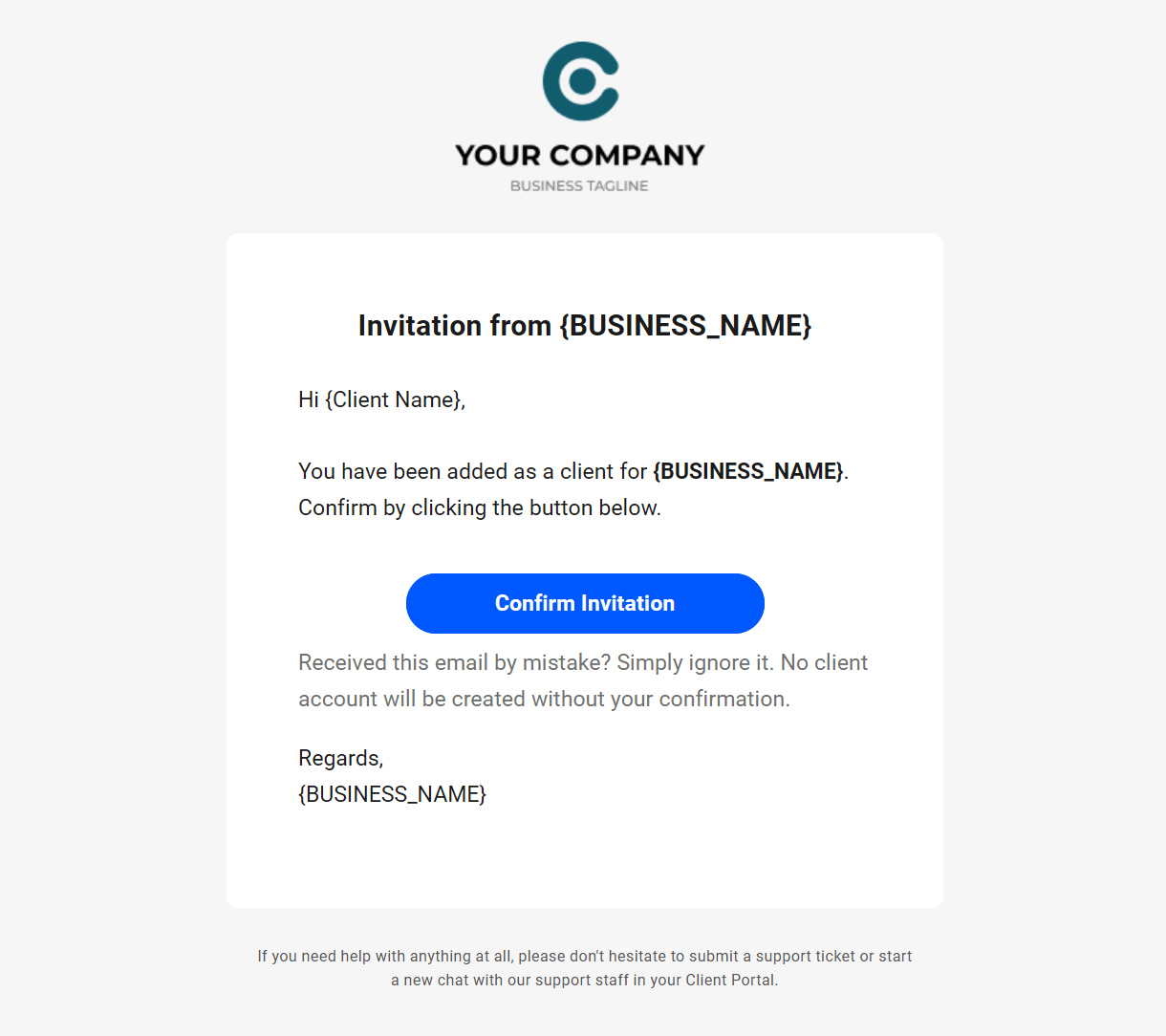
Invoice Sent
This email is sent to the client when you send or resend an invoice, or reactivate an expired or canceled subscription (which automatically triggers a new invoice), and contains the following information:
- Amount Due – The full amount of the invoice, including any taxes you may have included in the invoice.
- Products – The number of products included in the invoice.
- Type – This will indicate One Time if the invoice contains only one-time billed products, or Recurring/{{billing-cycle}} if the invoice is for a recurring subscription.
- Pay Invoice – Clicking this button will direct the client to the payment screen of the Primary Client Portal you have assigned to that client. See the How to White-Label the Client Experience chapter for details.
A PDF copy of the invoice is also included with this email as an attachment.
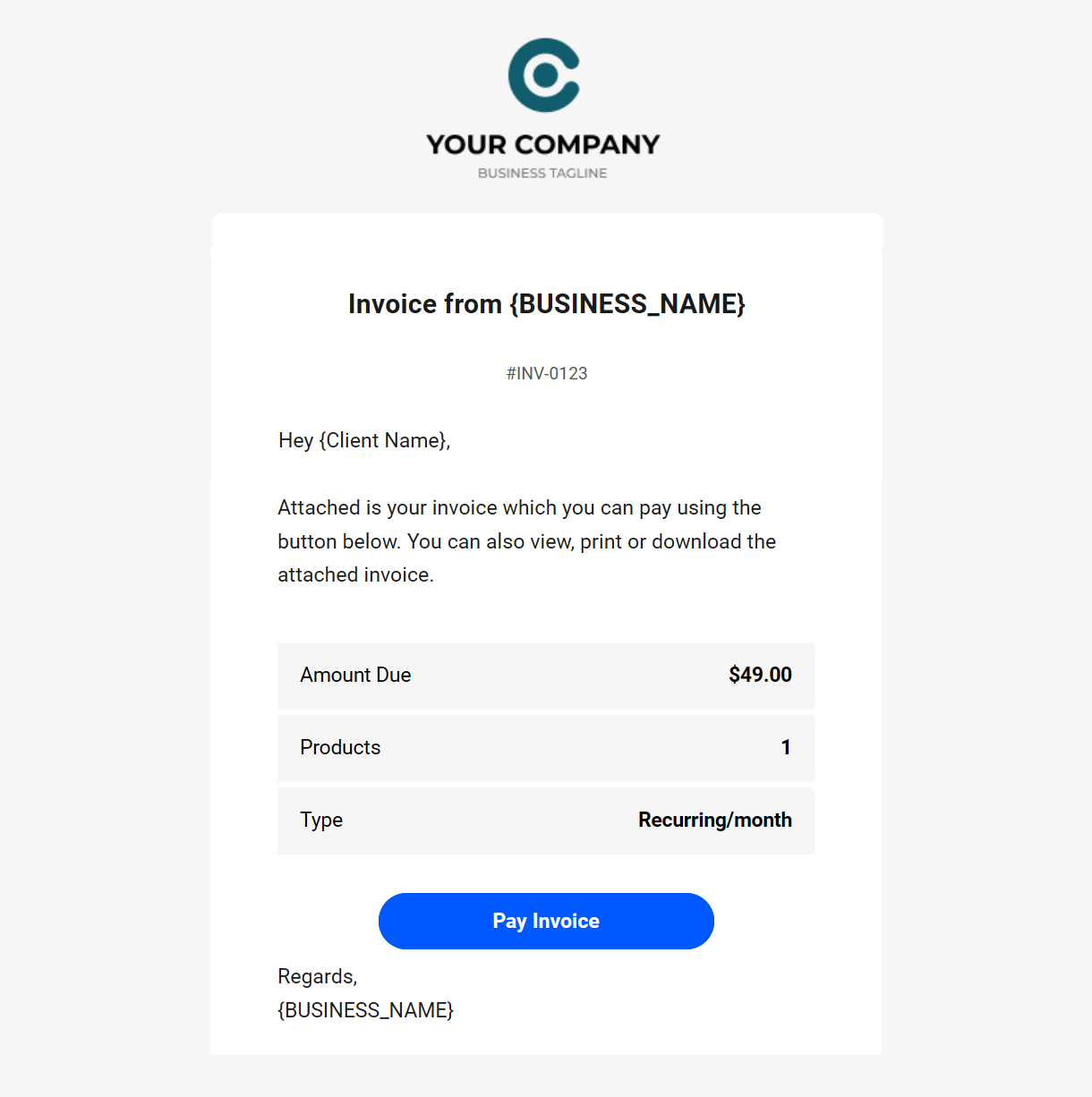
Payment Receipt
This email is sent to the client when they pay an invoice, and contains the following information:
- Amount Paid – The full amount of the invoice paid by the client.
- Payment Method – This would indicate the last 4 digits of the credit card used to pay the invoice. If you had marked the invoice as paid with any other method, that would be indicated here.
- Reference No – If the client paid the invoice with their credit card, this would be the Stripe transaction number. If the invoice was paid manually, this would indicate your custom reference number if you added one.
- View Invoice – Clicking this button would direct the client to that specific invoice in their client portal.
A PDF copy of the paid invoice is also included with this email as an attachment.
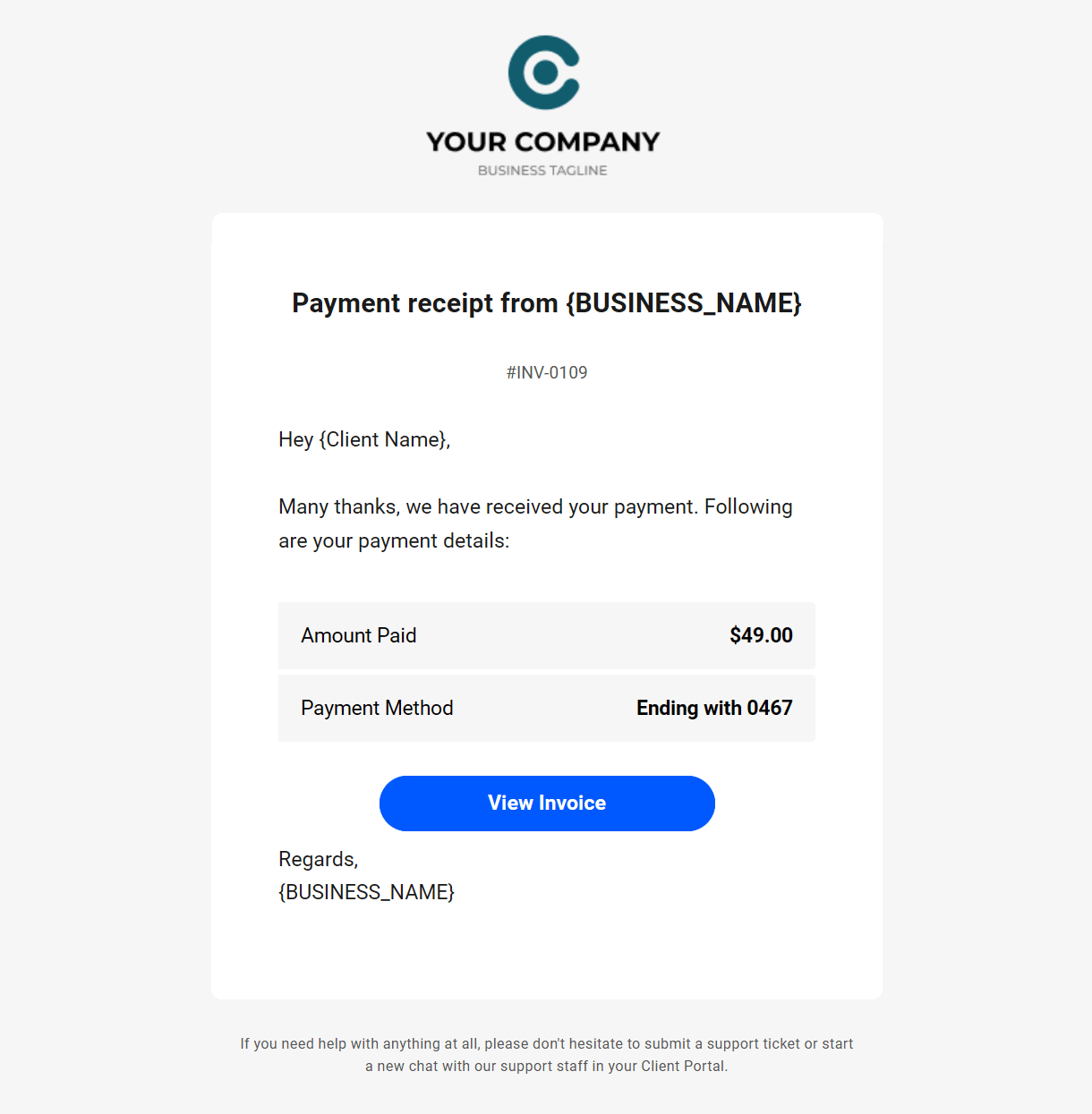
Payment Failed
This email is sent to the client when their invoice payment fails for any reason (usually insufficient funds or an expired card), and contains the following information:
- Amount Due – The full amount of the invoice due from the client, including any taxes you may have included in the invoice.
- Payment Method – This would indicate the last 4 digits of the credit card used to pay the invoice.
- View Failed Invoice – Clicking this button would direct the client to the specific invoice in their client portal.
A PDF copy of the failed invoice payment is also included with this email as an attachment.
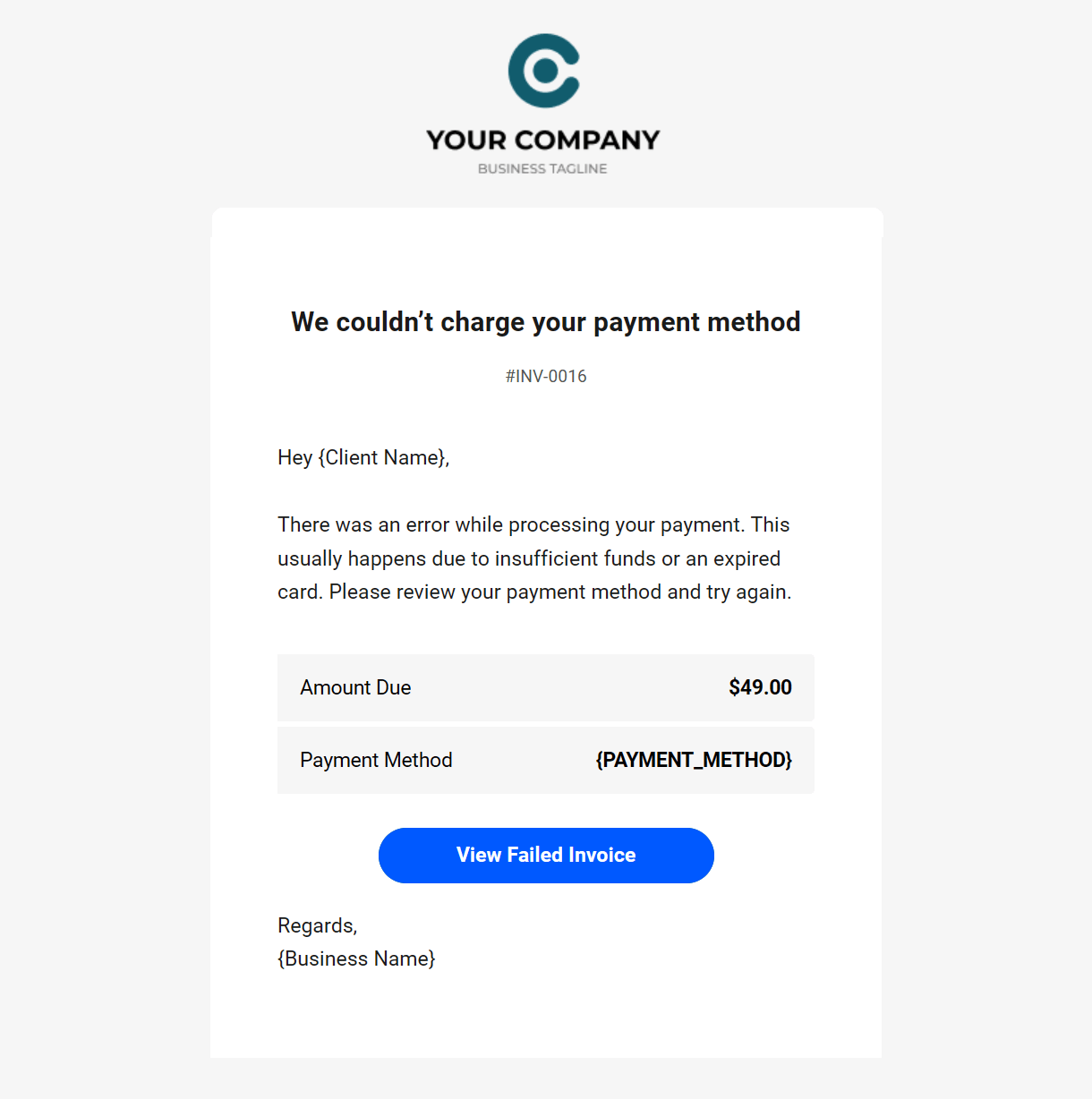
Payment Refunded
This email is sent to the client when you issue a full or partial refund, and contains the following information:
- Amount Refunded – The full/partial amount of the invoice payment you refunded to the client.
- Refunded To – This would indicate the last 4 digits of the credit card used by the client to pay the invoice, and to which the amount was refunded
- View Refunded Invoice – Clicking this button would direct the client to the specific invoice in their client portal.
A PDF copy of the refunded invoice payment is also included with this email as an attachment.
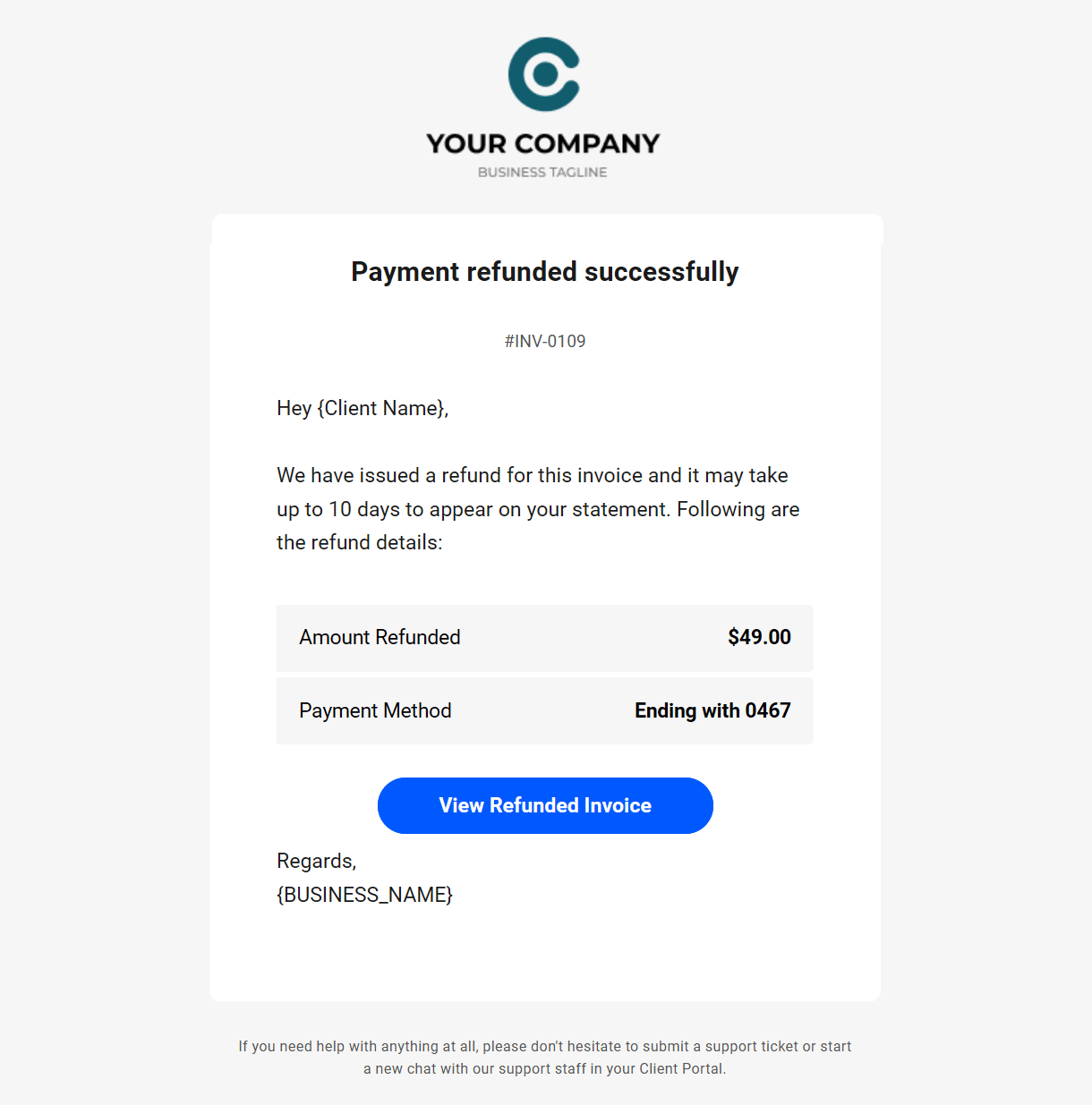
Subscription Started
This email is sent to the client when they pay an invoice for a recurring product and the subscription starts, and contains the following information:
- Created On – The date of the subscription start, which corresponds to the date the first subscription invoice was paid.
- Website – If there is a website associated with the subscription, it’s URL will appear here.
- Subscription Amount – The full amount of the recurring subscription payment, including any taxes that you may have included in the invoice.
- Products – The number of recurring product plans included in the subscription.
- View Subscription – Clicking this button at the bottom of the email will direct the client to the specific subscription in their client portal.
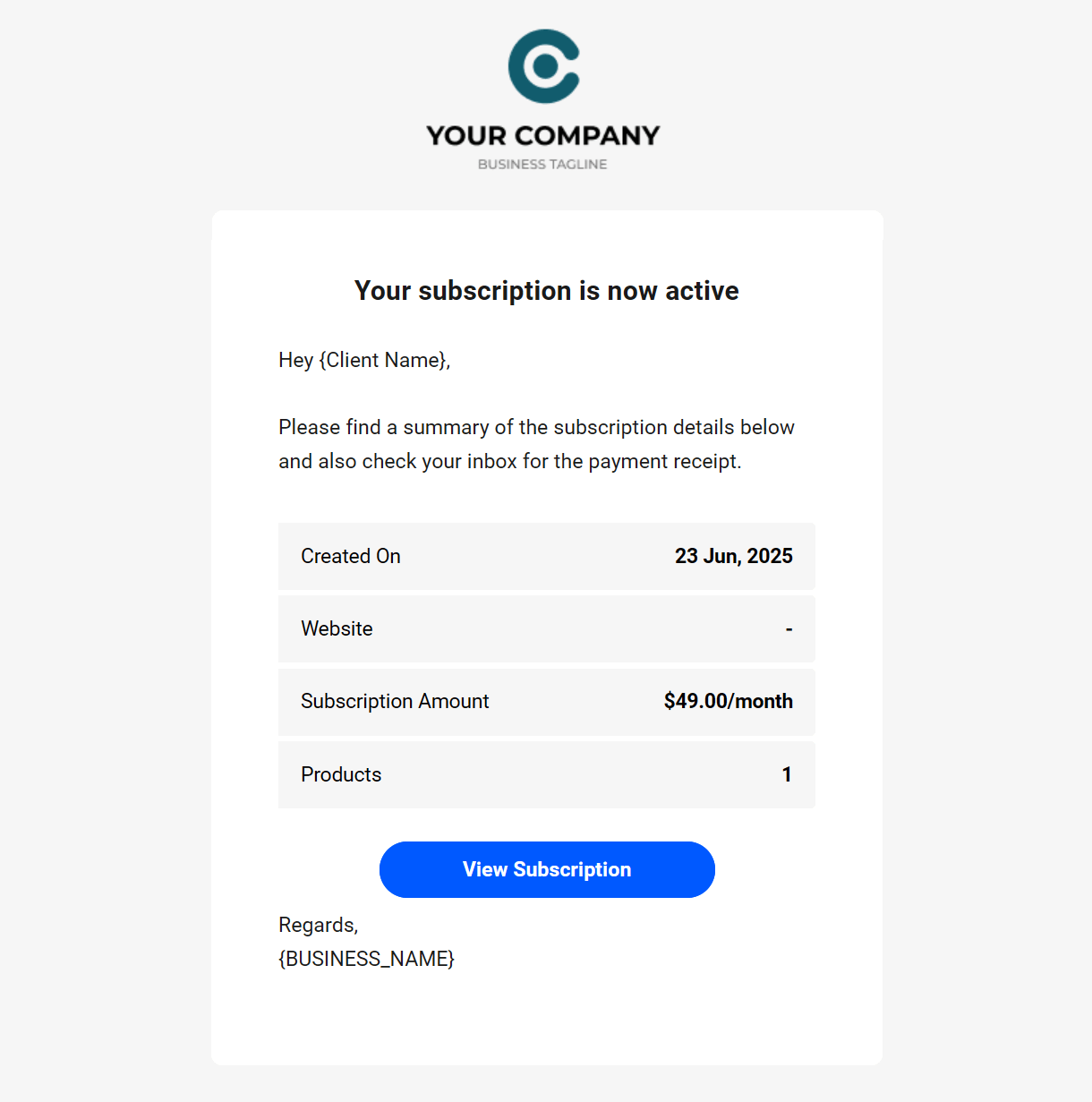
Subscription Ended
This email is sent to the client when their subscription expires or has been canceled by you after they had sent a cancelation request, and contains the following information:
- Created On – The date the subscription started, which corresponds to the date the first subscription invoice was paid.
- Website – If there was a website associated with the subscription, it’s URL will appear here.
- Subscription Amount – The full amount of the recurring subscription, including any taxes that you may have included in the invoice.
- Products – The number of recurring product plans included in the subscription.
- Net Amount Paid – The total amount paid by the client for the subscription since it started, including any taxes or refunds issued.
- View Subscription – Clicking this button at the bottom of the email will direct the client to the specific subscription in their client portal.
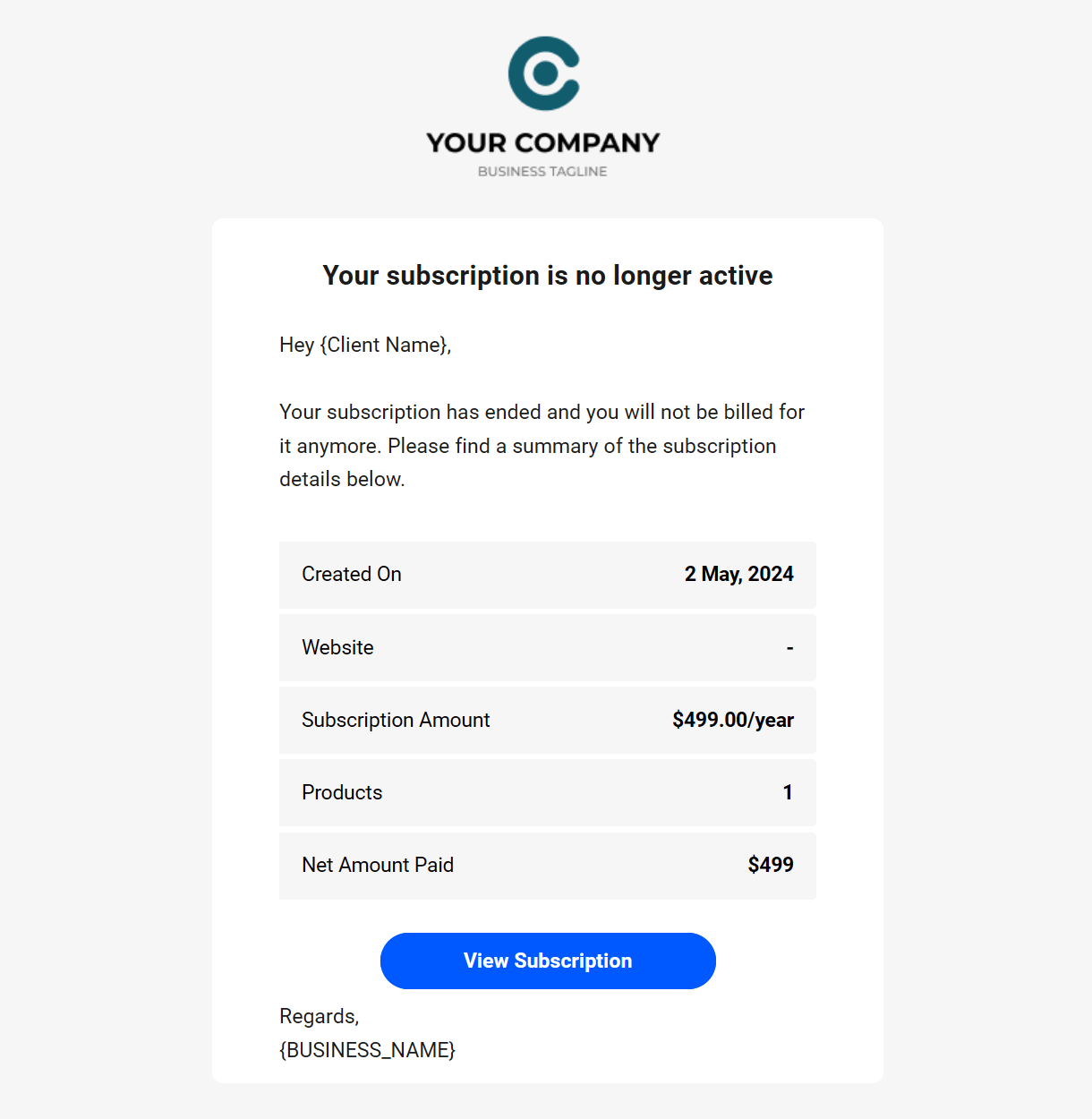
Subscription Reactivated
This email is sent to the client when they pay an invoice for an expired or canceled subscription that you have reactivated, and contains the following information:
- Created On – The date the reactivated subscription started, which corresponds to the date the first reactivated subscription invoice was paid.
- Website – If there is a website associated with the subscription, it’s URL will appear here.
- Subscription Amount – The full amount of the recurring subscription, including any taxes that you may have included in the invoice.
- Products – The number of recurring product plans included in the subscription.
- View Subscription – Clicking this button at the bottom of the email will direct the client to the specific subscription in their client portal.
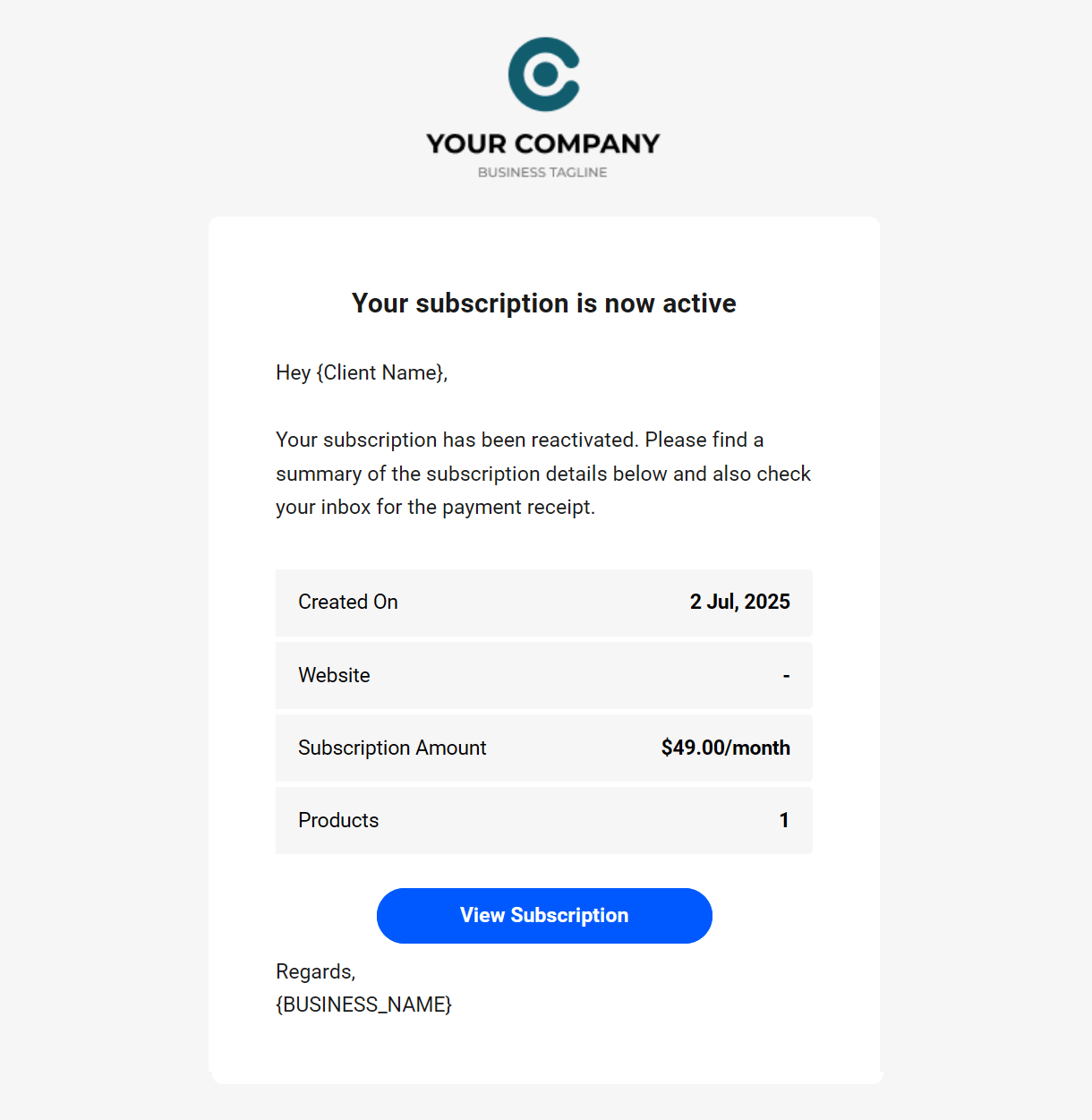
Subscription Updated
This email is sent to the client if you update their subscription in your Stripe account, and contains the following information:
- Created On – The date the subscription started, which corresponds to the date the first subscription invoice was paid.
- Website – If there is a website associated with the subscription, it’s URL will appear here.
- Subscription Amount – The full amount of the recurring subscription, including any taxes that you may have included in the invoice.
- Products – The number of recurring product plans included in the subscription.
- View Subscription – Clicking this button at the bottom of the email will direct the client to the specific updated subscription in their client portal.
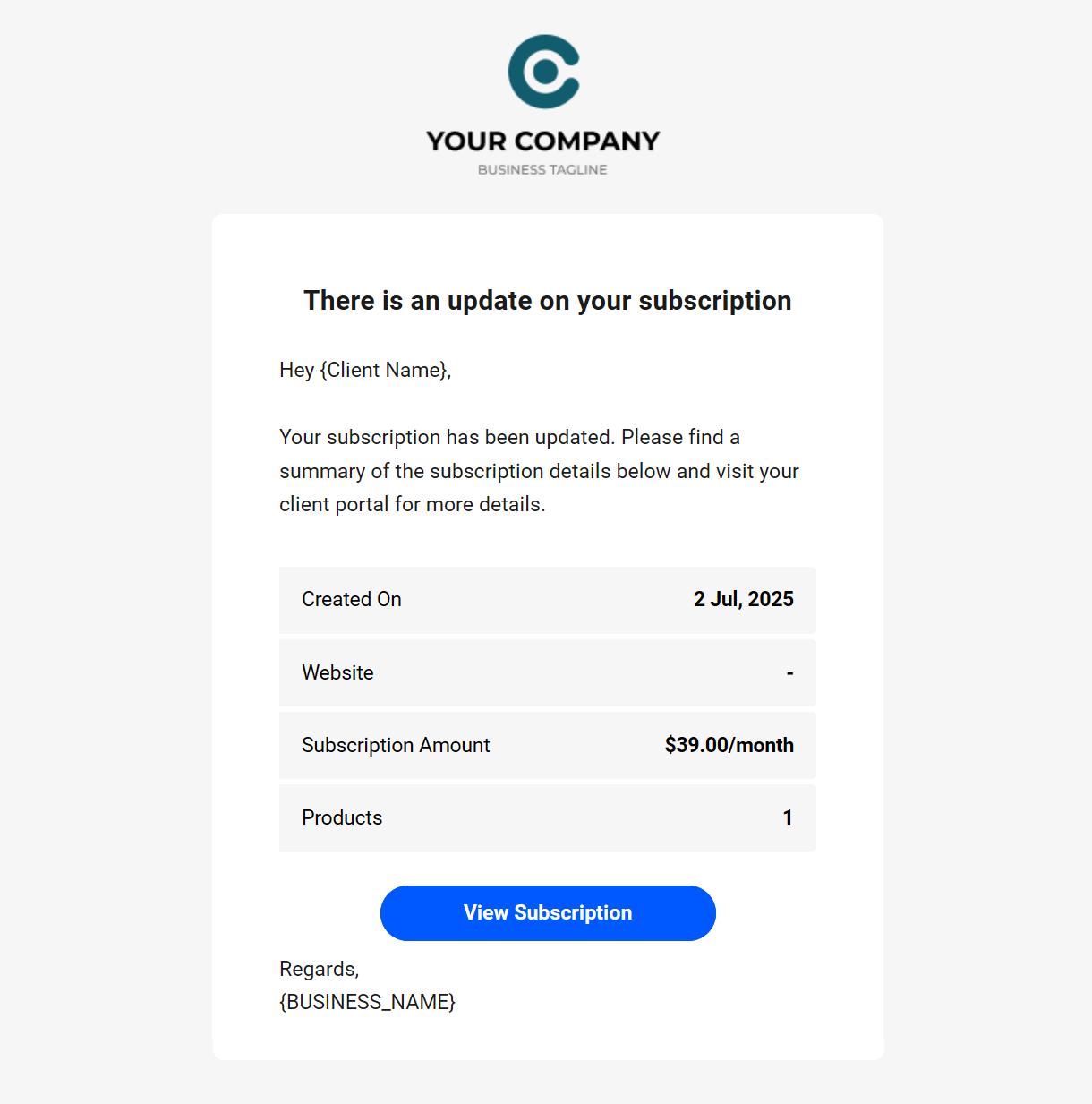
Payment Method Expires Soon
This email is sent to the client one month before the expiry date of the credit card they have set as their payment method, and contains the following information:
- Payment Method – This would indicate the last 4 digits of the credit card the client has set in the Billing Overview section of their client portal.
- Update Payment Method – Clicking this button would direct the client to the Billing Overview section in their client portal where they can update their Payment Method.
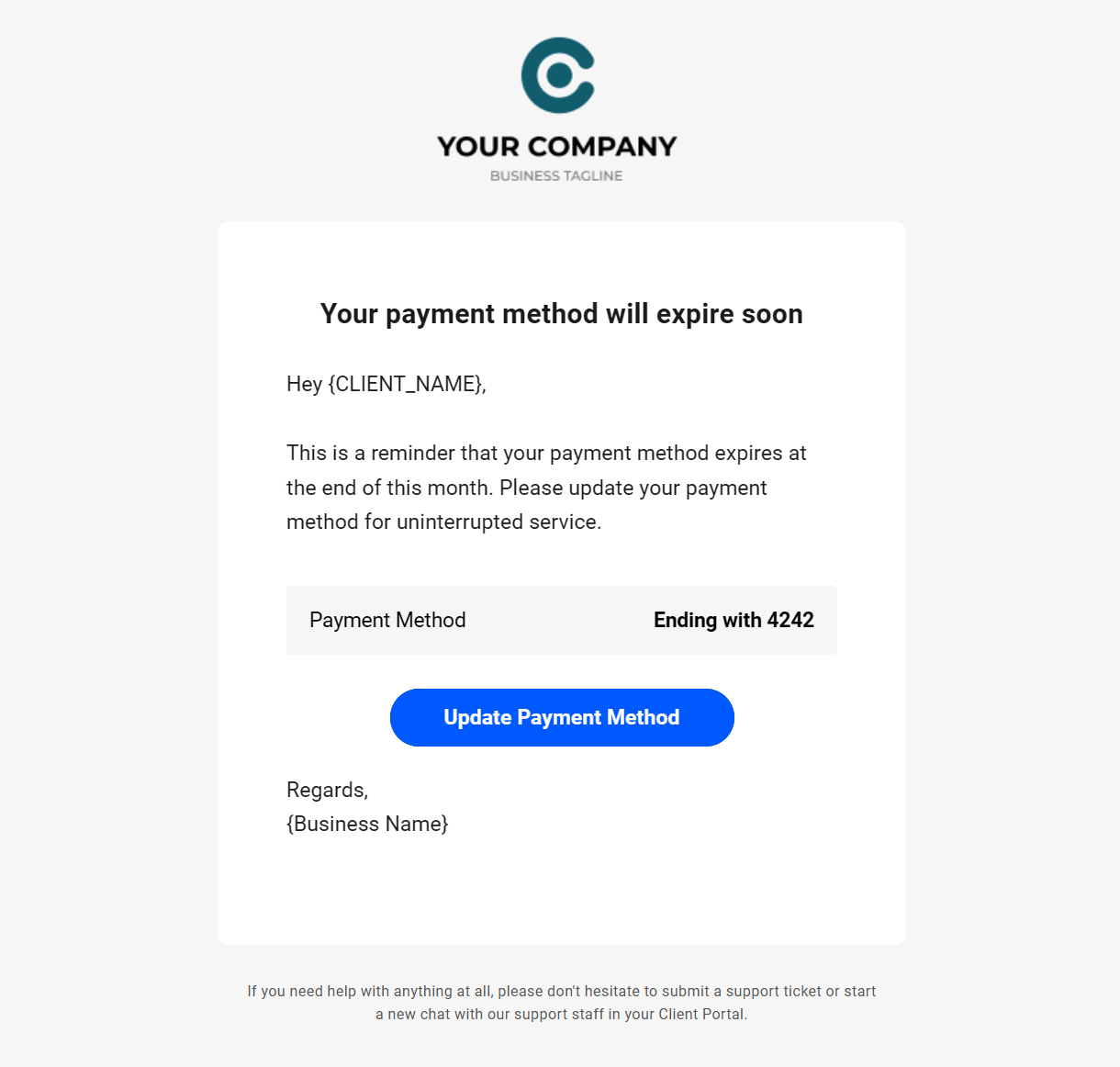
Payment Method Expired
This email is sent to the client when the credit card they have set as their payment method has expired, and contains the following information:
- Payment Method – This would indicate the last 4 digits of the credit card the client has set in the Billing Overview section of their client portal.
- Update Payment Method – Clicking this button would direct the client to the Billing Overview section in their client portal where they can update their Payment Method.
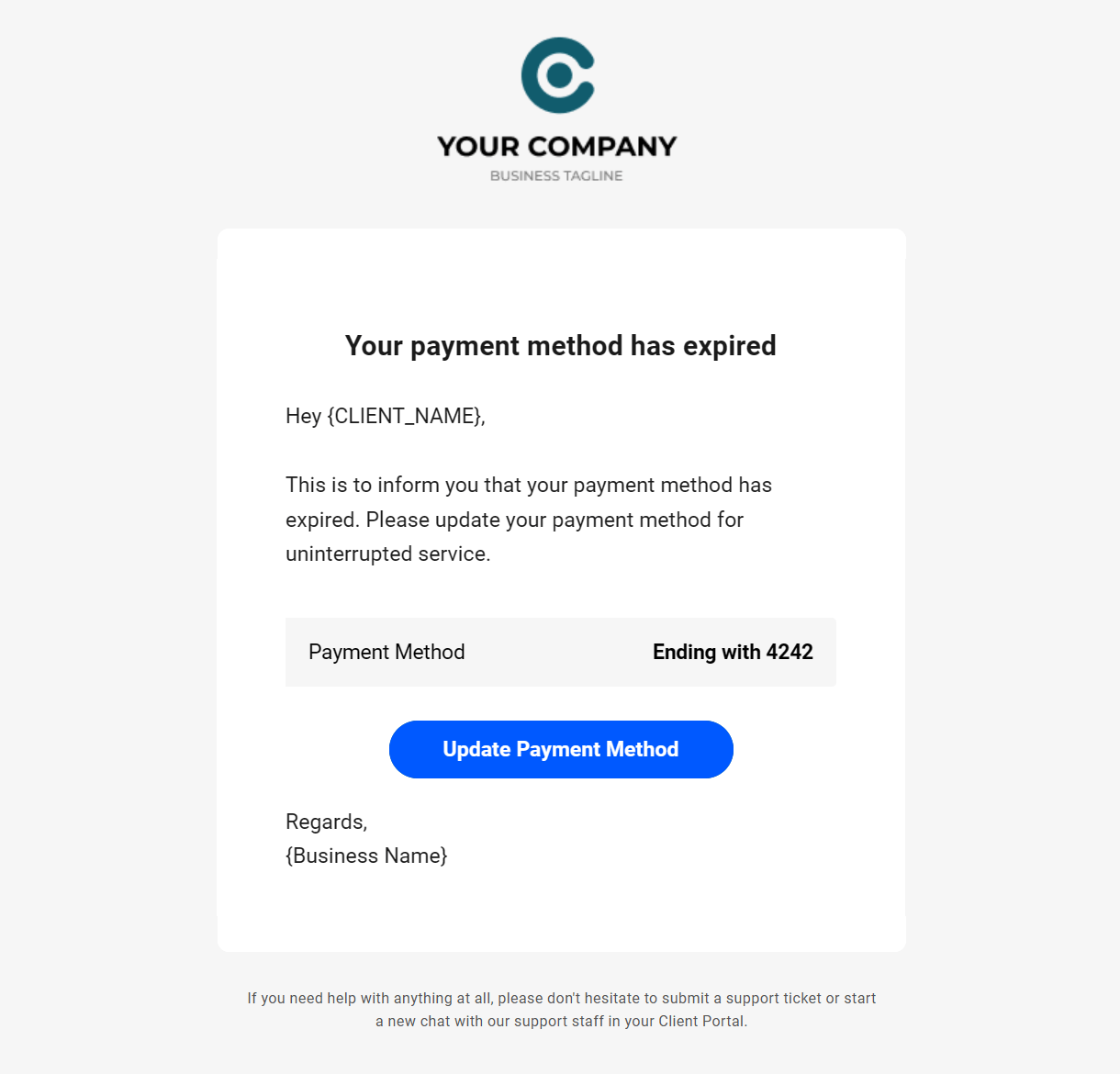
9.9 Integrating With 3rd-Party Apps
Copy chapter anchor to clipboardThis chapter provides examples of integrating your client Billing tool with 3rd-party apps & platforms. It is an ongoing project and will be updated as new opportunities or member requests arise.
9.9.1 Using Stripe Webhooks
Link to chapter 9Depending on the automation you need to create, you may want to use the webhook method to send data from Stripe.
Log into your Stripe account and open the Developer Workbench. Under the Webhooks tab, click the + Add Destination button.
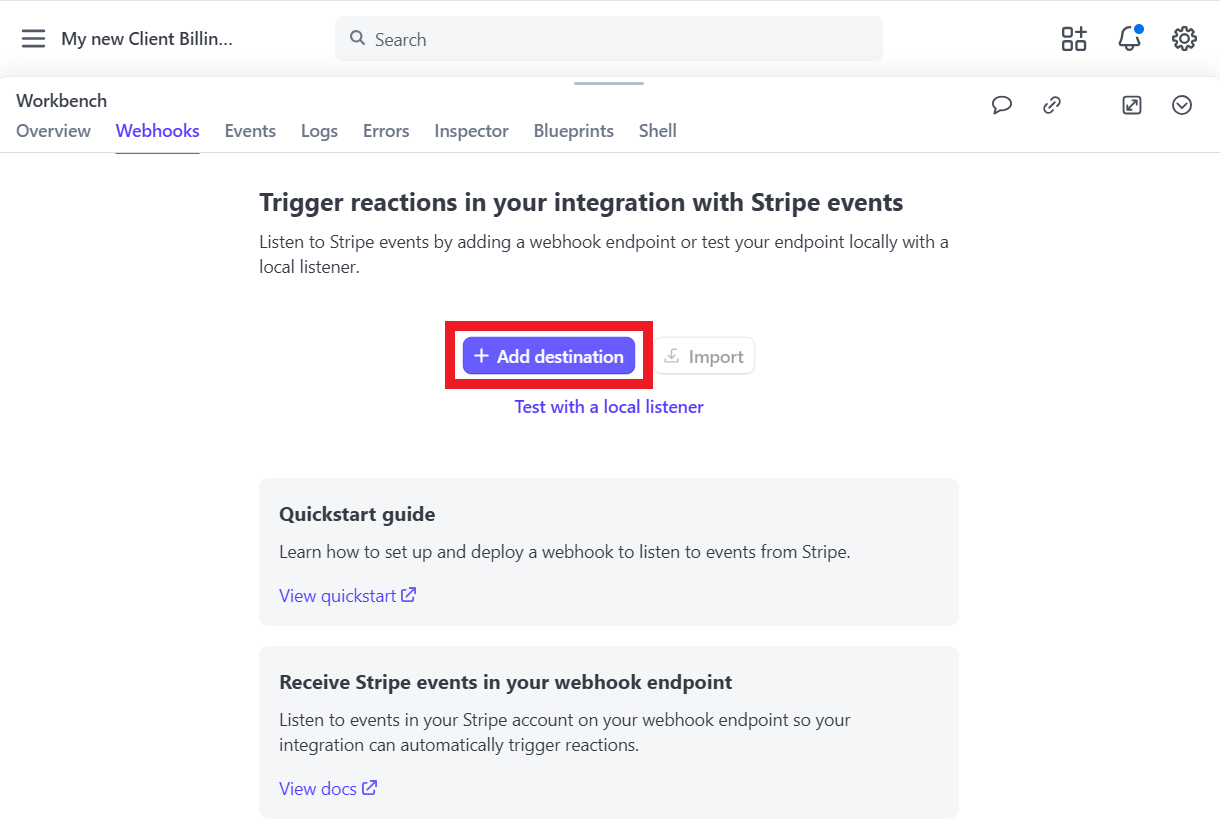
Select to listen to events on your account. Then, in the Events section, scroll down, select invoice.paid and click Continue.
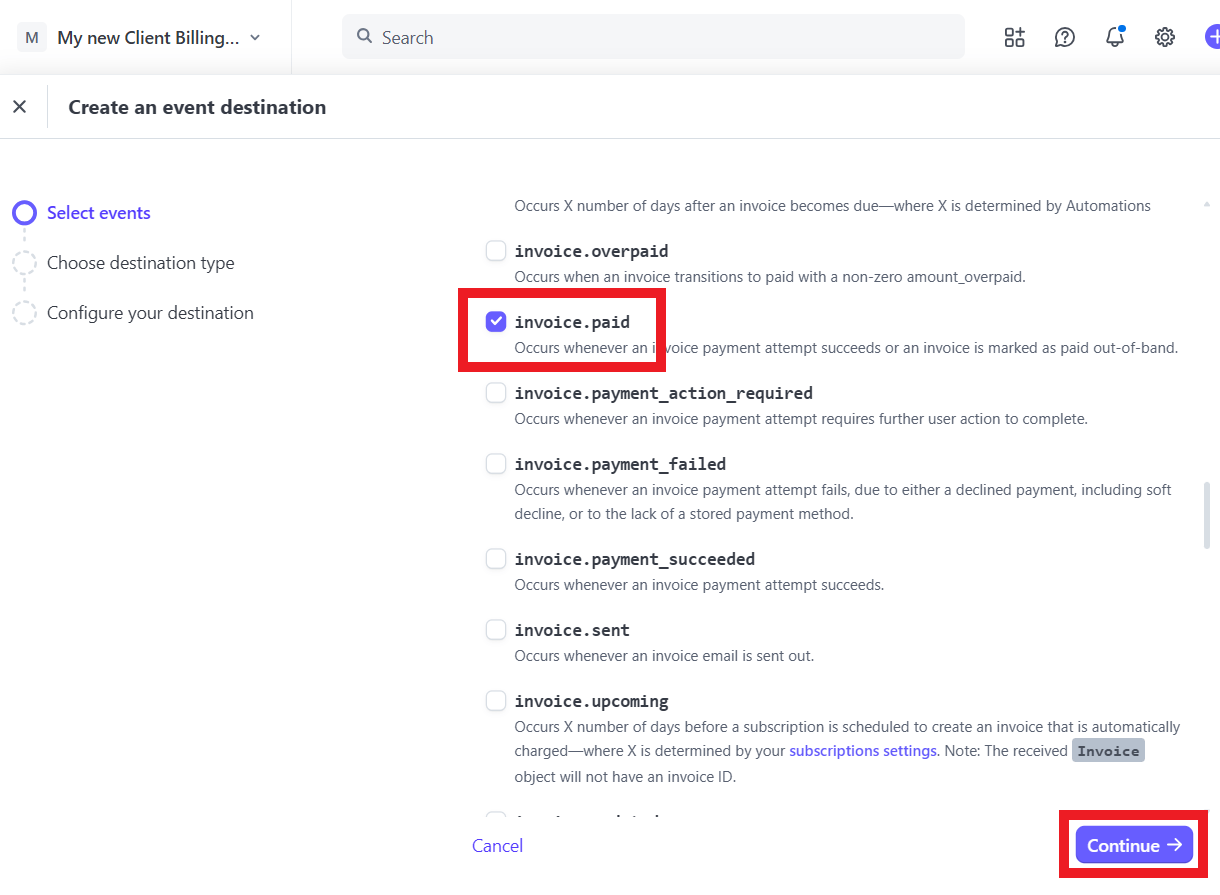
Select Webhook Endpoint as the Destination Type. On the next screen, enter the Endpoint URL provided by your 3rd-party application and click Create Destination.
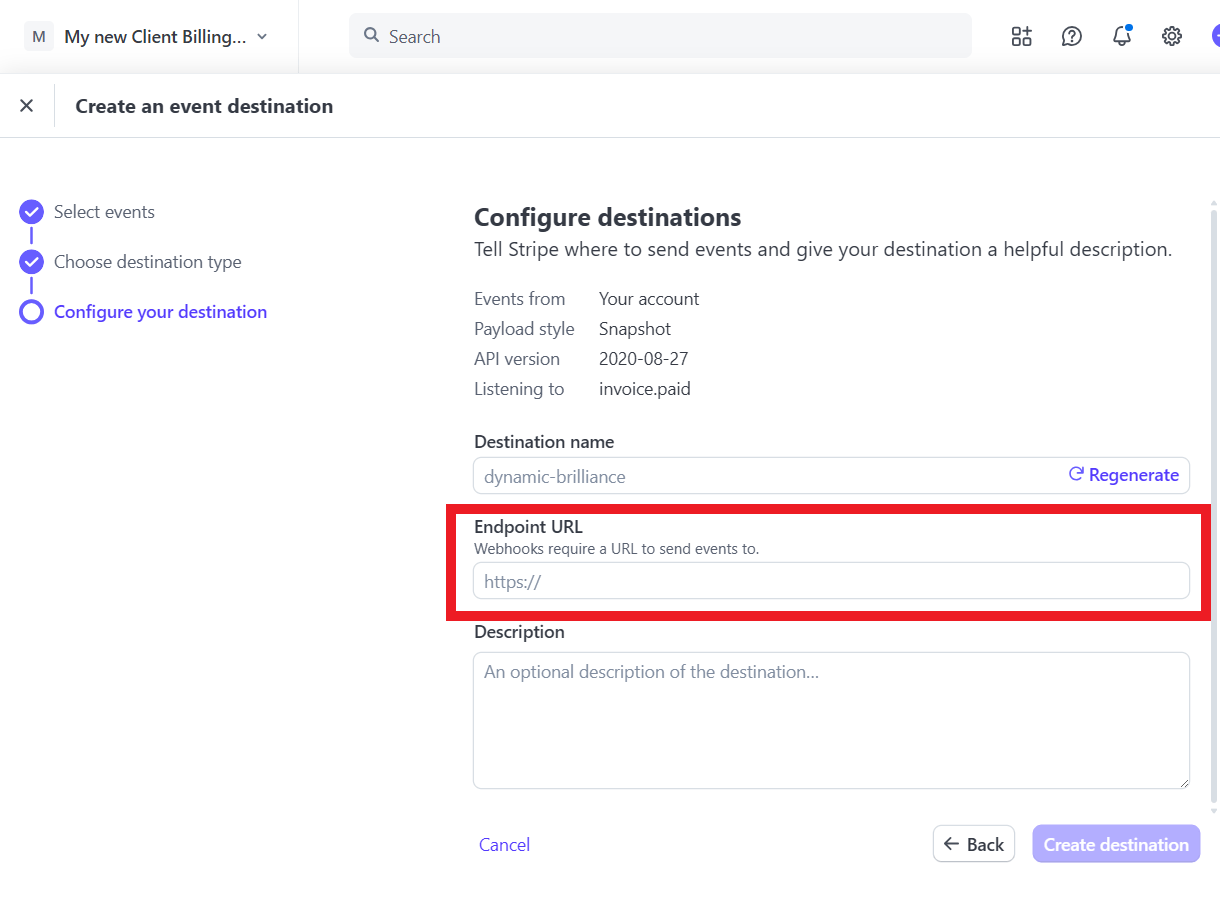
From then on, any time a client pays an invoice, the corresponding client data will be sent via webhook to your 3rd-party application.
9.9.2 Using Zapier Zaps
Link to chapter 9If you’d like to use Zapier for your integration but don’t need or want to use the webhook method, you can create zaps to communicate with many 3rd-party apps and send your Stripe data to them automatically.
For example, you could simply add or update a contact in your Mailchimp list when a client pays an invoice.
Log into your Zapier account, navigate to https://zapier.com/app/assets/zaps and select Zaps under the + Create menu.
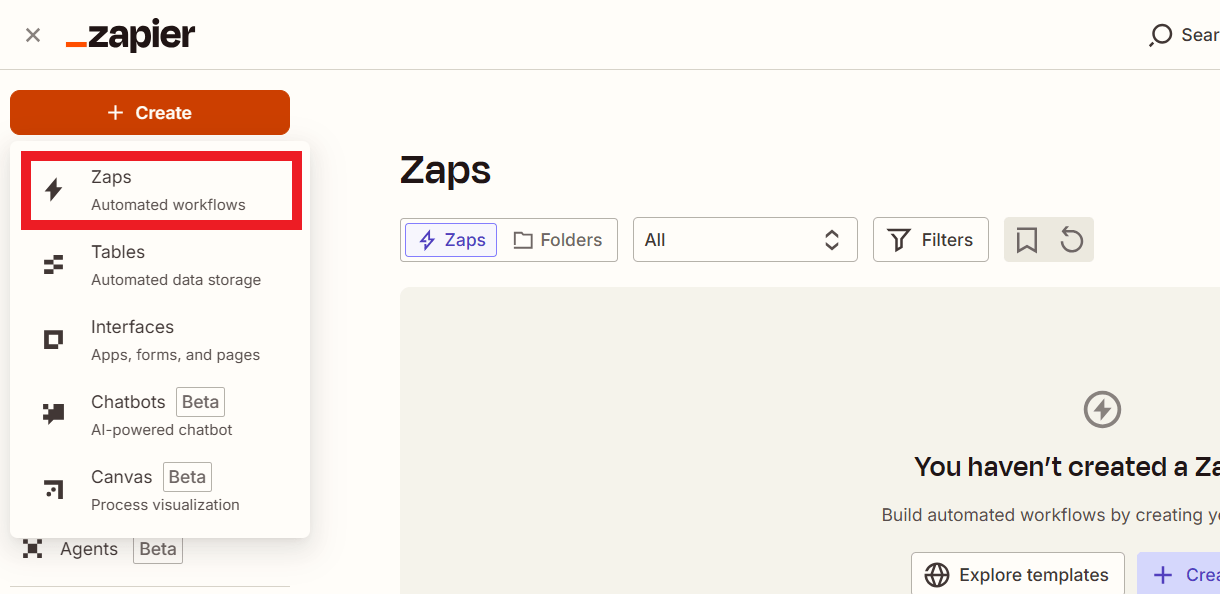
You can use their AI assistant to help you create your Zap, or proceed manually. Select Stripe as the Trigger, and New Payment as the Trigger Type. Then click the button to Sign In to your Stripe account.
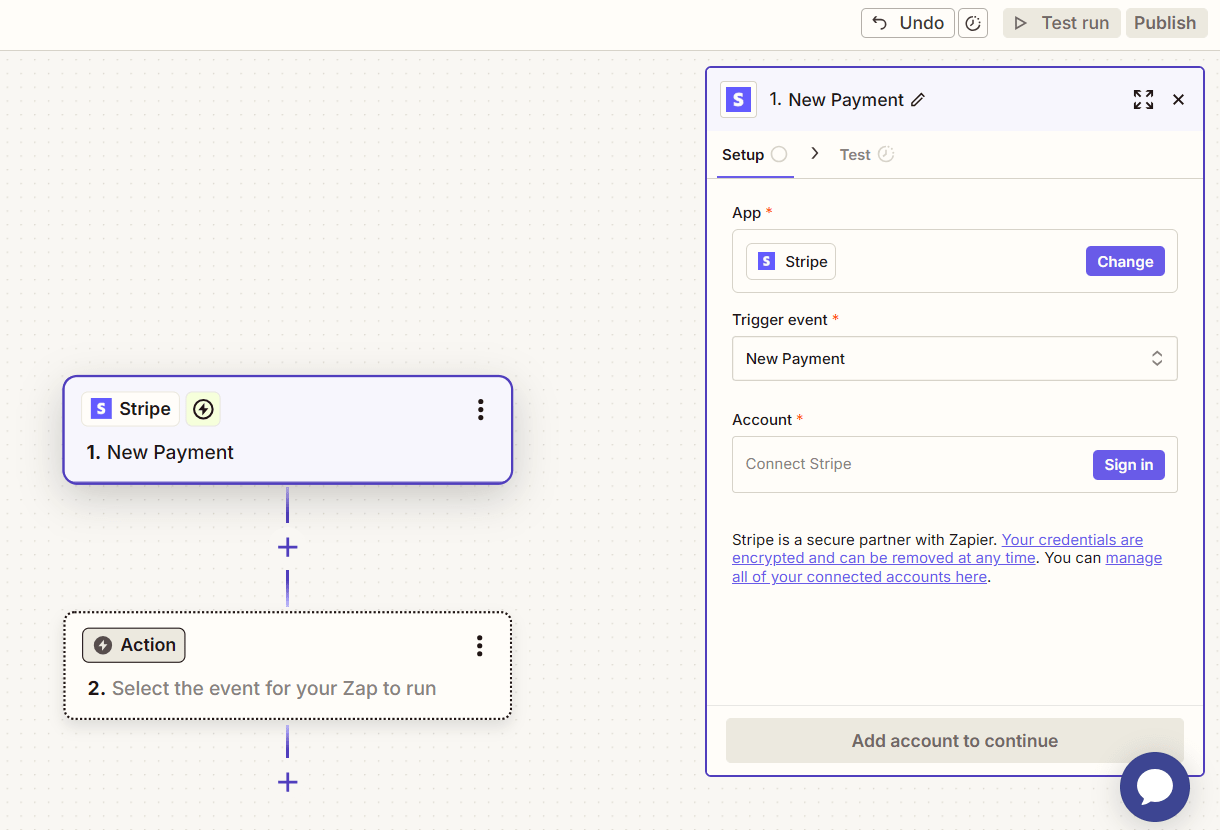
A modal window will pop open where you’ll be prompted to either enter your Test Mode API Key if you want to use test mode at Stripe, or click the Yes, Continue to Stripe button, select the live account you want to use, and click Connect.
IMPORTANT: be sure to select the same account that you have connected to your Billing tool in your Hub.
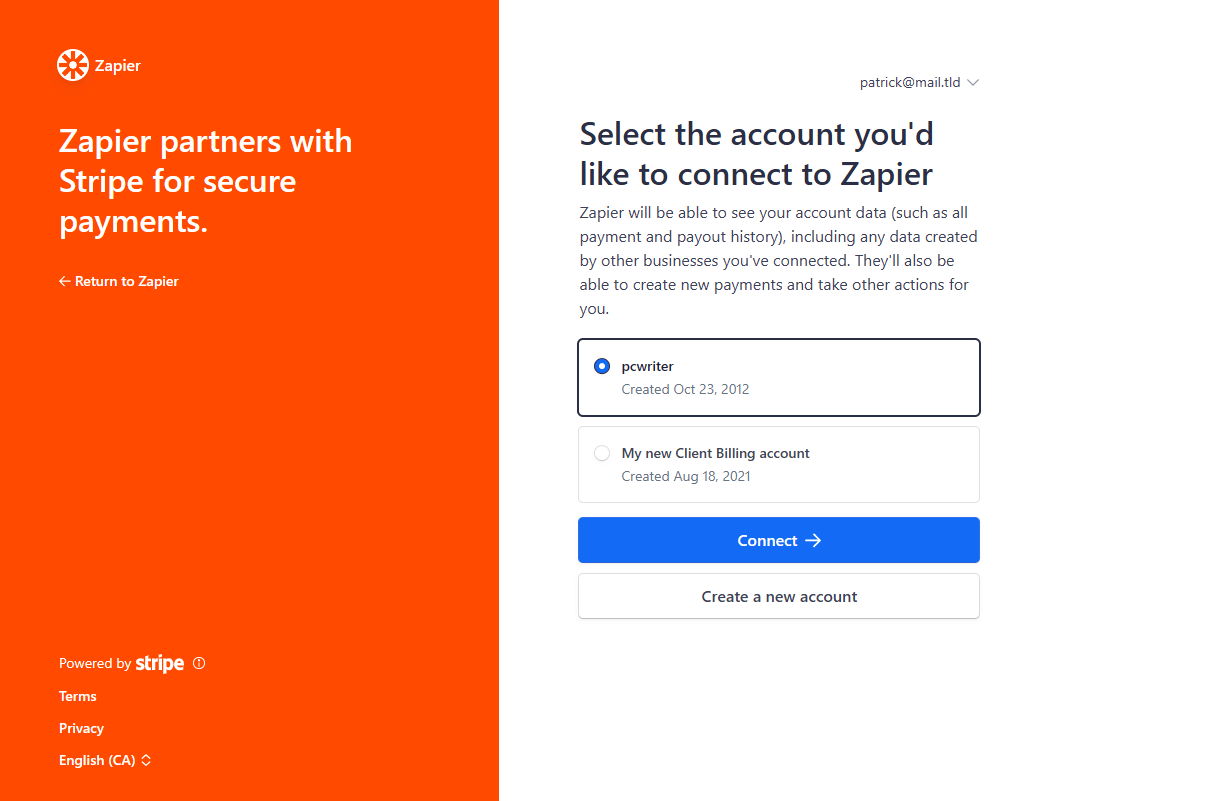
The modal will close and you’ll see the account you connected to your Zap. Click Continue.

In the Test trigger step, you may need to first create an invoice in your Billing tool and manually Mark As Paid so your zap has some data to find and test. Click the Continue button.
In the next step, select Mailchimp as your Action. Then select Add/Update Subscriber as the Event, select and connect the Mailchimp account you want to use for this zap, and click Continue.
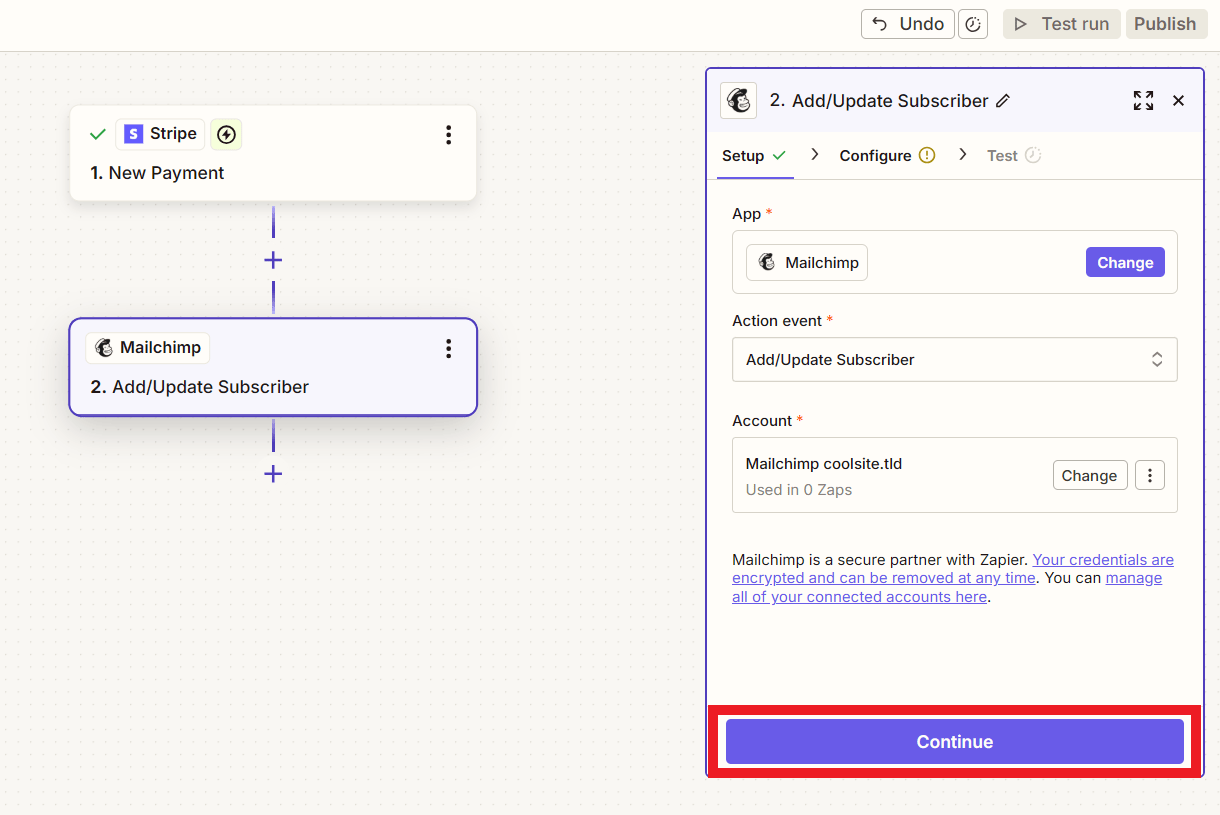
Configure any other options as needed in the next step and click the Continue button at the bottom when you’re done.

Finally, click the Test action button and you should see a new contact added to your select Mailchimp Audience.
Click Publish when you’re done to make it live.
From then on, any time a client pays an invoice, the client will be added or updated in your Mailchimp Audience.
9.10 Get Support
Copy chapter anchor to clipboardIf you still have questions or need assistance after reading this document, please don’t hesitate to contact our support superheroes using the available options under the Support tab in your Hub or via the Support tab in your WPMU DEV Dashboard.

