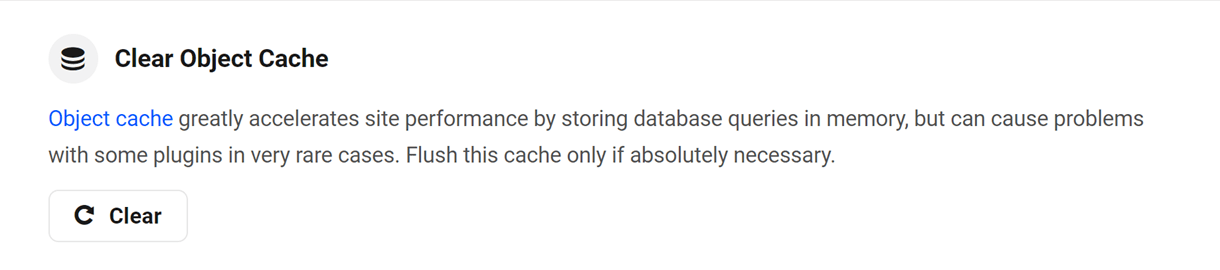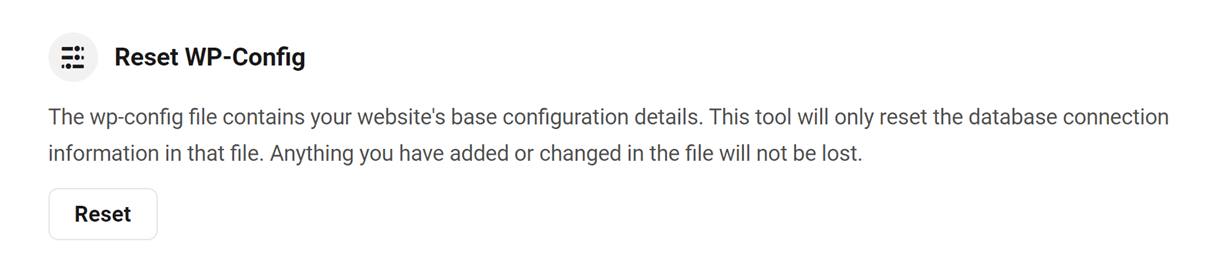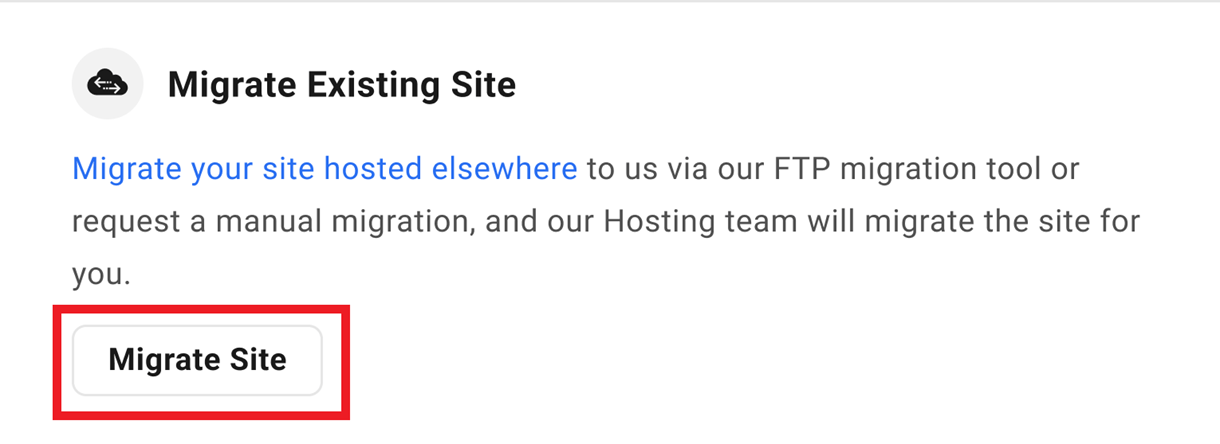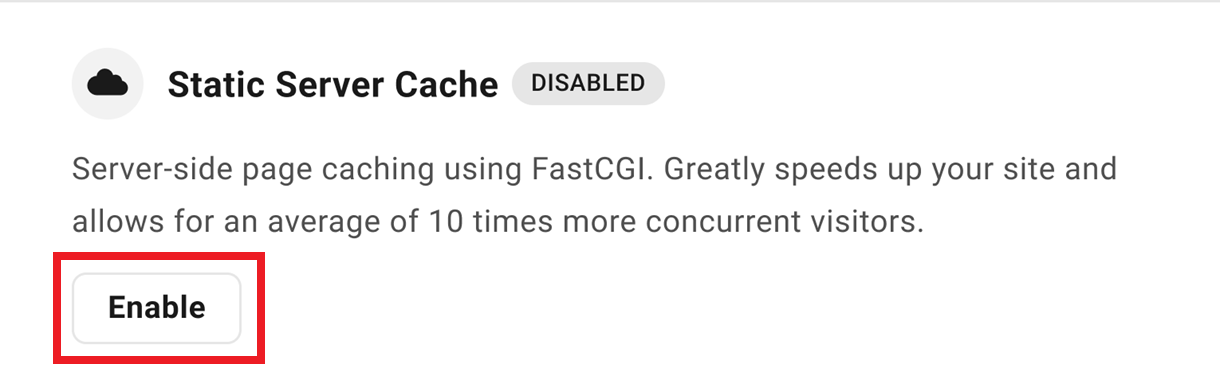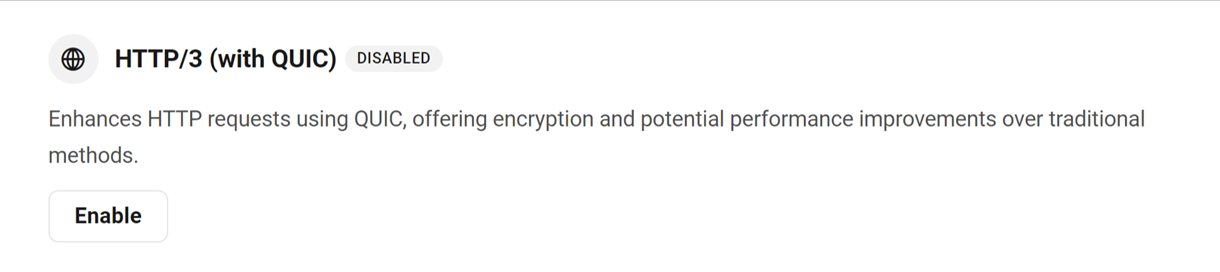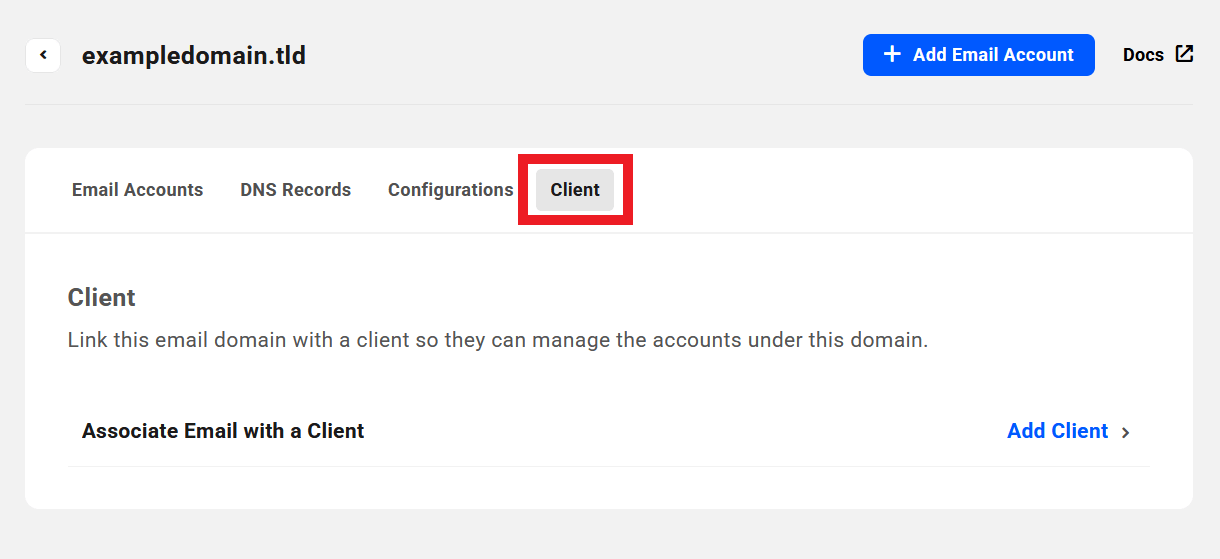15. Team & Client Role Customization
As the WPMU DEV account holder, you are the main user of your Hub. But there are two types of sub-users that you can create in your Hub, and grant or restrict their Hub access as needed:
- Team members – These are users that you can create to help you manage sites & features in your Hub.
- Clients – These are the users that you can create to whom you sell your products & services.
Individual users of each type can be assigned a default system role or a custom role that you create. This document details all of the custom capabilities that can be enabled or disabled in custom roles.
Most custom role capabilities are available to both user types. However, some are available only to team members, while others are available only to clients. The user types that each capability applies to will be indicated in each module chapter below.
Also, the interface for each user type is a bit different. The images in each module chapter in this document illustrate how the module looks for team member roles. The modules for client roles are laid out a bit differently, but the functionality is the same.
15.1 Default System Roles
Copy chapter anchor to clipboardThis chapter lists all the capabilities included in the default system roles for both Team Members and Clients. Default system roles are intended to be used as they are and cannot be edited.
If any of these roles meet your needs, you do not need to create a custom role. However, a custom role would be needed if you want more fine-grained control over which features your team member or client can access and optionally modify.
Click any capability name to jump to the corresponding chapter below for details about that specific capability.
15.1.1 Default Team Roles
Link to chapter 1The default team roles do not grant a team member access to the Domains Manager in your Hub, or to any features related to Clients or Billing. If you do need to grant such access to a team member, you can create one or more custom roles and include the needed capabilities from the Domains module, the Client Tools > Billing module and/or the Site Billing module.
View Only – All
This role grants the team member the view-only capabilities required to access and view data of the following areas/features of your Hub or branded client portal, but they cannot modify any settings.
- Sites
- Plugins
- Themes
- WP Core
- Security
- Performance
- SEO
- Backups
- Uptime
- Analytics
- Automate
- Hosting
- Reports
- Link Checker
- Security Center
- Miscellaneous
View & Edit – All
This role grants the team member the capabilities required to access the following areas/features of your Hub or branded client portal, as well as the capabilities required to modify all or specific settings.
- Sites
- Plugins – View & edit all
- Themes – View & edit all
- WP Core – View & edit all
- Security
- Performance – View & edit all
- SEO – View & edit all
- Backups – View & edit all
- Uptime – View & edit all
- Analytics – View & edit all
- Automate – View & edit all
- Hosting
- General
- Domains
- SFTP/SSH
- Tools
- Update Password Protection settings
- Update WAF settings
- Update Multisite settings
- Update PHP settings
- Flush Object Cache
- Reset WP Config
- Reset WP Installation
- Remove Pending Migration
- Start Migration
- Manage Monitoring / Profiling
- Update Server Static Cache
- Purge Server Static Cache
- Update Bruteforce Attack Protection
- Manage hosting files
- Manage hosting database
- Update IonCube Loader Settings
- Backups
- Analytics
- Staging
- Logs
- Emails
- Templates
- Reports – View & edit all
- Link Checker – View & edit all
- Security Center – View & edit all
- Miscellaneous
15.1.2 Default Client Roles
Link to chapter 1Note that the interface in the Hub for Registered Domains capabilities for clients is a bit different than the one for team members. The team member UI is not categorized as below, but the available capabilities have the same functionality.
The Team feature is available only for WPMU DEV account holders. Clients do not have the privilege to add new team members to the Hub.
Access Billing Only
This role grants the client all capabilities required to access only the main Billing area of your Hub or branded client portal, and to take any action related to their billing activities.
- Access Billing – View & edit all
View All & Access Billing
This role includes the Access Billing capabilities as above, and grants the client the following view-only capabilities required to access additional areas/features of your Hub or branded client portal, but they cannot modify any settings of those areas/features.
- Sites
- Plugins
- Themes
- WP Core
- Security
- Performance
- SEO
- Backups
- Uptime
- Analytics
- Automate
- Hosting
- Reports
- Link Checker
- Site Billing
- Miscellaneous
- Domains
Edit All & Access Billing
This role includes the Access Billing capabilities as above, and grants the client the capabilities required to access the following areas/features of your Hub or branded client portal, as well as the capabilities required to modify all or specific settings.
- Sites
- Plugins – View & edit all
- Themes – View & edit all
- WP Core – View & edit all
- Security
- Performance – View & edit all
- SEO – View & edit all
- Backups – View & edit all
- Uptime – View & edit all
- Analytics – View & edit all
- Automate – View & edit all
- Hosting
- General
- Domains
- SFTP/SSH
- Tools
- Update Password Protection settings
- Update WAF settings
- Update Multisite settings
- Update PHP settings
- Flush Object Cache
- Reset WP Config
- Reset WP Installation
- Manage Monitoring / Profiling
- Update Server Static Cache
- Purge Server Static Cache
- Update Bruteforce Attack Protection
- Manage hosting files
- Manage hosting database
- Update IonCube Loader Settings
- Backups
- Analytics
- Staging
- Logs
- Emails
- Reports – View & edit all
- Link Checker – View & edit all
- Site Billing – View & edit all
- Miscellaneous
- Domains (Registered)
- General
- Domain Overview
- Contact Info
- Manage DNS
- Domain Billing
View All & Access Billing (Reseller)
This role includes the View All & Access Billing capabilities as above, but the client also has access to purchase your Reseller products. So the following additional capabilities are enabled in this role.
Edit All & Access Billing (Reseller)
This role includes the Edit All & Access Billing capabilities as above, but the client also has access to purchase your Reseller products, and can perform certain actions related to those purchased products. So the following additional capabilities are enabled in this role.
About Reseller Roles for Clients
The default Reseller roles detailed above are identical to their similarly-named counterparts, with a few exceptions: they include the capabilities required to purchase your hosting and/or domain reseller products.
If you are creating custom client roles and want clients with those roles to also have access to purchase your reseller products, you will need to ensure that the following minimum capabilities are enabled in those roles:
- Hosting > Create new hosting site – The basic capability required to create a new hosting site.
- Domains > Register New Domain – The basic capability required to register a new domain.
- Access Billing > View billing info, all products, and all invoices – This is required to identify if the client already has a payment method set in their client profile, and whether to display the credit card form or their current payment method at checkout.
- Access Billing > Add/Edit billing info – This is required to update the client’s payment method in their client profile if they input credit card info at checkout.
- Sites > Update site info – This is required so the client can access the list of the sites they create on the My Sites screen in the Hub or in your branded Hub Client. If not enabled in the client role, the client would have no access to their sites in the Hub/THC and would be redirected to their billing profile.
Different roles in different products
It’s important to note that a Hub client role is applied per client account, not per site.
If you have different client roles assigned to different reseller products and a client purchases two or more such products, their Hub role will automatically update to that of the most recently purchased product.
If needed in certain situations, you can always update the client’s role manually in their client profile.
15.2 Creating Custom Roles
Copy chapter anchor to clipboardThe process of creating custom roles is basically the same for team members as it is for clients.
Capabilities available to be assigned to a custom role for either user type are categorized in modules according to the Hub feature they apply to, but they can differ for each user type.
For example, the Sites Module includes the capability needed for team members to connect a new 3rd-party-hosted site to your Hub, but that capability is not available for clients.
15.2.1 Creating Custom Team Roles
Link to chapter 2Custom team member roles can be created under Profile > My Team > Roles in your Hub.

To customize team member access to individual module features, first toggle on the module. Then select from the following options:
- View and Edit – All – The team member can view and modify the settings in this area.
- View Only – All – The team member can view the data and settings in this area but cannot modify them. This limitation only applies to the area associated with the current toggle.
- Custom – The team member has access to an area but is limited to certain tasks or actions within that area.

If you wish to fine-tune the team member’s access in a specific module, select the Custom option to pop open a modal window where you can enable individual capabilities and grant access as needed.

15.2.2 Creating Custom Client Roles
Link to chapter 2Custom roles for clients (both regular billing and Reseller clients) can be created under Client Tools > Settings > General > Client Roles.

To customize client access to individual module features, first toggle on the module. Then select from the following options:
- View and Edit – All – The client can view and modify the settings in this area.
- View Only – All – The client can view the data and settings in this area but cannot modify them. This limitation only applies to the area associated with the current toggle.
- Custom – The client has access to an area but is limited to certain tasks or actions within that area.
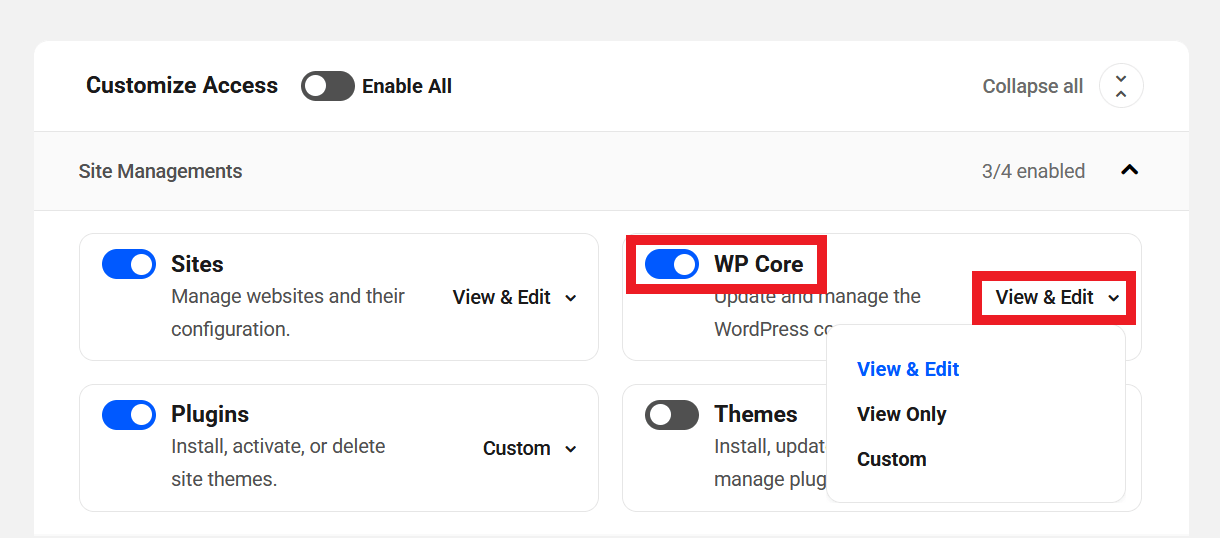
If you wish to fine-tune the client’s access in a specific module, select the Custom option to pop open a modal window where you can enable individual capabilities and grant access as needed.
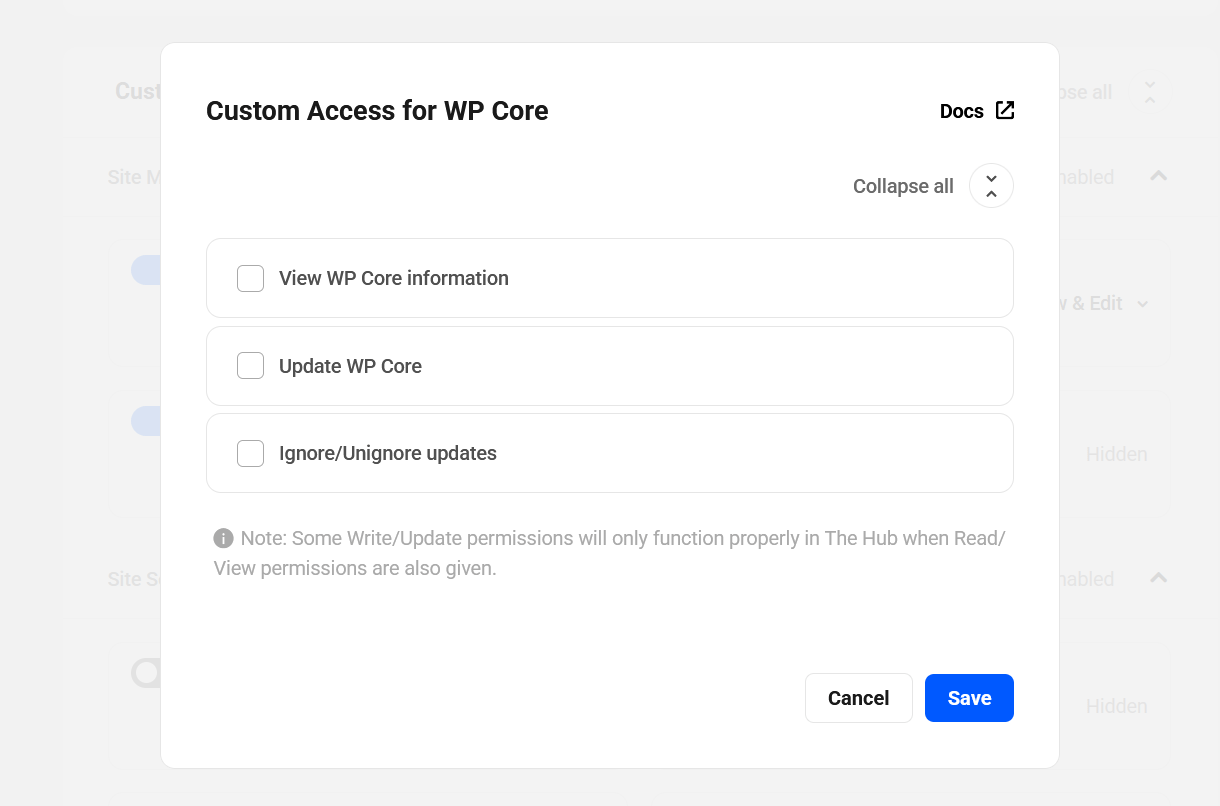
15.3 Access to all sites
Copy chapter anchor to clipboardAvailable for team member custom roles only.
Allows the user to access all sites in the Hub, including sites added in the future.

Team members who have Access to all sites enabled on their custom role will have an (i) icon next to their names, to indicate that they have this custom permission enabled for them.

Special Notes About Access to All Sites
If the Access to All Sites capability is not yet enabled in a custom role, and if one or more team members with that role have been granted a Support Access add-on option other than Unlimited, you cannot update that role to enable the Access to All Sites capability unless the support access for all team members with that role is first updated to Unlimited.
If the Access to all sites capability is enabled in a custom role, you will not be able to remove access to sites from any team members with that role unless you first disable Access to all sites in that role, or assign them a different role with that capability disabled.
15.4 Sites Module
Copy chapter anchor to clipboardThe Sites module includes capabilities that are only related to the sites your team member or client already has access to in your Hub. It does not include any capabilities that may grant or restrict access to specific sites.

To grant or restrict team member access to specific sites, either select the sites when adding a new team member, or grant existing team members access to selected sites.
15.4.1 Add/Connect New Site
Link to chapter 4Available for team member custom roles only.
Allows the user to connect an externally hosted site to the Hub.
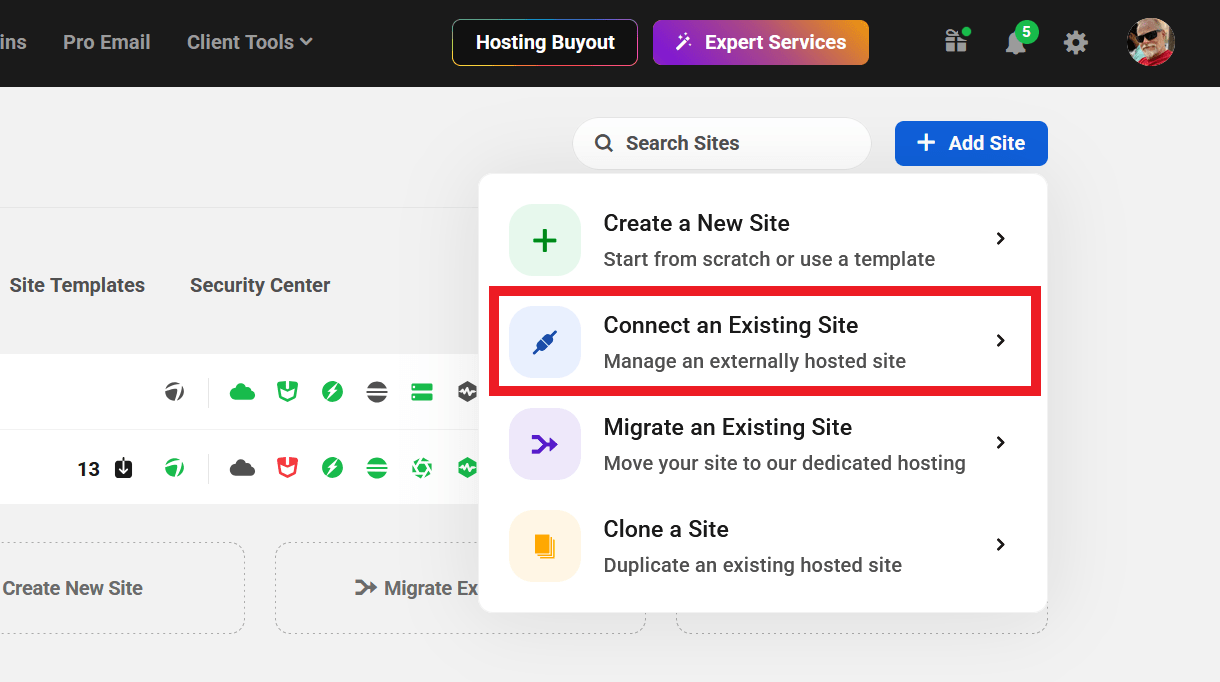
15.4.2 Update Site Name and Settings
Link to chapter 4Available for both team member and client custom roles.
Allows the user to modify site settings, such as site name and thumbnail.

15.4.3 SSO Login
Link to chapter 4Available for team member custom roles only.
Allows the user to access a site’s wp-admin by secure one-click login, or Single Sign-On (SSO). If disabled, the team member will need to enter their WordPress credentials in order to login to a site’s wp-admin.
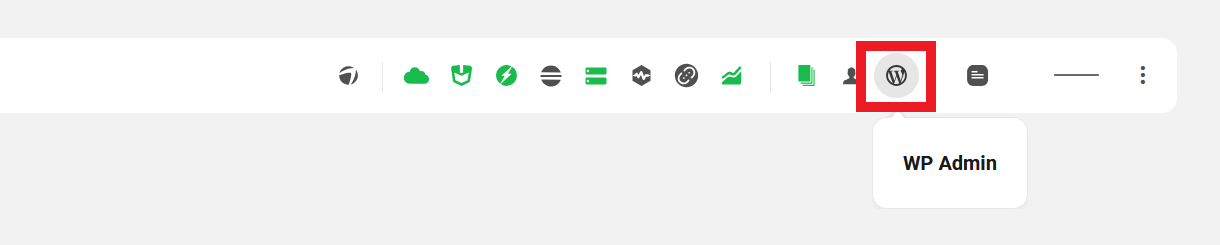
By default, enabling SSO Login in a team member role will allow users with that role to access a site’s wp-admin as you.
However, if you have granted access to the WPMU DEV Dashboard plugin on a site to additional administrator users there, and one of those admin users enables the SSO Login feature from the Dashboard plugin, team members with this capability will access the site as that administrator user instead of you.
Use with caution.
15.4.4 Manage SSO Settings
Link to chapter 4Available for team member custom roles only.
Allows the user to enable or disable the secure one-click WP login on the site settings screen.

15.4.5 Export Sites
Link to chapter 4Available for team member custom roles only.
Allows the user to export a list of all your sites connected to the Hub.
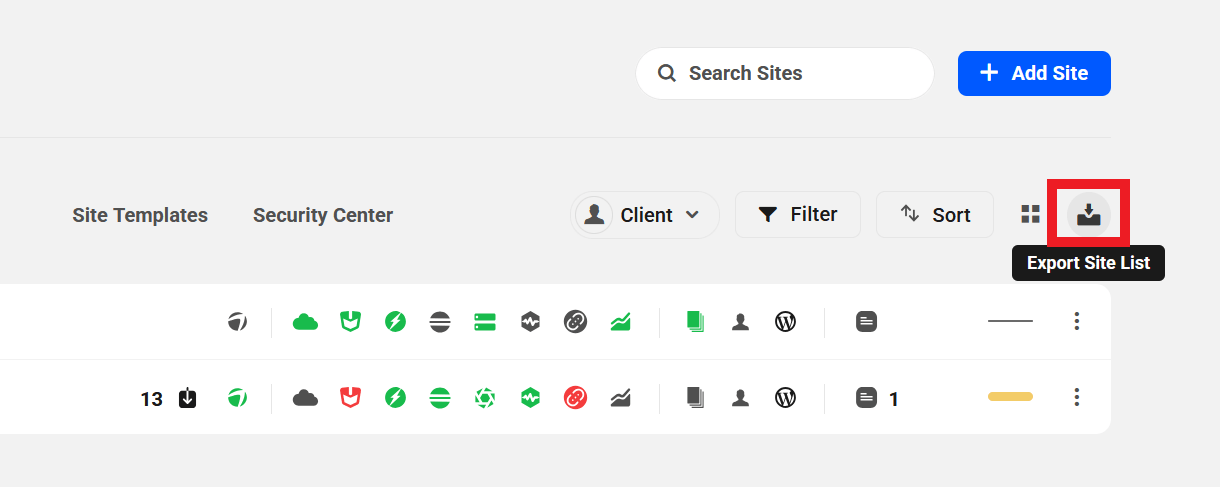
15.4.6 Access Quick Setup
Link to chapter 4Available for both team member and client custom roles.
Allows the user to enable and configure the Quick Setup for sites to which they have access.


15.4.7 Access Site Info Widget on Site Overview
Link to chapter 4Available for both team member and client custom roles.
Allows the user to view the Site Info widget on a site’s Overview screen.

15.5 Plugins Module
Copy chapter anchor to clipboardThe Plugins module includes capabilities needed to perform plugin-related actions on sites to which the user has access in your Hub.

15.5.1 View Plugin Information
Link to chapter 5Available for both team member and client custom roles.
Allows the user to only view the name, version, and status of all plugins installed on a site, using either the Plugins and Themes module or the My Plugins page.
This capability is required for any others in this module.

15.5.2 Install New Plugin
Link to chapter 5Available for both team member and client custom roles.
Allows the user to install new plugins on a site, using either the Plugins and Themes module or the My Plugins page.



15.5.3 Uninstall Plugin
Link to chapter 5Available for both team member and client custom roles.
Allows the user to uninstall plugins on a site, using either the Plugins and Themes module or the My Plugins page.


15.5.4 Update Plugin
Link to chapter 5Available for both team member and client custom roles.
Allows the user to update plugins on a site.

15.5.5 Activate Plugin
Link to chapter 5Available for both team member and client custom roles.
Allows the user to activate plugins on a site, using either the Plugins and Themes module or the My Plugins page.


15.5.6 Deactivate Plugin
Link to chapter 5Available for both team member and client custom roles.
Allows the user to deactivate plugins on a site, using either the Plugins and Themes module or the My Plugins page.


15.5.7 Ignore/Unignore Updates
Link to chapter 5Available for both team member and client custom roles.
Allows the user to ignore or unignore updates to plugins on a site.

15.6 Themes Module
Copy chapter anchor to clipboardThe Themes module includes capabilities needed to perform theme-related actions on sites to which the user has access in your Hub.

15.6.1 View Theme Information
Link to chapter 6Available for both team member and client custom roles.
Allows the user to view the name, version, and status of all themes installed on a site.
This capability is required for any others in this module.

15.6.2 Install New Theme
Link to chapter 6Available for both team member and client custom roles.
Allows the user to install new themes on a site.

15.6.3 Uninstall Theme
Link to chapter 6Available for both team member and client custom roles.
Allows the user to uninstall themes on a site.

15.6.4 Update Theme
Link to chapter 6Available for both team member and client custom roles.
Allows the user to update themes on a site.

15.6.5 Activate Theme / Network Enable
Link to chapter 6Available for both team member and client custom roles.
Allows the user to activate themes on single site installations, or to network-enable themes in a multisite network.


For WordPress single site installations, activating a new theme will automatically deactivate the current theme.
15.6.6 Network Disable (Multisite only)
Link to chapter 6Available for both team member and client custom roles.
Allows the user to network disable themes in multisite installations.

15.6.7 Ignore/Unignore Updates
Link to chapter 6Available for both team member and client custom roles.
Allows the user to ignore or unignore updates to themes on a site.

15.7 WP Core Module
Copy chapter anchor to clipboardThe WP Core module includes capabilities needed to perform core WordPress-related actions on sites to which the user has access in your Hub.

15.7.1 View WP Core Information
Link to chapter 7Available for both team member and client custom roles.
Allows the user to view information about the WordPress installation on a site.
This capability is required for any others in this module.

15.7.2 Update WP Core
Link to chapter 7Available for both team member and client custom roles.
Allows the user to update core WordPress files on a site.

15.7.3 Ignore/Unignore Updates
Link to chapter 7Available for both team member and client custom roles.
Allows the user to ignore or unignore updates to core WordPress files on a site.

15.8 Security Module
Copy chapter anchor to clipboardThe Security module includes capabilities needed to perform security-related actions on sites to which the user has access in your Hub.

15.8.1 View Site Security Information
Link to chapter 8Available for both team member and client custom roles.
Allows the user to access a site’s Security module, which displays security information generated by Defender including configuration details, security recommendations, and logs.
This capability is required for any others in this module.

15.8.2 Run New Security Scan
Link to chapter 8Available for both team member and client custom roles.
Allows the user to run a Defender security scan on a site.

15.8.3 Enable Blocklist Monitoring
Link to chapter 8Available for both team member and client custom roles.
Allows the user to activate blocklist monitoring for a site.

15.8.4 Disable Blocklist Monitoring
Link to chapter 8Available for both team member and client custom roles.
Allows the user to deactivate blocklist monitoring for a site.

15.8.5 Deactivate 2FA
Link to chapter 8Available for both team member and client custom roles.
Allows the user to deactivate Two-Factor Authentication on a site.

15.8.6 Deactivate Google reCAPTCHA
Link to chapter 8Available for both team member and client custom roles.
Allows the user to deactivate Google reCAPTCHA on a site.

15.8.7 Save Existing Config
Link to chapter 8Available for both team member and client custom roles.
Allows the user to save the current security settings for a site.

15.8.8 Apply Config
Link to chapter 8Available for both team member and client custom roles.
Allows the user to apply saved security settings to a site.

15.8.9 Restore Quarantined File
Link to chapter 8Available for both team member and client custom roles.
Allows the user to restore files that have been quarantined after a malware scan.

15.9 Performance Module
Copy chapter anchor to clipboardThe Performance module includes capabilities needed to perform performance-related actions on sites to which the user has access in your Hub.

15.9.1 View Performance Information
Link to chapter 9Available for both team member and client custom roles.
Allows the user to access a site’s Performance module, which displays performance information generated by Hummingbird, including configuration details and statistics.
This capability is required for any others in this module.

15.9.2 Run New Performance Scans
Link to chapter 9Available for both team member and client custom roles.
Allows the user to run a Hummingbird performance scan on a site.

15.9.3 Ignore Performance Warning
Link to chapter 9Available for both team member and client custom roles.
Allows the user to ignore Hummingbird performance scan warnings.

15.9.4 Remove Hummingbird Cache(s)
Link to chapter 9Available for both team member and client custom roles.
Allows the user to clear content cached by Hummingbird for a site.

15.9.5 Activate Performance Submodule(s)
Link to chapter 9Available for both team member and client custom roles.
Allows the user to activate additional Hummingbird features, such as response time monitoring and asset optimization.

15.9.6 Save image optimization config
Link to chapter 9Available for both team member and client custom roles.
Allows the user to save the current image optimization settings for a site.

15.9.7 Apply image optimization config
Link to chapter 9Available for both team member and client custom roles.
Allows the user to apply saved image optimization settings for a site.

15.9.8 Save performance config
Link to chapter 9Available for both team member and client custom roles.
Allows the user to save the current performance optimization settings for a site.

15.9.9 Apply performance config
Link to chapter 9Available for both team member and client custom roles.
Allows the user to apply saved performance optimization settings for a site.

15.10 SEO Module
Copy chapter anchor to clipboardThe SEO module includes capabilities needed to perform SEO-related actions on sites to which the user has access in your Hub.

15.10.1 View SEO Information
Link to chapter 10Available for both team member and client custom roles.
Allows the user to access a site’s SEO module, which displays SEO information generated by SmartCrawl including configuration details and report data.
This capability is required for any others in this module.
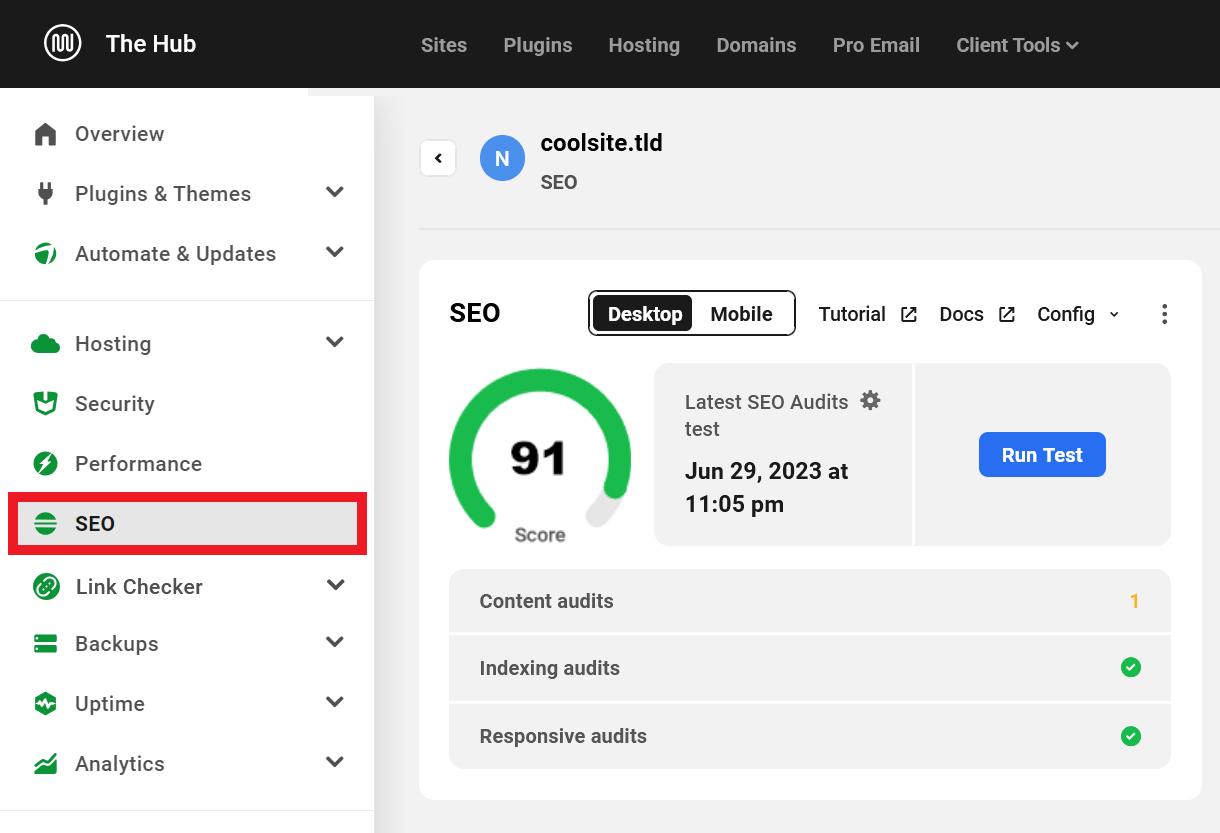
15.10.2 Run New SEO Crawl
Link to chapter 10Available for both team member and client custom roles.
Allows the user to run a Site Crawler scan on a site.

15.10.3 Run New SEO Test
Link to chapter 10Available for both team member and client custom roles.
Allows the user to run a SmartCrawl SEO test on a site.

15.10.4 Save Existing Config
Link to chapter 10Available for both team member and client custom roles.
Allows the user to save the current SEO settings for a site.

15.10.5 Apply Config
Link to chapter 10Available for both team member and client custom roles.
Allows the user to apply saved SEO settings to a site.

15.11 Backups Module
Copy chapter anchor to clipboardThe Backups module includes capabilities needed to perform Snapshot backup related actions on sites to which the user has access in your Hub.

15.11.1 View Backups Information
Link to chapter 11Available for both team member and client custom roles.
Allows the user to access a site’s Backups module.
This capability is required for any others in this module.
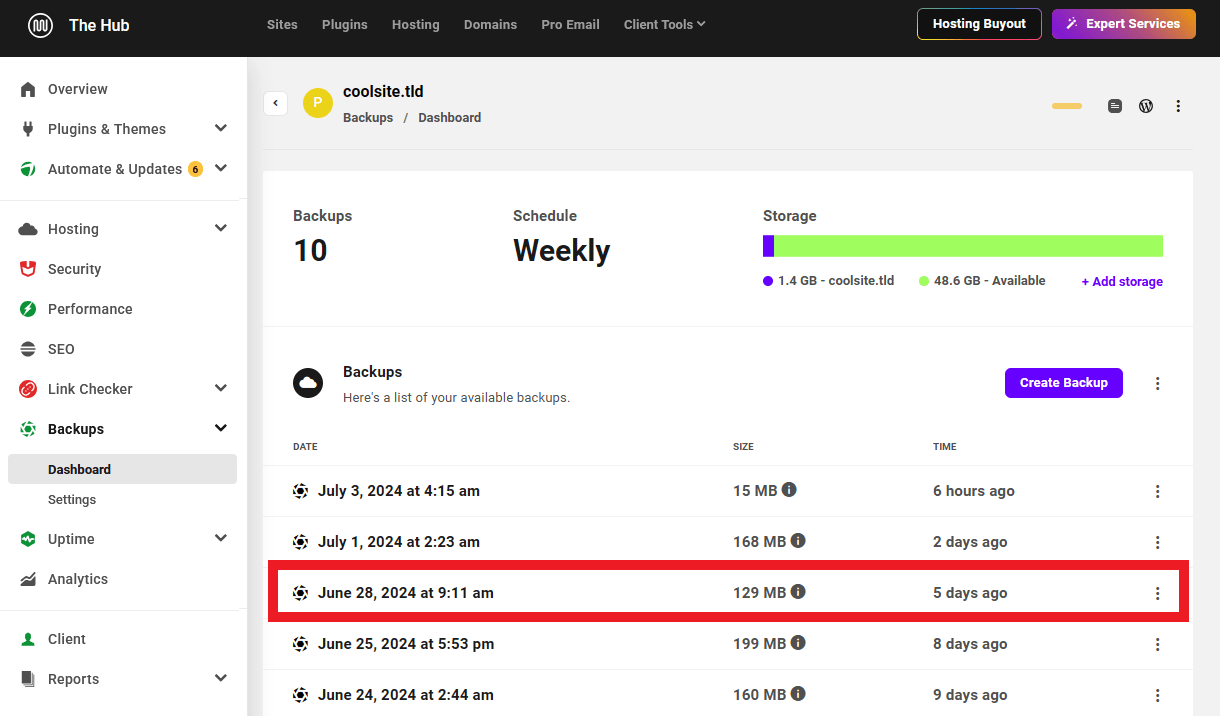
15.11.2 Download Backups
Link to chapter 11Available for both team member and client custom roles.
Allows the user to download an existing backup of a site.

15.11.3 Create New Backup
Link to chapter 11Available for both team member and client custom roles.
Allows the user to create a backup of a site.

15.11.4 Update Backup Settings
Link to chapter 11Available for both team member and client custom roles.
Allows the user to view and modify a site’s backup settings.

15.11.5 Delete Backup(s)
Link to chapter 11Available for both team member and client custom roles.
Allows the user to delete an existing backup of a site.

15.11.6 Restore backup via FTP
Link to chapter 11Available for both team member and client custom roles.
Allows the user to restore a backup via FTP.

15.11.7 Save existing config
Link to chapter 11Available for both team member and client custom roles.
Allows the user to save the current Snapshot settings for a site.

15.11.8 Apply config
Link to chapter 11Available for both team member and client custom roles.
Allows the user to apply saved Snapshot settings to a site.

15.12 Uptime Module
Copy chapter anchor to clipboardThe Uptime module includes capabilities needed to perform actions related to the Uptime feature on sites to which the user has access in your Hub.

15.12.1 View Uptime Monitor Information
Link to chapter 12Available for both team member and client custom roles.
Allows the user to access a site’s Uptime module, which displays site status and availability statistics.
This capability is required for any others in this module.
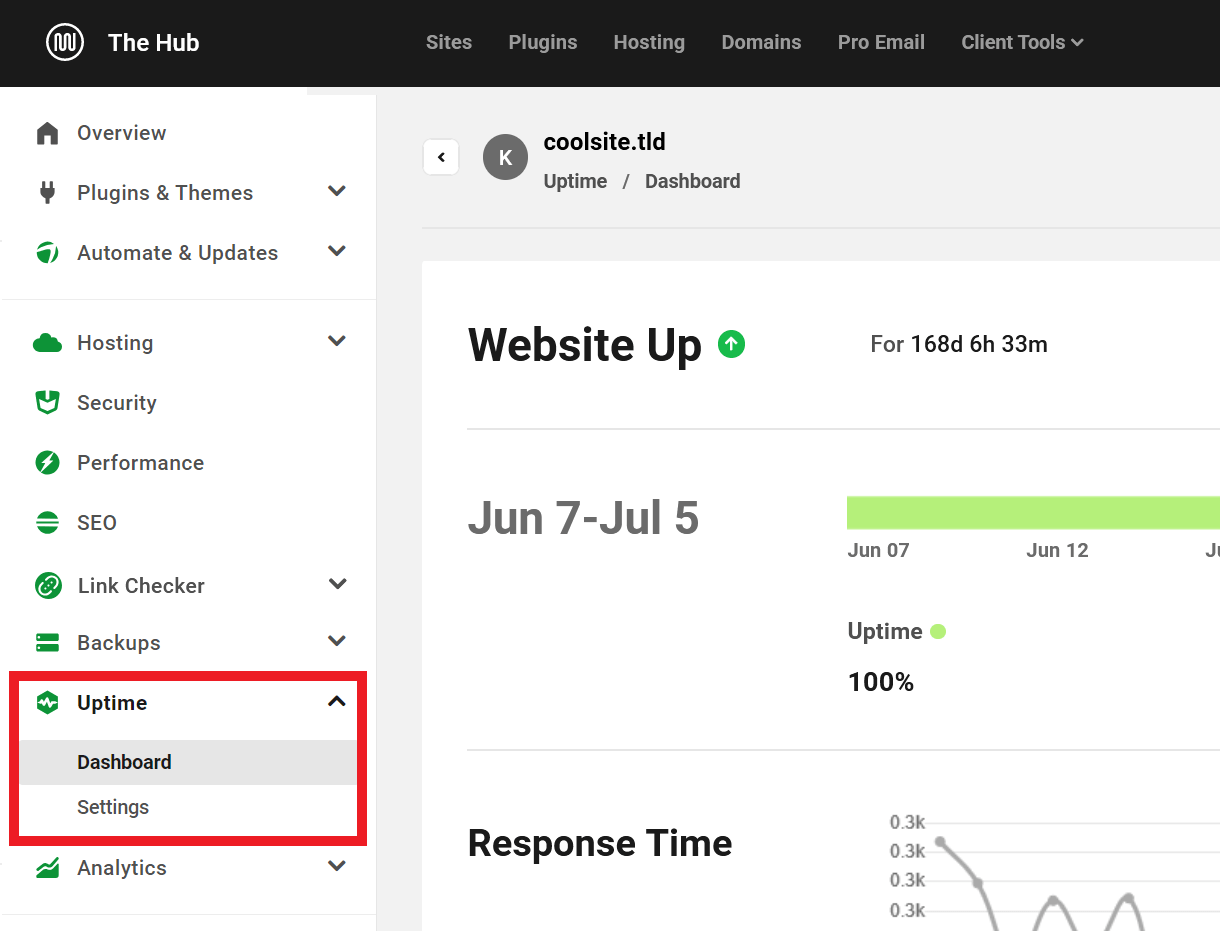
15.12.2 Update Uptime Monitor Settings
Link to chapter 12Available for both team member and client custom roles.
Allows the user to modify Uptime Monitor settings for a site.
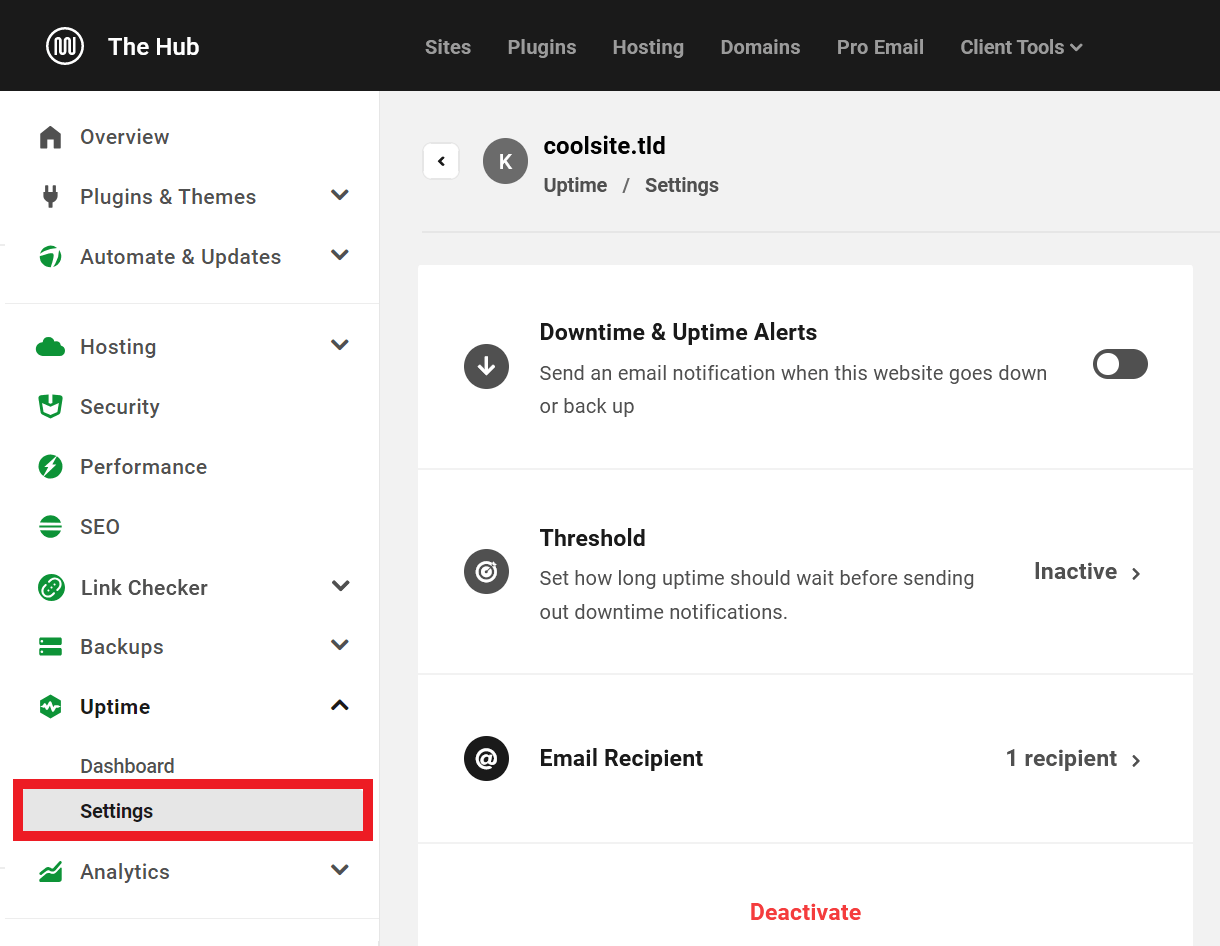
15.12.3 Save Existing Config
Link to chapter 12Available for both team member and client custom roles.
Allows the user to save the current Uptime Monitor settings for a site.

15.12.4 Apply Config
Link to chapter 12Available for both team member and client custom roles.
Allows the user to apply saved Uptime Monitor settings to a site.

15.13 Analytics Module
Copy chapter anchor to clipboardThe Analytics module includes capabilities needed to perform analytics-related actions on sites to which the user has access in your Hub.

15.13.1 View Analytics Information
Link to chapter 13Available for both team member and client custom roles.
Allows the user to access a site’s Analytics module, which displays site traffic statistics.
This capability is required for any others in this module.

15.13.2 Update Analytics Settings
Link to chapter 13Available for both team member and client custom roles.
Allows the user to view and modify analytics settings for a site.

15.14 Automate Module
Copy chapter anchor to clipboardThe Automate module includes capabilities needed to perform actions related to the Automate feature on sites to which the user has access in your Hub.

15.14.1 View Automate Information
Link to chapter 14Available for both team member and client custom roles.
Allows the user to view information about automatic updates to core WordPress files, plugins, and themes installed on a site.
This capability is required for any others in this module.

15.14.2 Update Automate Settings
Link to chapter 14Available for both team member and client custom roles.
Allows the user to view and modify automatic update settings for a site.

15.15 Hosting Module
Copy chapter anchor to clipboardThe Hosting module includes capabilities needed to perform hosting-related actions on sites to which the user has access in your Hub.
This module includes a few dozen capabilities that can be made available to your users, categorized according to the hosting feature they pertain to. The subchapters below detail all capabilities in their respective categories, and are presented in the same order as they appear in the Hub.

15.15.1 General
Link to chapter 15View Overview Tab
Available for both team member and client custom roles.
Allows the user view-only access to a site’s Hosting Overview screen, which displays site hosting information including configuration details, site storage, and much more.
This capability is required for any others in this module category.
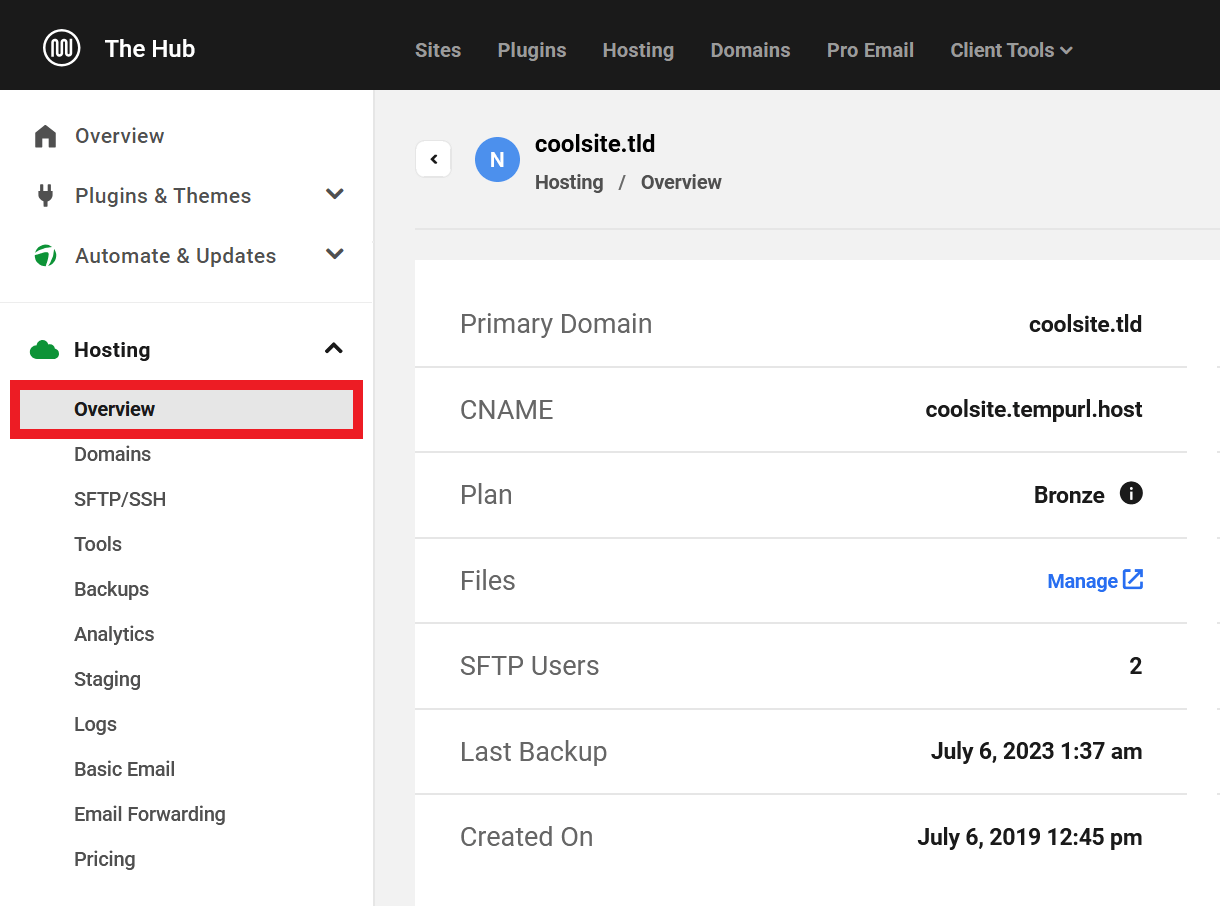
View Hosting widget on site overview
Available for both team member and client custom roles.
Allows the user to view the Hosting widget on the site Overview screen.

View “My Sites > Hosted” or Hosting tab
Available for both team member and client custom roles.
Allows the user view-only access to the Hosting item in the main navigation, as well as the Hosted category on the My Sites screen.

View Available Hosting Plans
Available for team member custom roles only.
Allows the team member to view details about the available WPMU DEV hosting plans.
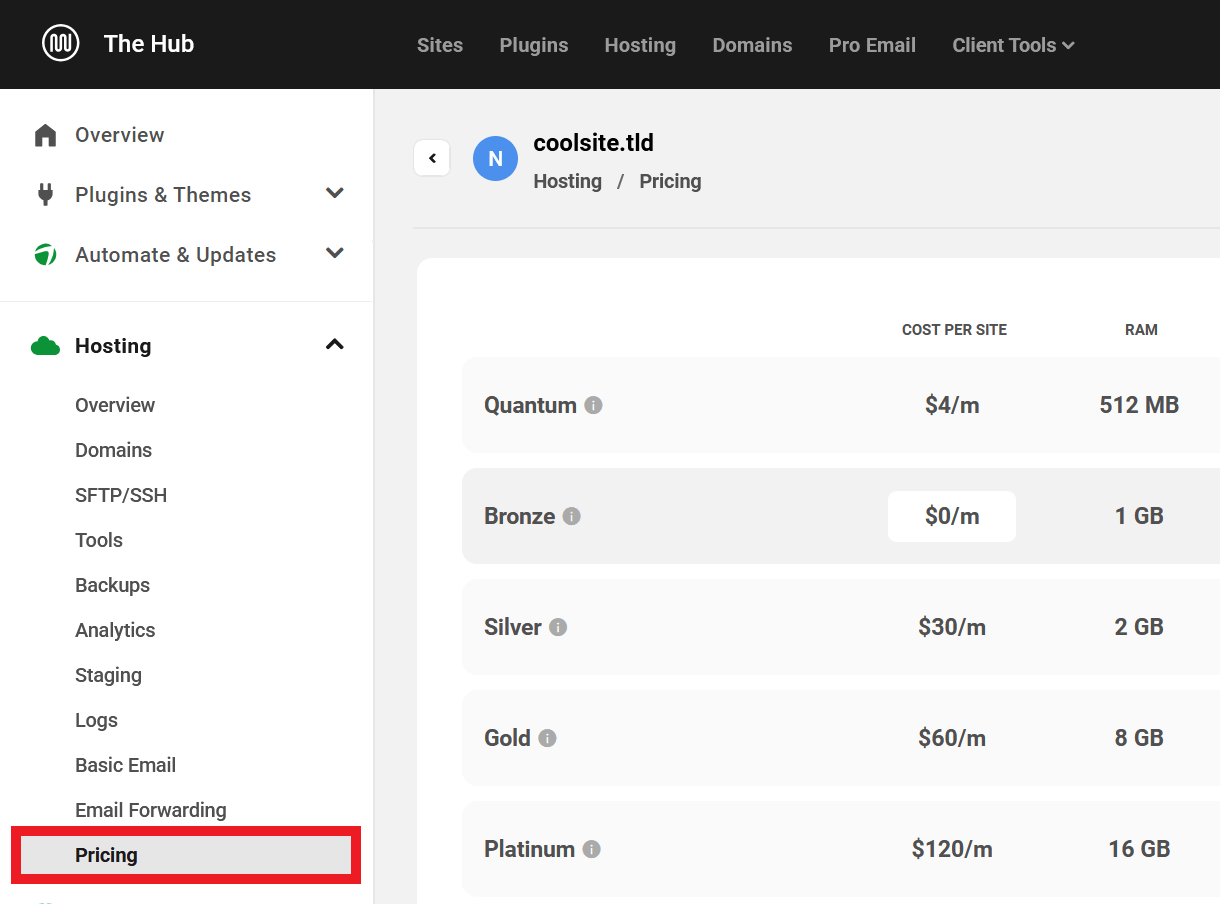
Create new hosting site
Available for both team member and client custom roles.
Allows the user to create new hosted sites in your account. Note that this capability is required for custom roles when a assigning a client role for Reseller Hosting products.
Delete hosting site
Available for client custom roles only.
Allows the client to delete their own hosted sites from your account. Use in client roles for Reseller Hosting products. See Site Deletion in the Hub Client Plugin documentation for details.

Create hosting site with migration
Available for team member custom roles only.
Allows the team member to create a new hosted site by migrating from an existing connected site.
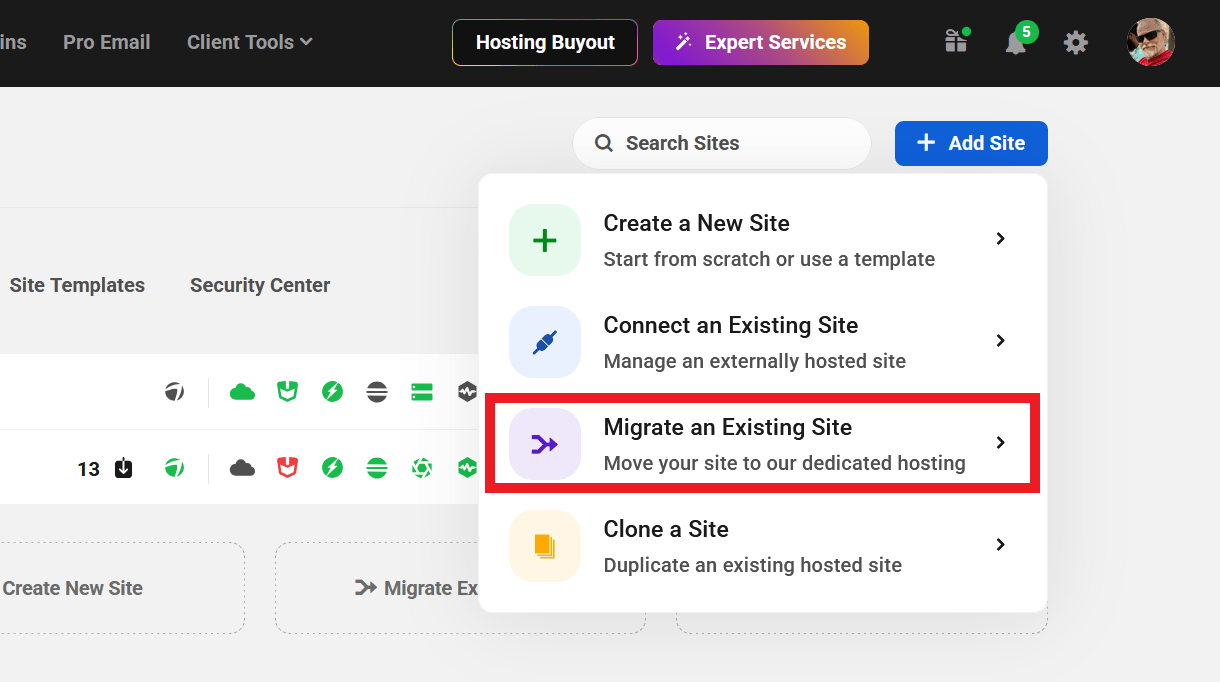
Create Hosting Site With Clone
Available for team member custom roles only.
Allows the team member to create a new hosted site by cloning from an existing hosted site.

Modify Hosting Plan
Available for team member custom roles only.
Allows the team member to change the current WPMU DEV hosting plan for a site.
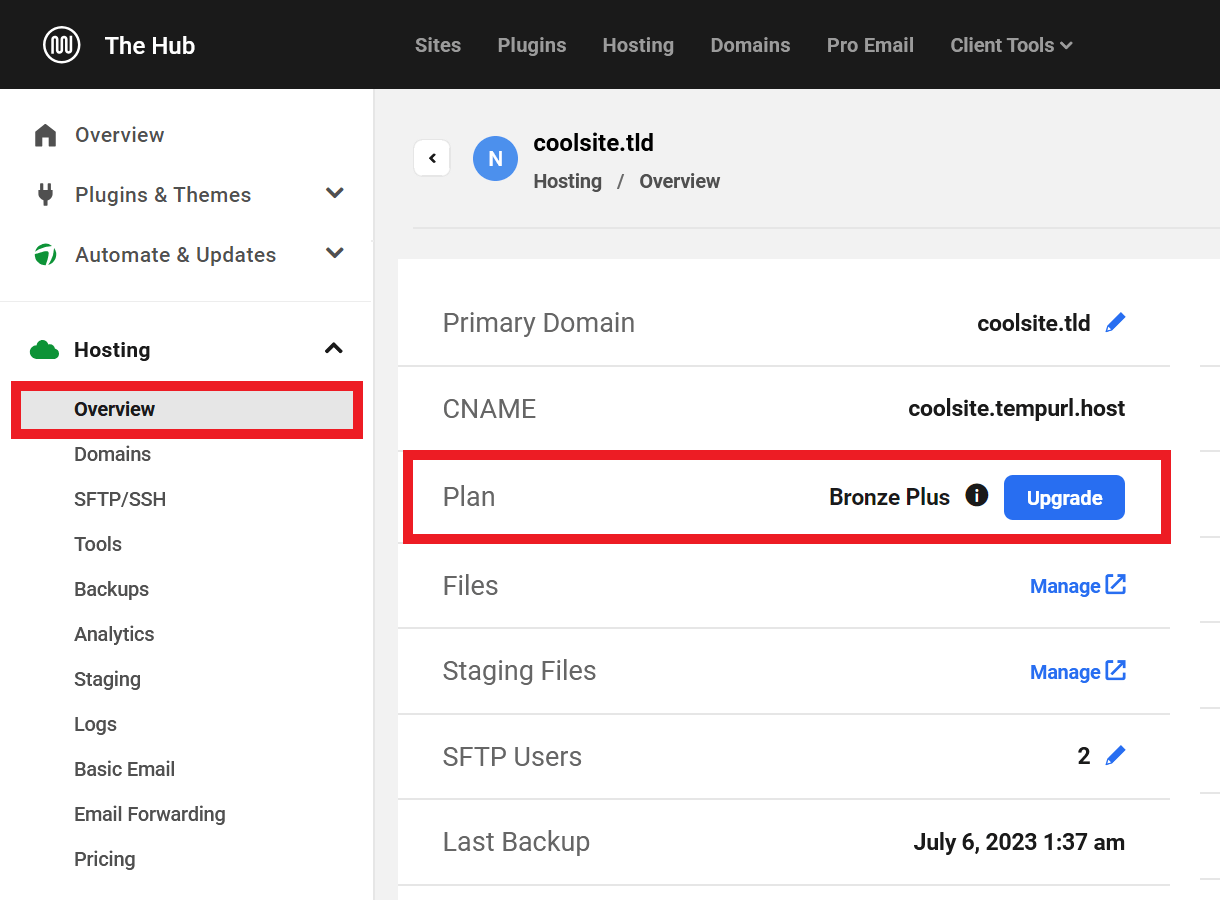
15.15.2 Domains
Link to chapter 15View Domains Tab
Available for both team member and client custom roles.
Allows the user view-only access to a site’s Domains screen.
This capability is required for any others in this module category.
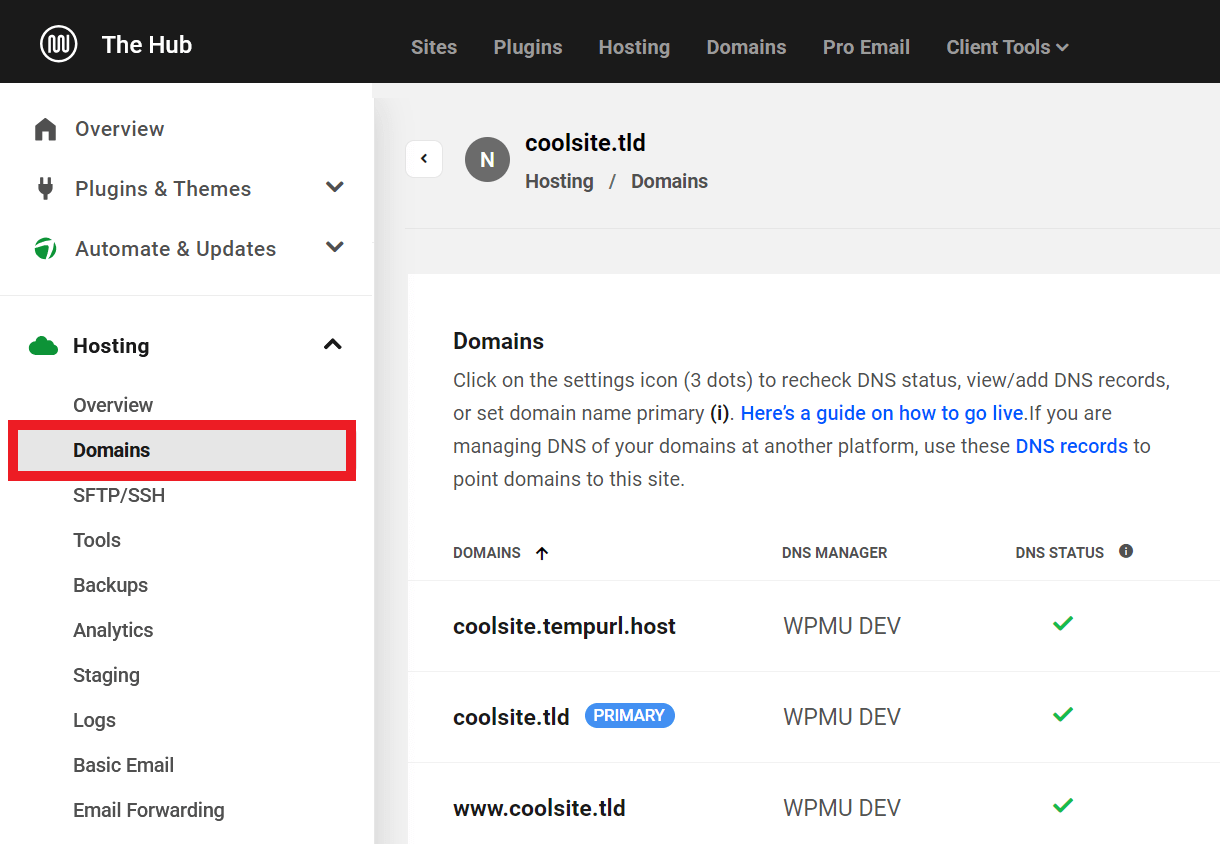
Add New Domain to Hosting Site
Available for both team member and client custom roles.
Allows the user to add a new domain name to a site.
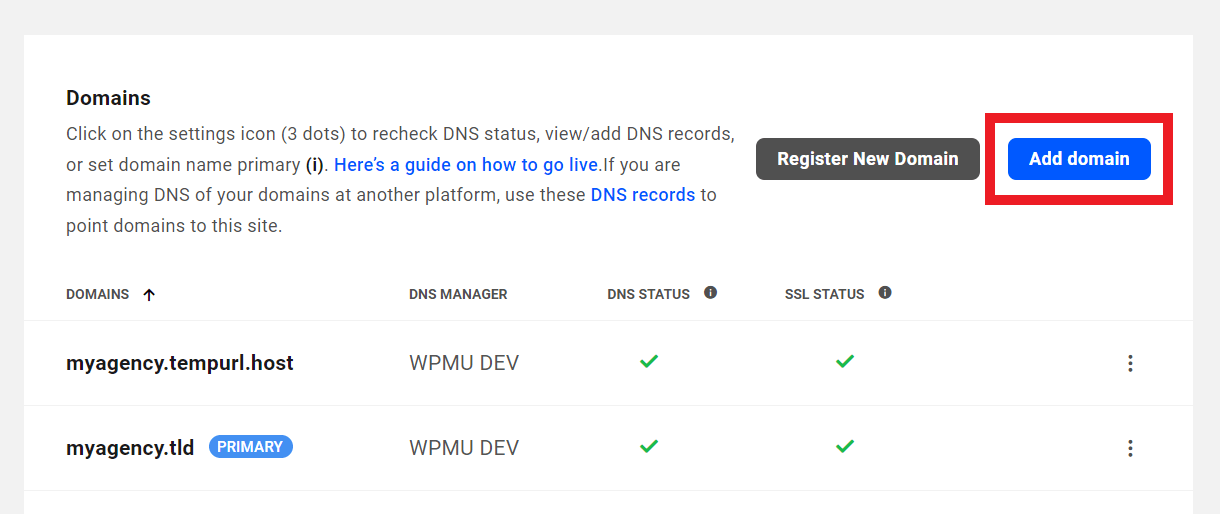
Remove a Domain from Hosting Site
Available for both team member and client custom roles.
Allows the user to remove a domain name from a site.

Set a Domain as Primary for Hosting Site
Available for both team member and client custom roles.
Allows the user to set a domain name as the primary domain for a site.
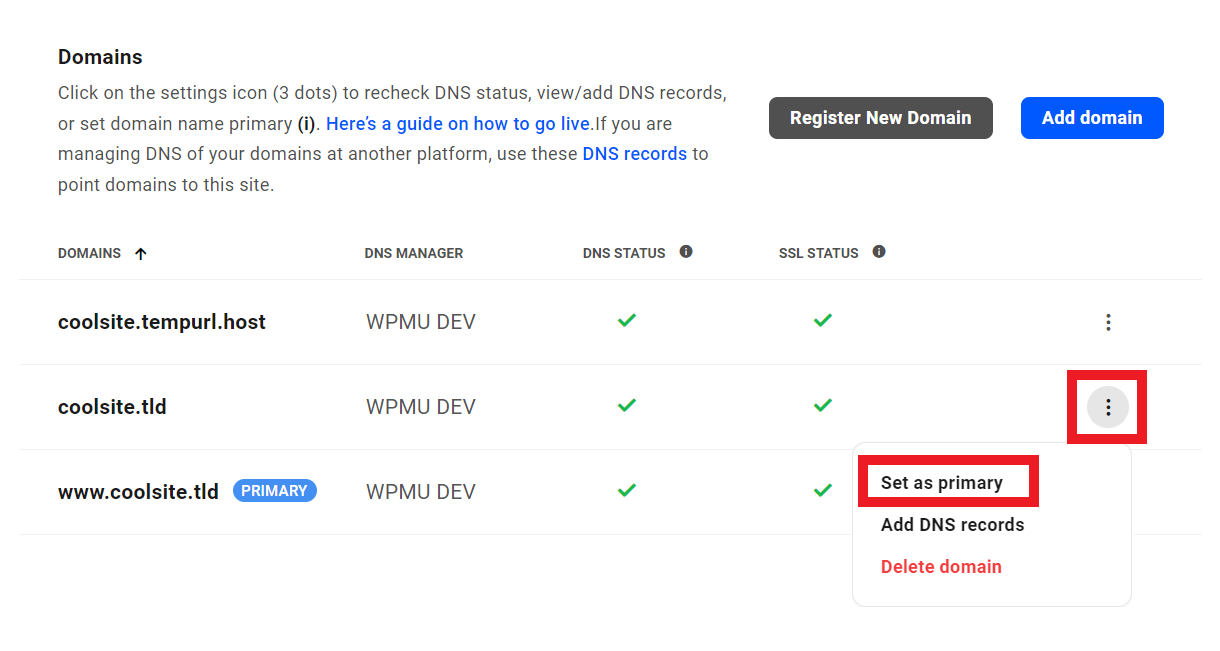
Check DNS Status
Available for both team member and client custom roles.
Allows the user to check the DNS status of a site’s domains.
Check DNS and SSL Status
Available for both team member and client custom roles.
Allows the user to check the DNS and SSL status of a site’s domains.
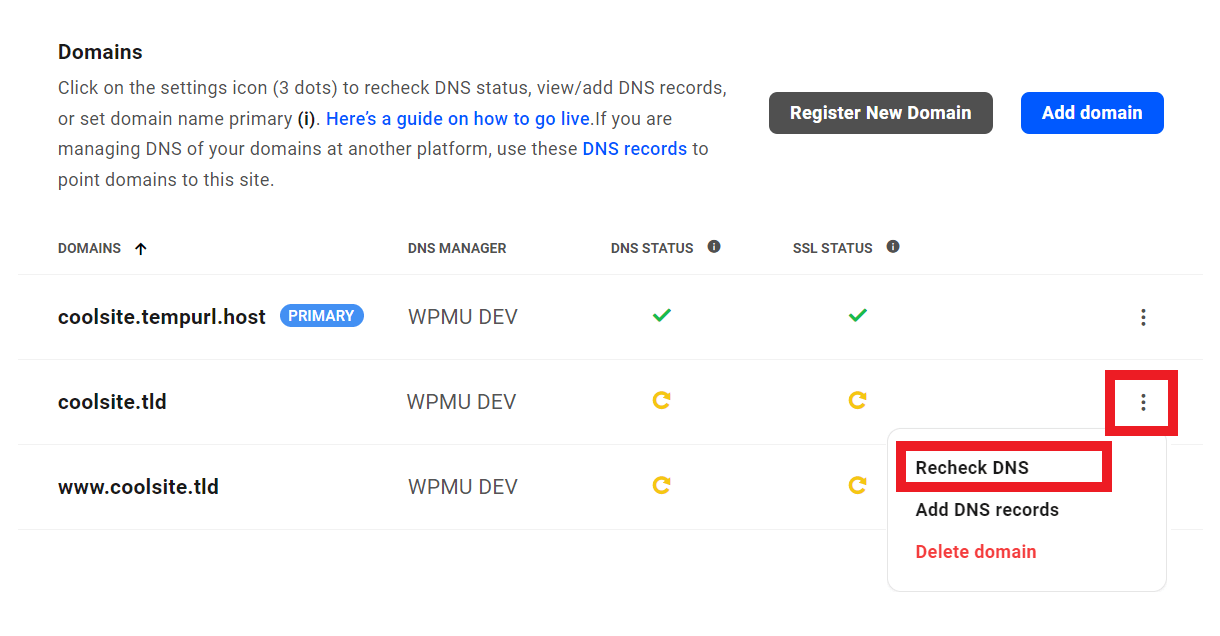
15.15.3 SFTP/SSH
Link to chapter 15View SFTP/SSH tab
Available for both team member and client custom roles.
Allows the user view-only access to a site’s SFTP/SSH screen.
This capability is required for any others in this module category.
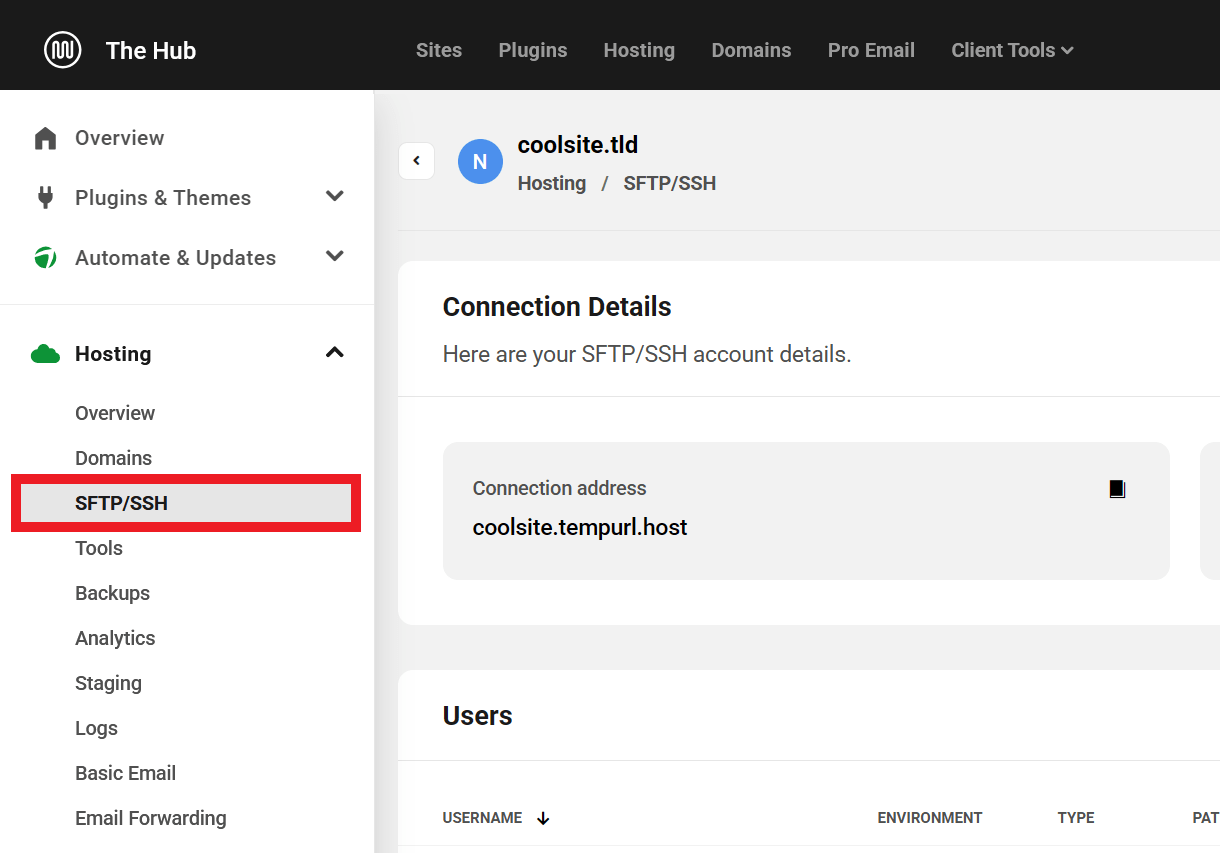
Add SFTP/SSH Account
Available for both team member and client custom roles.
Allows the user to add a new SFTP or SSH user account to a site.

Remove SFTP/SSH Account
Available for both team member and client custom roles.
Allows the user to remove an existing SFTP or SSH user account from a site.

Update SFTP/SSH Account
Available for both team member and client custom roles.
Allows the user to update the username or password for an existing SFTP or SSH user account on a site.

15.15.4 Tools
Link to chapter 15Note that there is no View capability in this module. Enabling any capabilities in this module will give the user access to only those specific tools under the Hosting > Tools tab.
Update Password Protection Settings
Available for both team member and client custom roles.
Allows the user to update password protection settings for a site.
Update WAF Settings
Available for both team member and client custom roles.
Allows the user to update web application firewall (WAF) settings for a site.
Update Multisite Settings
Available for both team member and client custom roles.
Allows the user to convert a WordPress single site installation into a multisite network.
Update PHP Settings
Available for both team member and client custom roles.
Allows the user to change the PHP version for a site.
Flush Object Cache
Available for both team member and client custom roles.
Allows the user to clear the object cache for a site.
Reset WP Config
Available for both team member and client custom roles.
Allows the user to reset a site’s wp-config.php file to its default state.
Reset WP Installation
Available for both team member and client custom roles.
Allows the user to reset WordPress on the site to a new default installation.
Remove Pending Migration
Available for team member custom roles only.
Allows the team member to cancel the in-progress migration of an external site to a hosted site.

Start Migration
Available for team member custom roles only.
Allows the team member to initiate the migration of an external site to a hosted site.
Manage Monitoring / Profiling
Available for both team member and client custom roles.
Allows the user to enable and configure New Relic Monitoring tool.
Update Server Static Cache
Available for both team member and client custom roles.
Allows the user to update server-side page caching settings for a site.
Purge Server Static Cache
Available for both team member and client custom roles.
Allows the user to clear the server-side page cache for a site.
Update Bruteforce Attack Protection
Available for both team member and client custom roles.
Allows the user to update bruteforce attack protection settings for a site.
Manage Hosting Files
Available for both team member and client custom roles.
Allows the user to manage a site’s files via File Manager.

Manage Hosting Database
Available for both team member and client custom roles.
Allows the user to manage the database of a site via phpMyAdmin.

Update IonCube Loader Settings
Available for both team member and client custom roles.
Allows the user to enable or disable the ionCube Loader on a site.
Update HTTP3 with QUIC
Available for both team member and client custom roles.
Allows the user to update the site’s protocol to the HTTP/3 version.
15.15.5 Backups
Link to chapter 15View backup(s)
Available for both team member and client custom roles.
Allows the user view-only access to a site’s Hosting Backups screen.
This capability is required for any others in this module category.
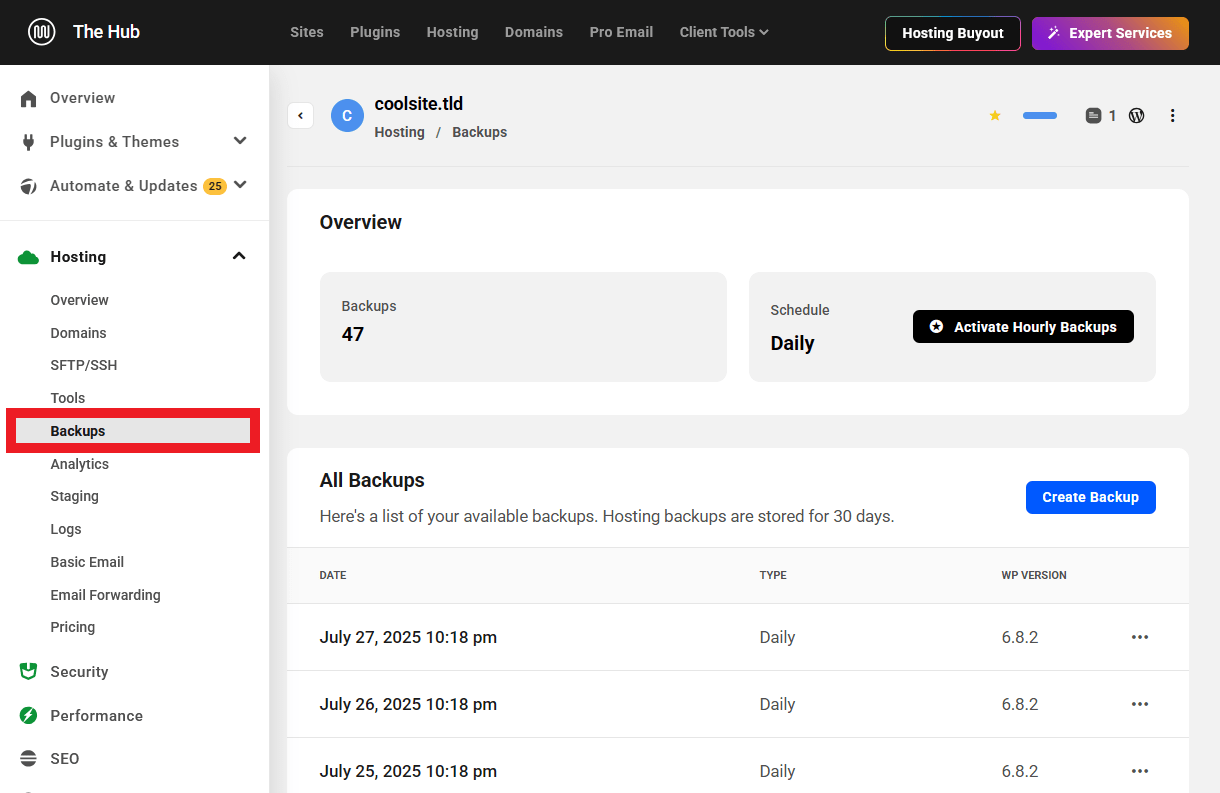
Create New Backup
Available for both team member and client custom roles.
Allows the user to create a backup of a site.
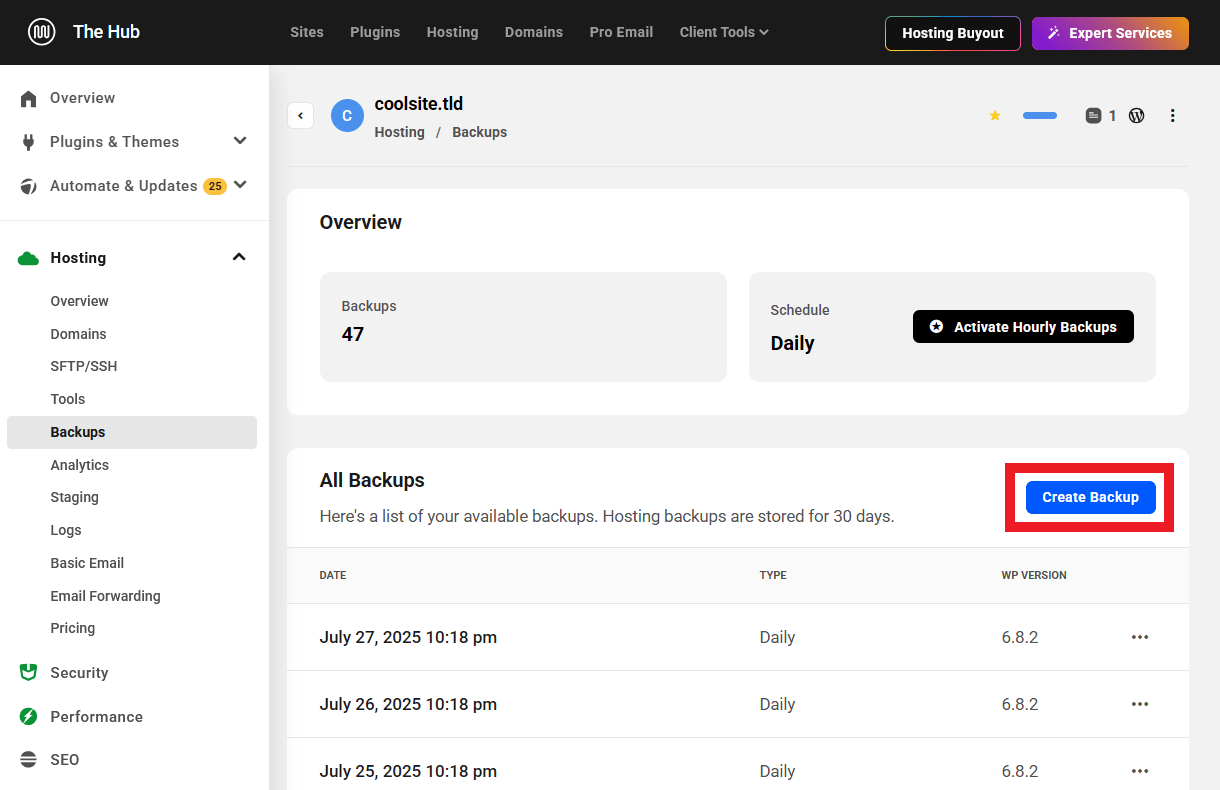
Restore a Backup
Available for both team member and client custom roles.
Allows the user to restore a backup of a site.

Update Backup Comment
Available for both team member and client custom roles.
Allows the user to update the comment attached to a backup of a site.

Download Backup
Available for both team member and client custom roles.
Allows the user to request the download of a backup of a site.

15.15.6 Analytics
Link to chapter 15View Analytics tab
Available for both team member and client custom roles.
Allows the user view-only access to a site’s Hosting Analytics screen.
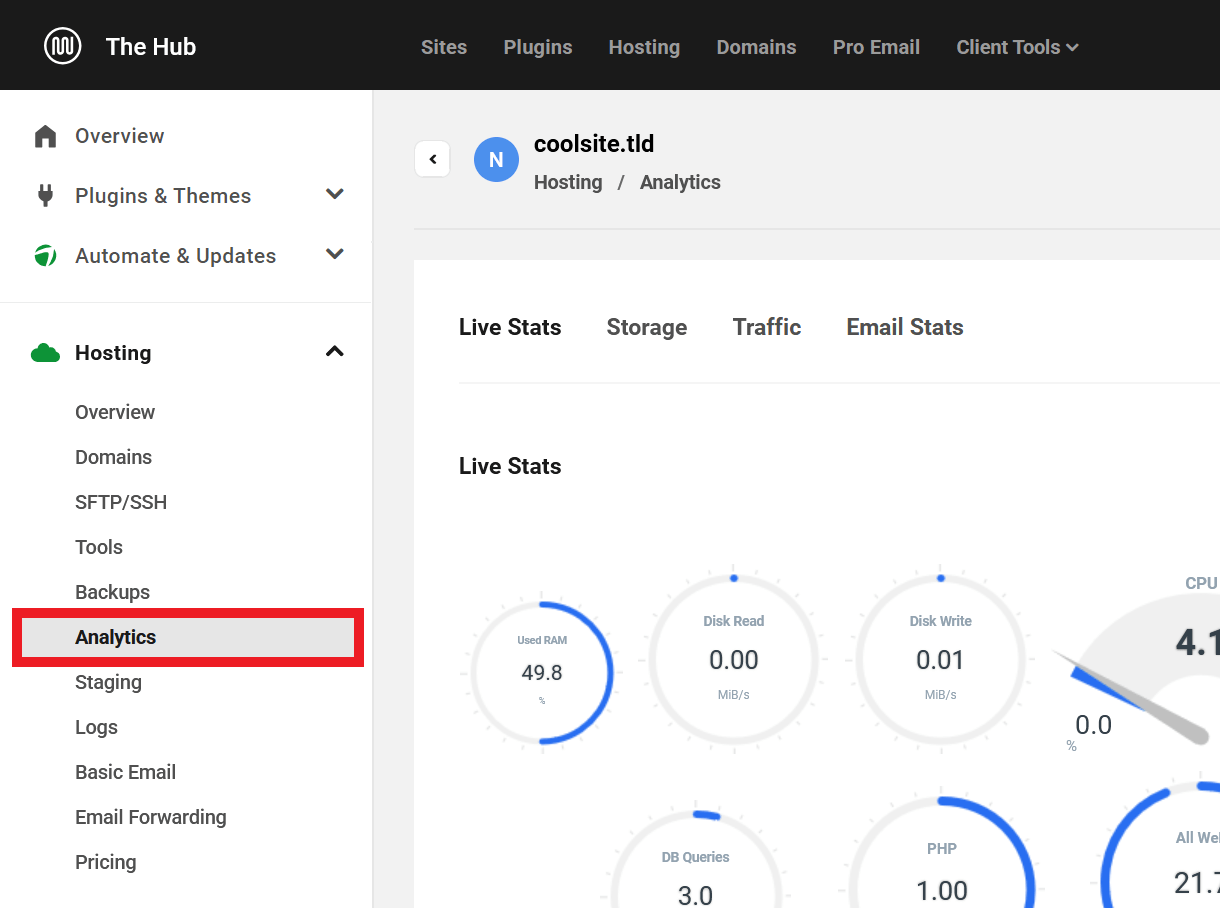
15.15.7 Staging
Link to chapter 15View Staging tab
Available for both team member and client custom roles.
Allows the user view-only access to a site’s Staging screen.
This capability is required for any others in this module category.
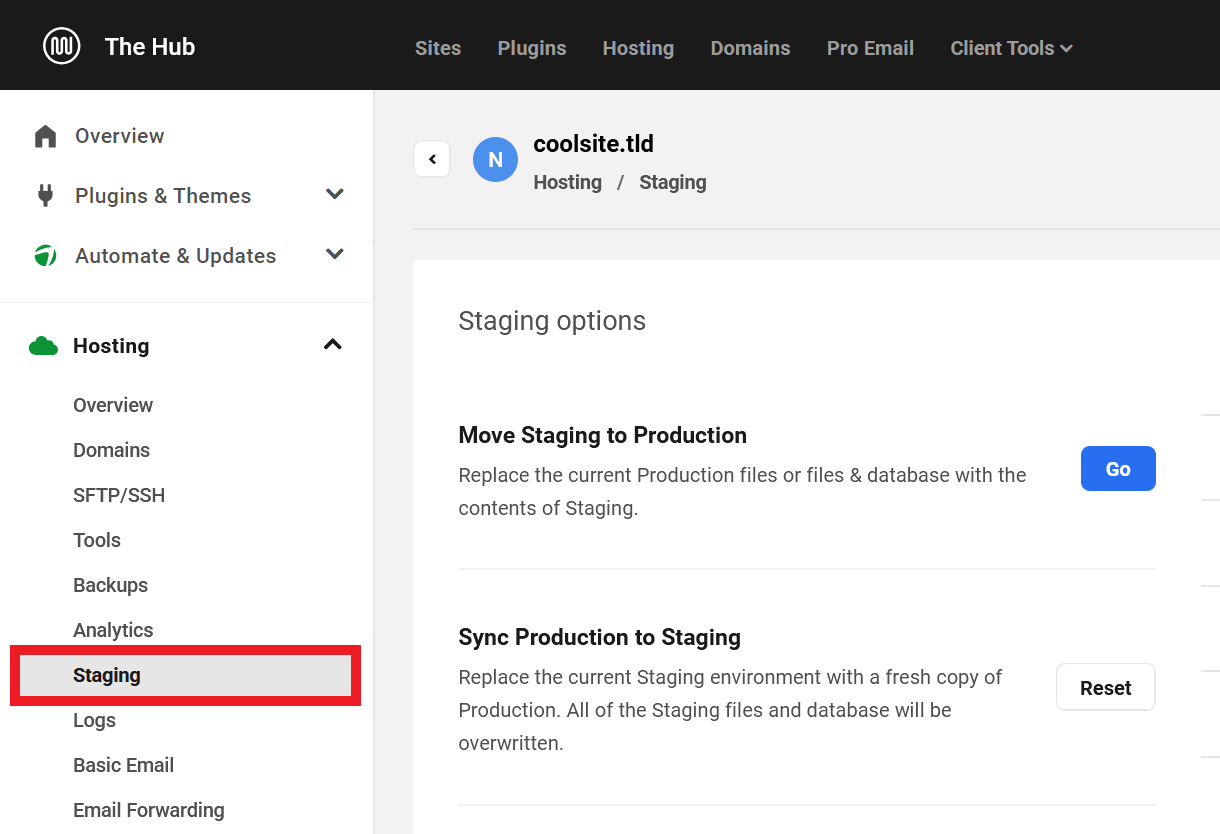
Delete Staging Environment
Available for both team member and client custom roles.
Allows the user to delete the staging environment of a site.

Push Staging to Production
Available for both team member and client custom roles.
Allows the user to replace the production data of a site with the contents of that site’s staging environment.

Sync Staging with Production
Available for both team member and client custom roles.
Allows the user to set up a new staging environment of a site and/or reset the existing staging environment to a new copy of that site’s production environment.

Update Staging PHP Settings
Available for both team member and client custom roles.
Allows the user to change the PHP version for the staging environment of a site.

Reset Staging WP Installation
Available for both team member and client custom roles.
Allows the user to reset WordPress on the staging environment to a new default installation.

Update Staging Password Protection Settings
Available for both team member and client custom roles.
Allows the user to update the username and password required to access the staging environment of a site.

Manage Hosting Staging Database
Available for both team member and client custom roles.
Allows the user to manage the database of a site’s staging environment.

Manage Hosting Staging Files
Available for both team member and client custom roles.
Allows the user to manage the files of a site’s staging environment.

15.15.8 Logs
Link to chapter 15View Logs
Available for both team member and client custom roles.
Allows the user to view the logs of a site.
This capability is required for any others in this module category.
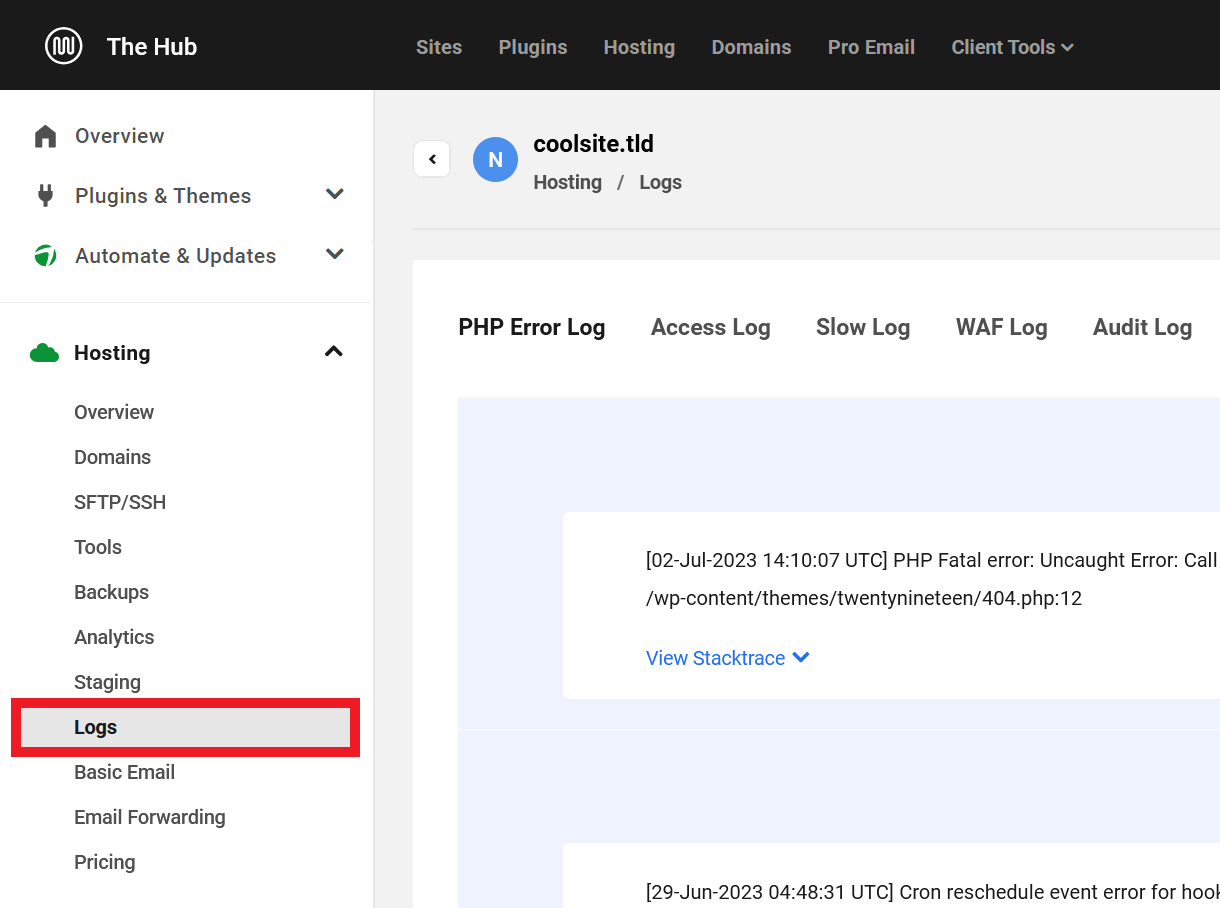
Export Logs
Available for both team member and client custom roles.
Allows the user to export and download the logs of a site.

15.15.9 Basic Email
Link to chapter 15View Basic Email tab
Available for both team member and client custom roles.
Allows the user view-only access to a site’s Emails screen.
This capability is required for any others in this module category.
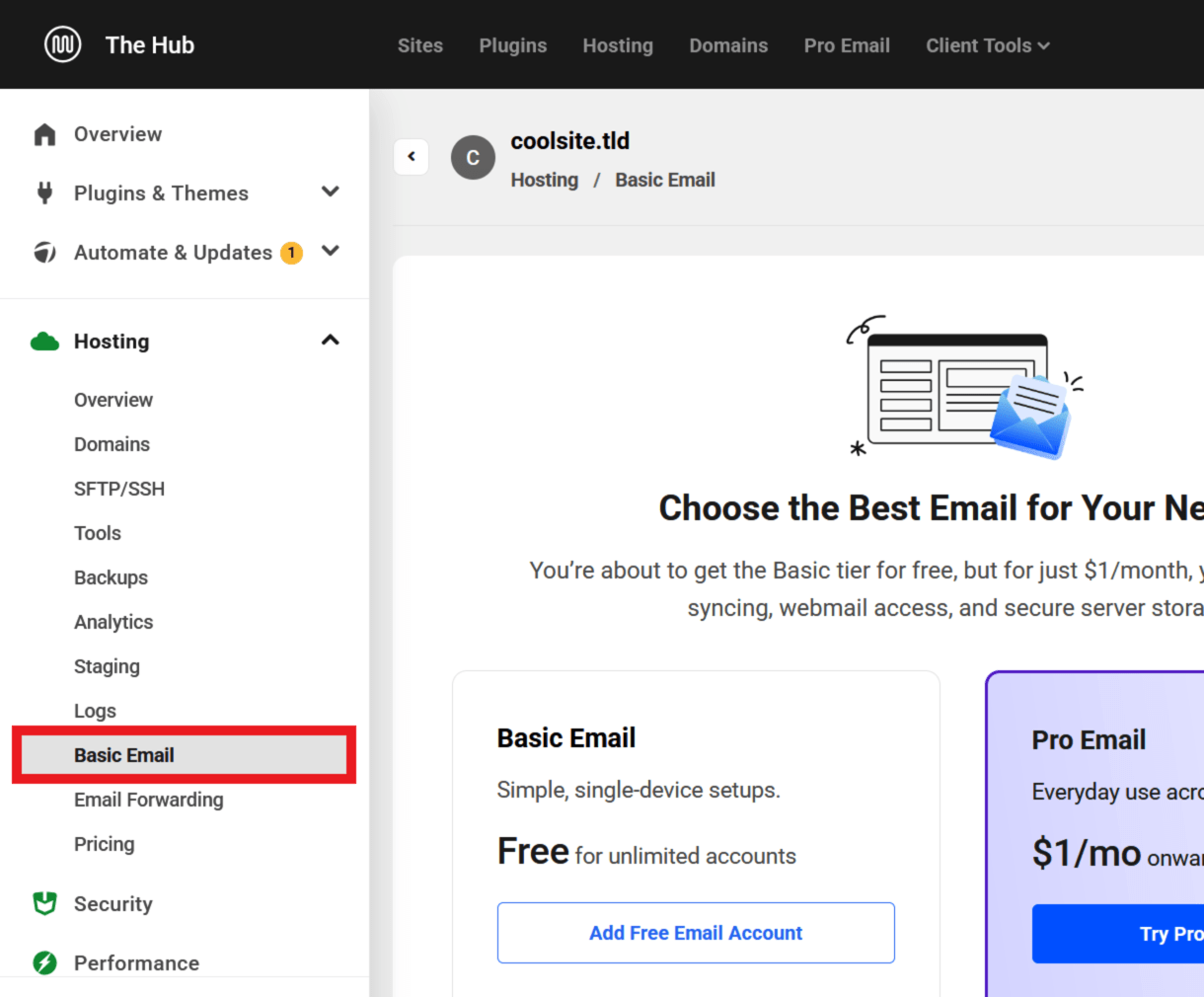
Add Hosting Email Account
Available for both team member and client custom roles.
Allows the user to configure a new email account for a site.

Delete Hosting Email Account
Available for both team member and client custom roles.
Allows the user to remove an existing email account from a site.

Update Hosting Email Account
Available for both team member and client custom roles.
Allows the user to change the password for an email account on a site.

Test Hosting Email Account
Available for both team member and client custom roles.
Allows the user to send a test email to an email account on a site.

Add New Email Alias
Available for both team member and client custom roles.
Allows the user to configure a new email alias for a site.

Delete Email Alias
Available for both team member and client custom roles.
Allows the user to remove an existing email alias from a site.

15.15.10 Email Forwarding
Link to chapter 15View Email Forwarding tab
Available for both team member and client custom roles.
Allows the user view-only access to a site’s Email Forwarding screen.
This capability is required for any others in this module category.

Add Email Forward
Available for both team member and client custom roles.
Allows the user to configure a new email forwarding address for a site.

Remove Email Forward
Available for both team member and client custom roles.
Allows the user to remove an existing email forwarding address from a site.

Resend Email Forward Verification
Available for both team member and client custom roles.
Allows the user to resend the verification email required when configuring a new email forwarding address for a site.

Send Test Email from Email Forward
Available for both team member and client custom roles.
Allows the user to send a test email for an email forwarding address.

Check DNS Email Forward
Available for both team member and client custom roles.
Allows the user to verify that a site’s DNS records are correctly configured for email forwarding.

15.15.11 Templates
Link to chapter 15Create & Manage Templates
Available for team member custom roles only.
Allows the team member to access the Site Templates section and create new templates from existing hosted sites.

Use Templates
Available for team member custom roles only.
Allows the team member to access the Site Templates section and create new hosted sites using existing site templates.
Note: this also requires at least one of the Create Hosting Site capabilities from the General category.

15.16 Reports Module
Copy chapter anchor to clipboardThe Reports module includes capabilities needed to perform reports-related actions on sites to which the user has access in your Hub.

15.16.1 View Site Report(s) Configuration
Link to chapter 16Available for both team member and client custom roles.
Allows the user to access a site’s Reports module.
This capability is required for any others in this module.
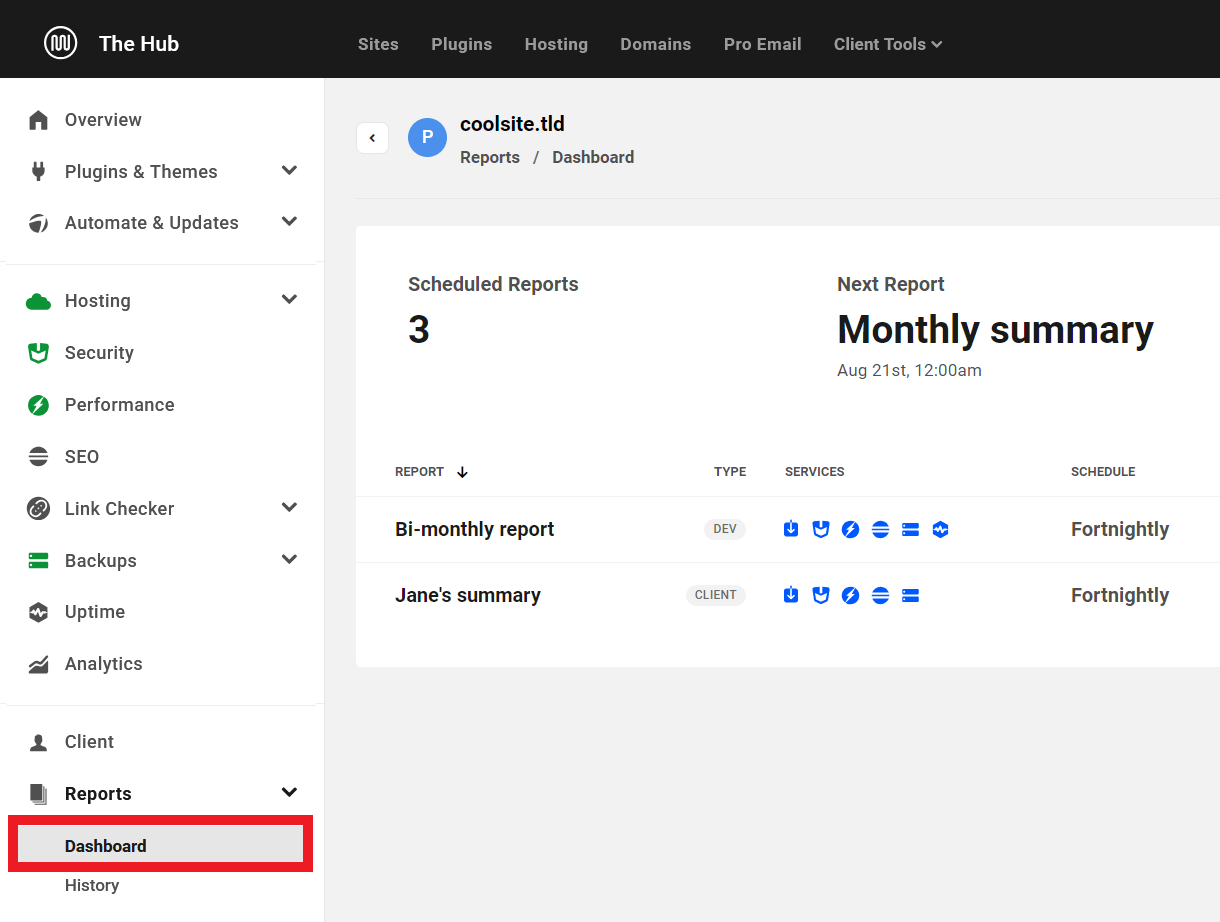
15.16.2 Delete Site Report Configuration
Link to chapter 16Available for both team member and client custom roles.
Allows the user to delete an existing report configuration for a site.

15.16.3 Create New Site Report Configuration
Link to chapter 16Available for both team member and client custom roles.
Allows the user to create a new report configuration for a site.

15.16.4 Edit Site Report Configuration
Link to chapter 16Available for both team member and client custom roles.
Allows the user to modify an existing report configuration for a site.

15.16.5 View Report Histories
Link to chapter 16Available for both team member and client custom roles.
Allows the user to view a log of reports previously generated for a site.
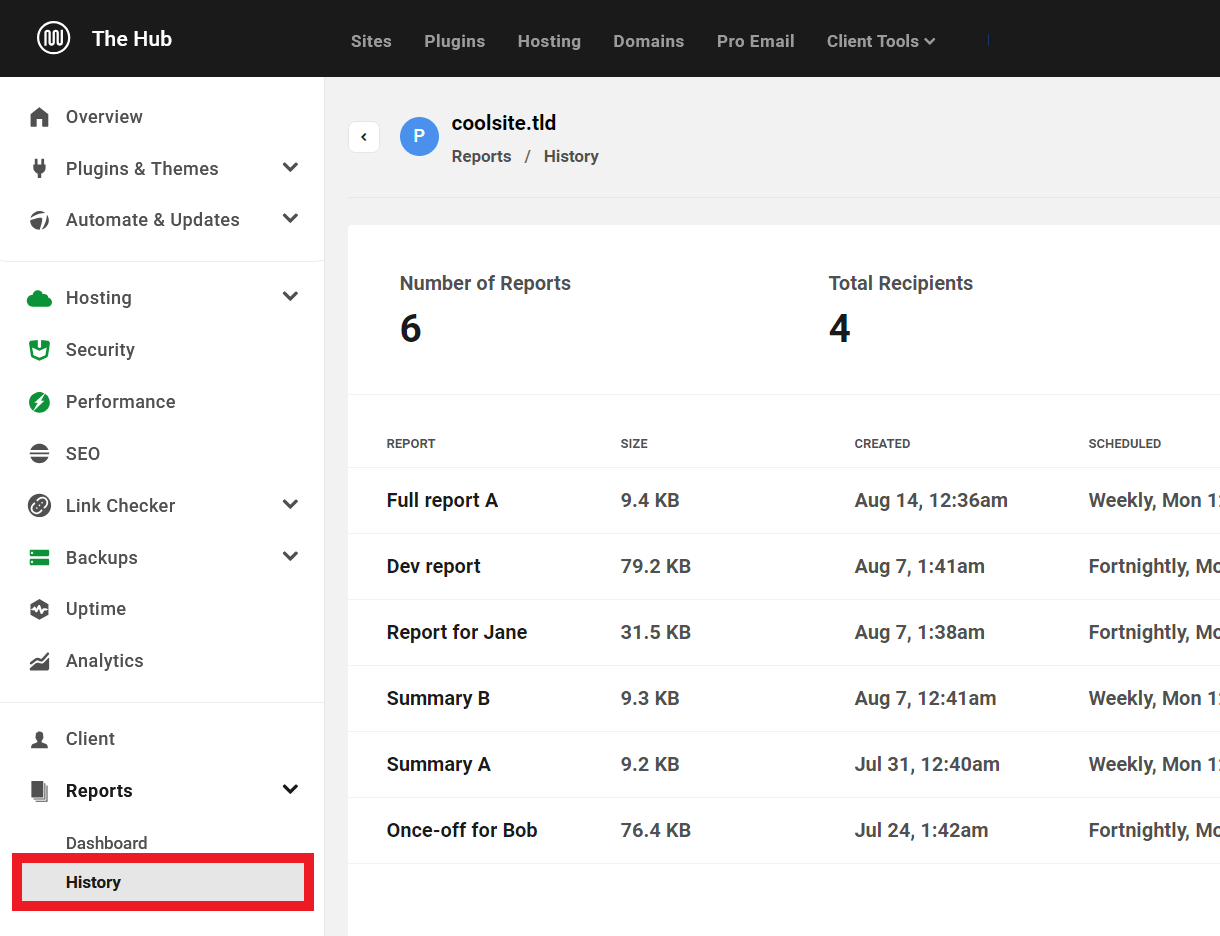
15.16.6 Download Report History
Link to chapter 16Available for both team member and client custom roles.
Allows the user to download a report previously generated for a site.

15.16.7 Send Latest History to Email
Link to chapter 16Available for both team member and client custom roles.
Allows the user to email a report previously generated for a site.

15.17 Link Checker Module
Copy chapter anchor to clipboardThe Link Checker module includes capabilities needed to perform actions related to the Link Checker feature on sites to which the user has access in your Hub.

15.17.1 Broken Link Checker
Link to chapter 17View Broken Link Checker
Available for both team member and client custom roles.
Allows the user to access the Broken Link Checker module and view data.
This capability is required for any others in this module.
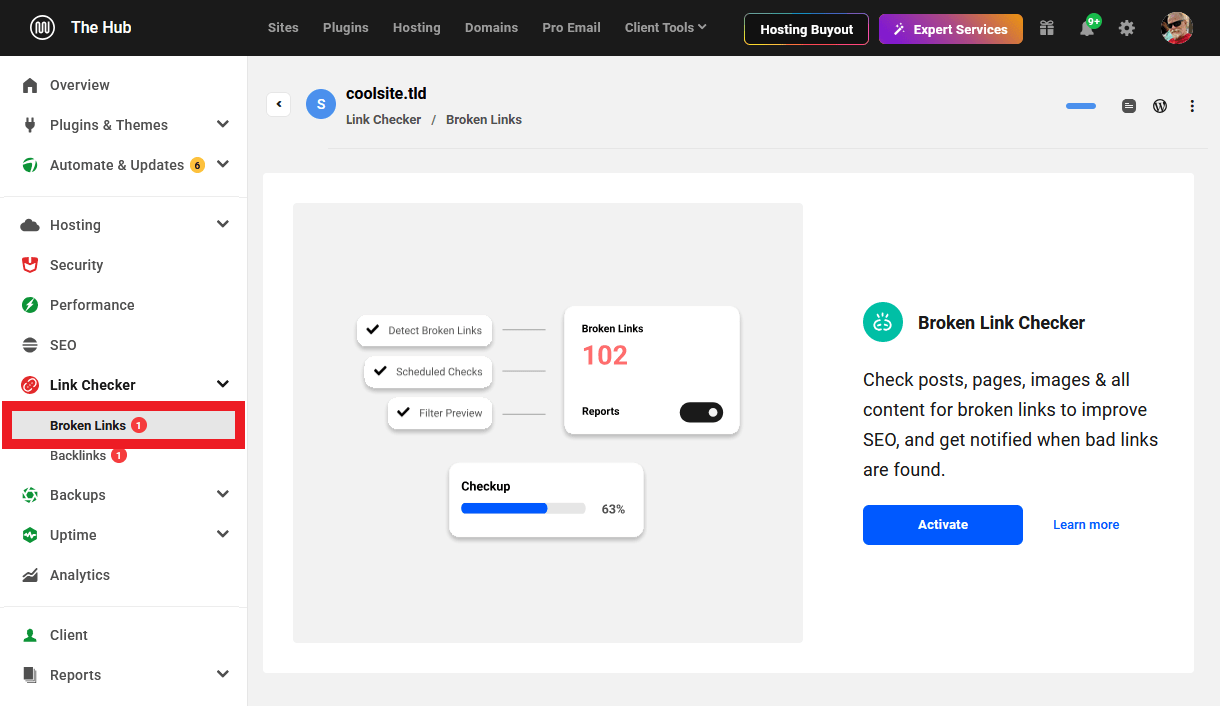
Run New Scan
Available for both team member and client custom roles.
Allows the user to run a new scan in the Broken Link Checker module.

Ignore/Unignore Links
Available for both team member and client custom roles.
Allows the user to ignore/unignore broken links found by the scan.

Update Broken Links
Available for both team member and client custom roles.
Allows the user to update broken links found by the scan.

15.17.2 Backlinks
Link to chapter 17View backlinks
Available for both team member and client custom roles.
Allows the user to access the Backlinks module and view data.
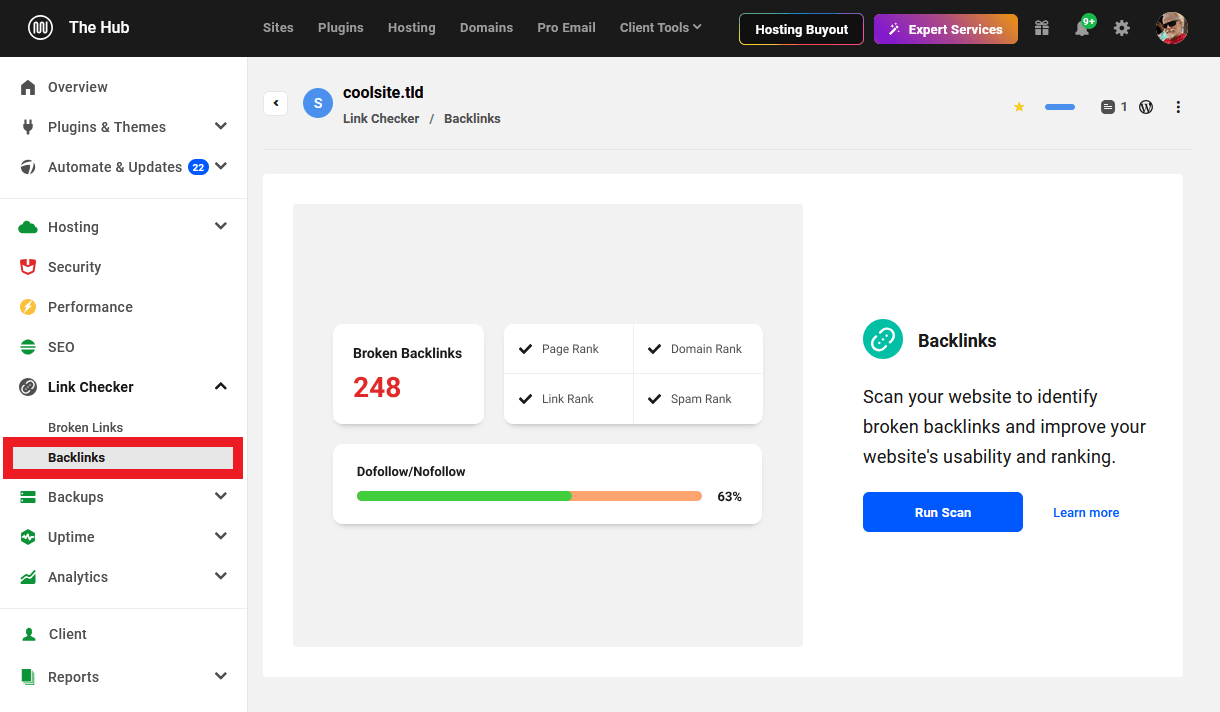
Run New Scan
Available for both team member and client custom roles.
Allows the user to run a new scan in the Backlinks module and view data.

15.18 Site Notes Module
Copy chapter anchor to clipboardThe Site Notes module includes capabilities needed to perform notes-related actions on sites to which the user has access in your Hub.

15.18.1 View Site Notes
Link to chapter 18Available for both team member and client custom roles.
Allows the user to view the Notes icon and panel on the site list and site overview, and to search for notes.
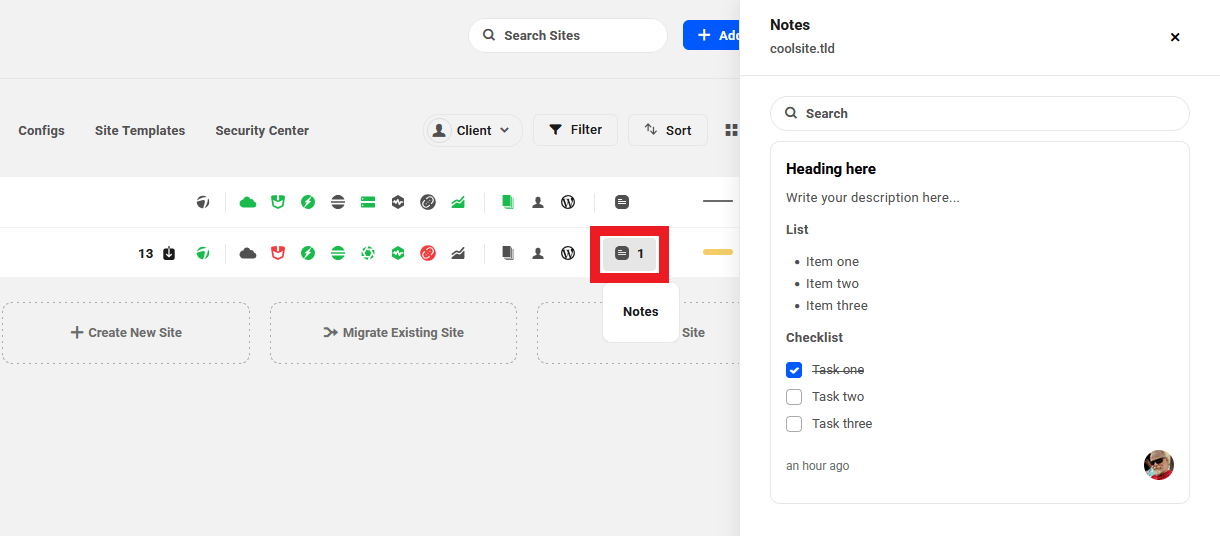
15.18.2 Edit Site Notes
Link to chapter 18Available for team member custom roles only.
Allows the team member to create, edit, delete, and mark/unmark notes as favorites.
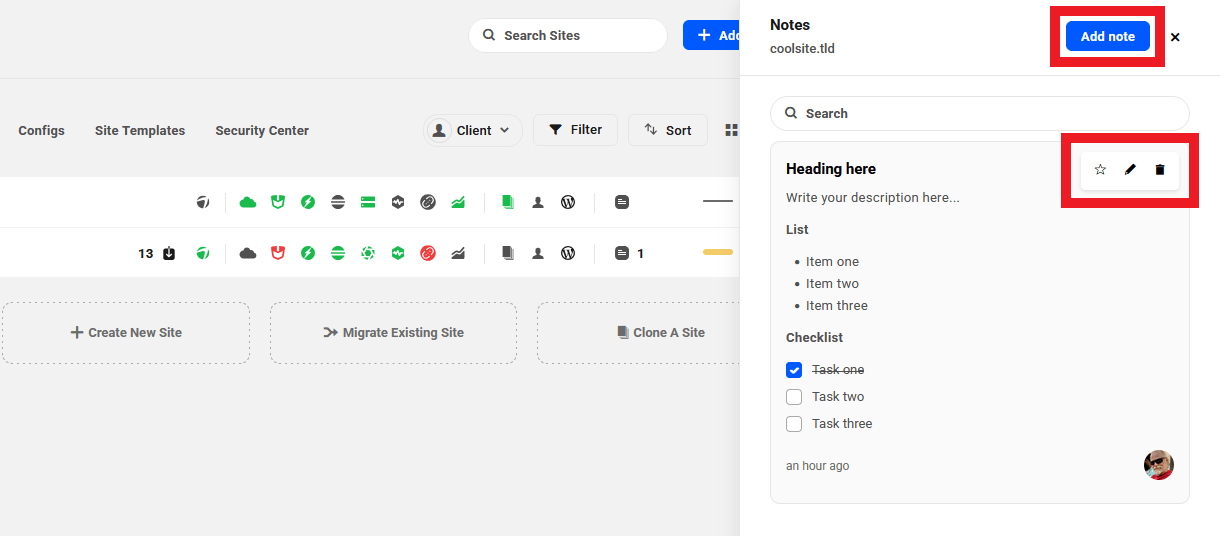
15.19 Notifications Module
Copy chapter anchor to clipboardThe Notifications module includes capabilities needed to perform actions related to notifications pertaining to sites to which the user has access in your Hub.

15.19.1 View Notifications
Link to chapter 19Available for team member custom roles only.
Allows the team member to view notifications generated for authorized sites.
15.19.2 Mark All Notifications as Read
Link to chapter 19Available for team member custom roles only.
Allows notifications read by the team member to be marked as read for all team members.
15.20 Domains Module
Copy chapter anchor to clipboardThe Domains module includes several features that can be made available to your team members and/or clients.

Team members can be granted access to features for both Connected domains and/or Registered domains domains, but clients can only be granted access to certain features of Registered domains that you have associated with them during or after the domain purchase.
Note that Premium members can limit a client’s access to only the registered domains associated with that client. However, there is no way to limit team member access to only certain domains in the Domains manager. If you grant a team member access to registered or connected domains in the Domains manager, that access will apply for all registered or connected domains. Use with caution.
15.20.1 Connected Domains
Link to chapter 20View Connected Domains Tab
Available for team member custom roles only.
Allows the team member to access the Connected Domains area in the Domains manager.
This capability is required for any others in this module category.

Add New Domain
Available for team member custom roles only.
Allows the team member to connect existing domains registered elsewhere to the Hub.

Delete Domain
Available for team member custom roles only.
Allows the team member to delete connected domains from the Hub.

Check NS Setup
Available for team member custom roles only.
Allows the team member to check the nameserver setup for connected domains.

View Domain DNS Record
Available for team member custom roles only.
Allows the team member view-only access to DNS records of connected domains.

Add Domain DNS Record
Available for team member custom roles only.
Allows the team member to add DNS records to connected domains.

Update Domain DNS Record
Available for team member custom roles only.
Allows the team member to modify existing DNS records for connected domains.

Delete Domain DNS Record
Available for team member custom roles only.
Allows the team member to delete existing DNS records for connected domains.

15.20.2 Registered Domains
Link to chapter 20View Registered Domains Tab / View Domains Tab
Available for both team member and client custom roles.
Allows the user to access the Registered Domains area in the Domains manager.
This capability is required for any others in this module category.

View Basic Domain Details
Available for both team member and client custom roles.
Allows the user to view basic details of registered domains.

Register New Domain
Available for both team member and client custom roles.
Allows the user to register new domains.
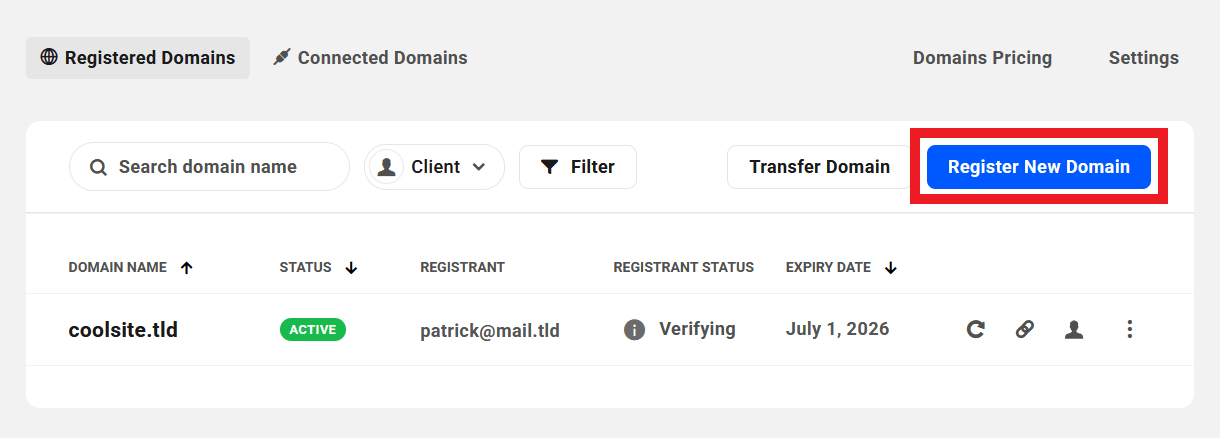
Transfer-in Domain
Available for team member custom roles only.
Allows the team member to transfer domains to WPMU DEV.
Renew Domain
Available for both team member and client custom roles.
Allows the user to renew registered domains.

View Domain Overview Tab
Available for both team member and client custom roles.
Allows the user access to the Overview tab of registered domains.

Resend Registrant Status Email
Available for both team member and client custom roles.
Allows the user to resend the registrant verification email to domain owner contact email addresses.

Send GDPR Consent Reminder Email
Available for both team member and client custom roles.
Allows the user to send/resend the GDPR consent email.

Check Registrant Status
Available for both team member and client custom roles.
Allows the user to check the registrant status of registered domains.

Update Auto-Renew
Available for team member custom roles only.
Allows a team member to update the Auto-Renew status of registered domains.
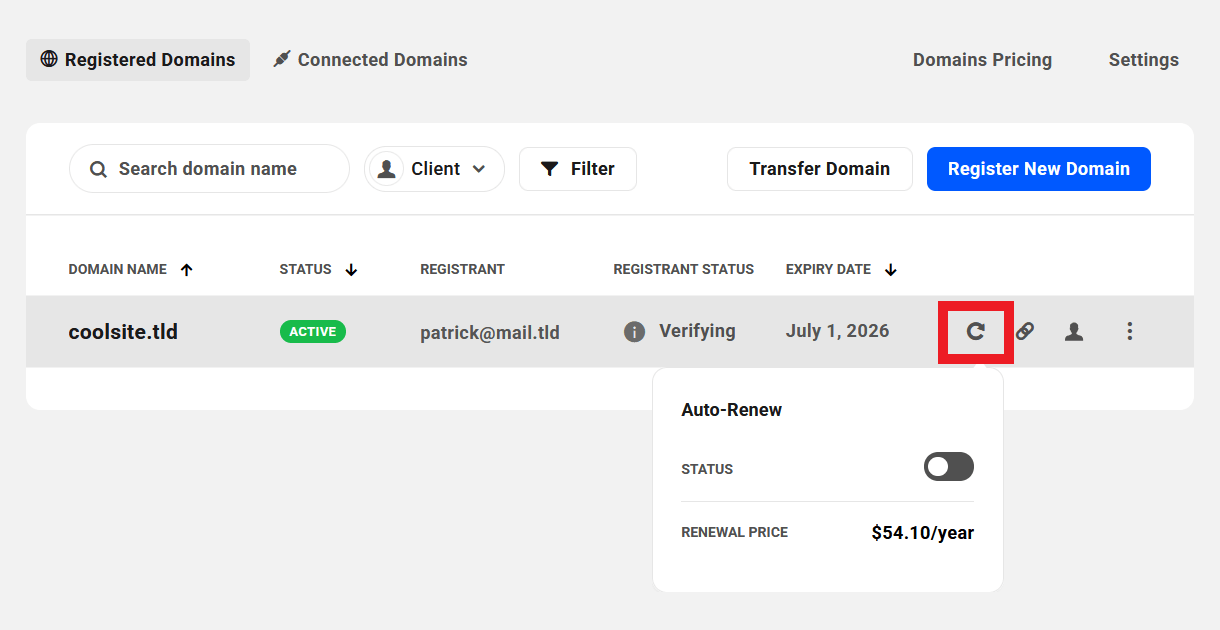
Update Transfer Lock
Available for team member custom roles only.
Allows a team member to change the Transfer Lock status of registered domains.

Connect/Disconnect Hosted Site
Available for both team member and client custom roles.
Allows the user to connect or disconnect registered domains to/from WPMU DEV hosted sites.
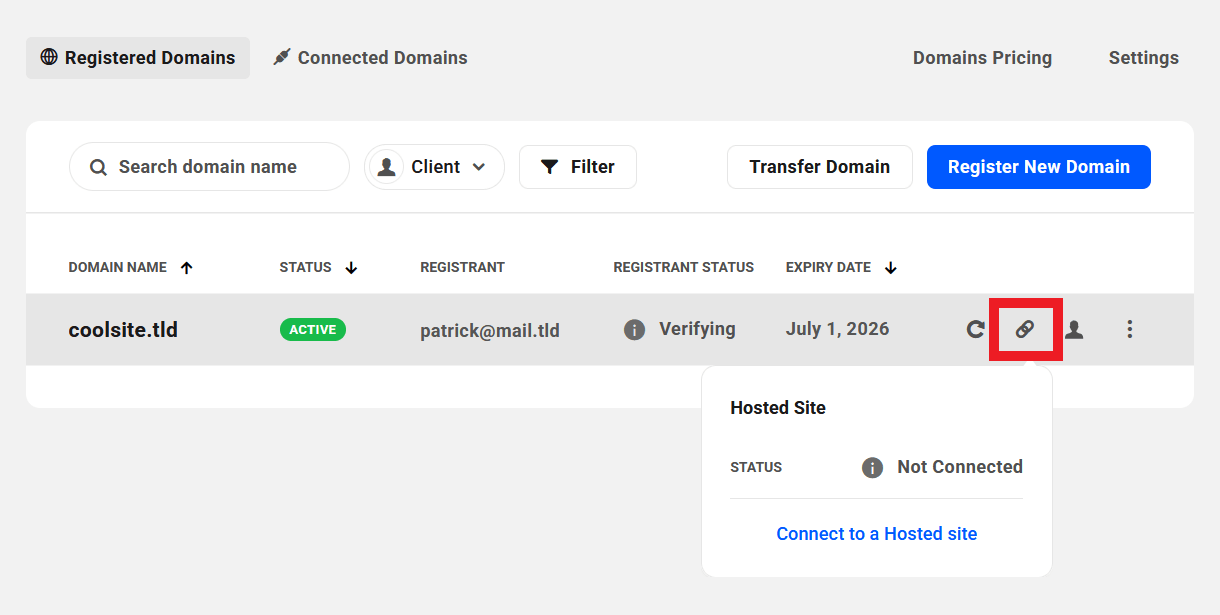
View Nameservers
Available for both team member and client custom roles.
Allows the user to view the nameserver records of registered domains.

Update Nameservers
Available for both team member and client custom roles.
Allows the user to edit the nameserver records of registered domains.

View Contact Information Tab
Available for both team member and client custom roles.
Allows the user view-only access to the Contact Information tab for registered domains.

Update Contact Information
Available for both team member and client custom roles.
Allows the user to edit all info under the Contact Information tab of registered domains.

View DNS Tab
Available for both team member and client custom roles.
Allows the user view-only access to the Manage DNS tab for registered domains.

Add Domain DNS Record
Available for both team member and client custom roles.
Allows the user to add DNS records to registered domains.

Update Domain DNS Record
Available for both team member and client custom roles.
Allows the user to edit DNS records of registered domains.

Delete Domain DNS Record
Available for both team member and client custom roles.
Allows the user to delete DNS records of registered domains.

View Client Association
Available for team member custom roles only.
Allows the team member to view the information of the client associated with a domain in the Hub. See Client Association in the Domains doc for more info.

Update Client Association
Available for team member custom roles only.
Allows the team member to add or update the client associated with a domain in the Hub. See Client Association in the Domains doc for more info.

View Billing Tab
Available for client custom roles only.
Allows the client to access all product & invoice information under the Billing tab for any registered domain associated with them.

View billing products and invoices of domain
Available for team member custom roles only.
Allows the team member to view the products and invoices for a registered domain.

Bill for a product/service
Available for team member custom roles only.
Allows the team member to invoice the client for registered domain-related products.

Take actions on products/services
Available for both team member and client custom roles.
Allows the user to action any available option for a registered domain product.

Take actions on invoices
Available for both team member and client custom roles.
Allows the user to action any available option for a registered domain invoice.

15.21 Pro Email Module
Copy chapter anchor to clipboardThe Pro Email module includes capabilities needed to perform actions related to IMAP Pro Email in your Hub.

15.21.1 View Pro Email Tab
Link to chapter 21Available for both team member and client custom roles.
Allows the user to access the Pro Email feature in your Hub.
This capability is required for any others in this module.
![]()
15.21.2 Create New Email
Link to chapter 21Available for team member custom roles only.
Allows the team member to add new Pro Email domains so email accounts can be created for those domains.

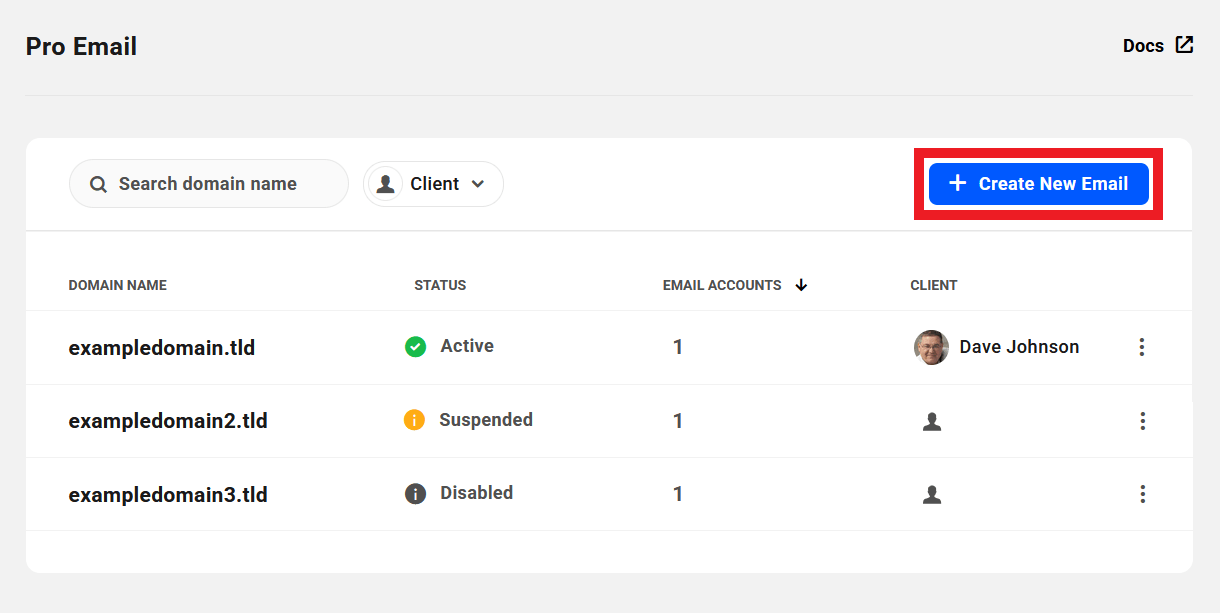
15.21.3 View Email Account Listing
Link to chapter 21Available for both team member and client custom roles.
Allows the user to view the list of email accounts associated with a Pro Email domain.

15.21.4 View DNS Records
Link to chapter 21Available for both team member and client custom roles.
Allows the user access to the DNS Records tab for a Pro Email domain.

15.21.5 Manage DNS Records
Link to chapter 21Available for both team member and client custom roles.
Allows the user to verify DNS records of a Pro Email domain, and to add/manage existing records.

15.21.6 View Configurations
Link to chapter 21Available for both team member and client custom roles.
Allows the user access to the Configurations tab for a Pro Email domain.
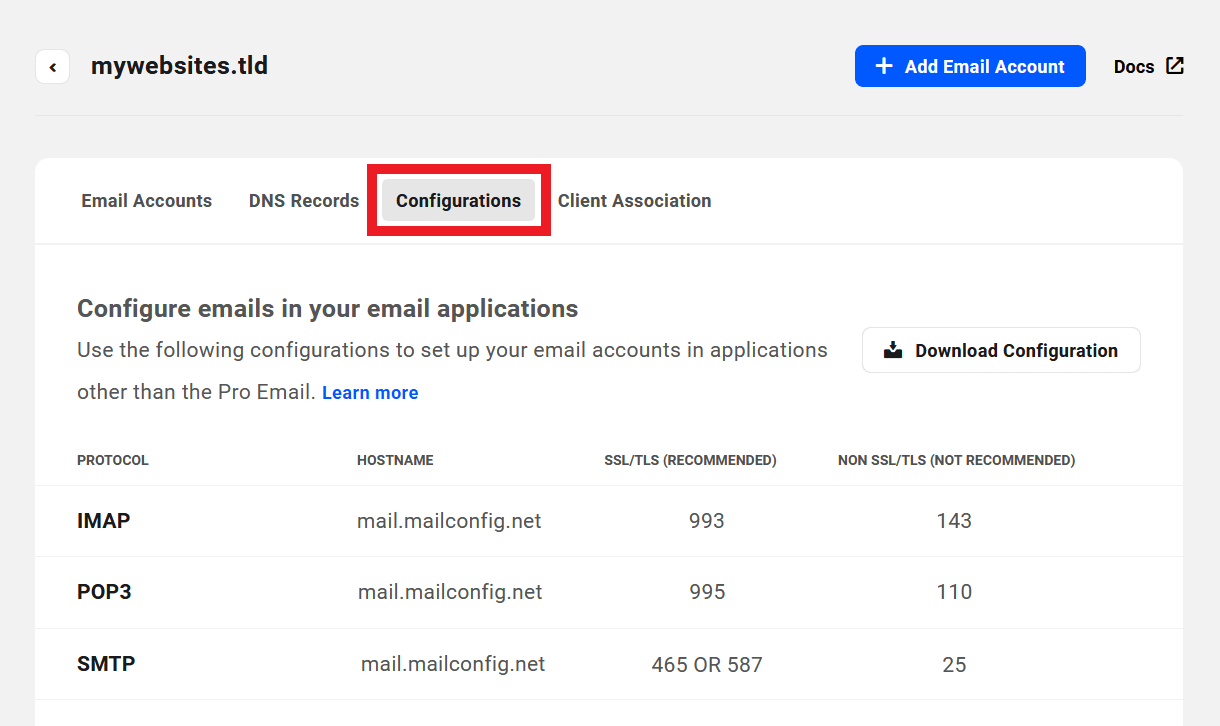
15.21.7 View Client Association
Link to chapter 21Available for team member custom roles only.
Allows the team member to view the clients associated with email domains and to access the Client tab of email domains.
Note that the View Clients capability above is a prerequisite for team members to have access to anything client-related.

15.21.8 Update Client Association
Link to chapter 21Available for team member custom roles only.
Allows the team member to add or remove clients associated with Pro Email domains.

15.21.9 Add Email Account
Link to chapter 21Available for team member custom roles only.
Allows the team member to add new email accounts to existing Pro Email domains.


15.21.10 SSO
Link to chapter 21Available for both team member and client custom roles.
Allows the user to access the Pro Email interface for domain email accounts via any Single Sign-On (SSO) link. Note that if a client is associated with a Pro Email domain, only that client will be able to access the email interface via SSO.
From the dropdown list of email accounts of a domain on the Pro Email overview screen:

From the Email Accounts tab of any Pro Email domain:

From the management area of any individual email account:
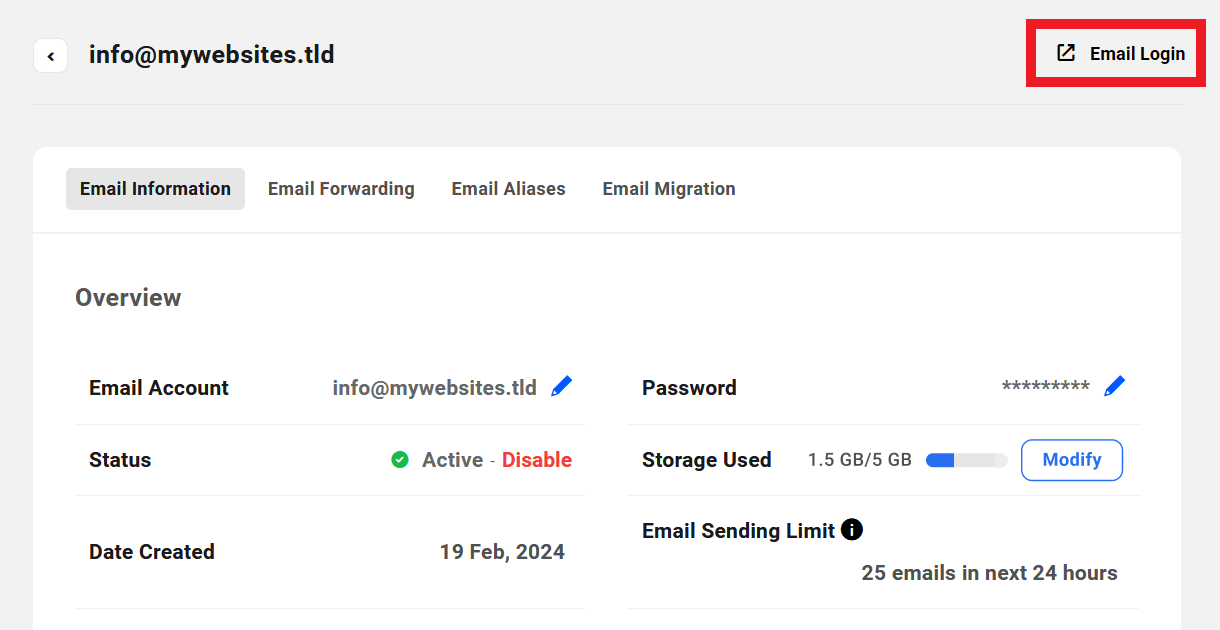
15.21.11 View Email Information
Link to chapter 21Available for both team member and client custom roles.
Allows the user to access the Email Information tab of individual domain email accounts.

15.21.12 Rename Email Account
Link to chapter 21Available for both team member and client custom roles.
Allows the user to rename domain email accounts.

15.21.13 Disable / Enable Email Account
Link to chapter 21Available for team member custom roles only.
Allows the team member to enable and disable domain email accounts.

15.21.14 Change Password
Link to chapter 21Available for both team member and client custom roles.
Allows the user to change the password of domain email accounts.

15.21.15 View Email Alias
Link to chapter 21Available for both team member and client custom roles.
Allows the user to access the Email Alias tab of domain email accounts.

15.21.16 Update Email Alias
Link to chapter 21Available for both team member and client custom roles.
Allows the user to add and/or delete email aliases of domain email accounts.

15.21.17 View Email Forwarding
Link to chapter 21Available for both team member and client custom roles.
Allows the user to access the Email Forwarding tab of domain email accounts.

15.21.18 Update Email Forwarding
Link to chapter 21Available for both team member and client custom roles.
Allows the user to add, enable/disable and delete email forwards of domain email accounts.

15.21.19 Access Email Migration
Link to chapter 21Available for both team member and client custom roles.
Allows the user to access the Email Migration feature in Pro Email accounts and migrate email data from other servers/accounts.

15.21.20 Delete Email Account
Link to chapter 21Available for team member custom roles only.
Allows the team member to delete domain email accounts.

15.21.21 Modify Pro Email Plan
Link to chapter 21Available for team member custom roles only.
Allows the team member to modify the storage plan for any existing email account.

15.22 Client Tools - Clients Module
Copy chapter anchor to clipboardThe Clients module includes capabilities needed to perform actions related to Clients in your Client Tools.

15.22.1 View Clients
Link to chapter 22Available for team member custom roles only.
Allows the team member to access and view all data in the Clients section of your Client tools, and to access and view client information in the Client section of any client site.
This capability is required for any others in this module.
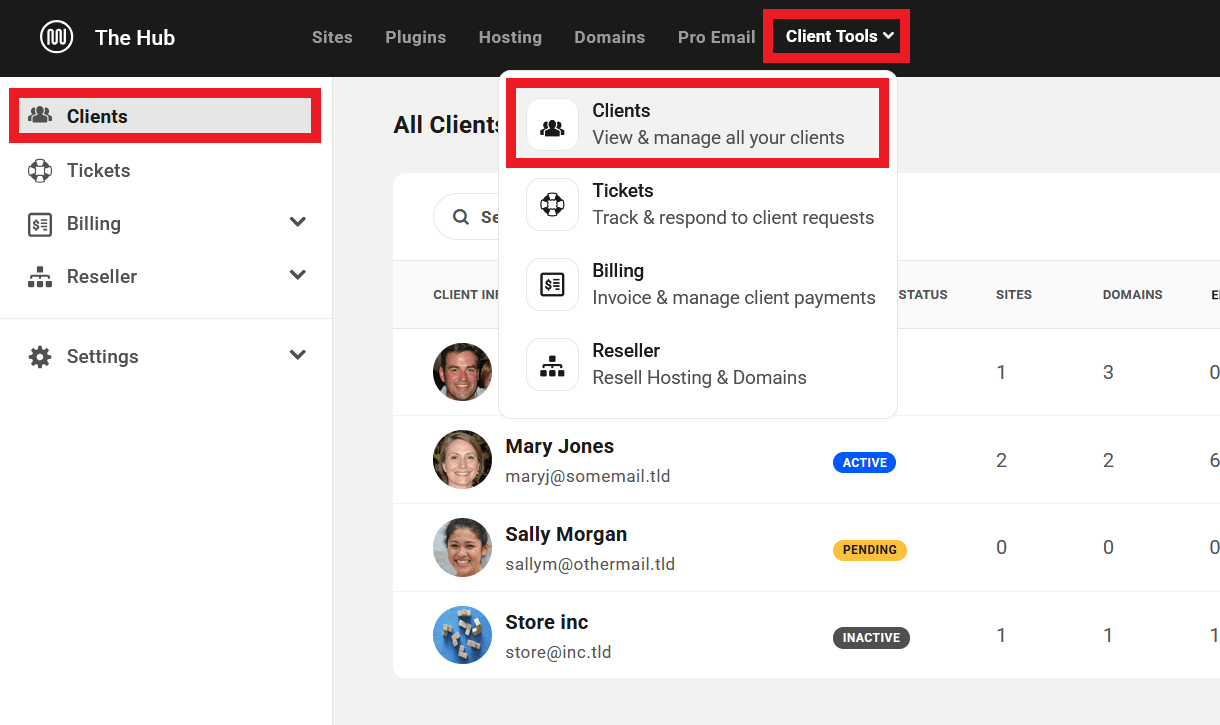
15.22.2 Add/Edit clients and client roles
Link to chapter 22Available for team member custom roles only.
Allows the team member to add, edit & manage clients and client roles.

15.22.3 Site > Link/Unlink Client
Link to chapter 22Available for team member custom roles only.
Allows the team member to add and/or edit the client attached to a site.

15.23 Client Tools - Tickets Module
Copy chapter anchor to clipboardThe Tickets module includes capabilities needed to perform actions related to client support tickets in your Hub or branded client portal.

15.23.1 View Client Tickets
Link to chapter 23Available for team member custom roles only.
Allows the team member to access the Tickets area in your Client Tools and view all tickets.
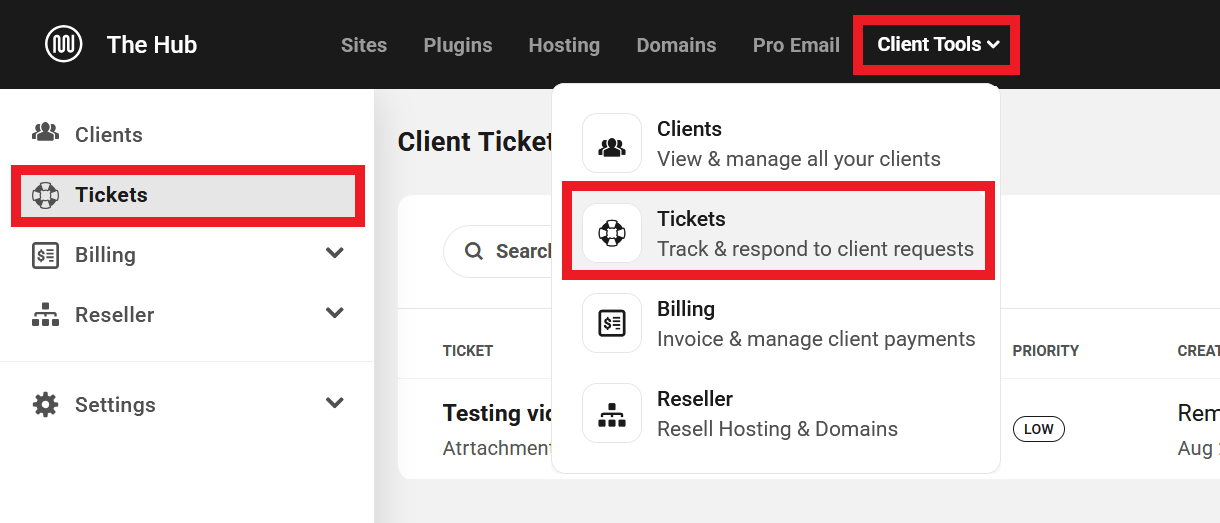
15.23.2 View Tickets Settings
Link to chapter 23Available for team member custom roles only.
Allows the team member to access and view Tickets Settings in your Client Tools. Note that the Edit link next to Status Options only allows the team member to view the existing status; they cannot add or edit any with this capability. See Edit Ticket Settings below.
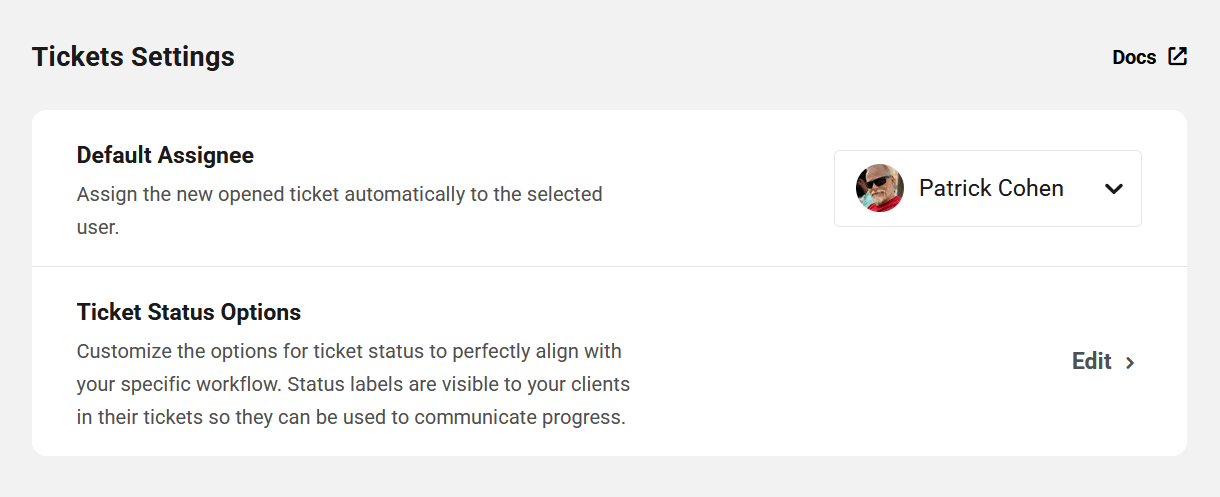
15.23.3 Edit Tickets Settings
Link to chapter 23Available for team member custom roles only.
Allows the team member to access and edit Tickets Settings in your Client Tools.

15.23.4 Create New and Take Action on Tickets
Link to chapter 23Available for team member custom roles only.
Allows the team member to create new support tickets and perform any action on them.


15.24 Client Tools - Billing Module
Copy chapter anchor to clipboardThe Billing module includes capabilities needed to perform actions related to billing clients in your Client Tools.
Note that the View Clients capability above is a prerequisite for team members to have access to anything client-related.

15.24.1 View Overview, products, and invoices
Link to chapter 24Available for team member custom roles only.
Allows the team member to access and view all data in the Billing section of your Client Tools.
This capability is required for any others in this module.

15.24.2 Configure client billing
Link to chapter 24Available for team member custom roles only.
Allows the team member to configure Billing settings in your Client Tools.

15.24.3 Bill Clients
Link to chapter 24Available for team member custom roles only.
Allows the team member to create and send new invoices to clients.

15.24.4 Add/Edit products & services
Link to chapter 24Available for team member custom roles only.
Allows the team member to add, edit & manage products & pricing plans.

15.24.5 Take actions on products & services of clients
Link to chapter 24Available for team member custom roles only.
Allows the team member to cancel & reactivate subscriptions, or re-bill for a client’s one-time billed products.

15.24.6 Take actions on invoices
Link to chapter 24Available for team member custom roles only.
Allows the team member to access management options for invoices, such as Mark as Paid, Issue Full Refund, Resend to Client, etc.

15.25 Client Tools - Reseller Module
Copy chapter anchor to clipboardThe Reseller module includes capabilities needed to perform reseller-related actions in your Client Tools.

15.25.1 View Reseller
Link to chapter 25Available for team member custom roles only.
Allows the team member view-only access to the Reseller feature in your Client Tools.
This capability is required for any others in this module.
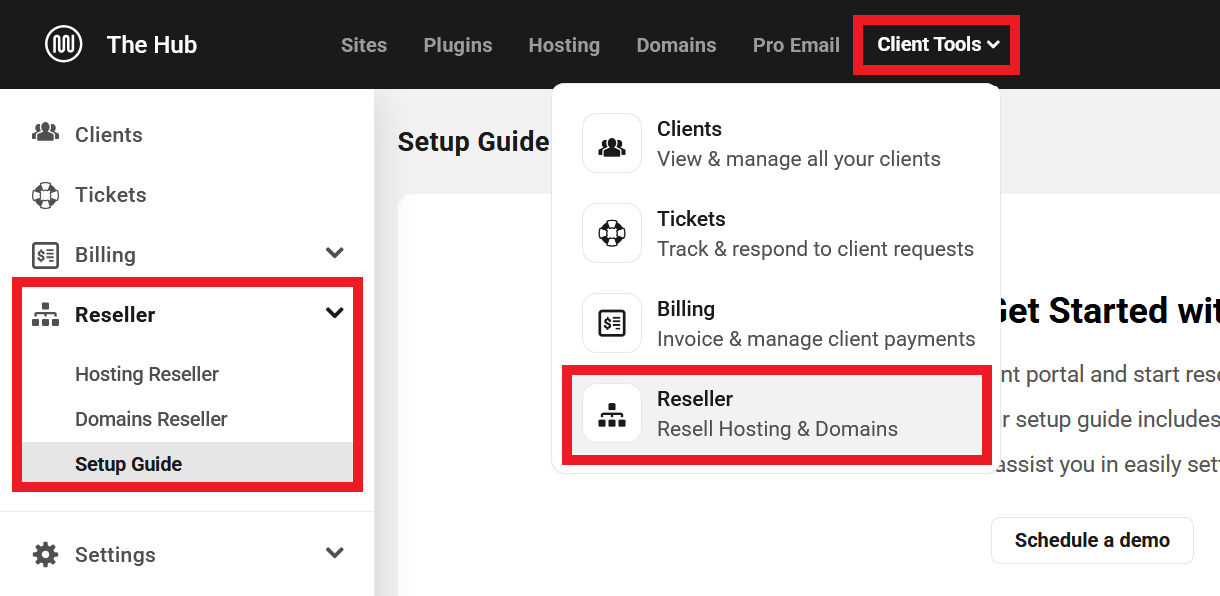
15.25.2 Add/Edit Reseller Products
Link to chapter 25Available for team member custom roles only.
Allows the team member to create and edit Reseller products in your Client Tools.

15.25.3 Configure Reseller
Link to chapter 25Available for team member custom roles only.
Allows the team member to access and modify Reseller settings in your Client Tools.

15.25.4 Setup Guide Access
Link to chapter 25Available for team member custom roles only.
Allows the team member to access the Reseller setup guide in your Client Tools.
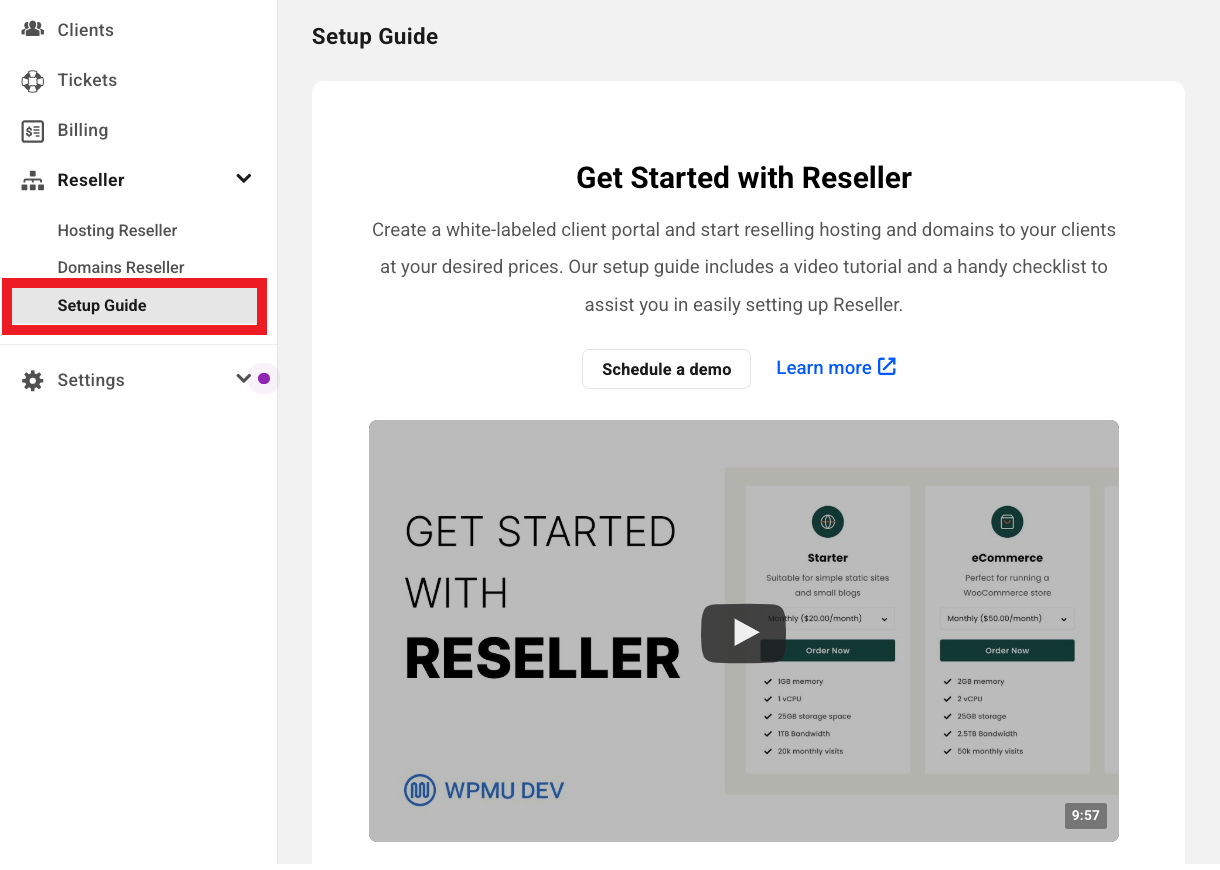
15.26 Ticket Support Module (for Clients)
Copy chapter anchor to clipboardThe Ticket Support module includes capabilities needed for clients to perform actions related to support tickets in your client portal.

15.26.1 View Tickets
Link to chapter 26Available for client custom roles only.
Allows the client to access the Tickets area in your client portal and view all tickets.

15.26.2 Create New and Take Action on Tickets
Link to chapter 26Available for client custom roles only.
Allows the client to create new support tickets and perform any action on them.


15.27 Site Billing Module
Copy chapter anchor to clipboardThe Site Billing module includes capabilities needed to perform billing-related actions on sites to which users have access in your Hub.

15.27.1 View site billing information
Link to chapter 27Available for team member custom roles only.
Allows the team member to access and view all Billing data in the Client area of all sites to which they have access in your Hub.
Note that the View Clients capability above is a prerequisite for team members to have access to anything client-related.
This capability is required for any others in this module.

15.27.2 View billing stats, products, and invoices of site
Link to chapter 27Available for client custom roles only.
Allows the client to access and view all data in the Billing area of their sites.

15.27.3 Bill for a product/service
Link to chapter 27Available for team member custom roles only.
Allows the team member to create and send new invoices to clients in the Client area of sites.

15.27.4 Take actions on site products/services
Link to chapter 27Available for both team member and client custom roles.
Allows the user to access management options for existing site products.
For team members

For clients

15.27.5 Take actions on site invoices
Link to chapter 27Available for both team member and client custom roles.
For team members
Allows the user to access management options for site invoices, such as Mark as Paid, Issue Full Refund, Resend to Client, etc.

For clients
Allows the client to access management options for site invoices, such as View Invoice, Pay Invoice, Download as PDF.

15.28 Access Billing Module
Copy chapter anchor to clipboardThe Access Billing module includes capabilities needed to perform billing-related actions under the Billing tab in the Hub.

15.28.1 View billing info, all products, and all invoices
Link to chapter 28Available for client custom roles only.
Allows the user to access and view all data in the Billing area of the Hub.
This capability is required for any others in this module.

15.28.2 Add/Edit billing info
Link to chapter 28Available for client custom roles only.
Allows the user to add and edit their billing information.

15.28.3 Take actions on products/services
Link to chapter 28Available for client custom roles only.
Allows the user to take action on products & services, like Request to Cancel.

15.28.4 Take actions on invoices
Link to chapter 28Available for client custom roles only.
Allows the user to take action on invoices, like Pay Invoice & Download as PDF.

15.29 Security Center Module
Copy chapter anchor to clipboardThe Security Center module includes capabilities needed to perform actions related to the AntiBot Firewall and Custom IP List features in your Hub.

15.29.1 AntiBot Global Firewall
Link to chapter 29View AntiBot Global Firewall
Available for team member custom roles only.
Allows the team member to access the Security Center and view the AntiBot Global Firewall tab.

Manage AntiBot Global Firewall
Available for team member custom roles only.
Allows the team member to activate and deactivate the AntiBot Global Firewall on sites to which they have access in your Hub, and to check if IP addresses are present on the blocklist.

15.29.2 Custom IP List
Link to chapter 29View Custom IP List
Available for team member custom roles only.
Allows the team member to access the Security Center and view the Custom IP List tab.

Manage Custom IP List
Available for team member custom roles only.
Allows the team member to manage the Allowlist and Blocklist on the Custom IP List tab, and to activate on and sync with sites to which they have access in your Hub.

15.30 Miscellaneous
Copy chapter anchor to clipboardThe Miscellaneous module includes capabilities needed to perform actions in the Hub that do not fit in any other category above.

15.30.1 View Default Configs
Link to chapter 30Available for both team member and client custom roles.
Allows the user to view the default configs for all available services.
The capabilities required to create and apply configs for specific services can be enabled in the relevant service modules above.
15.31 Get Support
Copy chapter anchor to clipboardIf you still have questions or need assistance after reading this document, please don’t hesitate to contact our support superheroes using the available options under the Support tab in your Hub or via the Support tab in your WPMU DEV Dashboard.