11. Email Forwarding
Email forwarding is a simple way to use an existing email account, such as Gmail, Outlook, Rackspace, or other service, to receive emails from an alias address that includes your domain name. This is ideal for individuals and small businesses concerned with maintaining a professional online reputation without incurring email hosting fees.
In simplest terms, using our forwarding tool, you can create an address like [email protected], share that email address on your site (or anywhere you want, really), and we will forward emails sent to that address to your Gmail, Outlook or other email address.
Note that you can also create a forwarder to redirect email from a secondary domain to the Primary domain of the same WPMU DEV hosted site in your Hub.
For example, if you have domain.tld set as the Primary domain for a site, and have anotherdomain.tld added to that same site, you can create a forward for [email protected] that will send to [email protected].
11.1 Creating A Forward
Copy chapter anchor to clipboardTo create your first email forward for a WPMU DEV hosted site, start by going to the Email Forwarding section from the site’s Hosting menu.

Note the following information, displayed on that screen, which you will need to configure a forwarding address:
- Record Type: MX
- Name/Host/Alias: @ or leave blank
- Value/Destination: mail-forward.wpmudev.host
- TTL: 3600
- Priority: 1
Click the Add email forward button in the bottom left corner to pop open a modal window where you’ll be prompted to enter the following information:
- Email Sent to – In this field, enter the user portion of the address, which is everything before the @. Do not include the @.
- Domain – In this field enter the domain portion of the email address, which is everything after the @. Do not include the @.
- Will be forwarded to – Enter the entire email address to which you want emails forwarded.
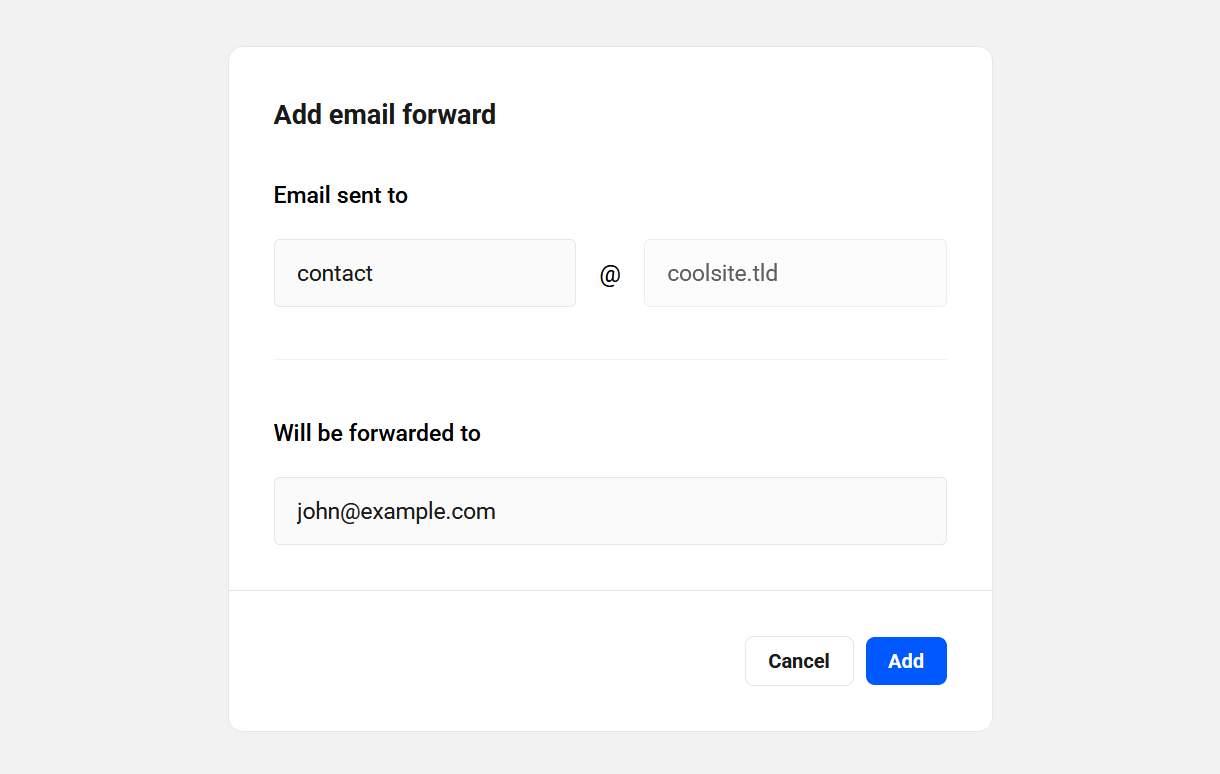
Click the Add button when you’re done.
You can only configure one forwarding address at a time, but you can add as many as you need. If you want to forward multiple addresses to a single account, simply create an email forward for each using the same “forwarded to” address.
Emails can be forwarded to a single address only. If you need emails to be forwarded to multiple addresses, you will need to configure CC or BCC options at the “forwarded to” address for the additional destinations.
Verifying the Forward to Address
Within a few minutes, WPMU DEV will send an email to the forwarded to address that contains a verification link. You must click this link to activate forwarding for the newly-created address.
If you want to whitelabel this email and ensure it is branded with your brand, and not WPMU DEV, you’d want to set up the forward in the Hub Client plugin installed on your own domain.
11.2 Configuring Forwarding MX Records
Copy chapter anchor to clipboardThe verification email that is sent when you add a forward also includes instructions for editing the DNS information for the applicable domain, as noted in Creating a Forward above. Typically, these records are maintained by the registrar where you purchased your domain, unless you are using our DNS management tool, which we strongly encourage.
See our Registrar Guides documentation for more information on working with the DNS records for several popular DNS registrars.
It is important to note that once you edit DNS, it may take some time (up to 24 hours in rare cases) for the DNS changes to take full effect and for the email forward to begin working.
Do not remove or change any existing MX records from your DNS unless you are certain it is safe to do so.
11.3 Email Forwarding Limitations
Copy chapter anchor to clipboardWPMU DEV members can create unlimited forwarding addresses for each site, but email forwarding does have its limitations:
- WPMU DEV can only forward emails for domains we host.
- Email forwarding only allows you to receive emails sent to an address you create. In order to send emails with your domain in the address, use the Email Account SMTP options discussed in this guide.
- Email forwarding and domain email cannot be employed at the same time for a single domain. Email can only be sent from one location, as determined by the domain’s MX records – email forwarding requires different MX records than standard email, so the two cannot co-exist on a single domain. If you try to create a forward for a domain that already has an email account configured on it, you will see a red notice like the below example to remind you of this.
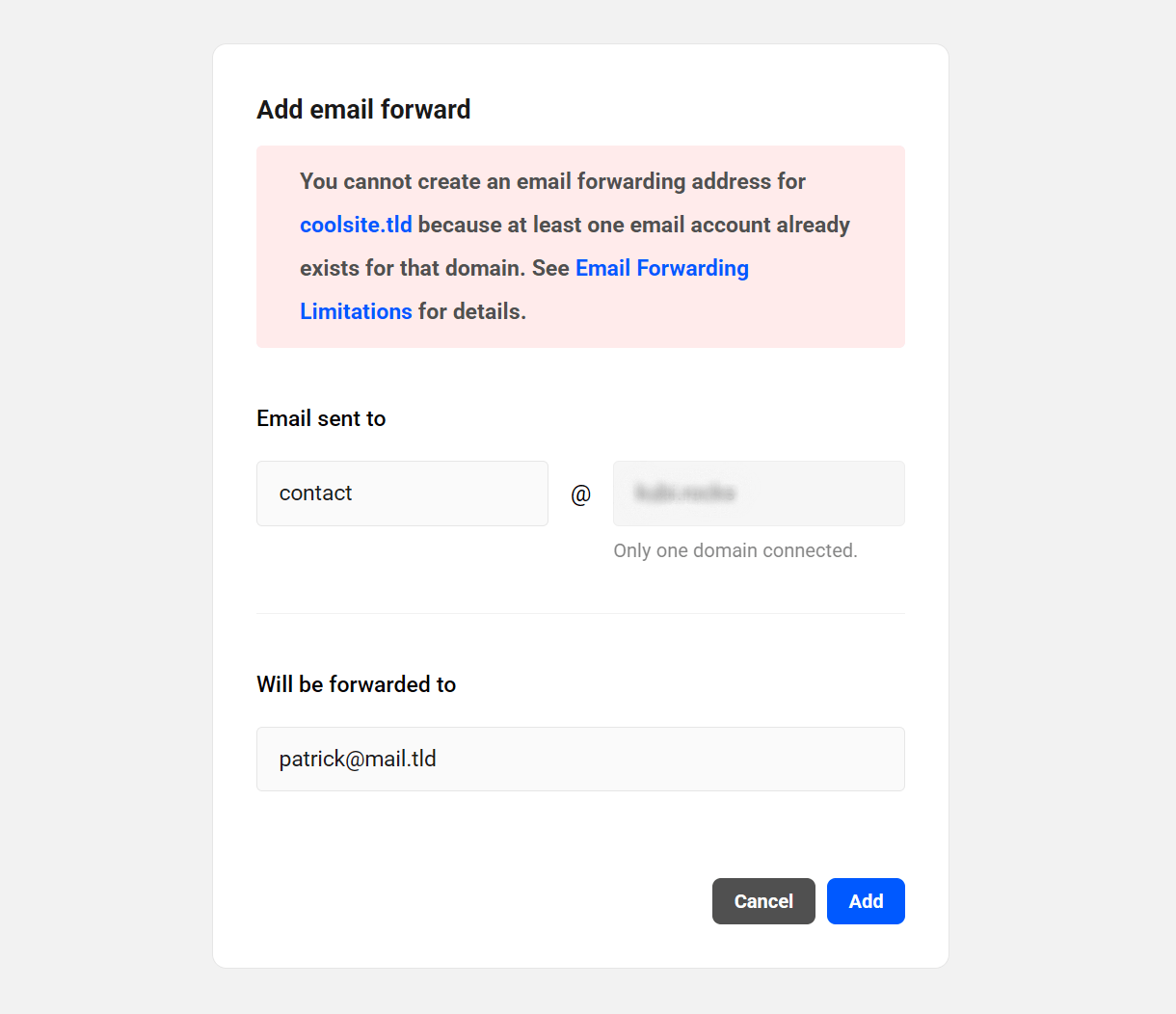
11.4 Get Support
Copy chapter anchor to clipboardIf you still have questions or need assistance after reading this document, please don’t hesitate to contact our support superheroes using the available options under the Support tab in your Hub or via the Support tab in your WPMU DEV Dashboard.

